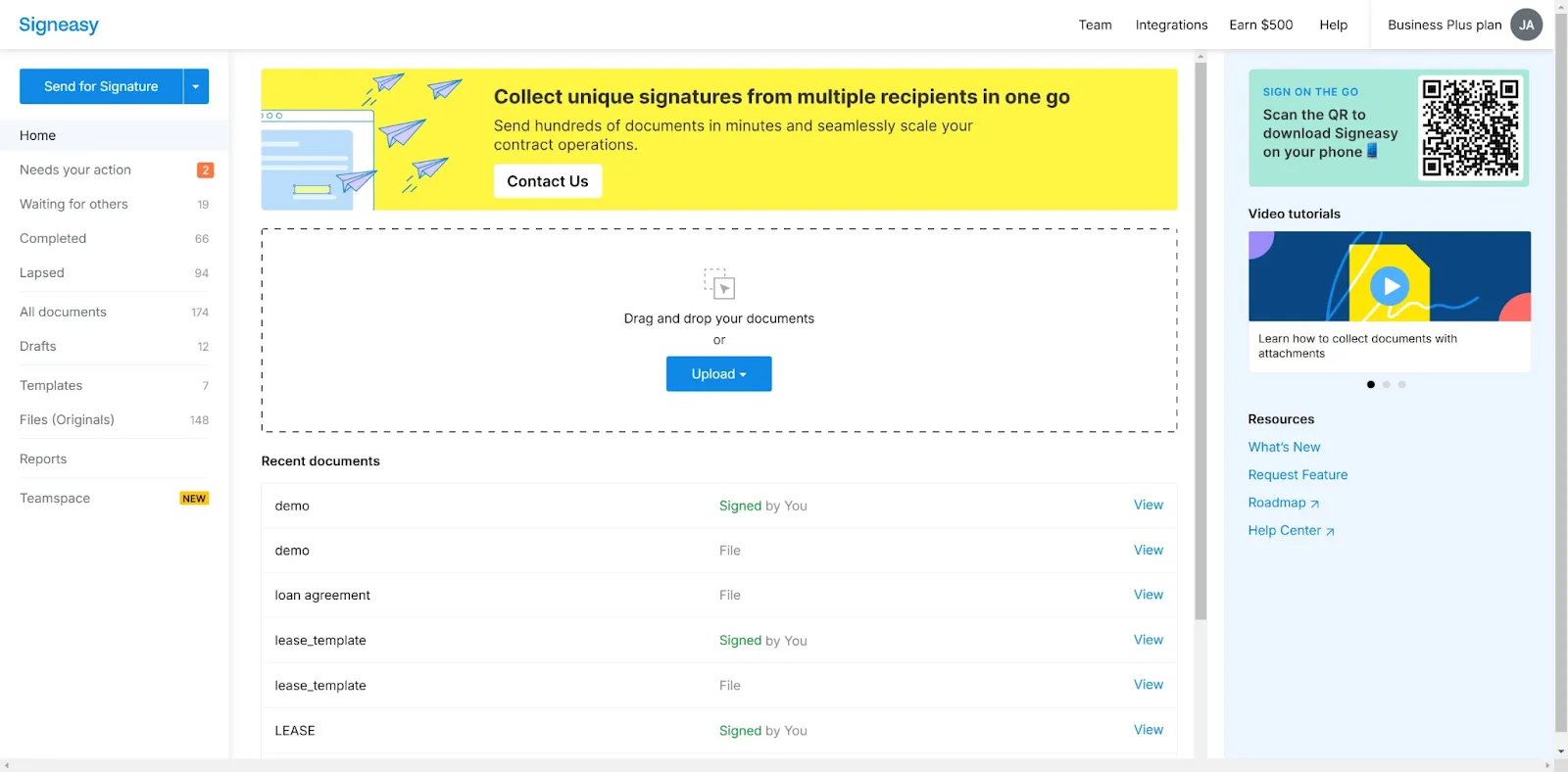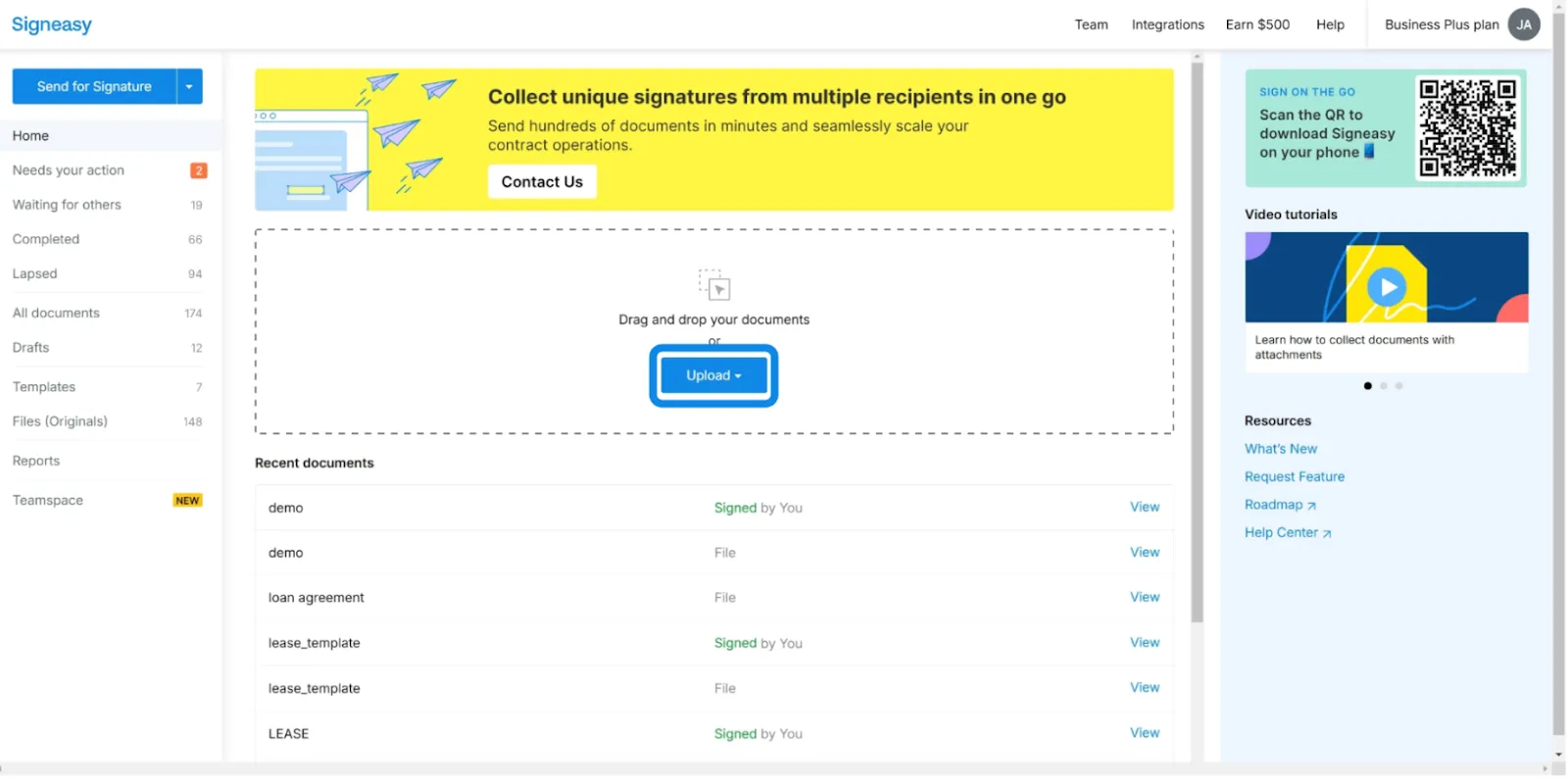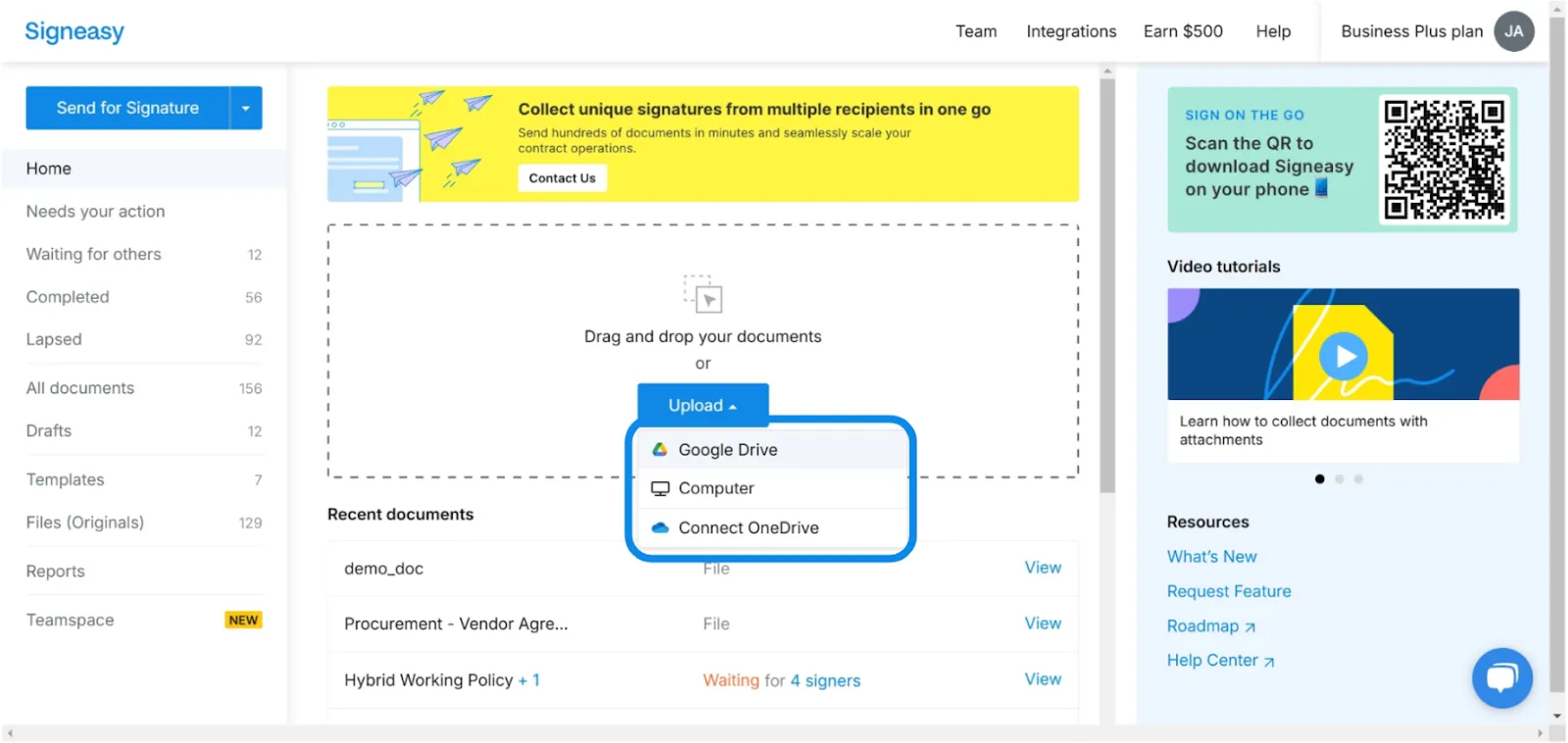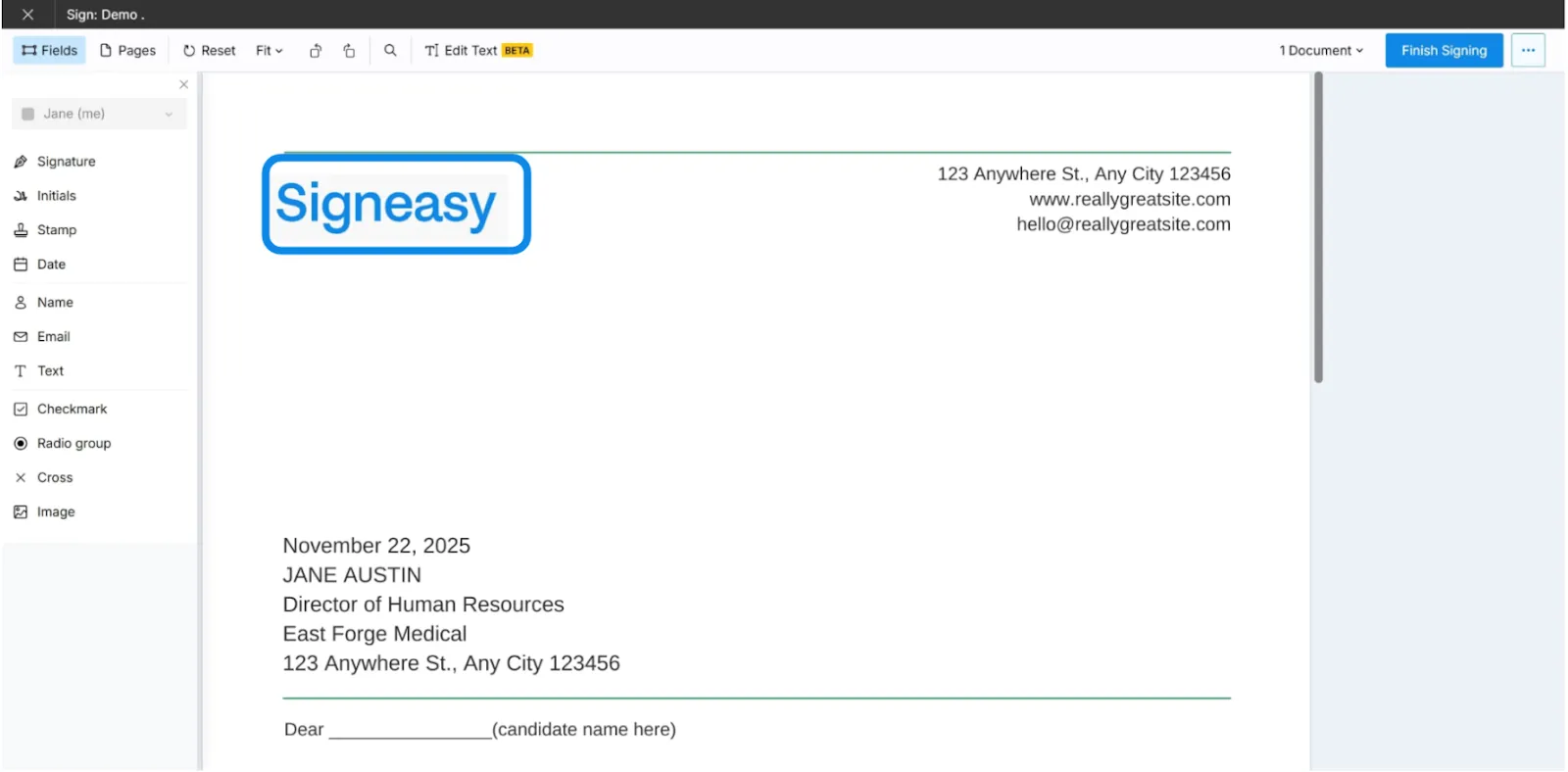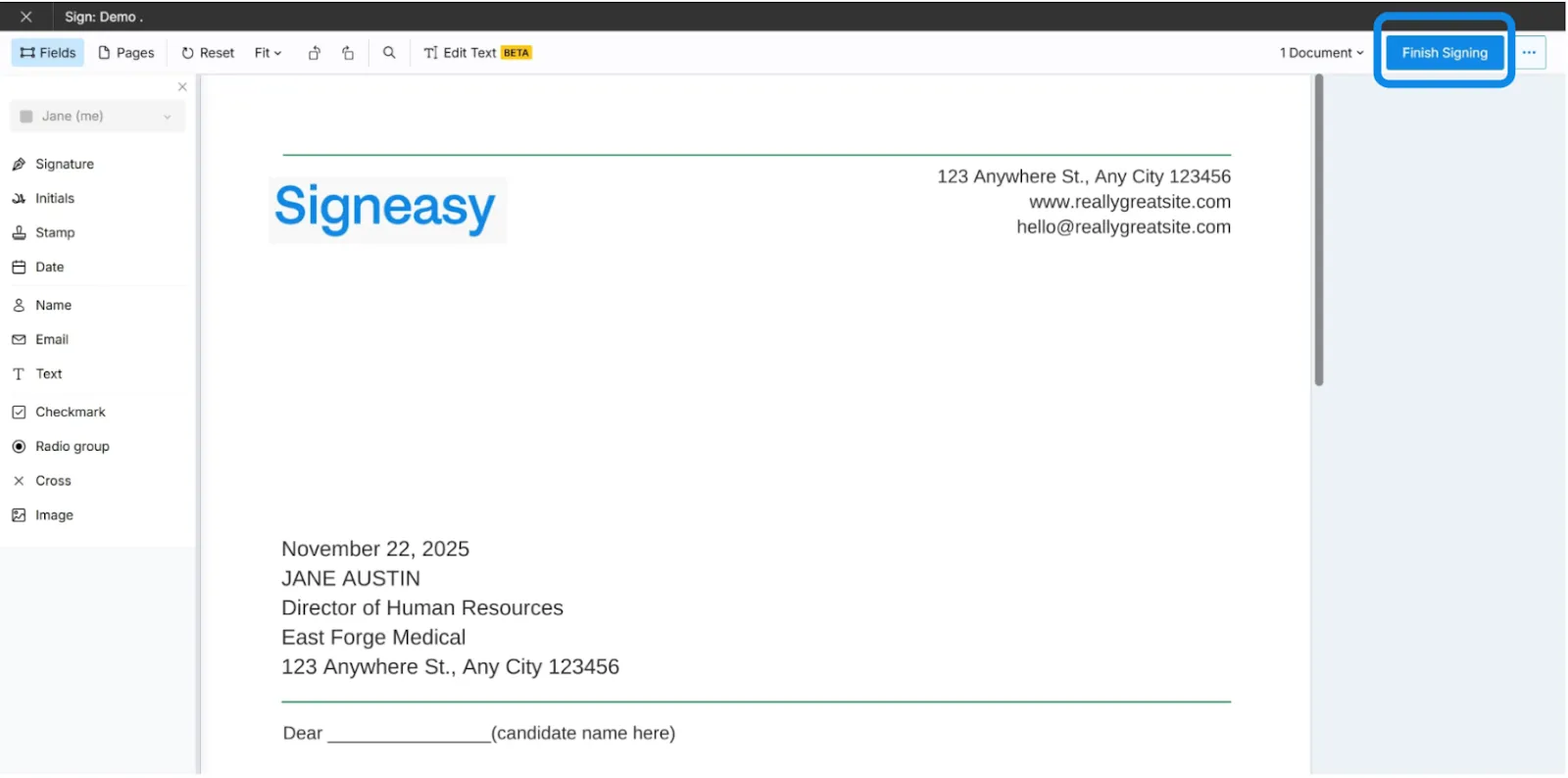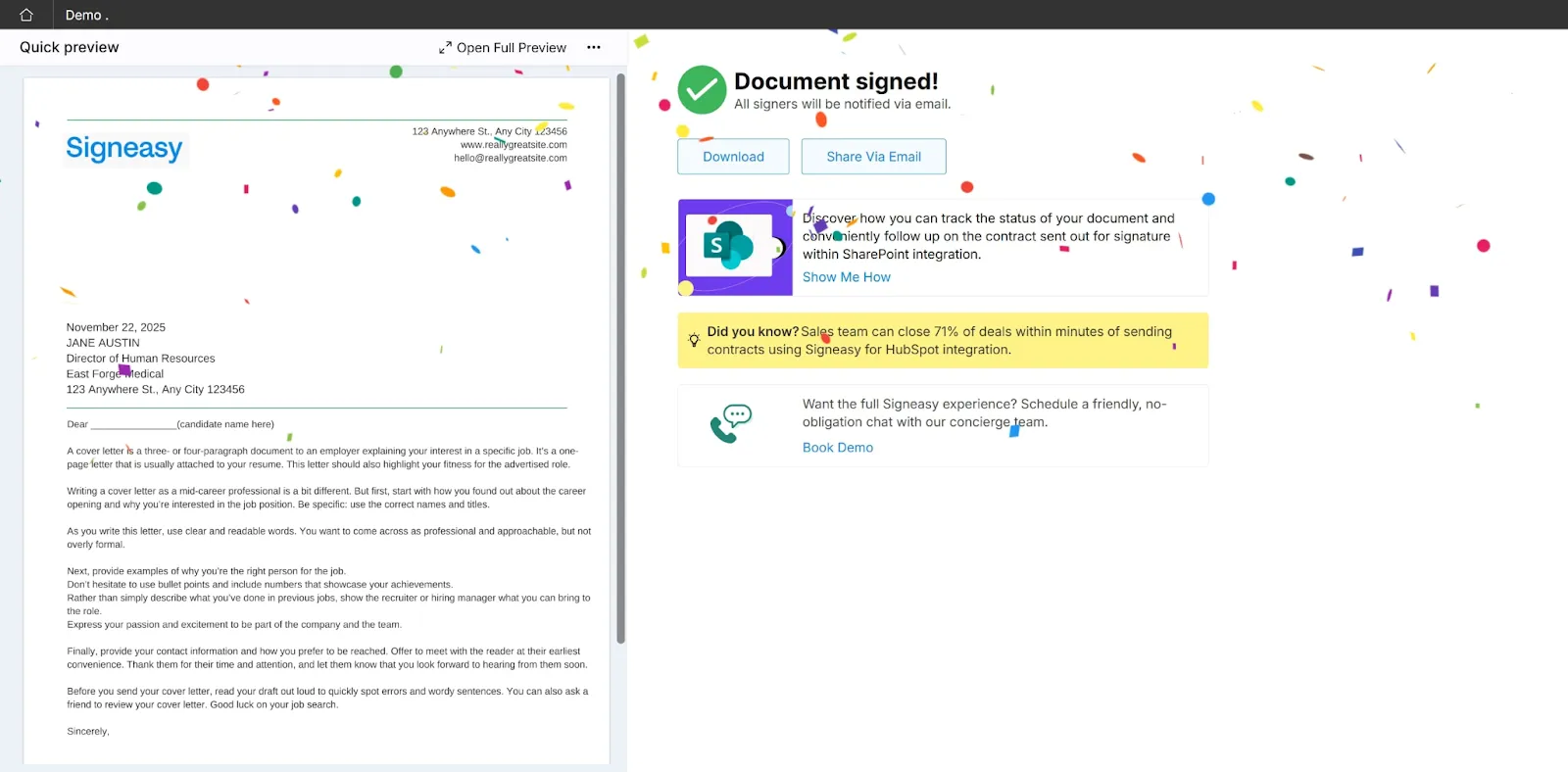Frequently asked questions
How do I attach multiple documents to a PDF?
To attach multiple documents to a PDF for signing, you can upload them together in an eSignature platform. Tools like Signeasy will combin all documents into a single envelope/PDF, allowing you to send them as one package. Recipients can review and sign all the files in one flow, without needing separate emails or attachments.
How to merge multiple PDF files into one for free?
You can merge multiple PDF files into one for free using various online tools or PDF editors. Simply upload the files, arrange them in the desired order, and download the combined PDF. If you're preparing documents for signing, Signeasy lets you upload multiple PDFs and automatically combines them into a single envelope for a smooth signing experience.
How to combine multiple documents into one PDF without Adobe Acrobat?
You can combine multiple documents into one PDF using free online PDF merger tools that don't require Adobe Acrobat. These tools let you upload your files, arrange them, and download a single merged PDF. If you're preparing the files for signing, Signeasy allows you to upload multiple documents and send them together in one single PDF.