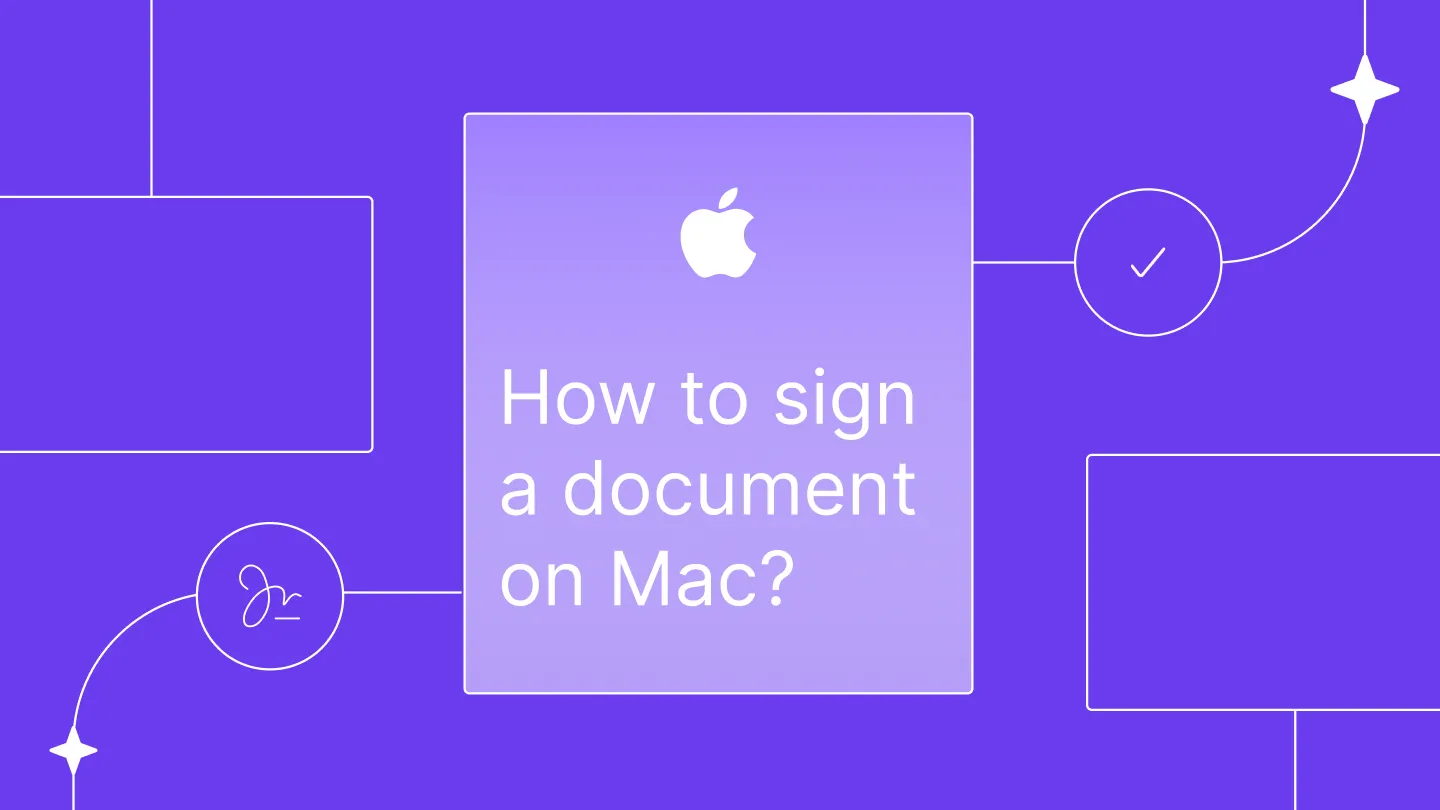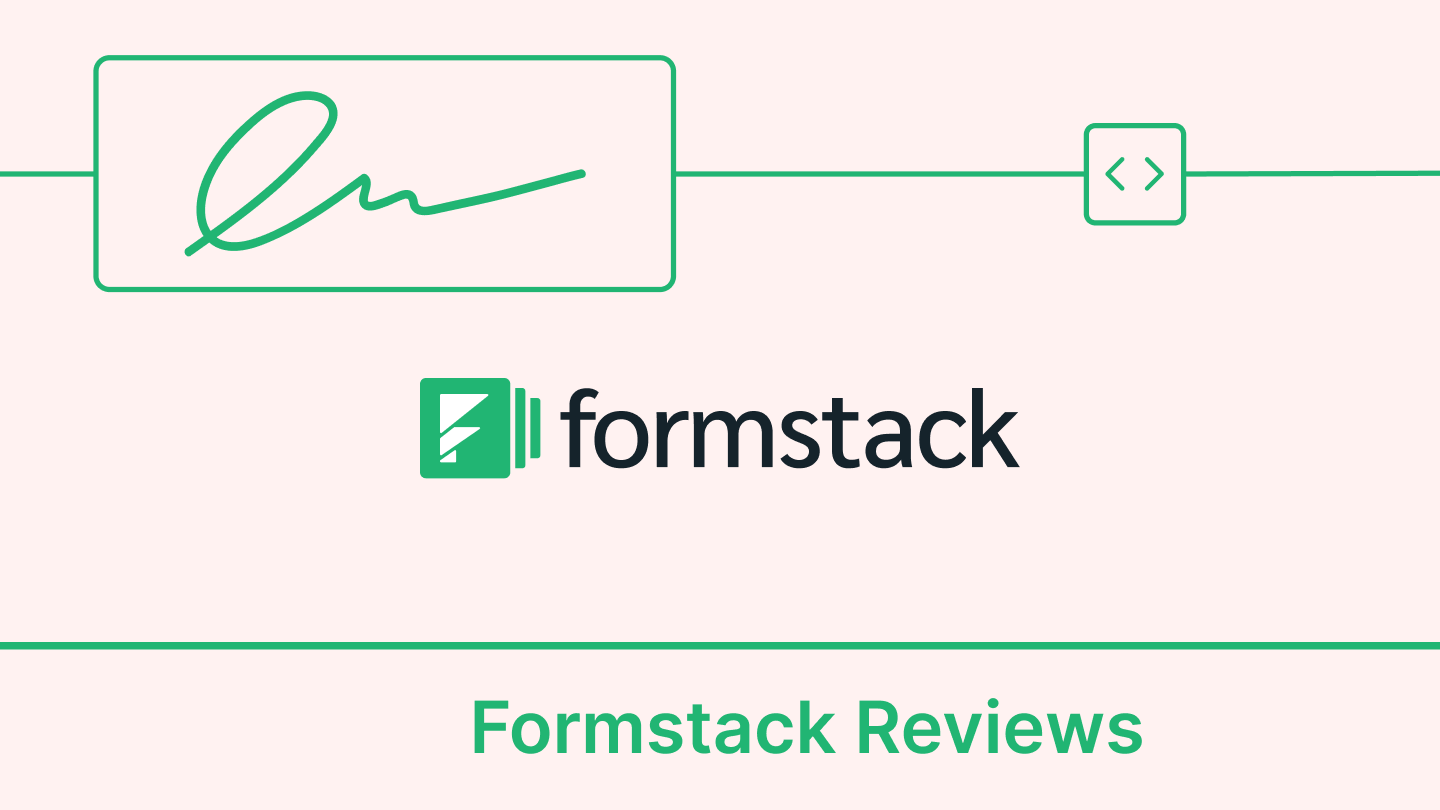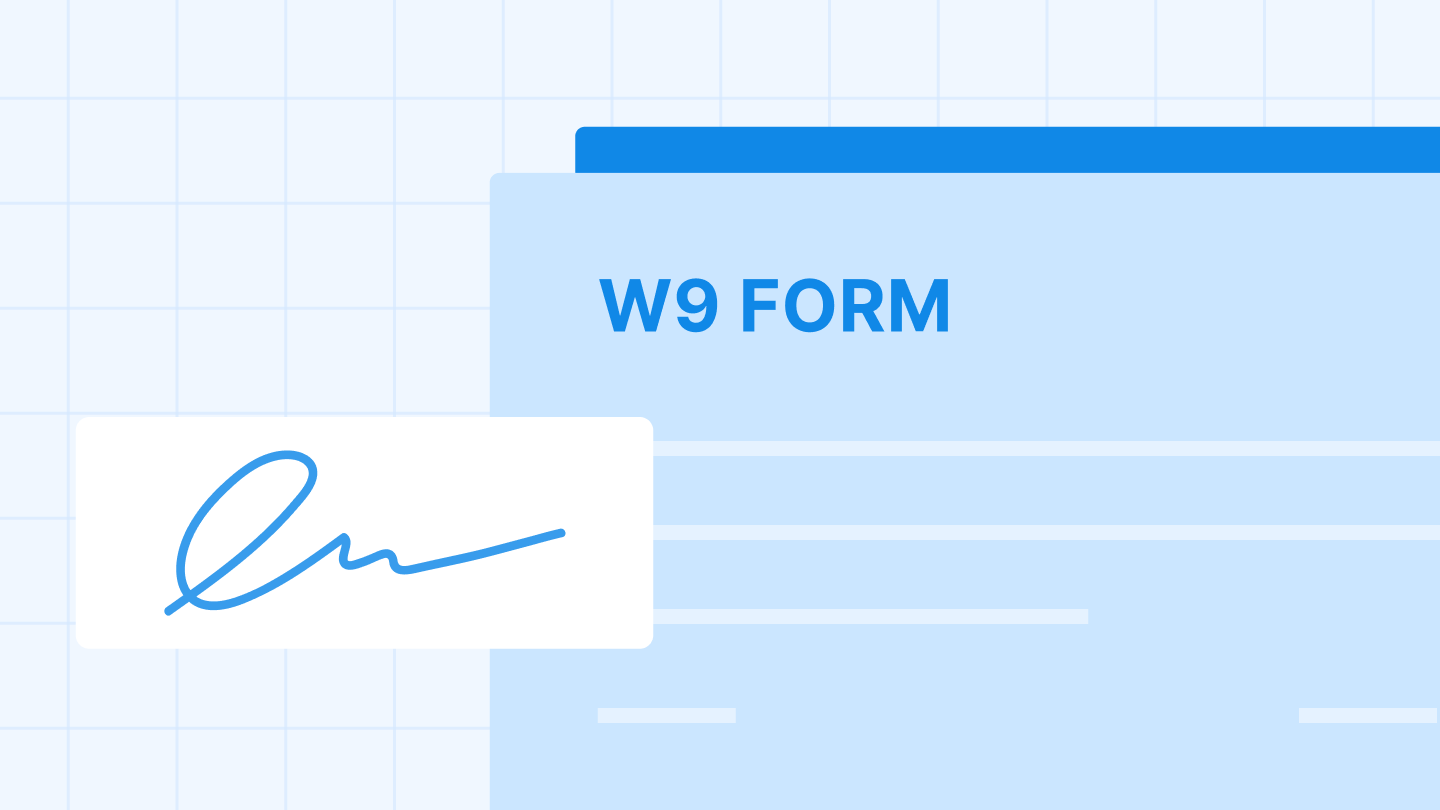With revenue reaching a whopping $7.78 billion in the Q1 of Apple’s 2024 fiscal year, Mac devices are everywhere! However, there’s a good chance many Mac users are still relying on the old pen-and-paper for signing documents.
But what if we told you your Mac has built-in features that let you sign documents electronically in multiple ways? Let’s find the answer in this article! 👇
Ways to sign a document on Mac
Apple Mac comes with various built-in tools to help with your basic electronic signature needs. Here are some of the options you can try for the best signing experience on your Mac:
- Using the Mac Preview app
- Apple’s word processing software, Pages
- Microsoft Word
- Online software or app-based signing solutions, such as Signeasy
How to sign a document on a Mac using Preview?
Preview, a built-in Mac application, offers a convenient solution for electronically signing documents. It allows you to create, edit, and save digital signatures directly within the application.
Here are the steps you need to follow to sign documents using Preview:
1. Open the Preview app on your Mac. It’s typically located in the Application folder, which you can access through Launchpad or Finder.
2. Open a document or PDF you want to sign.
3. Click the button resembling a pencil in the top right corner of your window. This reveals the Markup Toolbar.
4. On the Markup toolbar, click the “Sign” button. Now, you’ll have three options:
- Trackpad signing: If your Mac has a trackpad (the rectangle, smooth surface below the keyboard), you can directly sign on it using your finger. Click “Clear” if you need to redo your signature.
- Camera signing: Alternatively, you can use your Mac’s webcam to capture your signature. Simply sign your name on a clean and white paper, hold it up to the webcam so the signature is within the blue frame, and Preview will automatically capture it.
- If you already have an existing signature stored on your computer, move on to the 5th step.
5. Once captured, your signature will appear in the Signatures section of the dropdown menu. Click on it to select it, then click on the desired location within your document to place it.
6. Drag the signature to the precise location you want it. You can also play with the small squares around the signature to resize it. Finally, save your document with the electronic signature included.
How to sign a document on a Mac using Pages?
While Apple Pages doesn’t offer built-in electronic signature functionality, you can still insert your signature images on documents. Here’s how:
1. Open Pages and create a new blank document.
2. Once ready, head to “File” >> “Export To” and then “PDF.” This will save your document as a PDF.
3. Open the newly created document in Preview. Click on the “Show Markup Toolbar” button (usually a toolbox icon) and then select the “Sign” button.
4. Now press “CMD + Shift + 4” to take a screenshot of your signature.
5. Once again, open Pages and drag the captured signature image into your Pages document. Resize the image to fit the designated signature area.
Here’s a heads-up: Remember to delete the signature image from the original PDF document before closing it to avoid unintentionally embedding the image in that file. This keeps your original PDF clean.
How to sign a document on a Mac using Microsoft Word?
Microsft Word does have some digital signature features for Windows users. Mac users with Office 365 lack these features. However, there’s a workaround to insert your signature as an image within a Word document. Here are the steps:
1. Start by creating a new document either on Pages or Word. Then save it in PDF format by going to the “Export To” or “Save As” button.
2. Open the PDF document in Preview. Click on the Markup Toolbar and select the Sign button.
3. Press “CMD + Shift + 4” on your keyboard to take a screenshot of the signature.
4. Open your document back in Microsoft Word. Head to the taskbar, then “Insert >> Picture >> Picture from File.” In the file selection window, locate and choose your signature image. This will insert the image into your Word document. Some people create this image using a signature generator so they always have a neat digital version ready to insert.
5. Drag the image to your desired location and resize it.
Why signing documents on a Mac is not the best option?
While signing documents on a Mac can be convenient, there are several reasons why it might not be the optimal solution for everyon.
1. Limited native functionality: Although macOS offers some built-in tools like Preview for signing documents, these tools are often limited in functionality. They may lack advanced features such as multi-signature support, detailed audit trails, and integration with other productivity tools.
2. Complex workflows: For users dealing with a high volume of documents or requiring collaboration, the process can become cumbersome. Managing multiple signatures, tracking document versions, and ensuring all parties have signed can be challenging without specialized software.
3. Security concerns: While macOS is known for its robust security, the native document signing tools might not offer the highest level of encryption and security features required for sensitive documents. This can be a significant concern for businesses handling confidential information.
4. Compatibility issues: Not all document types are easily supported by macOS's native tools. Users may encounter compatibility issues when trying to sign MS Word or PDFs created with different software, leading to potential formatting problems or the need for additional conversions.
5. Lack of professional features: Professional features such as automated reminders for unsigned documents, detailed reporting, and customizable templates are often missing in native macOS tools. These features are essential for businesses to streamline their document workflows efficiently.
To overcome these limitations, consider using dedicated eSignature software like Signeasy. It offers a comprehensive set of features designed to simplify the document signing process, enhance security, and improve overall productivity.
How to sign a document for free using an online tool/app-based?
Signeasy offers a free online tool to sign documents on Mac, providing a seamless and efficient signing experience. Additionally, Signeasy has an iOS app for Apple users, allowing you to sign PDFs on the go.
With advanced features like multi-signature support, detailed audit trails, and robust security measures, Signeasy ensures your documents are handled professionally and securely.
Businesses can benefit from automated reminders, detailed reporting, and customizable templates, making it easier to manage contract workflows efficiently and effectively.
Here’s how you can use it for free:
1. Click “Upload File” or “Drag and Drop” your file directly into Signeasy from your Mac device.
2. Enter your email address and click the “Start Signing” button.
3. Click on the “Signature” option. Draw, type, or upload an image of your signature.
4. To make your eSignature legally binding, Signeasy will send you a one-time verification code to your email address. Enter this code to confirm your identity.
5. Once you’ve completed signing, download your document instantly.
Once you’ve completed signing, Signeasy allows you to download your signed document instantly.
You will receive a time-stamped audit trail for your signed document in your inbox. You can track the signing process in real-time, receiving notifications whenever someone views or signs the document.
Does signing a document on Mac Pro to Mac Air differ?
No, signing a document on a Mac Pro and a Mac Air isn’t different. Both devices run macOS operating system and have the same built-in signing tools like Preview. The steps of signing documents on both models are pretty much identical.
However, the process of signing documents using Preview might change based on your version of macOS. Check out Apple’s support documentation for an additional guide.
Conclusion
Signing a document on a Mac is a straightforward process with the built-in tools like Preview offering a quick and convenient option. For those who frequently require a signature on documents, a dedicated and secure platform is far more reliable. However, for businesses and professionals who require advanced features, enhanced security, and efficient document management, these native tools may only serve as a temporary solution. It is important to have a tool that allows you to sign pdf online quickly and efficiently from any device, including your Mac.
Signeasy provides a robust alternative with its contract management software and iOS app, offering a comprehensive suite of features designed to meet the demands of today's business environment. From multi-signature support and detailed audit trails to automated reminders and customizable templates, Signeasy ensures that your document signing process is seamless, secure, and efficient.
Whether you're managing contracts, agreements, or any other critical documents, try Signeasy to experience the ease and reliability of a professional eSignature solution tailored to your needs.