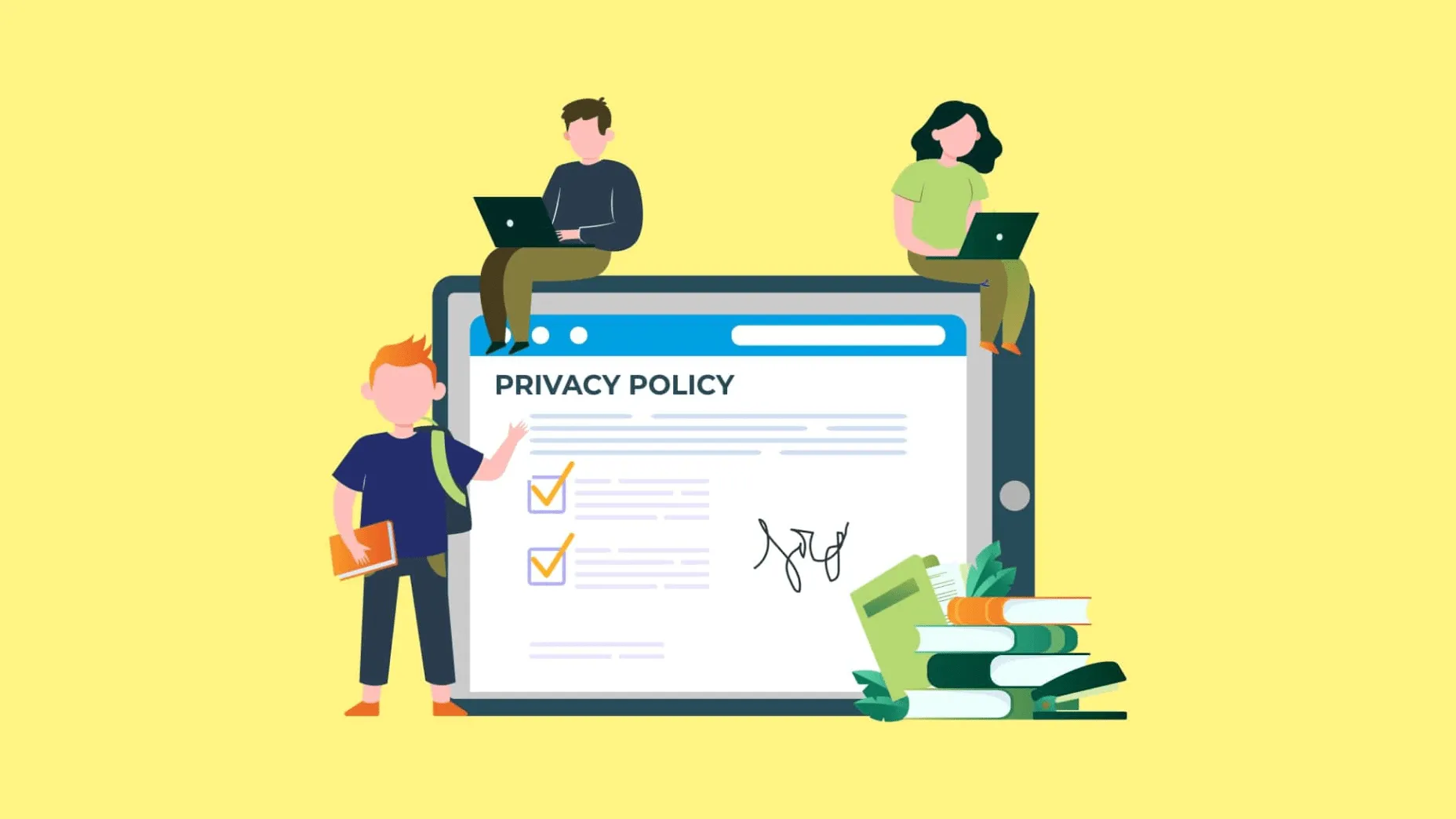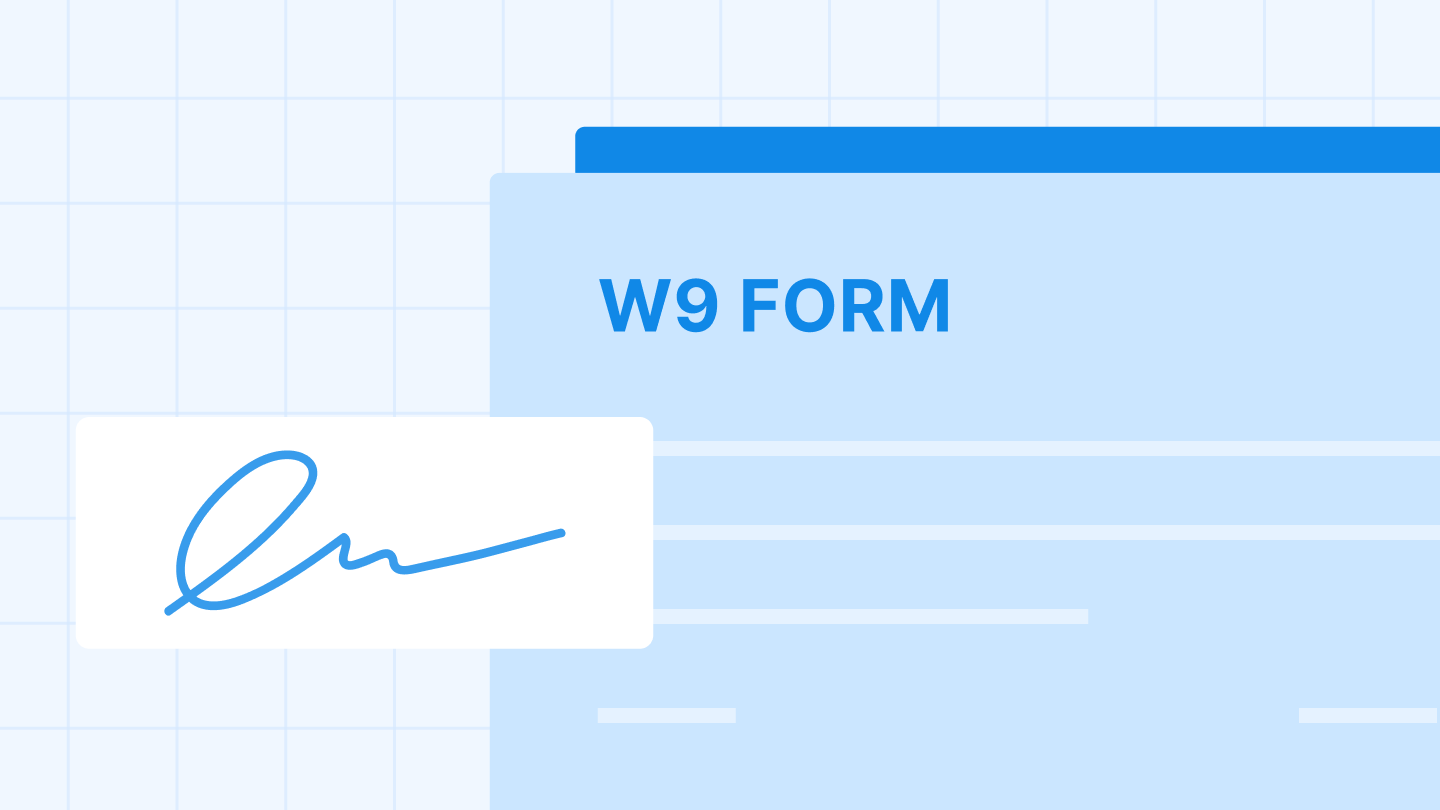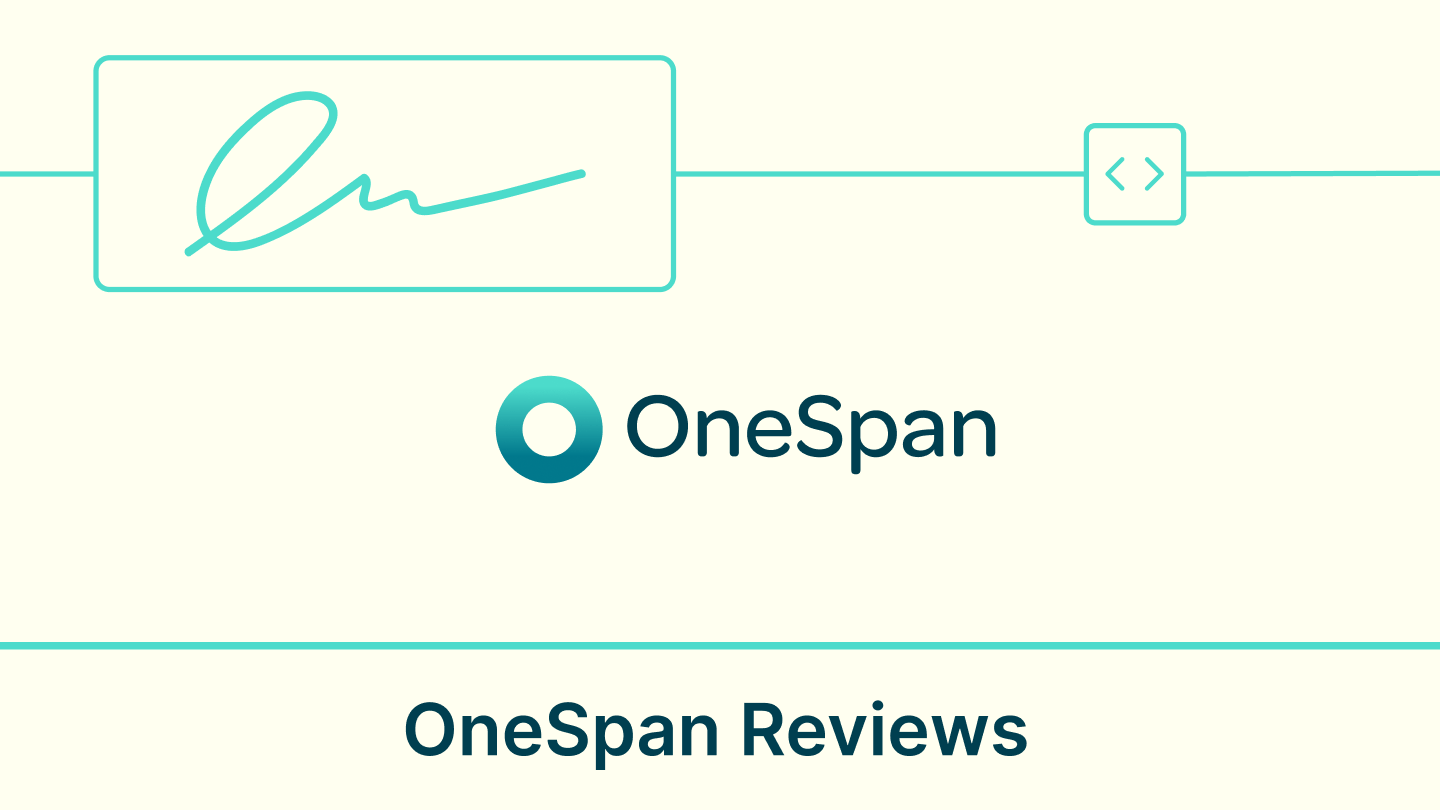It's a term that's only recently stepped into the spotlight: student data privacy. Modern education is more connected and digitally-oriented than ever, so parents and students are heavily reliant on technology both inside and outside of the classroom. The fact that school is currently taking place largely online, with the help of digital tools like Zoom, is just another way that education and technology are increasingly tied together.
The overlap between education and tech has created concerns surrounding data security, and how students' information is being shared. K to 12 institutions, therefore, rely on student data privacy forms to put parents' and guardians' minds at ease about the safety of their children's data.
Here’s how K to 12 schools can request electronic signatures for student data privacy forms
Step 1: Make sure you have the privacy form downloaded to your computer as a Word or PDF file.
Step 2: Log into your Signeasy account. If you have not signed up for Signeasy yet, start with a 14-day free trial and discover why we’re a customer favorite among SMBs worldwide.
Step 3: Click the “Start Signing” button in the top left corner of the screen, then select “Request Signature.”
Step 4: Drag and drop the student data privacy form into the upload box, or click the “Upload” button to import the file manually.
Step 5: Enter the signers’ emails right below the upload box. You can add multiple signers if you have more than one parent or guardian on file. You can also add a message and CC other recipients to receive a copy of the signed documents (for example, if only one parental signature is required, but you would like both parents to receive a copy).
Tip: In just a few minutes, you can sync your Gmail and Outlook contacts with your Signeasy account. Once the accounts are connected, your contacts populate in a drop-down menu once you start typing their email address.
Step 6: Click the green “Add Fields” button in the top right corner if you want to annotate your progress report. Document fields guide signers through a document, indicating spots where they need to provide signatures, initials, their name, and/or the date. FIelds help reduce errors and omissions during the eSigning process, especially for longer or more complex documents.
To skip this step, simply click “Send without Fields,” and the eSignature request will be sent off immediately.
Step 7: Using the panel on the left, drag and drop fields into the document. If there are multiple signers, you can specify which fields apply to each signer. For ease of navigation, each person will be assigned a different color.
Step 8: When you have entered all of the required fields, click the green “Send” button.
Step 9: Once all signatures have been collected, everyone will receive a finalized copy via email. While the document is still pending, you can keep track of its status via the dashboard, sending reminders to remaining signers if needed.
Switching to eSignatures pays dividends
Fast and simple: Get started within minutes, with no complex setup
Avoid errors: Guide signers through a document by highlighting required fields
Produce legal, secure eSignatures: Signeasy is ESIGN act and eIDAS compliant
Spend less on paper: Save tens of dollars per document
Reduce your carbon footprint: Go paperless, reduce consumption and waste
SIGNUP FOR OUR FREE TRIAL AND GET AN A+ EVERY TIME!