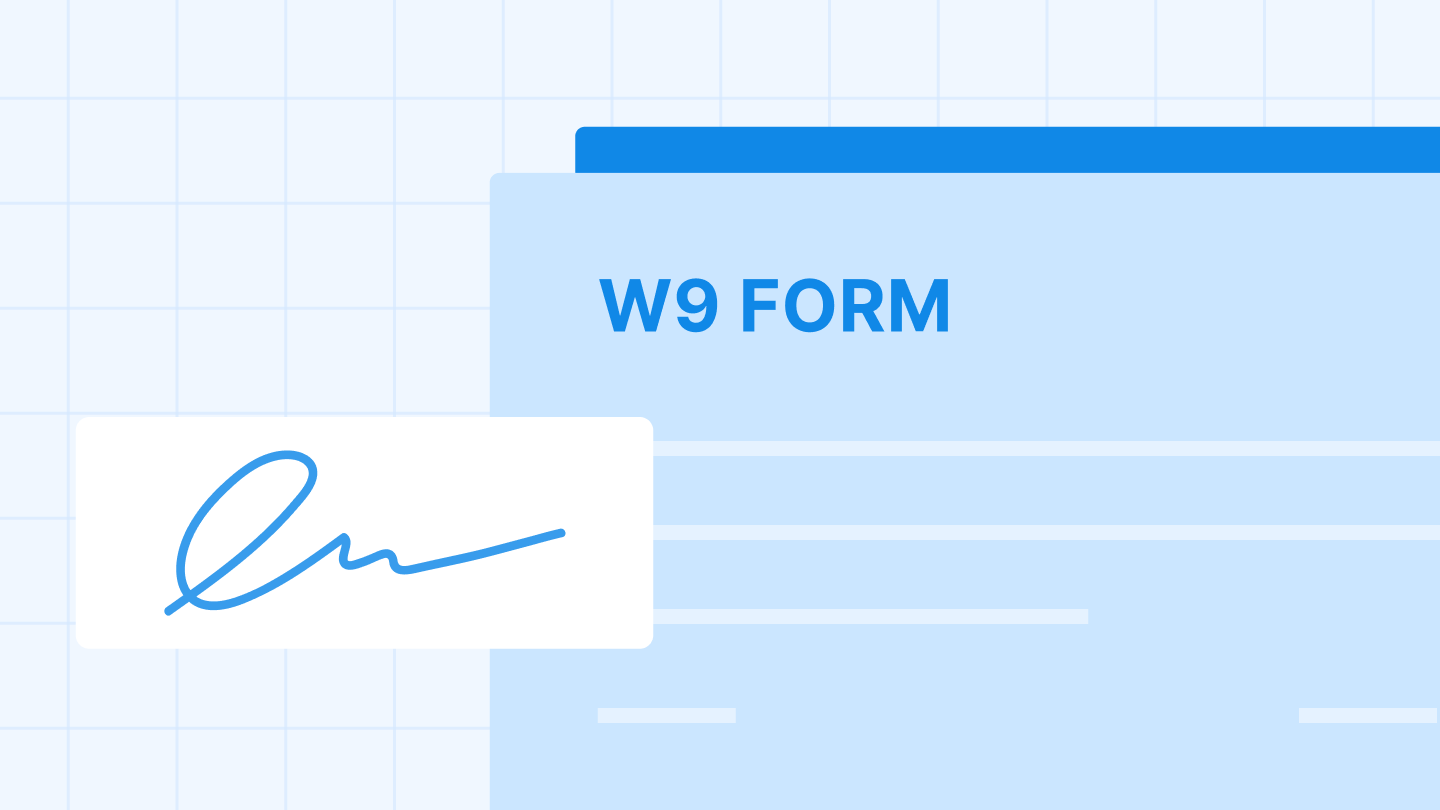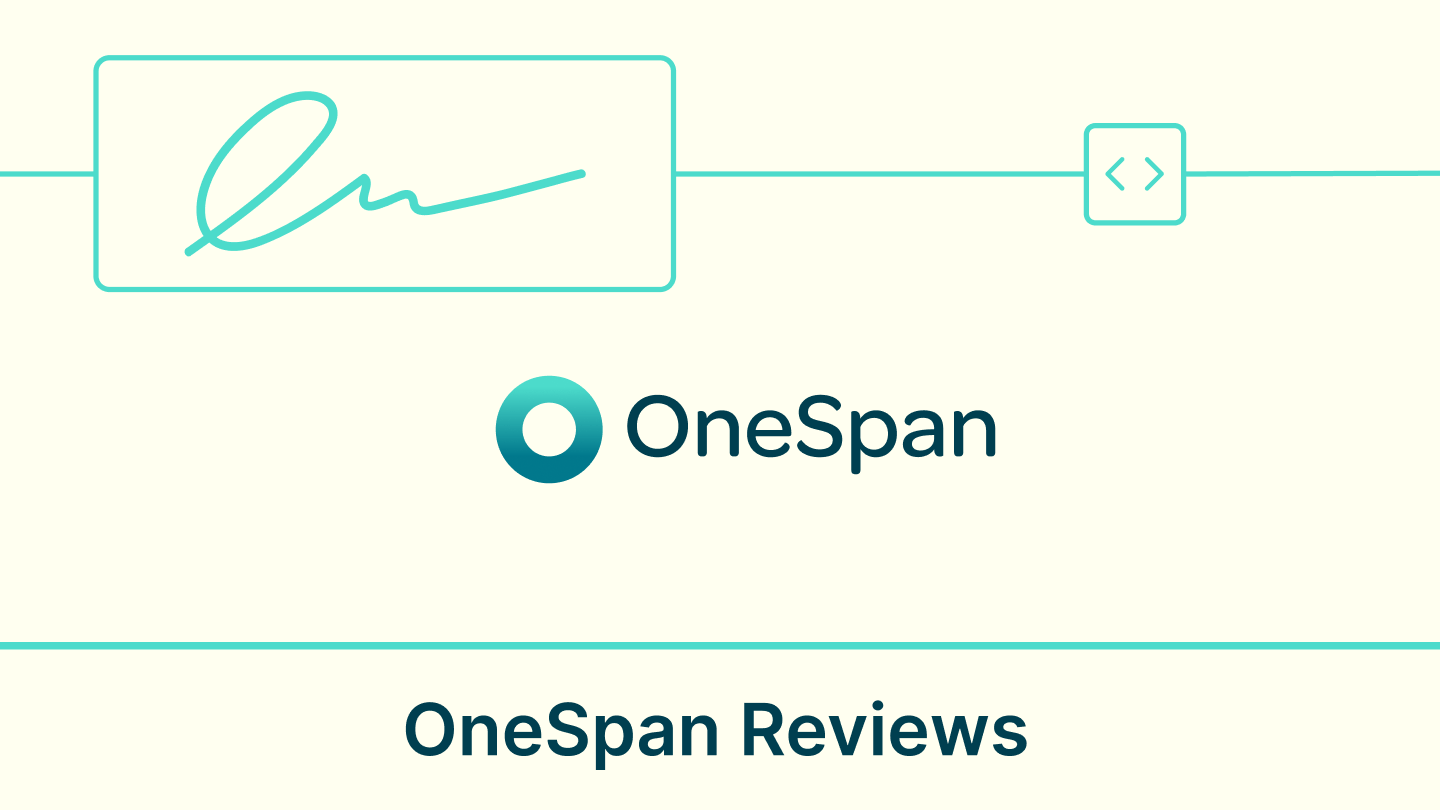In the blink of an eye, K-12 educational institutions have migrated online. Classrooms, homework assignments, and routine paperwork all live in the digital world now – a reality that has challenged schools to rapidly adopt software and tech solutions that will keep students, parents, and teachers connected to each other.
Something as simple as returning a signed permission slip in-person now requires a whole new approach. And given how many responsibilities teachers and administrators typically have on their plates, there’s not a moment to waste onboarding a complex new solution. Many schools even prepare clean, reusable digital signatures using an online signature generator so parents can sign forms quickly from any device.
As students complete their coursework from home, they are also receiving digital evaluations and report cards, which usually require parental sign-off. If you’re a K-12 school that wants to provide a quick and easy way to sign report cards online, eSignatures are the way to go.
Here's how educational institutions can use Signeasy to quickly request signatures for report cards online.
Step 1: Make sure you have downloaded the report card file to your computer, either as a Word document or PDF.
Step 2: Log into your Signeasy account. If you don't have one, you can click here – we offer a 14-day free trial so you can look around, get comfortable, and discover why Signeasy is the leading eSignature provider for educational institutions and SMBs.
Step 3: Click the blue “Start Signing” button in the top left corner of your dashboard, then choose the “Request Signature” option.
Step 4: Upload the report card document by dropping it into the box on the left-hand side or clicking the “Upload” button.
Step 5: Below the upload box, enter the signers’ emails. You can add multiple signers if you have more than one parent or guardian on file. You can also add a message, and CC other recipients to receive a signed copy of the paperwork (for example, if only one parental signature is required, but you would like both parents to receive a copy).
Tip: If you sync your Signeasy account with your Gmail and Outlook accounts, your contacts will automatically populate in a drop-down menu once you begin typing an email address.
Step 6: If you would like to annotate the document with fields, click the green “Add Fields” button in the top right corner. Document fields indicate where parties should provide their signature, initials, name, and/or the date, helping reduce errors and omissions during the eSigning process (especially for longer and more complex documents).
If you want to skip this step, click “Send without Fields” – the eSignature request will then be sent off automatically.
Step 7: Use the left hand panel to drag and drop the required fields into the document. If there are multiple signers, you can choose which field applies to which signer. Each person will be assigned a unique color for ease of navigation.
Step 8: When you have entered all of the required fields, click the green “Send” button.
Step 9: Once all parties have signed the document, everyone will receive a finalized copy via email. In the meantime, you will be able to keep track of each pending document’s status using your dashboard, and quickly send reminders to anyone who has not signed yet.
Become a paperless academic institution
It’s never been easier to get an A+.
- Fast and simple: Get started within minutes, with no complex setup
- Avoid errors: Guide signers through a document by highlighting required fields
- Produce legal, secure eSignatures: Signeasy is ESIGN act and eIDAS compliant
- Spend less on paper: Save tens of dollars per document
- Reduce your carbon footprint: Go paperless, reduce consumption and waste