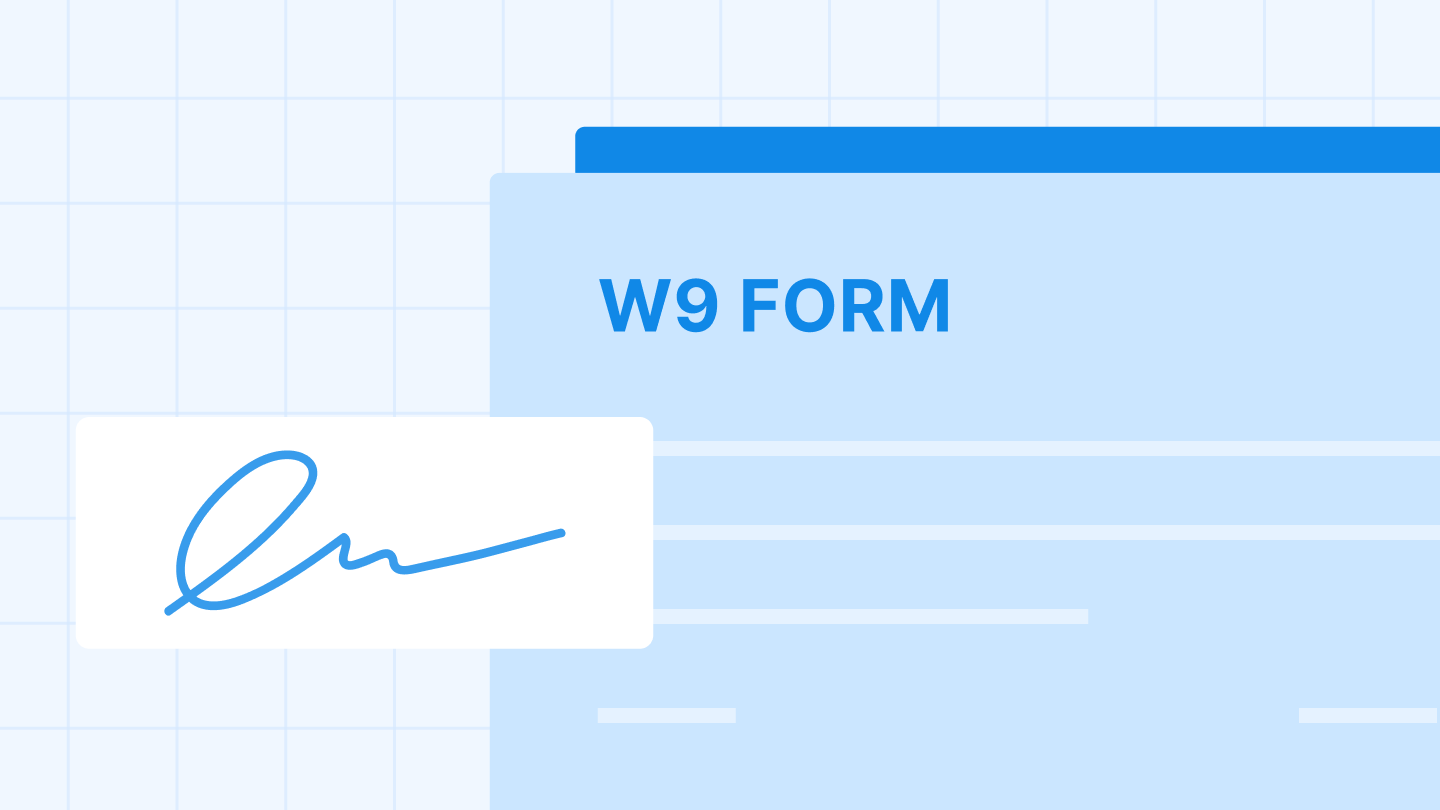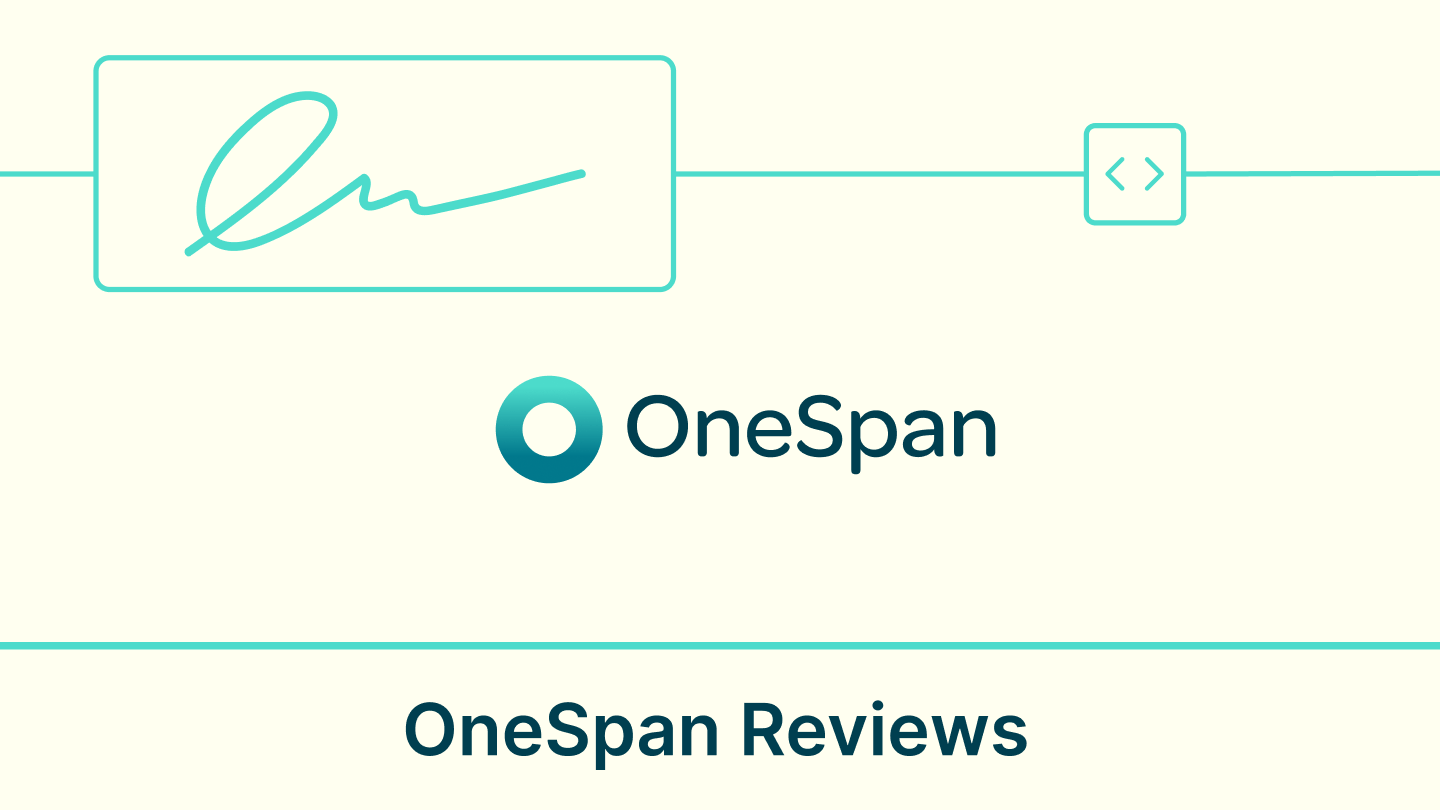Google Docs helps people spark new beginnings every day. Whether you’re working on a client onboarding contract, job offer letter, or NDA for a promising new product, Docs is the place to collaborate on documents until they’re ready to sign, seal, and deliver.
Now, thanks to our latest integration, you can turn this highly collaborative environment into a full-service hub for creating, signing, and finalizing agreements. Signeasy for Google Docs allows you to request signatures and sign documents yourself without having to download, upload, or export a single file.
Here's how you can use Signeasy for Google Docs
To start, install the Signeasy add-on via the Google Workspace Marketplace. Once the download is finished, you’ll see a new icon in your right-hand sidebar when you open Google Docs (circled in red below).
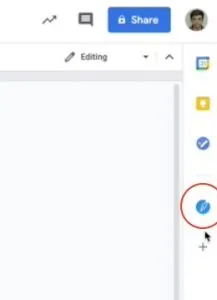
Click the icon to access the integration. Before you can use the features displayed in the sidebar, you’ll need to log into your Signeasy account and give us permission to access your documents. If you don't have an account yet, now is the time to create one!

Once the installation is complete and permission has been granted, you will have access to all of the Signeasy add-on’s features via the sidebar.
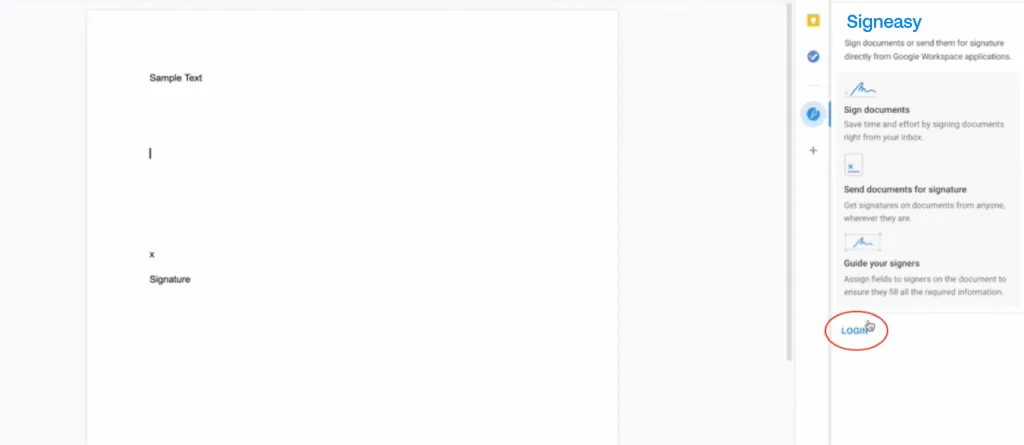
How to sign a Google Doc yourself
When your document is ready to go, click “sign yourself.”
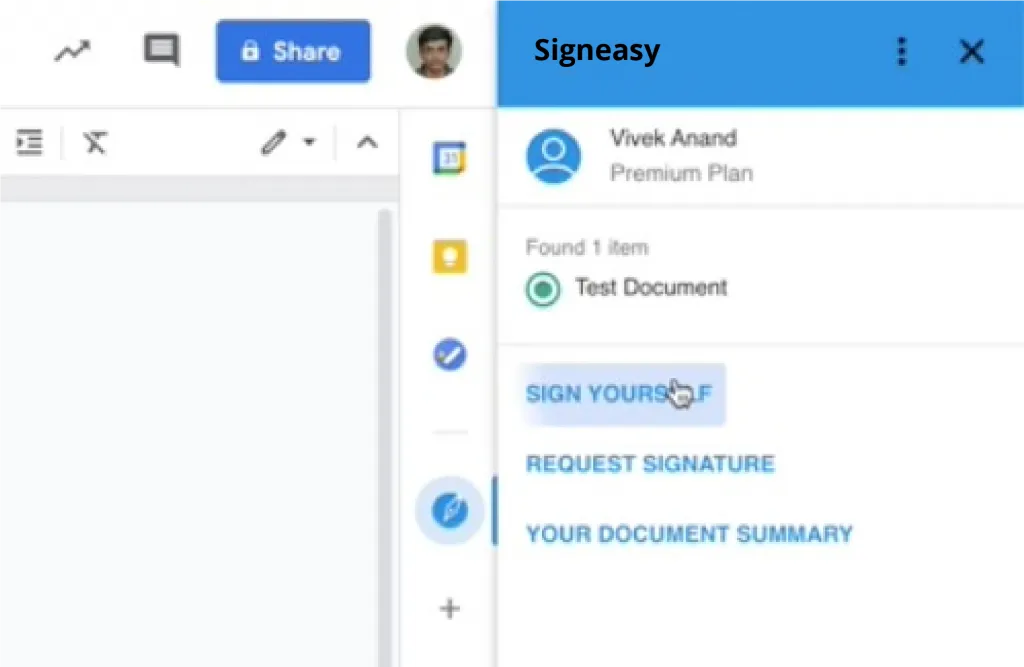
This action will automatically open up a new tab with your Google Doc pre-loaded into Signeasy. Instead of downloading your Doc as a Word or PDF file, manually logging into Signeasy, and uploading the file, the integration will turn it into a signable PDF with the click of a button.

From here, you can eSign your document as usual. Use the left-hand sidebar to add your signature and any other information, then click the green “finish” button when you’re done. You will then be redirected to Google Docs automatically.
How to request signatures from within Google Docs
If you need someone else to sign your Google Doc, click the “request signature” button.
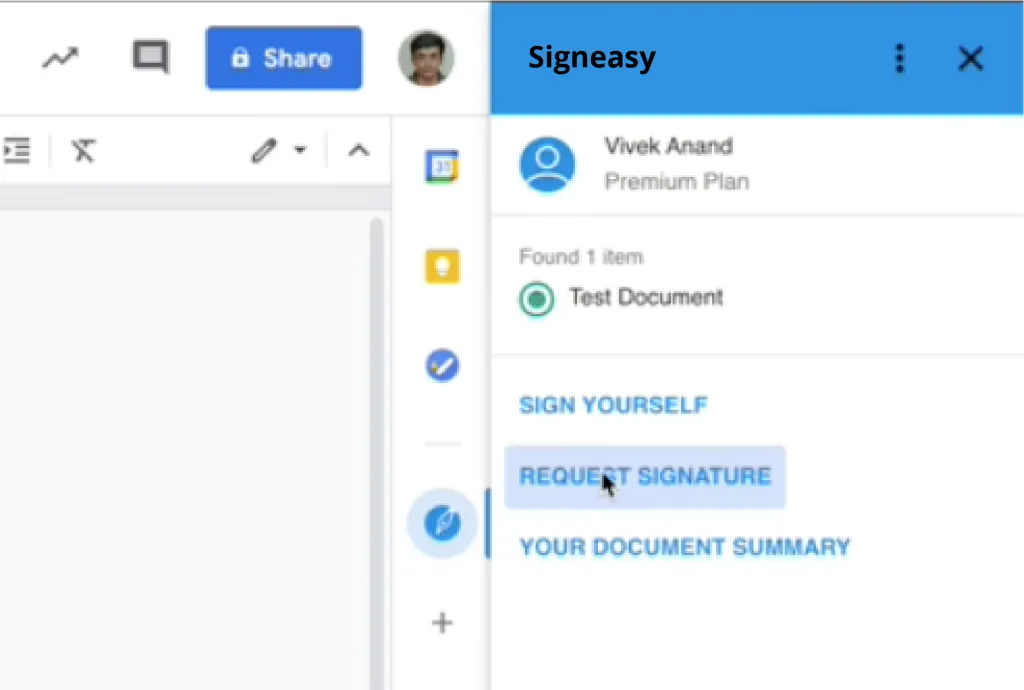
This action will automatically open up a new tab with your Google Doc pre-loaded into Signeasy. Instead of downloading your Doc as a Word or PDF file, manually logging into Signeasy, and uploading the file, the integration will turn it into a signable PDF with the click of a button.
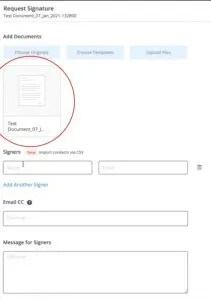
Next, use the fields below to enter the signer’s email address (or multiple, if more than one signature is required). Once all the information has been entered, you will be able to either send the file as-is or add fields before sending it off.
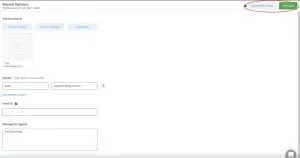
In this scenario, we’re going to add some fields. When you click the green button, Signeasy will populate your document. Using the left-hand toolbar, you will be able to add fields to help guide your signer(s) through the document. In this case, we are going to show the signer where their signature is needed.
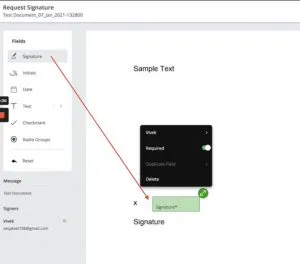
To finish up, click the green “send” button in the top-right corner of the page. You will have the option to download the document to your hard drive after it’s sent, and it will automatically save to your Signeasy account. Once it has been signed, you will also receive a completed copy via email.
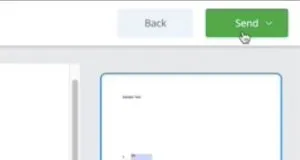
Start eSigning documents with Google Docs
Making small but meaningful changes to your frequently-used workflows is the secret to a more streamlined digital life. Cutting out a few extra steps – like downloading a Doc, logging into Signeasy, searching for it in your files, and uploading it – can make a seriously outsized impact!
Kick-off your 14-day free trial to get started with Signeasy, or head straight to the Google Workplace Marketplace if you’re an existing user!