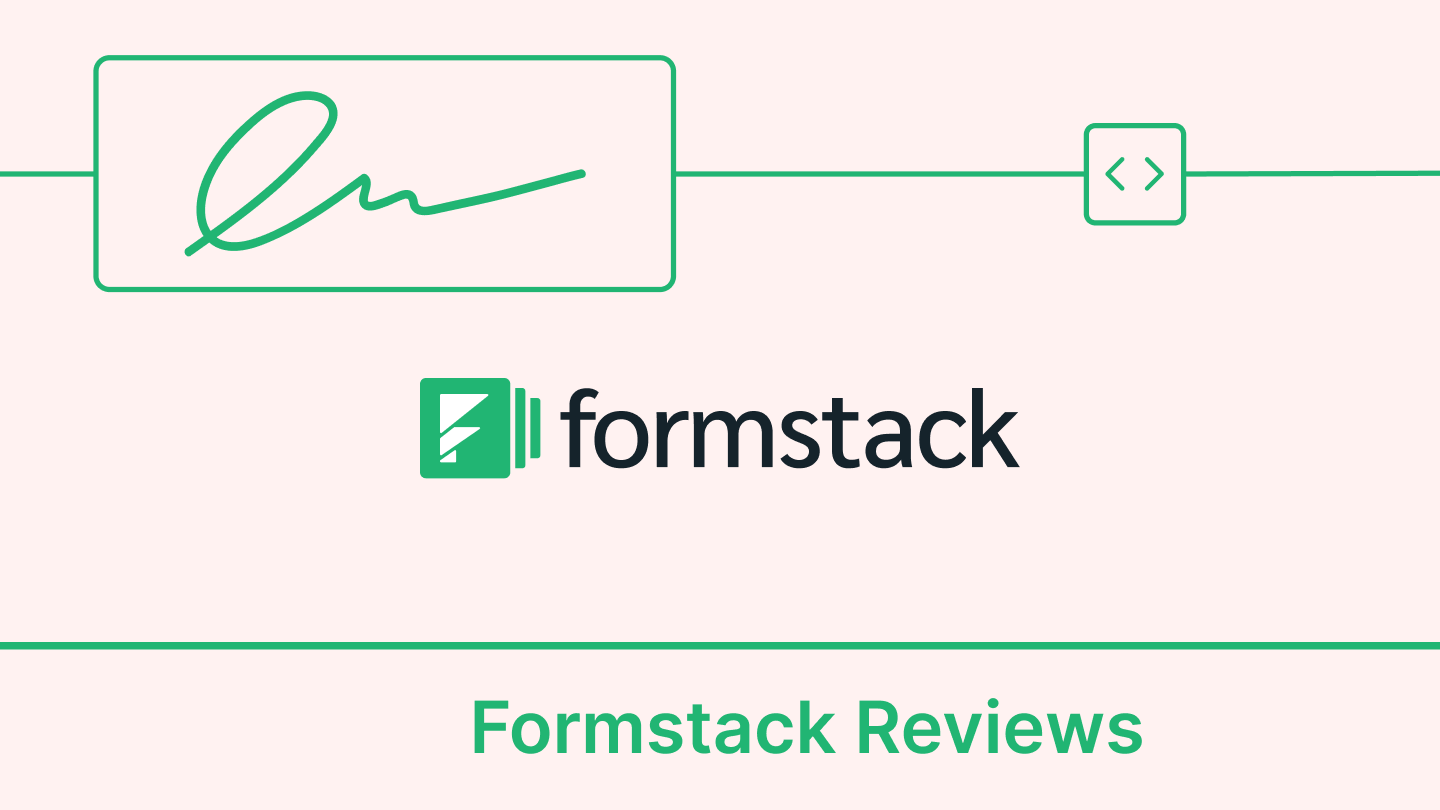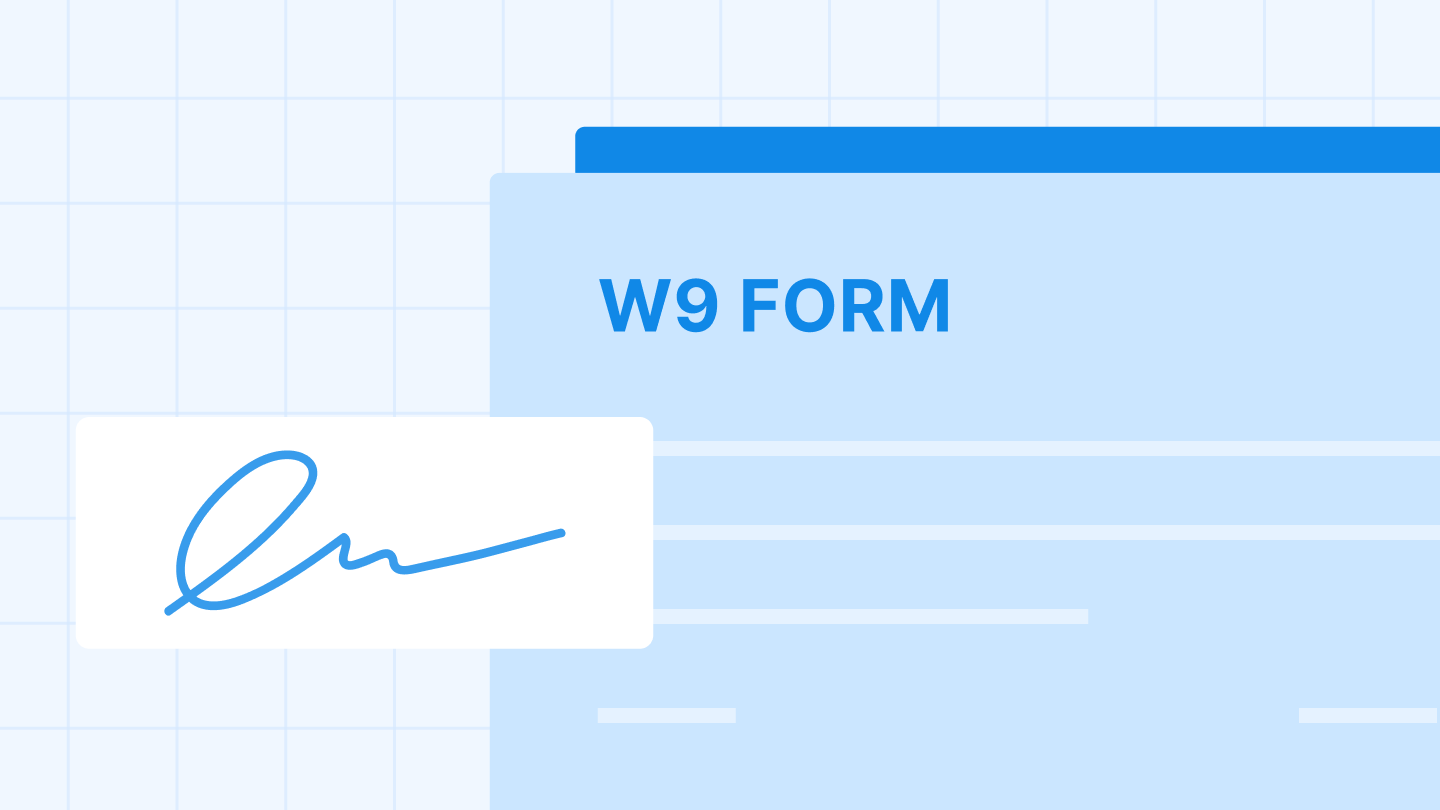Simple to create, view, and share, PDF is one of the most popularly used formats in business. They are convenient to view on any digital device, making them perfect for work done via the web.
PDF documents are an excellent way to share information. They are easy to read, edit, and distribute. However, some of us often find it difficult to create a link or insert a hyperlink to a PDF. No wonder one of the most commonly searched queries is ‘Can you add a hyperlink to a PDF with Acrobat Reader? ‘In reality, it is extremely simple to add a hyperlink in a PDF, so we wrote this blog to quickly show you how to create a link within a PDF.
Adding hyperlinks in a PDF document can be useful in a variety of situations.
One of the main reasons for adding hyperlinks is to provide a way for readers to quickly access additional information or resources related to the content of the PDF. For example, add a hyperlink to a website that provides more in-depth information on a topic, or a link to a video that demonstrates a product or service.
Hyperlinks can also make it easy for readers to navigate a long document, by linking to different sections or pages within the PDF. Additionally, hyperlinks can provide easy access to external resources like online forms, surveys, or other web-based tools.
Pssst… If you have a PDF that needs to be signed, you can check out our page here.
3 common ways to add or insert hyperlinks on a PDF
Adding links to PDF file using Adobe Acrobat
You can create a hyperlink within a PDF using Adobe software. Adobe lets you edit PDF documents by adding and deleting sentences, adjusting the font size, and more.
To create hyperlinks in a PDF with a few clicks, follow these simple steps:
Time Required 5 minutes
- Using Adobe, open a PDF document to add hyperlinks.
- Choose “Tools” > “Edit PDF” > “Link” > “Add/Edit Web or Document Link” and then drag the rectangle to where you want to create the link.
- Next, in the “Create Link” dialogue box, adjust the link appearance and select “Open a Web Page” for the link action.
- Last, click “File” > “Save” to save the PDF to add a hyperlink to the document.
It’s super easy to delete or edit links in your PDF document. Just go to Tools, then select Edit PDF, followed by Link, and finally Add or Edit.
Now that is clear, let’s look at two options for how to insert a hyperlink in a PDF without Acrobat.
How to add a hyperlink to a PDF using Microsoft Word
If you do not have Adobe, Microsoft Word will also let you insert a hyperlink into a PDF.
To add a hyperlink in a PDF from Word, follow these simple steps:
- Open Microsoft Word software and choose the PDF you would like to edit.
- After you import the file, select the area you want to be hyperlinked.
- Click “Insert” > “Links” group > “Hyperlink”.
- Enter the web address in the “Address” box and export your document as a PDF.
How to add a hyperlink to a PDF using Google Docs
It is extremely easy to create PDF documents on Google Docs and create a hyperlink within the PDF.
To create a link within your PDF, follow these simple steps:
- Open a Google Doc and create the content of your PDF.
- Next, select the word or phrase you want to be hyperlinked.
- Click the “insert” link button and enter the destination URL, and click “OK”.
- To convert the doc to PDF, simply click “File”, then “Download as” and select “PDF Document”.
Now that you have added hyperlinks to your PDF documents, get them signed and store them online for easy access using Signeasy.
Learn How to sign a secured PDF document?
Why insert hyperlinks to PDF documents?
Hyperlinks are commonly used as references to other pages. But the document’s intention will ascertain the need to add hyperlinks to PDF.
For example, to add a clickable table of contents to your ebooks, to cite outside resources for your article, or to quickly navigate the reader to a different page on the website to get more information on a subject.
The reasons to create hyperlinks within a PDF can be many, but how you do it depends on the platform you are using, such as Adobe, Word, Google Docs, Signeasy, and others. Signeasy not only helps you with signing PDF documents but also allows signing different document formats.
Signeasy offers a variety of customizable contract templates to simplify the document creation process. These templates cover a range of industries and purposes, from business proposal templates to non-disclosure agreements. Each template includes pre-filled sections and can be easily edited to fit the specific needs of your business.
By using Signeasy’s contract templates, you can save time and effort in drafting new agreements and ensure that all necessary provisions are included. Signeasy also provides electronic signature capabilities, allowing you to quickly sign and share contracts with others.
Do you use a lot of PDF documents? Check out how Signeasy can help you manage, send, and sign PDFs easily.
Note: This blog was originally published on January 27, 2021. It has been updated for recency.