How to sign a secured PDF document?
Sign a PDF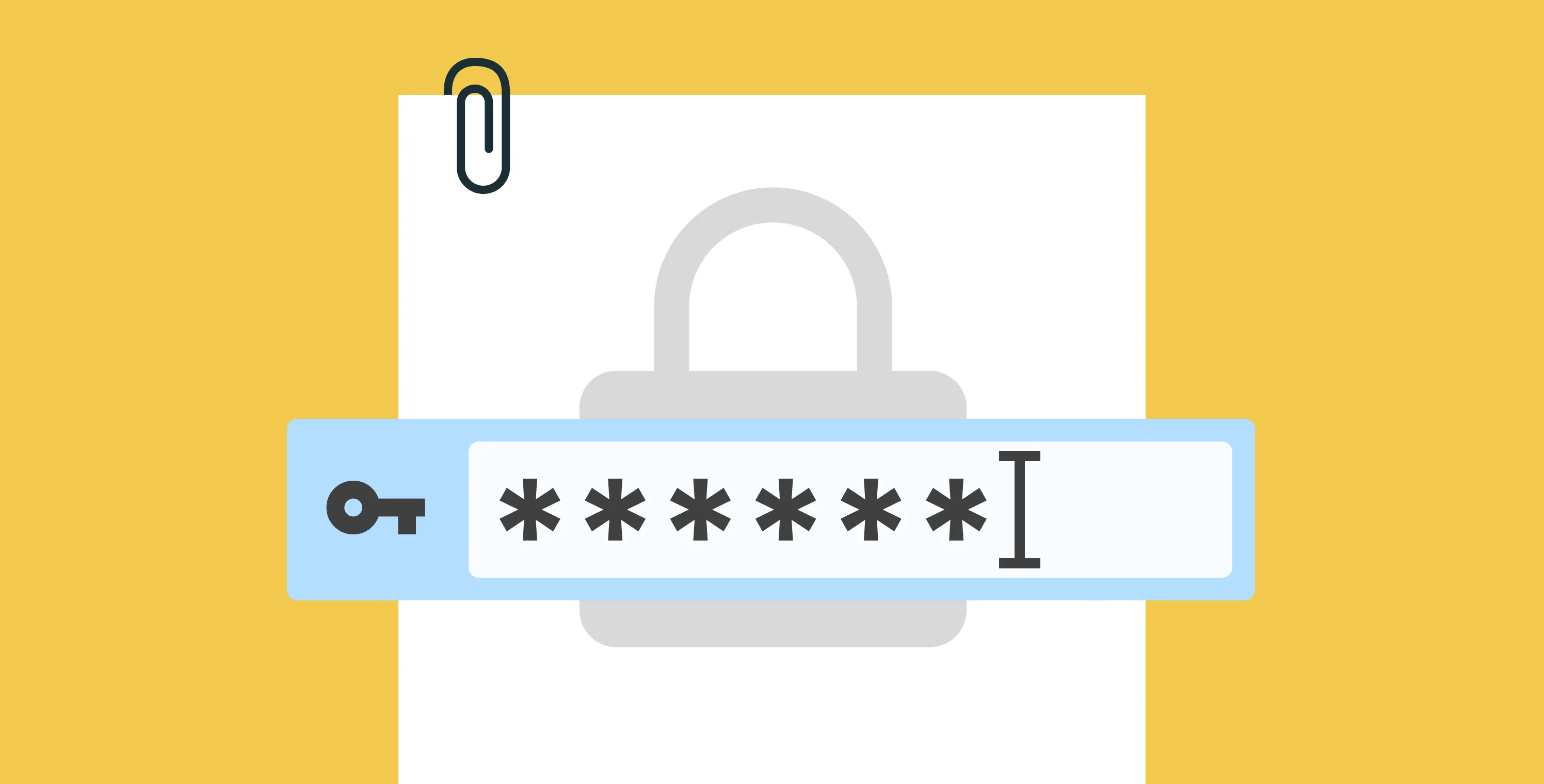
Signeasy offers an easy and secure way to sign password-protected PDF documents anywhere, anytime, and on any device.
Key Takeaways
- Password-protected PDFs require entering the password before you can sign. Basic PDF viewers may not support signing encrypted documents.
- On Mac, you can use Safari or Preview to unlock and re-save PDFs. On Android, open the PDF in Signeasy and enter the password to sign.
- Signeasy handles password-protected PDFs seamlessly across all platforms. Just enter the password when prompted and sign as usual.
- Signeasy ensures signatures remain tamper-proof, with SSL encryption, digital audit logs, and optional biometric safeguards for added security.
- Using an eSignature platform like Signeasy is the safest way to sign confidential documents, keeping workflows efficient, legally compliant, and fully protected.
Encrypted PDFs are great for sending and receiving sensitive contracts online, but do you know how to sign a password-protected PDF?
Signeasy is one of the most secure and easy-to-use eSignature solutions that allow users to sign documents online, including password-protected PDF files.. All your important documents, such as W-9 forms, real estate contracts, and confidential loan documents, can be signed and sent within a few minutes from any device.
Let us walk you through the importance of encrypted PDFs, how they differ from password-protected documents, and the easiest way to sign a password-protected PDF document online. We’ll also point you toward the software that can help you electronically sign encrypted PDFs on any platform you happen to be using, including those on mobile devices.
What are secured PDF documents?
Secured PDF documents are PDF files that have been encrypted or protected with security features to restrict unauthorized access, prevent modifications, or control document permissions.
Common security features of secured PDF documents:
- Password protection: Secured PDF documents may require a password to open or perform specific actions, such as editing, printing, or copying content.
- Digital signatures: Some secured PDF documents may have one or more digital signatures applied to ensure the authenticity and integrity of the document.
- Certificate-based encryption: Encryption techniques are used to secure the contents of the PDF document, ensuring that only authorized recipients can access the document.
- Permissions settings: Secured PDF documents may have specific permissions assigned, such as allowing or disallowing certain actions like printing, editing, or extracting content.
How security affects the signing process:
- Security measures in secured PDF documents can impact the signing process by adding an extra layer of protection and verification.
- The signing process may require additional credentials, such as digital certificates or signing keys, to authenticate the signer's identity.
- It is essential to use compatible tools and software that can handle secured PDF documents and support the necessary security features.
- The signing tool should preserve the document's security features and ensure that the signed document remains secure and tamper-proof after the signature is applied.
What is the difference between an encrypted and password-protected PDF?
Let us quickly understand the difference between encrypted and password-protected PDFs to ensure your sensitive document or contract has the right level of protection.
Password-protected PDFs
Opening a password-protected PDF file requires a password, but the PDF and the content within are not encrypted. The passwords on these documents are easily bypassed or even removed, leaving the content viewable and alterable by a malicious actor. These PDFs are less secure than encrypted PDFs.
Encrypted PDFs
All the content within an encrypted PDF is scrambled (encrypted), which means by passing the password won’t make your data accessible.
In essence, the encryption and the password are two separate things in the case of encrypted PDFs, both of which would need to be cracked to access the data within. Using standard hacker methods of stripping out the password would still make the PDF unintelligible without a way to decrypt it. Considering that it would take a super computer more time than the current age of the universe to crack 128-bit encryption (which is one of the weaker encryptions used in SSL), that kind of breach is unlikely.
These PDFs, when encrypted properly, are highly secure
You can also sign PDF online using a trusted eSignature tool, so you can securely complete signing from any device.
What PDF documents should be encrypted or password protected?
Not every PDF contract you send or receive needs a high level of protection, but most should be encrypted to protect you and any parties involved. We’ve compiled some of the most common encrypted PDFs you might need to sign and the kinds of PDFs you need encrypted.
Financial documents
Does the PDF contain financial data about any involved party, including bank information, account numbers, tax data, or any other information that could risk the assets of anyone involved? Encrypt it. Real estate contracts, tax documents, loan agreements, and financial partnership contracts would fall into this category.
Confidential data
Does the PDF contain anything that could be considered “trade secrets”? Encrypt it. Legal documents, mergers, acquisitions, patents, copyright documents, manuscripts, screenplays, and any form of sensitive intellectual property should all be sent and signed as encrypted PDFs.
Medical records
Does the PDF contain any sensitive medical or personal information? Encrypt it. Medical consent forms, medical diagnoses, guardianship forms, and adoption forms are great examples of paperwork and contracts that might need to be signed and should been crypted.
Legal agreements
Does your PDF contain a contract or legal documentation to be used in courts of law? Encrypt it. Retention agreements, Power of attorney agreements, engagement letters, shareholder agreements, asset purchase agreements, board consents, confidentiality agreements, class action communications, M&A agreements, and employment contracts that have to be signed should be encrypted.
How to know if your PDF is password protected or encrypted?
Once you’ve been given the password by whoever sent you the PDF, you can usually check the level of encryption in a standard PDF viewer by checking out the security details. This kind of information is mainly found in the File or Properties menu. For most software, you can even search in the help bar for “security,” and then follow the directions to find out how encrypted your PDF is.
How to sign a secured PDF without a password on Windows
There’s no ethical way to crack open a password-protected PDF without knowing the password. You must first use the password to open the file. Once opened, you can remove the password to make future access easier.
So, if you want to sign a secured PDF without needing the password every time, you can follow these steps below to remove the password protection and then sign the document.
1. Sign a secured PDF using Google Chrome
You can sign secured PDF files in Google Chrome using this method:
Step 1. Open “File Explorer” and click on your password-protected PDF.
Step 2. Select “Open With > Google Chrome.” Enter the password to open the file as a web page.
Step 3. Press “Ctrl + P” on your keypad to open the Print dialog box.
Step 4. From the “Destination” menu, select “Save as PDF.”
Step 5. Next, pick a file name and location, and click “Save” to create an unlocked version of your PDF.
Step 6. With the password now removed, you can easily sign the document using your favorite eSignature tool.
2. Sign a secured PDF using Google Drive
Here’s another way to sign secured PDFs without a password using Google Drive:
Step 1. First, upload your password-protected PDF to your Google Drive account.
Step 2. Right-click the PDF and choose “Open with” and then “Google Docs.” You’ll need to enter the password to open the file.
Step 3. In Google Docs, head to “File,” then “Share and export, then “Save as,” and select “PDF document (.pdf).”
Step 4. Save the new version of the PDF, which will no longer require a password for future access.
Step 5. Once you’ve removed the password, you’re free to sign the PDF using any trusted eSignature tool.
3. Sign a secured PDF using online tools
There are hundreds of third-party online tools available that let you remove the password from a secured PDF. However, before using the tools, make sure to check the reviews and privacy policies to ensure the service is trustworthy.
Step 1. Choose a reliable online tool that allows you to unlock password-protected PDFs.
Step 2. Upload your PDF to the tool, enter the password, and follow their instruction to remove the password.
Step 3. Once the password is unlocked, you can resave the PDF without password protection and later sign it using eSignature software like Signeasy.
Dropping you a note here: The methods mentioned above only work for password-protected PDFs, not encrypted ones. Encrypted PDFs are more secure and much harder to bypass than simple password protection. Even removing the password from an encrypted PDF won't make the data accessible without decryption.
How to sign a secured PDF document on Mac
Whether you prefer using Preview or Safari, here are two simple ways to sign a secured PDF on your Mac:
1. Sign a secured PDF using Preview
To sign your secured PDF using the Mac Preview app, follow these steps:
Step 1. Right-click the secured PDF, choose “Open With,” and then select “Preview.”
Step 2. Type in the password when asked, and hit “Enter” to open it up.
Step 3. Next, go to “File,” then “Save,” and uncheck the “Encrypt” box in the pop-up window.
Step 4. Hit the “Save” button again, and now you can add your signature using Preview or whatever app you prefer.
2. Sign a secured PDF using Safari
Safari on macOS also offers a way to unlock and sign your secured PDFs. Here’s how:
Step 1. Launch “Safari” and press “Command + O” on your keyboard to open a file.
Step 2. Pick the secured PDF and click “Open.”
Step 3. Type the password to unlock it.
Step 4. Now, tap “Command + P” to open the print menu and strip away the security features.
Step 5. From the print menu, choose “Save as PDF.”
Step 6. Choose a location, rename the file if needed, and click “Save.”
Step 7. You can now electronically sign the PDF.
Giving you a wave: The steps to sign a secured PDF using Preview might not work if the secured PDF has certain encryption settings or permissions that prevent modifying the document, even after entering the password.
Some PDFs are password-protected not just for viewing but also for editing, which could block features like removing encryption or adding signatures directly in Preview.
How to sign a secured PDF on Android
For Android users, here’s a quick guide to signing your password-protected PDF in a few simple steps:
Step 1. Open the “Files” app and head to the “Documents” section.
Step 2. Find the PDF you want to sign, press and hold it to see more options.
Step 3. Tap the “More” button, then “Open With,” and choose Signeasy. You can download the Signeasy app from the Google Play Store.
Step 4. Enter the PDF password and tap “Open.”
Step 5. The PDF will now open within the eSignature app. Tap the "Start Signing" button.
Step 6. From the pop-up menu, tap the “Sign Document” option.
Step 7. Now, either draw, type, or upload your signature. Once done, place your signature at your desired location on the PDF.
Step 8. Tap the confirmation icon (a checkmark).
Step 9. Tap "Yes" on the confirmation menu to confirm the signing process.
How to sign a secured PDF on iOS
Have a secured PDF on your iPhone or iPad? With these steps below, you can sign it directly on your iOS device quickly and easily:
Step 1. Open the “Files” app and select your secured PDF.
Step 2. Enter the password and tap “Go” to unlock it.
Step 3. Tap the “pencil icon” located at the bottom of the screen.
Step 4. Tap the “+” sign button at the bottom right corner, then select “Add Signature.”
Step 5. Place the signature at the designated place.
Step 6. Tap “Done” to save the PDF and complete the signing process.
How does Signeasy help you sign a secured PDF?
Signing a password-protected PDF with Signeasy is both secure and straightforward, allowing you to easily handle sensitive documents without hassle. Here’s a quick guide to get you started:
Signing an encrypted PDF is tricky without help and is not always native to basic PDF viewers. Instead, you’ll need software to sign it (and to ensure the signature is protected once you do).
While most basic PDF software includes a signing feature, the signature, and the PDF are rarely encrypted — this means they don’t have security or accountability. To help encrypt and track all signatures for your PDF, you’ll want to use an eSignature platform like Signeasy.
Signeasy can be used on your computer or mobile device. On mobile devices, there is both an Android version and an Apple version. Once downloaded and installed, you simply sign up for the app, open the encrypted PDF, and sign the PDF. Every signature will be digitally audited (making them trackable) and encrypted with SSL encryption.
Adding biometric gates is also wise, especially for contracts signed on multiple devices. It adds another layer of security, which is always a good idea.
Can you edit a password-protected PDF?
Yes, you can edit a password-protected PDF by removing its encryption.
Conclusion
People are adopting new ways of working and remote workflows, and modern encryption and eSignatures can facilitate these changes.
Signeasy provides a way to sign confidential, encrypted documents and a user-friendly interface to keep those documents organized. Your contracts will be encrypted, your eSignatures will be tracked and secured, and you’ll easily find all those organized contracts in the future. Get Signeasy to contribute to a more efficient, secure, and paperless world.






