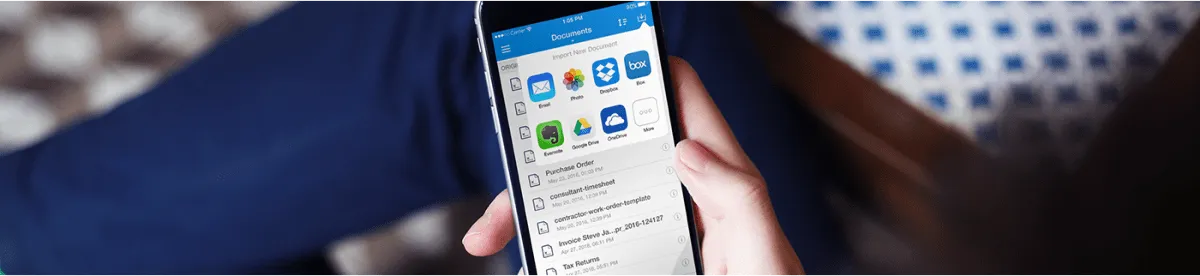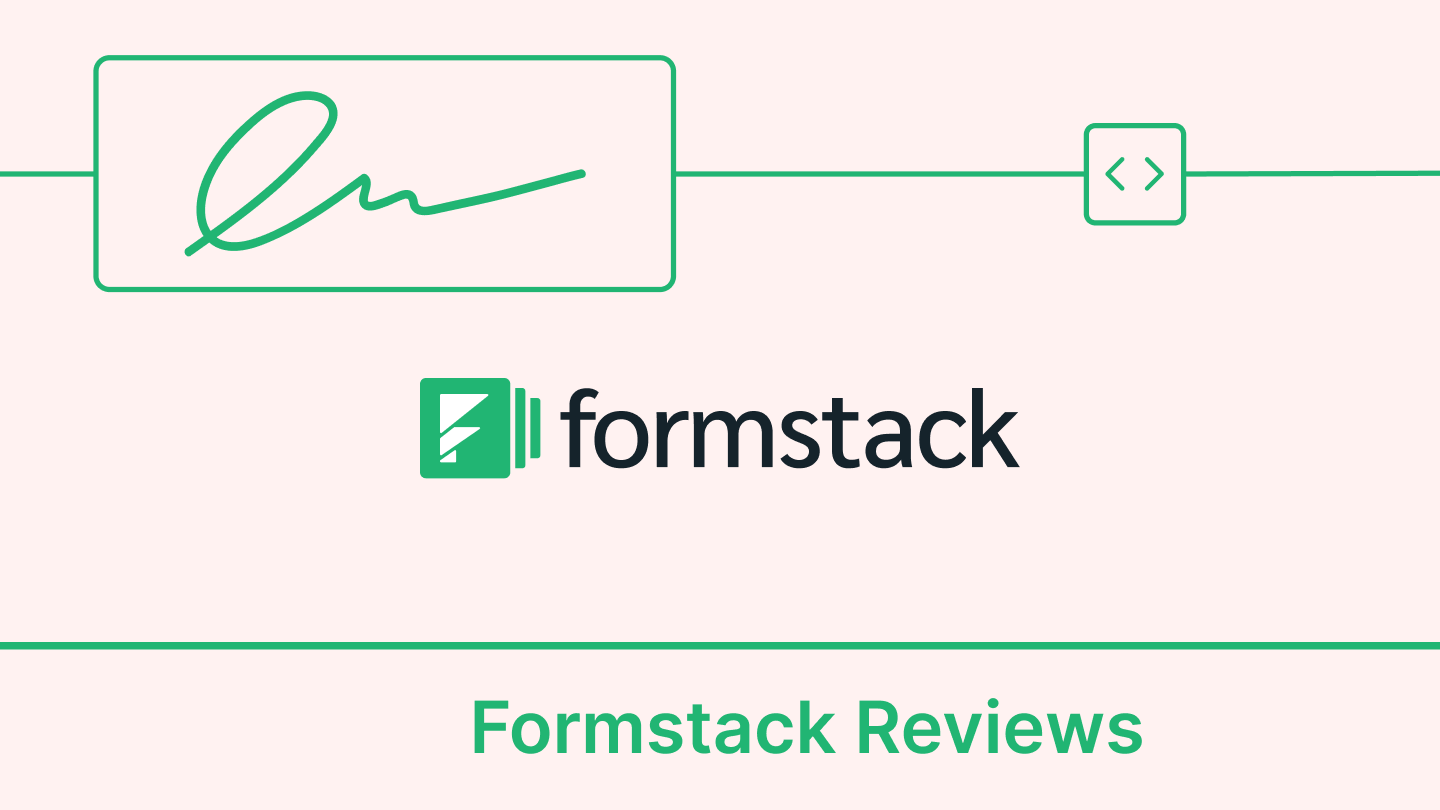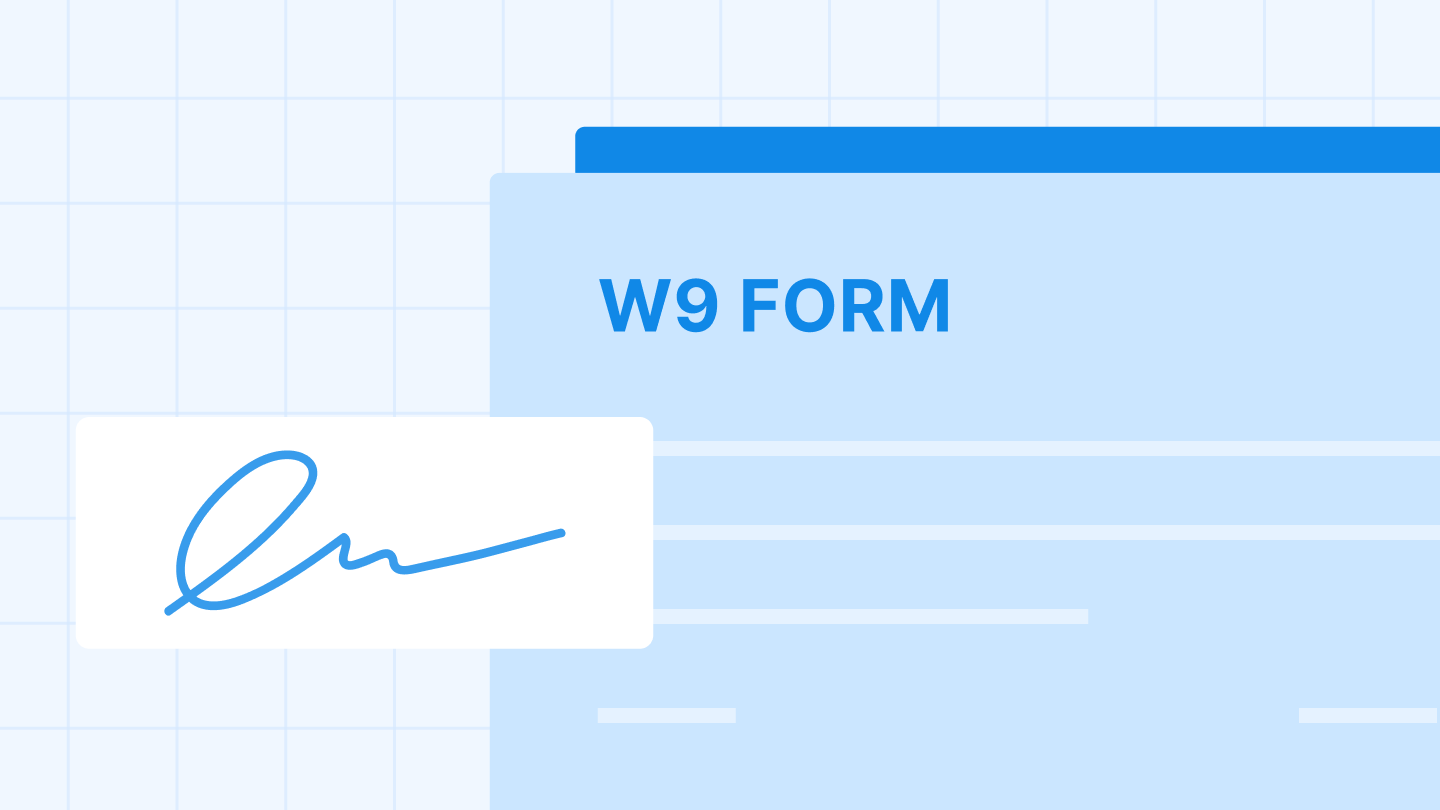There are 3 major ways to import a document into Signeasy App, choose the one that suits you best!
- Import any document from Email.
If you were sent a document by email, simply long tap on the attachment and choose Signeasy from the ‘Open In’ menu. An alternate option is to forward the document to add@signeasy.com. Please make sure to send it from the email address set as your Signeasy user ID.
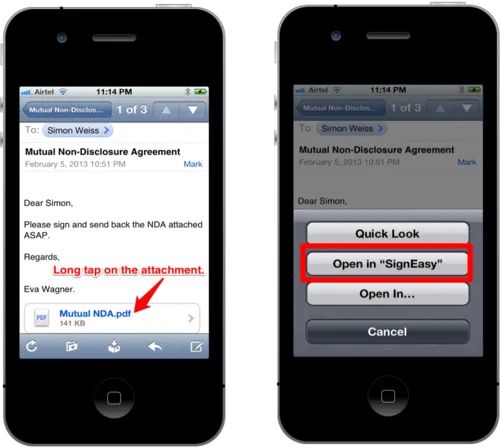
Note: If Signeasy disappeared from the ‘Open In’ menu options, it is because Apple changes them every now and then, especially after downloading new apps. Hence, it might come back if you delete and reinstall Signeasy.

- Import a document from other Apps
Open any app, select your document and export it to Signeasy through the ‘Open In’ function.
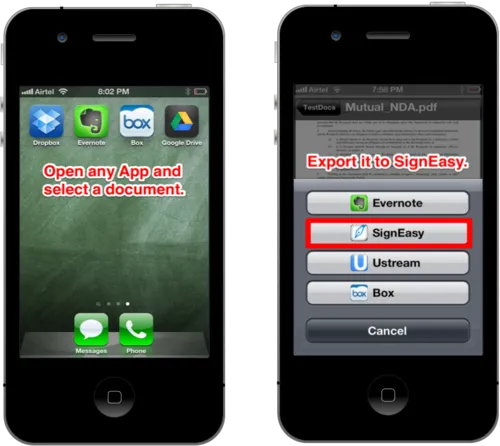
- Import a document stored in Dropbox, Google Drive, Evernote and Box from within Signeasy App
To import documents seamlessly from within Signeasy: Go to ‘My Documents’, tap on +Add a Document, select your cloud service and the document you wish to sign. You must be a Premium user to use this feature. Link your accounts in the ‘Settings’ menu.
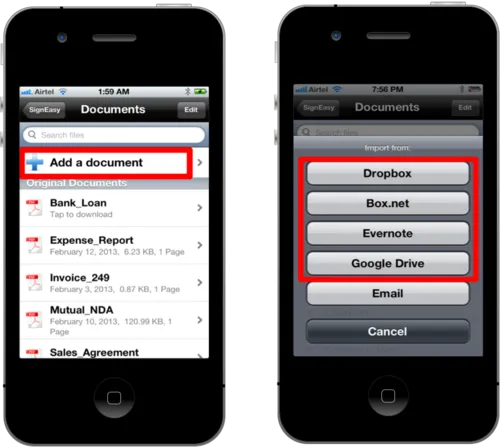
Your imported files will appear under the Original Documents section of the ‘My Documents’ screen.
If you do not see your file, refresh the screen by swiping your finger from top to bottom.
Don't wait any longer. Give it a spin :)
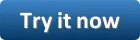
Happy Signing!