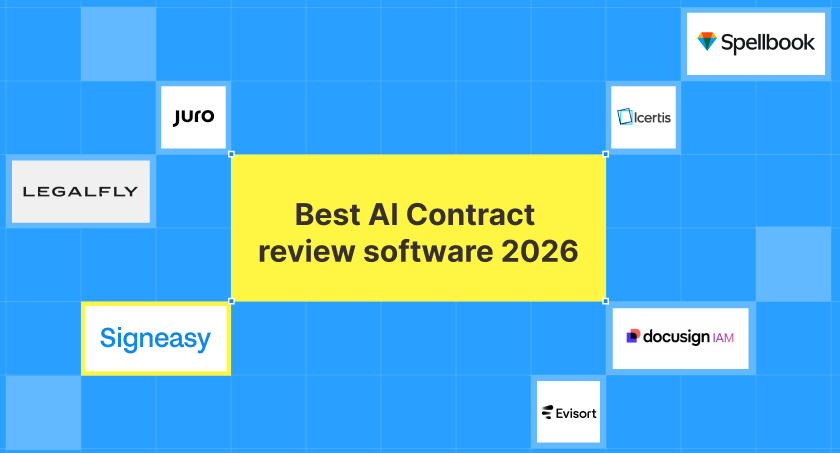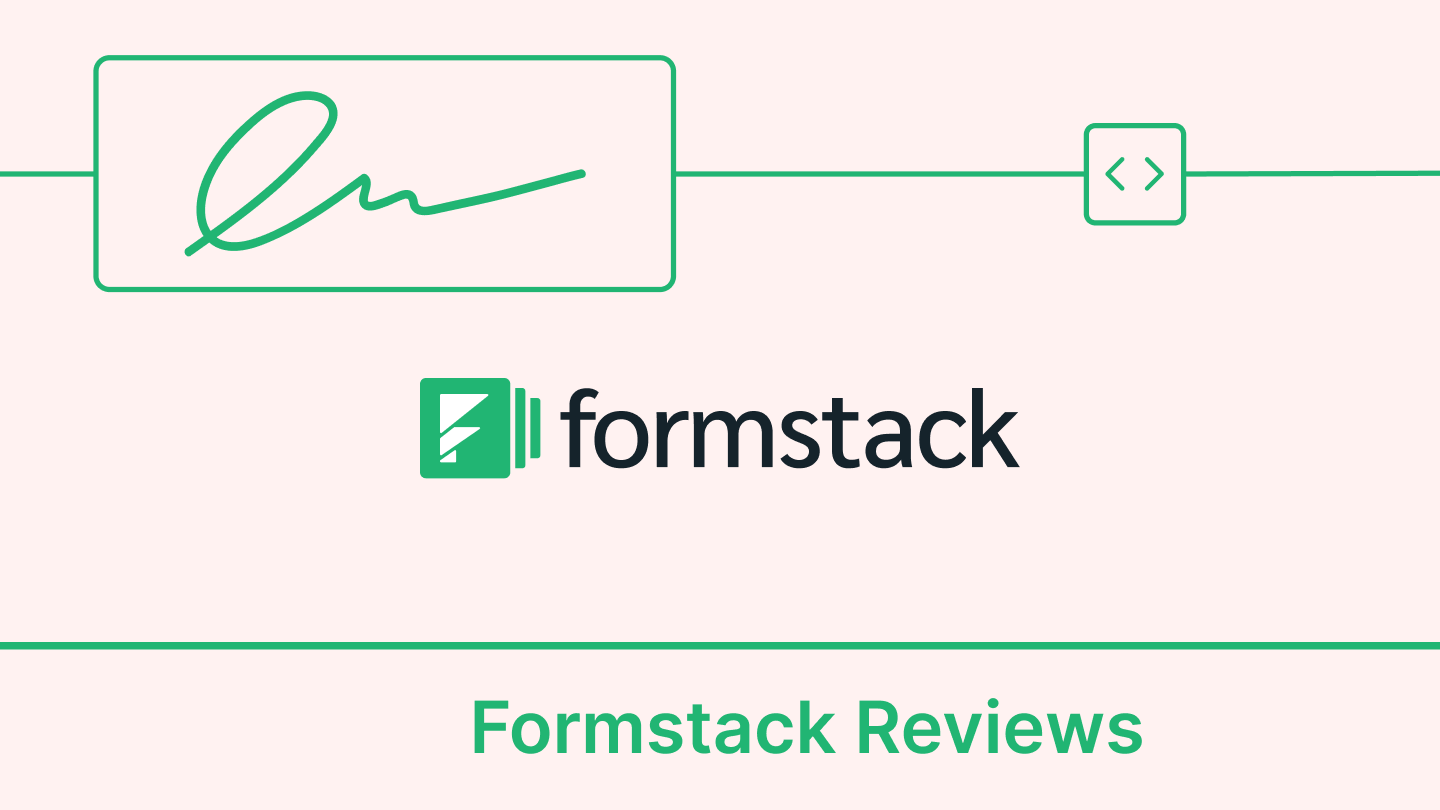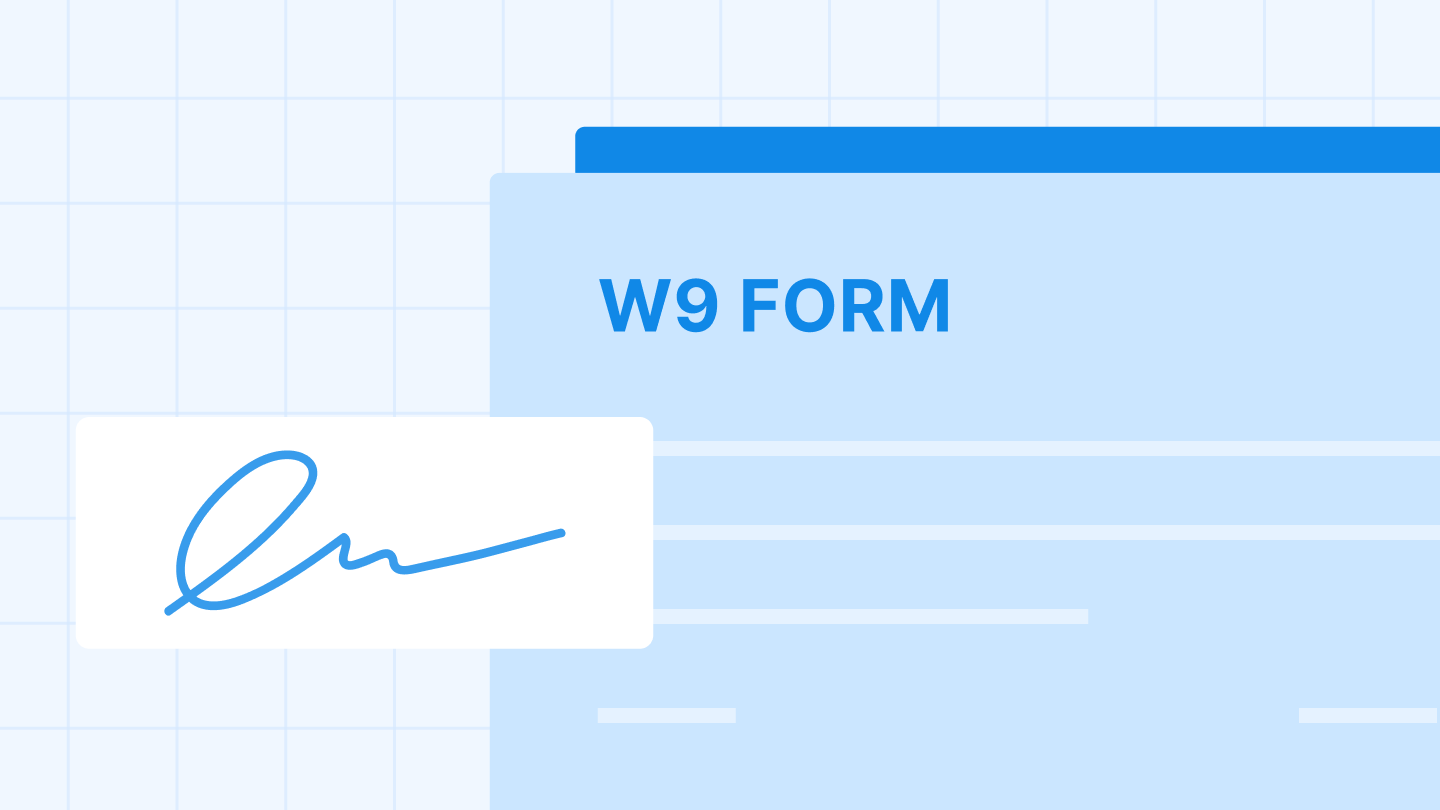In this tutorial, we will show you how you can import a document into Signeasy App on BlackBerry 10 in different ways.
1. Forward a document as attachment to add@signeasy.com
Simply email the document as an attachment to add@signeasy.com. Make sure you send it from the email address associated with your Signeasy account. When you open Signeasy App, you will see the file under ‘My Documents’.
2. Import a file from internal SD Card
If you use the internal SD card for storing files, please save the email attachment first in the “Downloads” folder of the internal SD card. Open Signeasy and go to ‘My Documents’, select ‘Add document’, choose ‘SDcard / File system’. Then select ‘Download’ folder and tap on your document.
Below are some screenshots for your reference.


3. Import a file from external SD Card
Currently, there is a limitation with BlackBerry 10 which restricts the visibility of the full filesystem to Android ported apps. The workaround is to install a third party file explorer App such as: “AnExplorer”. When you browse the external SD card in this explorer app, you can tap on a file in any folder and Signeasy will show up an eligible App to open the document with.
Below are some screenshots for your reference.
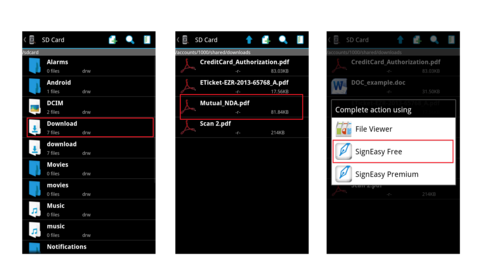
If you would like to use another third party file explorer, here are some recommendations from us.
InkA file explorer
Open Explorer Beta
If you have any questions, please email us at support [at] getsigneasy [dot] com.
- The Signeasy Team