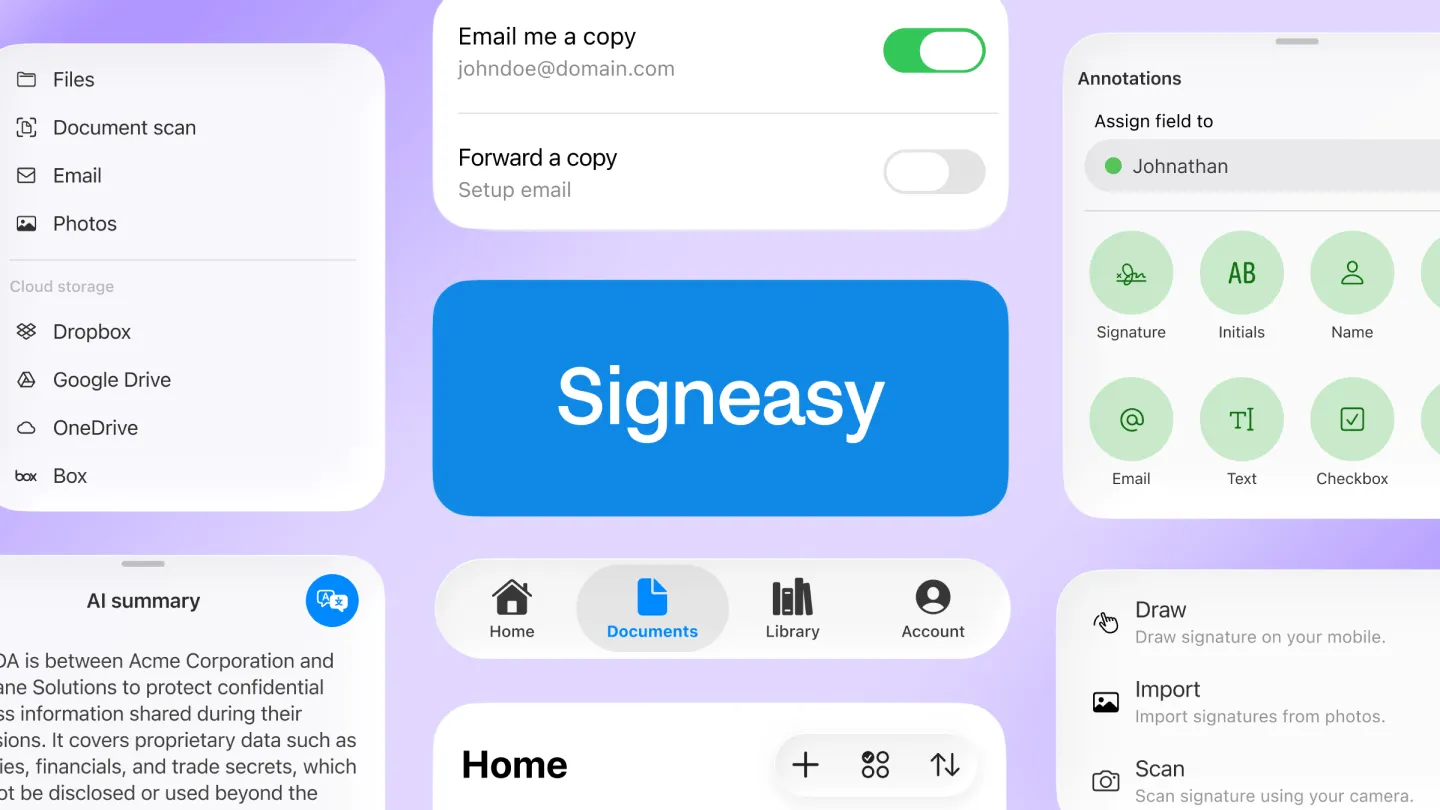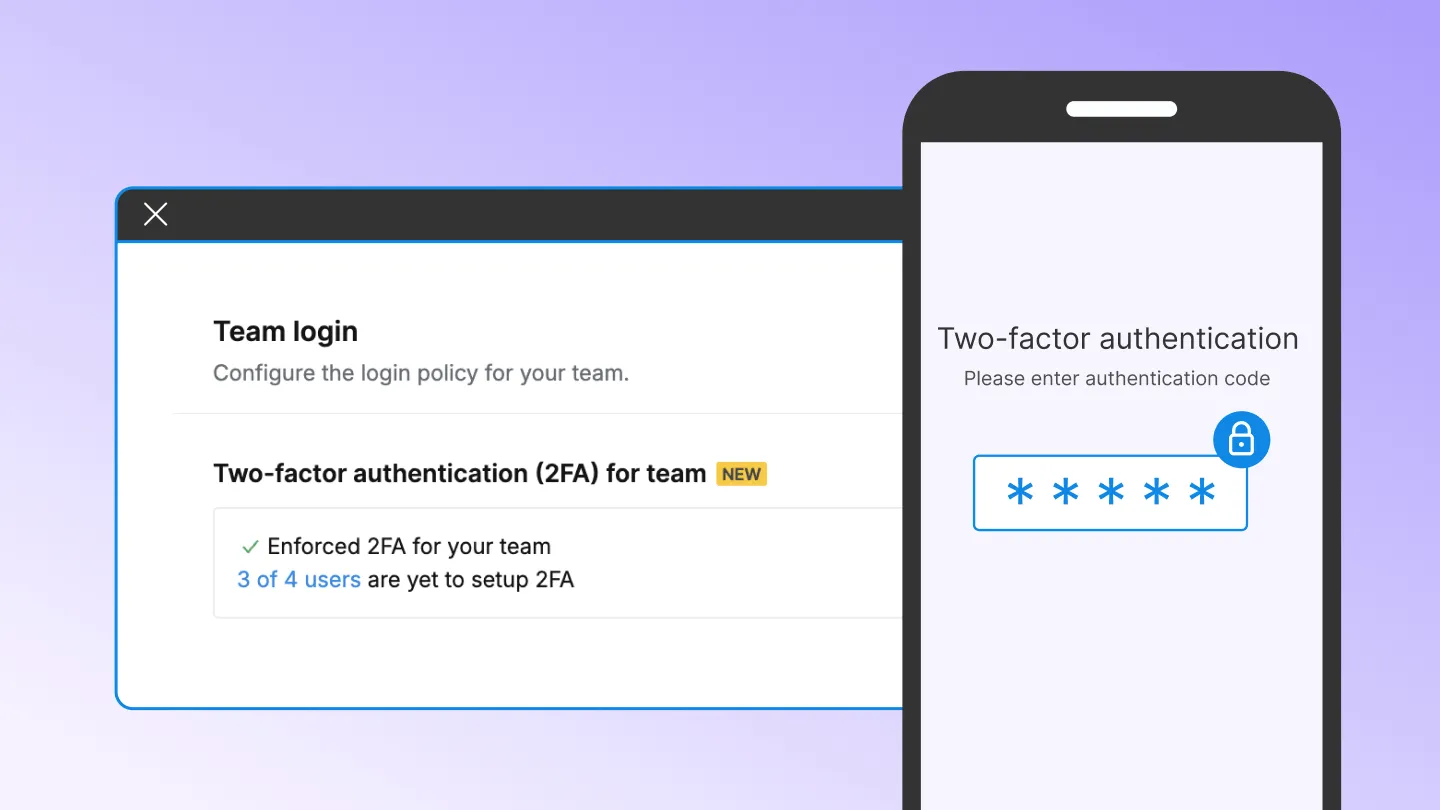Our quest to make Signeasy ever more intuitive is a never ending one. And in the last week, this has made us push two little enhancements that would make finding any doc on Signeasy, super simple.
Say there’s a template/document that you have sent out for signature through different signature requests. With the document name being the same, tracking each of them could become increasingly hard after a point.
Now, you can search for the document with the email address of the signer. This feature makes Signeasy an even more powerful document signer tool, especially when you're managing multiple contracts with various clients or team members. Just go to the search bar on the Signeasy webapp, type in the signer’s email ID and done!
Another way you can identify the document is by assigning a name to the signature request while you initiate it.
Here is a quick low-down on how it works.
Step 1: Click on Request Signature
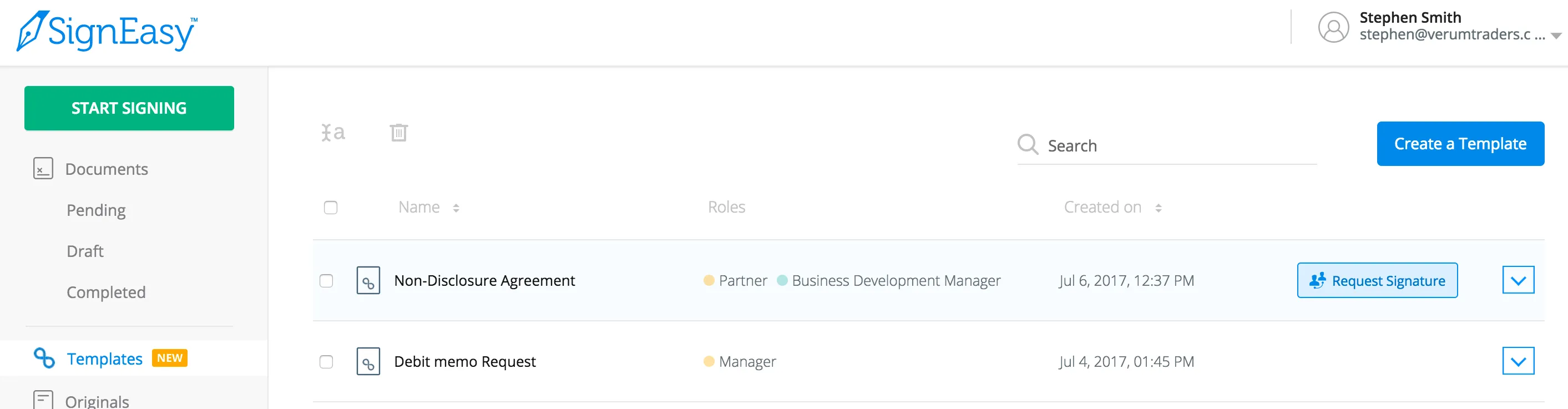
Step 2: Click on the Rename icon.
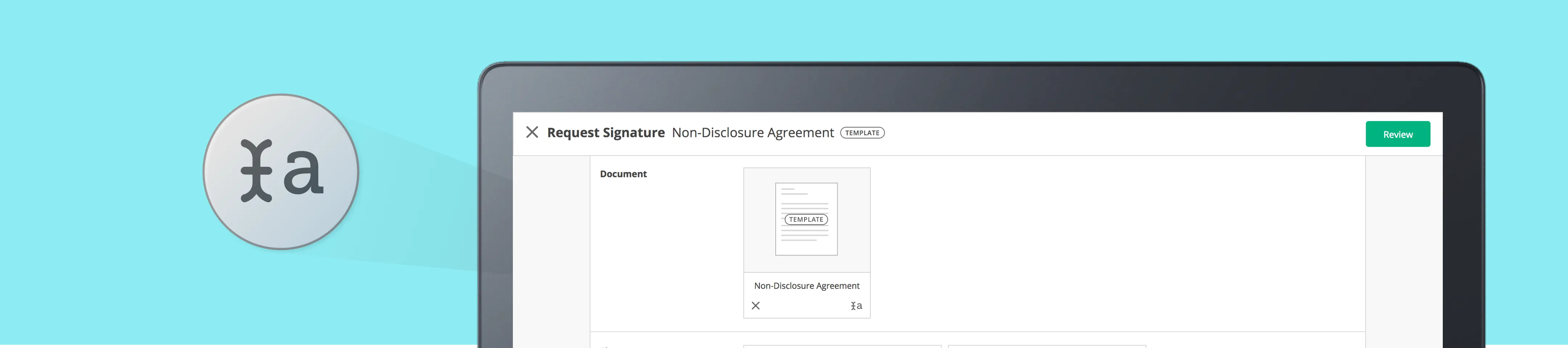
Step 3: Give the workflow a name - maybe with the signer’s name or a number, that would make it easier to refer later.
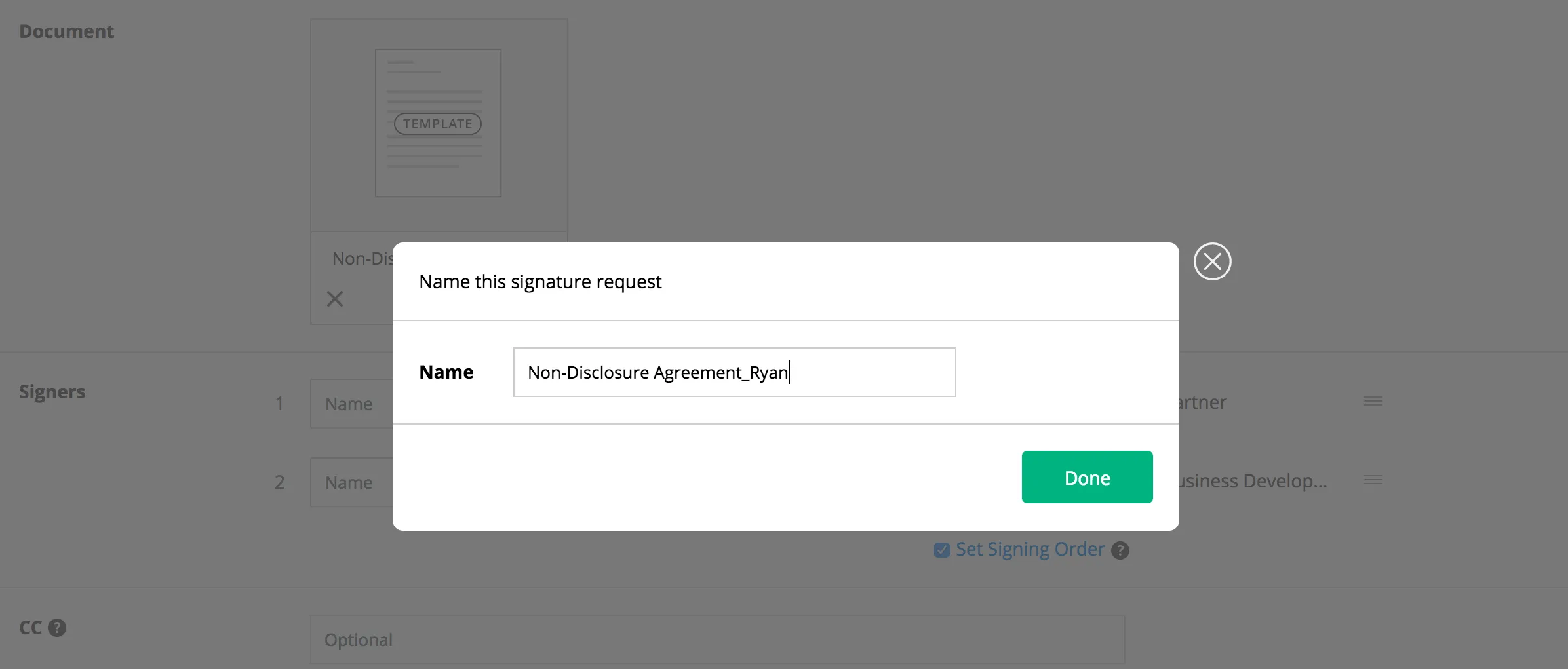
Step 4: Business as usual!
If you are a power user of Templates, you’re going to love this feature! So try it out and let us know what you think.
Still struggling with paperwork hassles at work? With Signeasy, you can sign pdf online and adopt electronic signatures to boost your business efficiency - sign up for our free trial today!