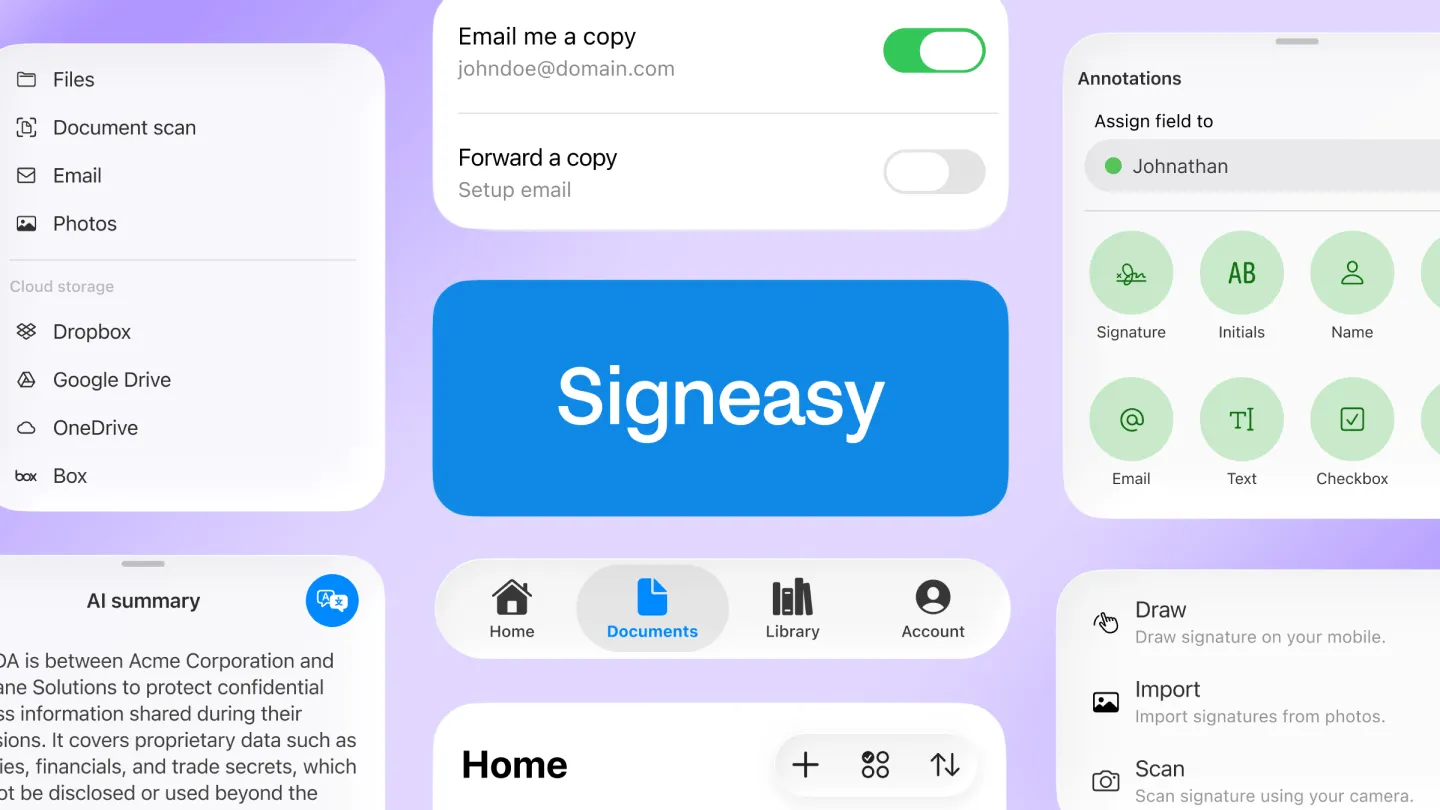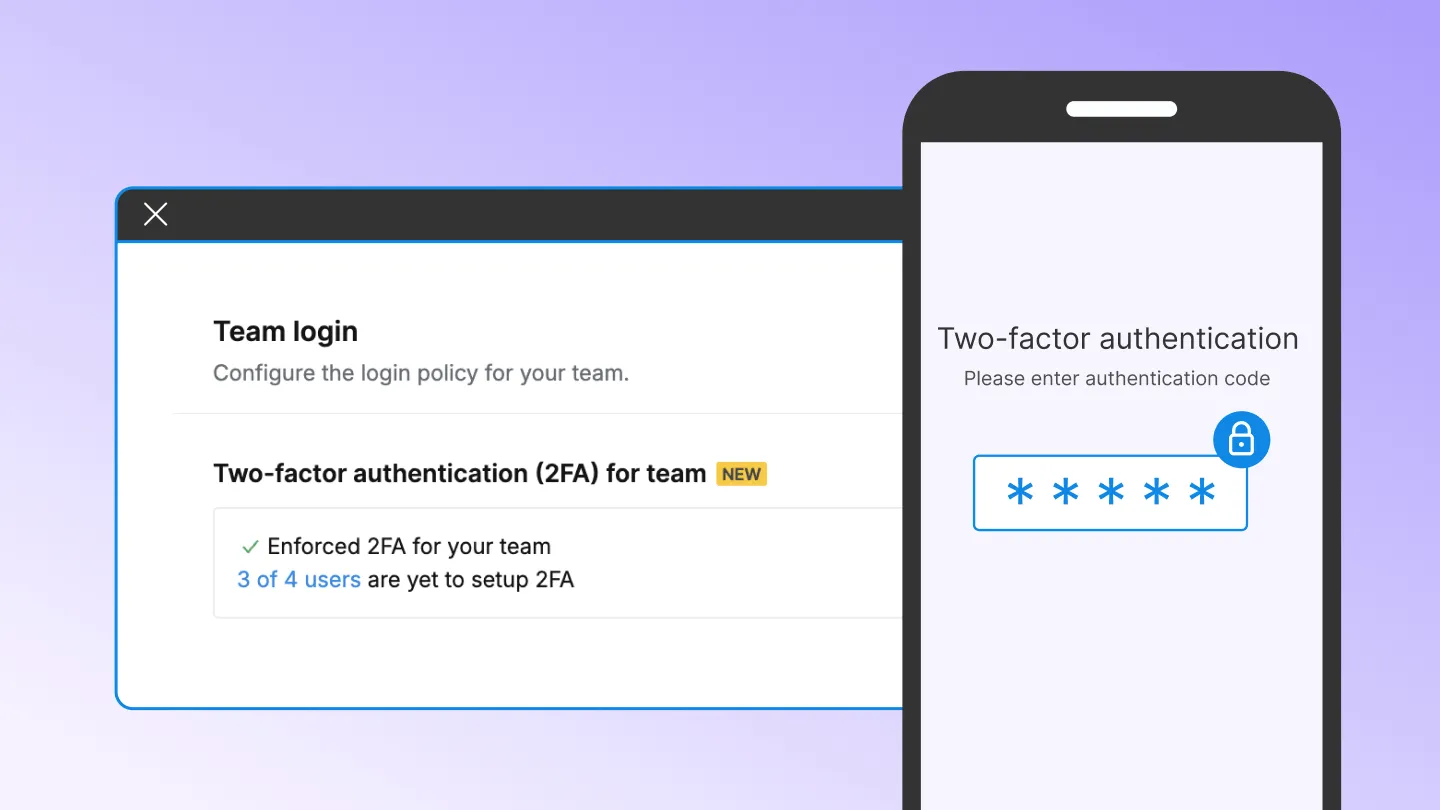To remove the files from the Signeasy app and from the server, go to the sidebar and click on documents.
1. Swipe from right to left over the file name to reveal a set of icons.
2. In the iPhone app, tap the trash icon at the bottom of the screen and you will be prompted to confirm your choice to delete the file. For Android, long press on the document name and tap the trash icon at the top of the screen. You will be prompted to confirm your choice to delete the file.
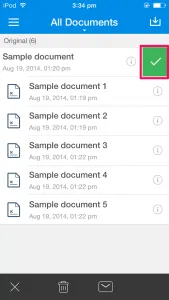
3. To delete multiple files, in the iPhone app, swipe left again on the document name(s) which you want to delete. In the Android app, perform the long press operation on the documents you want to delete.
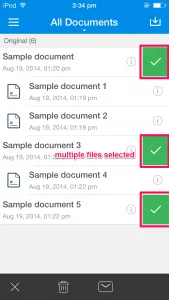
4. Tap on trash icon to delete all the selected files in one go.
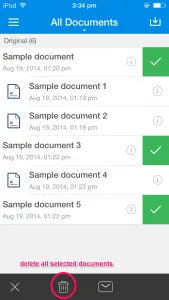
After you confirm your decision to delete one or more files, these will be permanently deleted from the Signeasy app on any devices synced with your Signeasy account and from our servers as well.