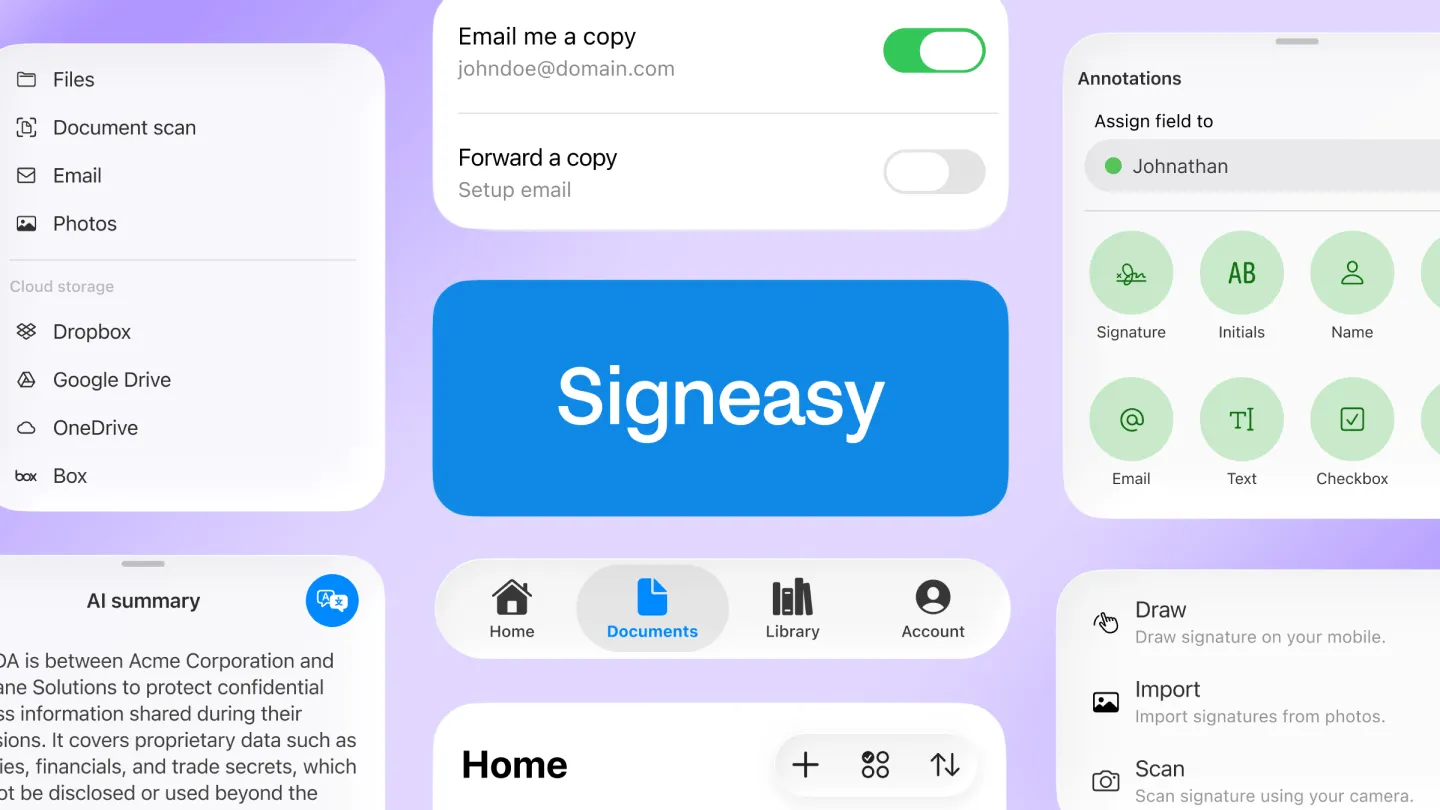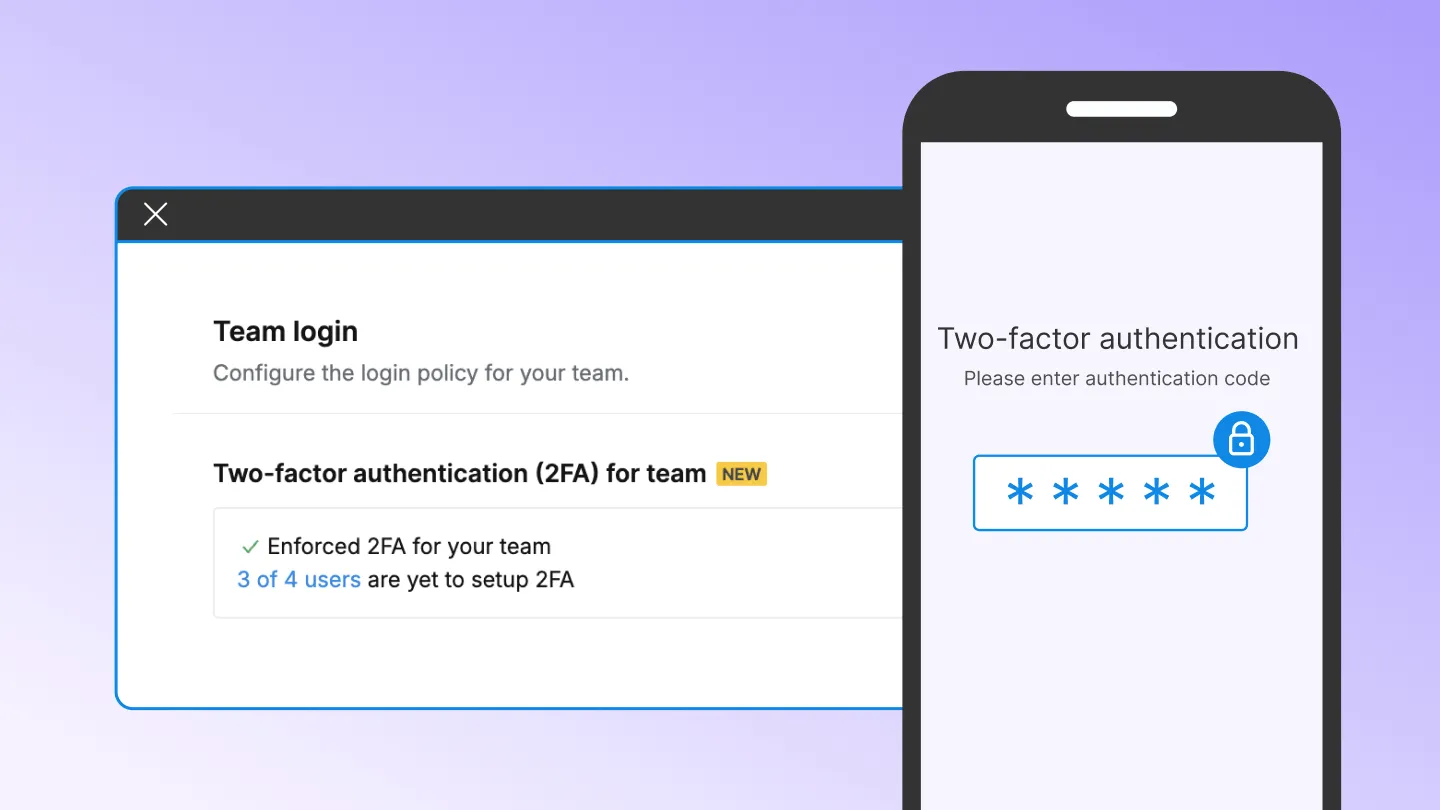Send documents for signature by adding fields on mobile.
In a world where hard-copy contracts get signed with all parties in the same room, there’s usually someone guiding the signers through each document. They often point their index finger or mark an “X” to indicate where signatures need to be placed – “here,” “here,” and “here.”
Collecting signatures remotely becomes far more challenging. Passing on the “instructions” via the message field might not be enough, leading to a lot of confusion and back-and-forth. Hence, taking the joy out of the process. That’s why using a secure and reliable online document signing solution can make remote collaboration effortless and error-free.
That’s where adding and assigning “fields” comes in. As a sender, you can place a field (signature, date, text, etc.) on the document and assign it to a signer. This will indicate exactly where they need to fill something in, and what type of information is required. The Signeasy web application has had this feature for the last couple of years, and we wanted our mobile users to enjoy the same level of convenience.
For the last couple of years, many of us have been spending significantly more time working from home. As a result, we’ve had easy access to a computer, and Signeasy for web served most needs. However, with people starting to move around again, we realized that preparing and sending documents for signature on the go would be a top priority. Couple that with customer requests, and we jumped on to solve the problem immediately.
Like everything at Signeasy, we didn’t just want to provide a way to add and assign fields – we wanted to offer the easiest way to do so on mobile. After all, we are one of the highest-rated eSignature apps on both the iOS App Store (4.9 stars⭐) and Google Play Store (4.5 stars⭐). Making things ‘easy’ for our users is in our DNA. So we went back to the drawing board to design a simple and intuitive way for users to prepare and send documents on iPhone, iPad, and Android.
How it works
1. Add signers
Adding signers is easy. Signeasy will suggest contacts from Google, Outlook, or your Contacts app based on the permissions you’ve selected.
- Control the order in which your signers fill and sign documents by setting the signing order. For example, if you want to send a Purchase Order to your supervisor for approval and then to the seller as confirmation.
- Use the optional CC field to enter recipients who will receive a copy of the finalized document via email.
- Color coding is applied to differentiate the signers in the next step, in addition to a name tag, for a totally intuitive experience.
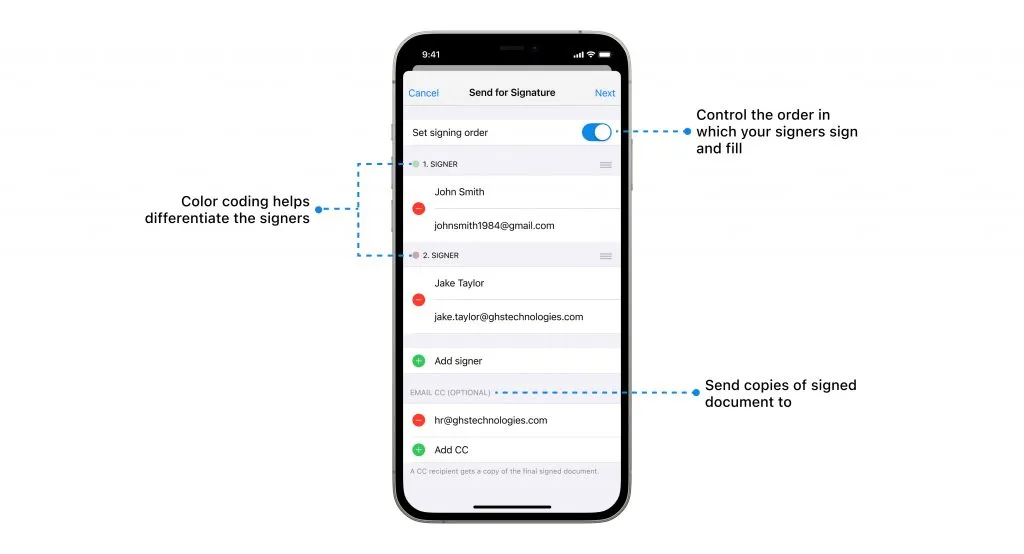
2. Add and assign fields
Adding fields makes it fast and easy for your clients to fill and sign documents. However, you can always choose to send a document without adding fields as well.
- Resize and place the fields anywhere on the document.
- Currently, we support signature, initials, name, date, email, text, and checkbox fields. Users can add up to 16 fields per document (Let us know if you need more). Once everything’s set, you can easily sign PDF online or have your clients do so from any device in just a few taps.
- If your clients are using the Signeasy app, most fields can be auto-filled with a tap. We focused on designing the best experience for your customers as well!
- All fields are marked as “required” by default, except for checkboxes. You can change this by tapping on the kebab (three-dots) menu.
- Appropriate options are shown based on the field type. For example, ‘date format’ for the date field, and ‘copy field’ for the signature/initials fields.
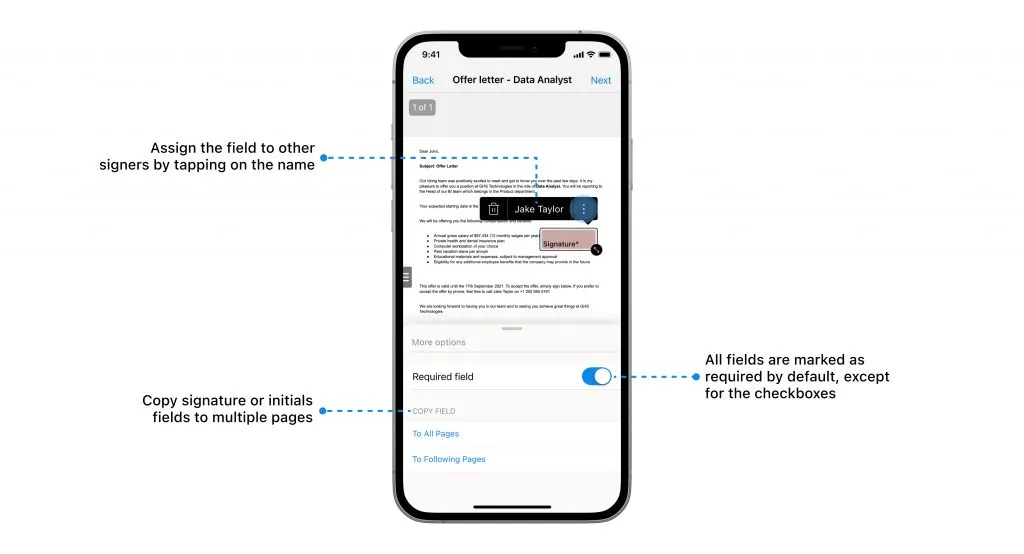
3. Review and send
Verify the document details and, if you wish, add a note to the signers on the summary screen. This screen will display the document name and the signers/email CC recipients. Just hit “Send,” and you’re done!
Signeasy will notify all of the signers as soon as the document is sent off. Once all parties have finished signing, you’ll receive a notification on the app. In the meantime, you can track a pending document’s status from the documents list.

Need to make a quick fix?
You can modify signers’ names and email addresses even after you’ve sent a document out for signature. This feature is handy for fixing typos, and most importantly, you don’t have to start the workflow all over again.
(Note: Editing signers can only happen before one of the parties starts signing)
Signeasy works wherever you work!
You can now send documents for signature to anyone and from anywhere — be it desktop, iPhone, iPad, or Android devices. You can send the document from one device and track the status on another.
What’s next?
The ability to add and assign fields on mobile is just the start of great things to come, including Template creation on mobile and several new workflows. In addition, we’ll soon be launching two-factor authentication (2FA) for mobile to add an extra layer of security to your documents while on the go.
Let us know in the comments how you’re liking the new update – our most significant one to date! If you have ideas about what kinds of fields we should add next, drop us a line at support@signeasy.com. We’re all ears!