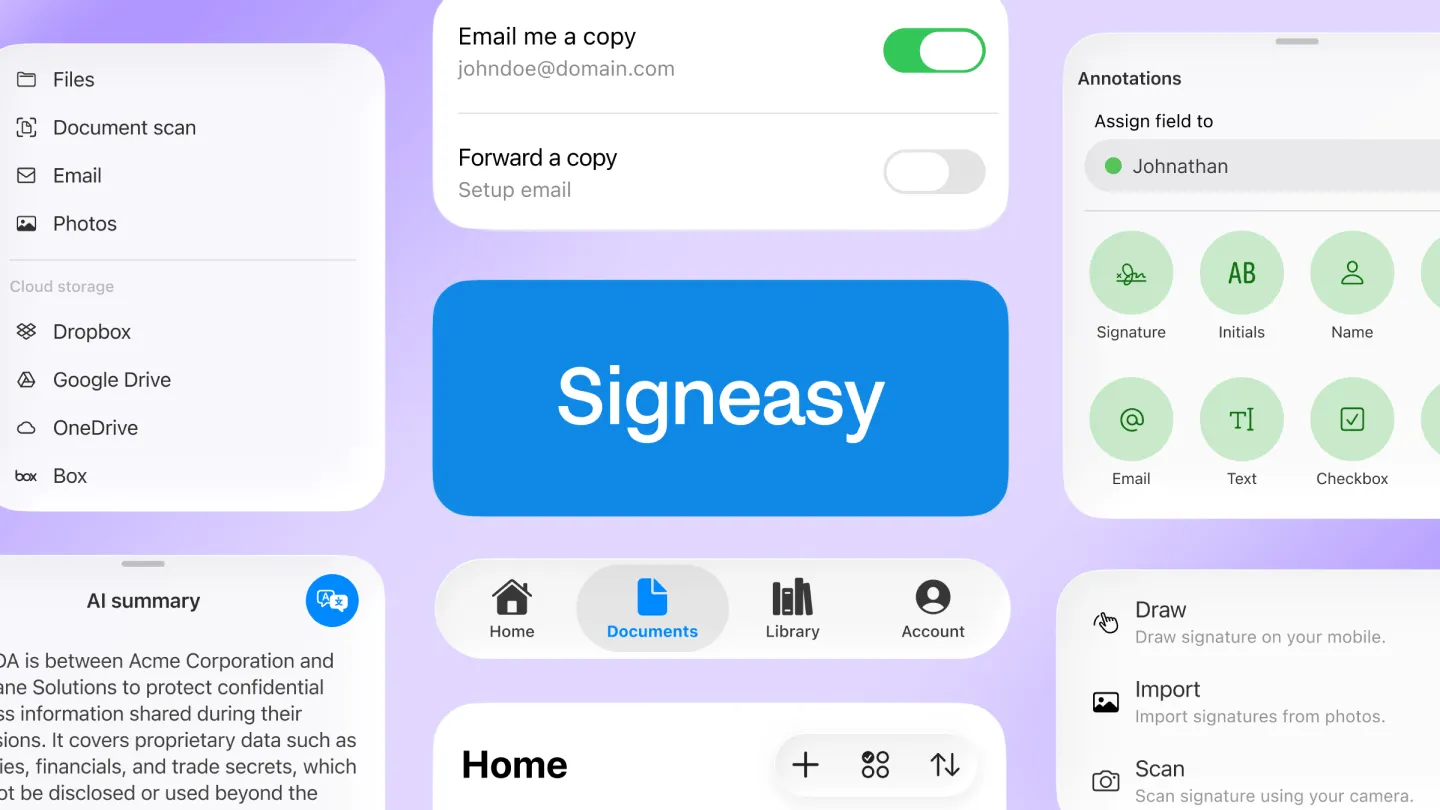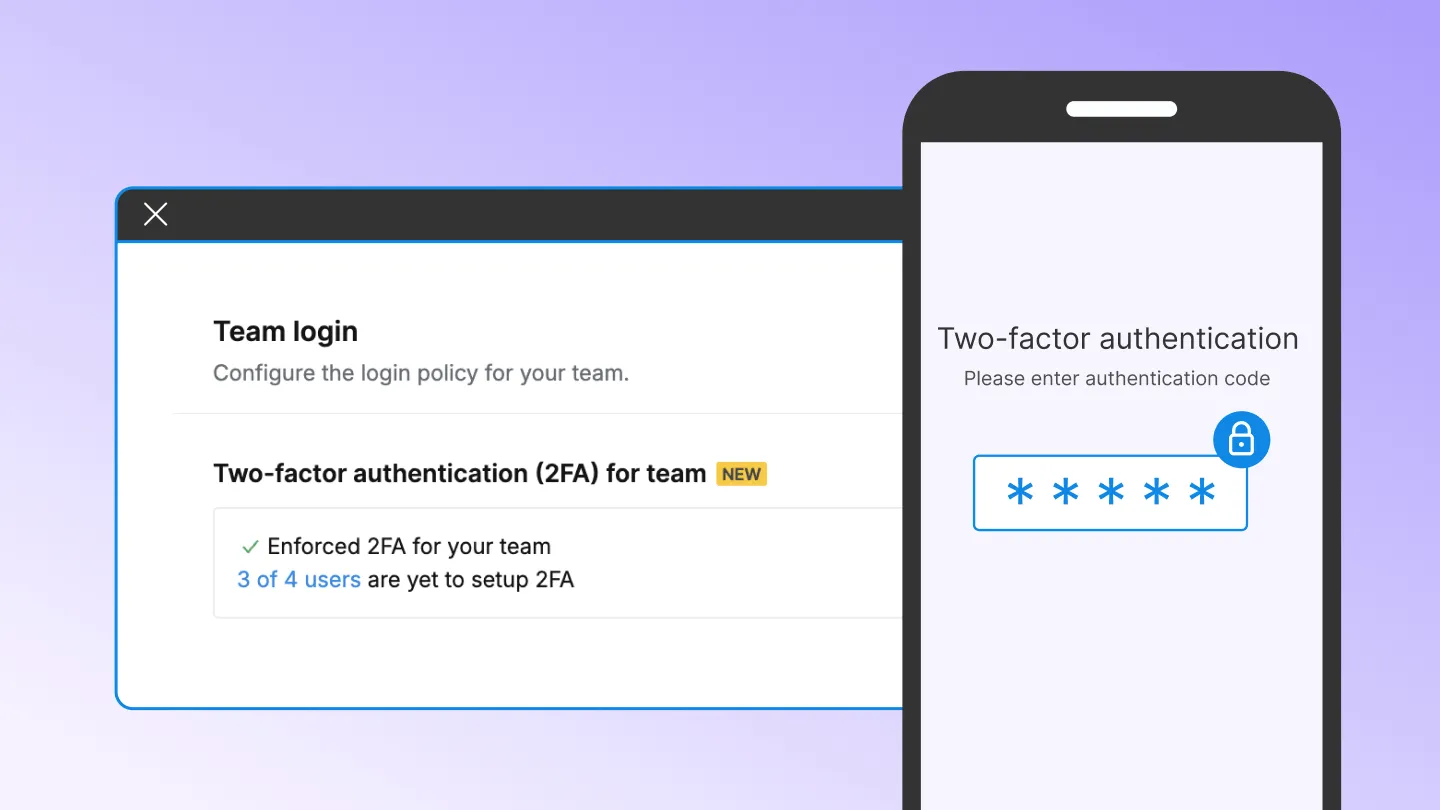Templates, a feature we love and use daily, is quite a life-saver. Teams can save standard documents like contracts, agreements, and NDAs as Templates without having to set up all necessary fields every single time and send them off for signature in just a few clicks. It eliminates repetitive work, standardizes critical documents, and, most of all, saves time wasted in document preparation. This feature complements the convenience of free online document signing.
Building a better template experience
Until this release, even the much-loved Templates feature had a limitation. Businesses use Templates to standardize terms, formats, and contractual details across the organization, which need to be updated from time to time. In such scenarios, even for minor updates in a Template, the only way was to create a new Template with the updated version of the document and add all the same fields again one by one. This becomes time-consuming when it comes to lengthy contracts with tens of pages and hundreds of fields.
Not ideal, right? Definitely not what we want our customers to go through. After all, we are here to make things as ‘easy’ as possible for you. So, we fixed it.
Swap out documents in your Templates while keeping fields intact
Signeasy customers no longer have to worry about manually creating a new Template every time it needs to be updated with minor changes.
Our latest improvement will help you swap the underlying document of your Template with the updated version and save a copy while keeping the original Template intact. All the document fields will automatically be assigned to the specific roles as they were in the original version. You can make edits to the copied version by updating the assigned roles and adding and removing fields to the document. You can also update the pre-configured message to the signers in the new Template.
How to replace a Template with new document version
- Go to the ‘Templates’ section from the left navigation bar of the document dashboard.
- Navigate to the existing Template, click on the 3-vertical-dot menu, and then “Create Copy.”
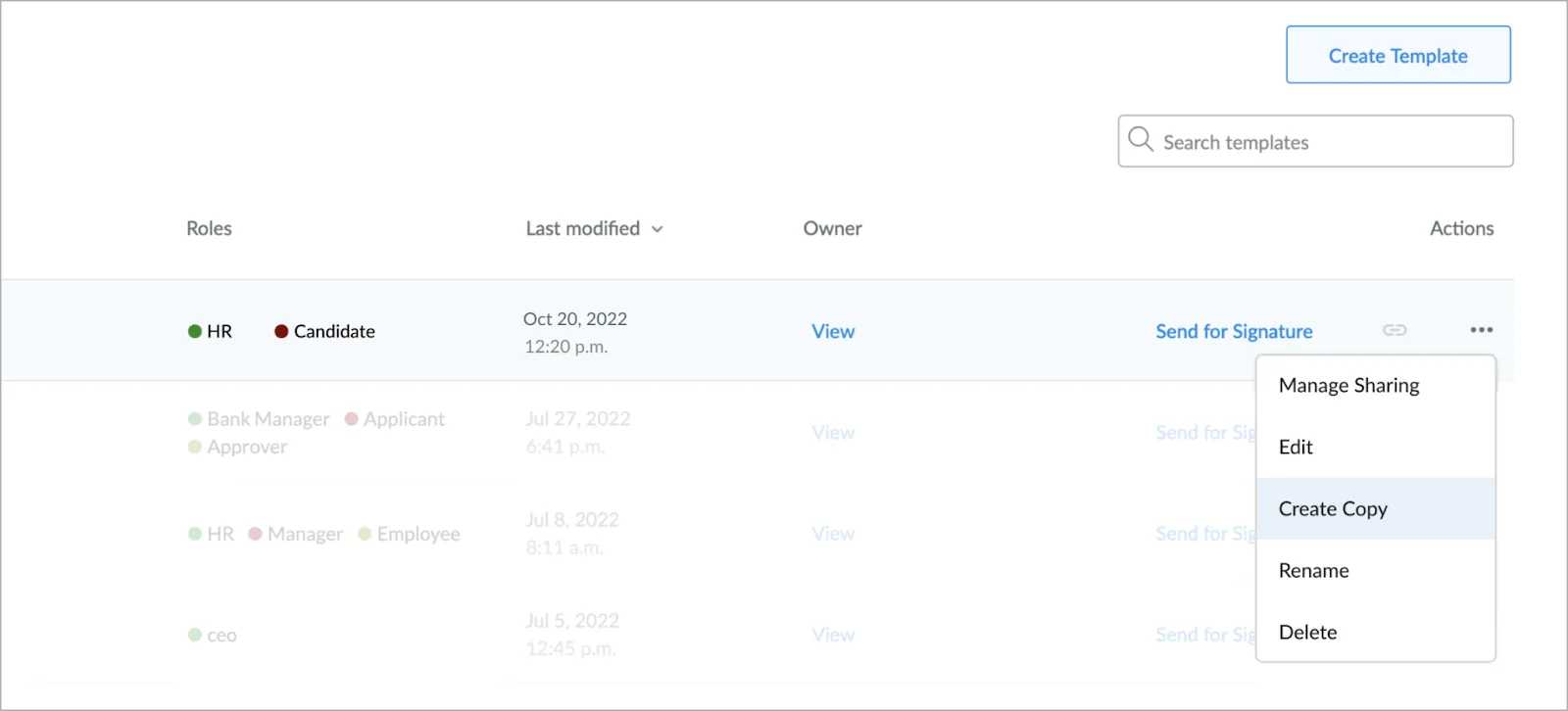
- Once you land on the Template preparation screen, click on the 3-vertical-dot menu next to the base document to replace it with the new version of the document.
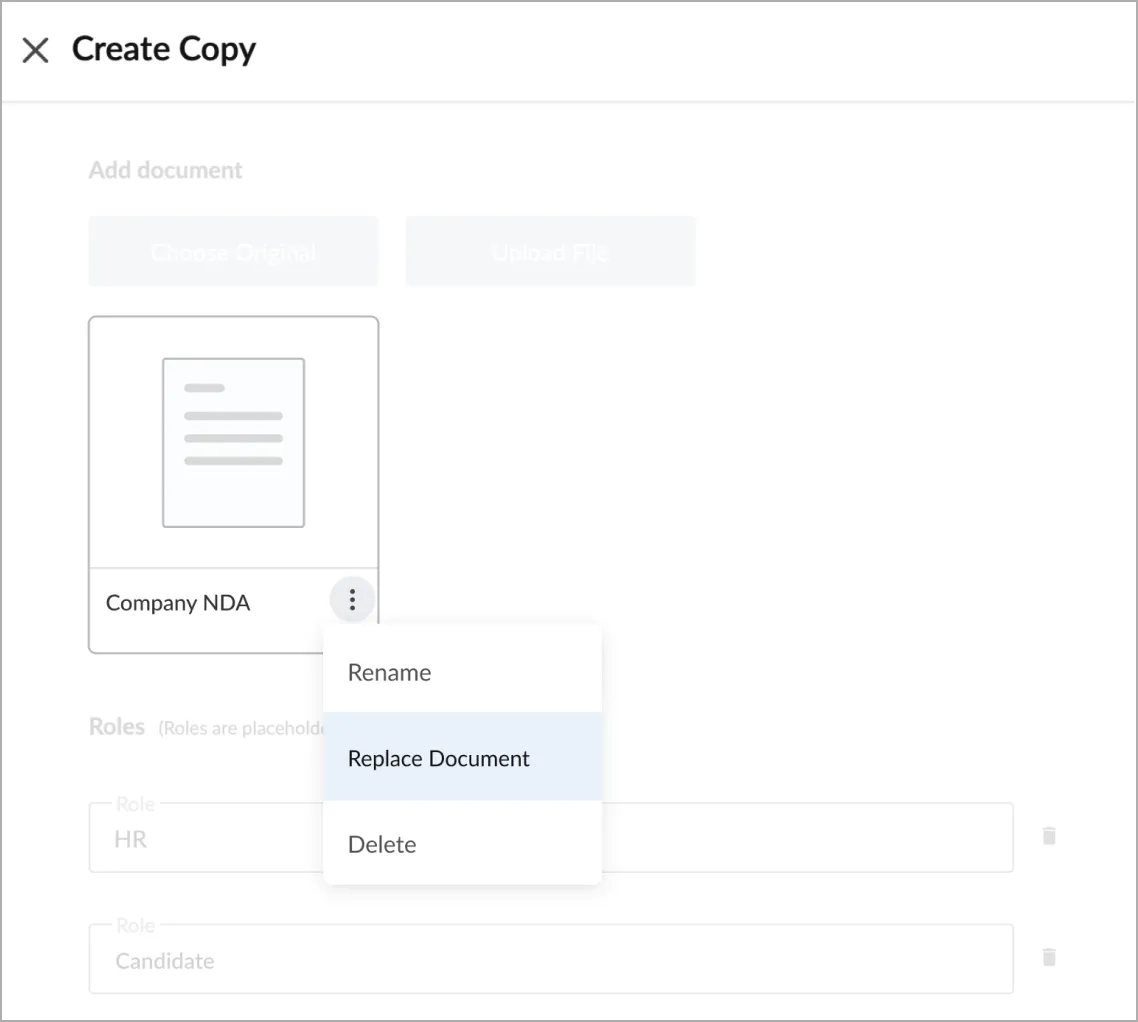
- The replaced document will have all the existing fields assigned to their specific roles as in the original Template.
- Once done with the editing, you can save a copy of the Template.
How to edit signer roles in Template
- Go to the ‘Templates’ section from the left navigation bar of the document dashboard.
- Navigate to the existing Template, click on the 3-vertical-dot menu, and then “Edit.”
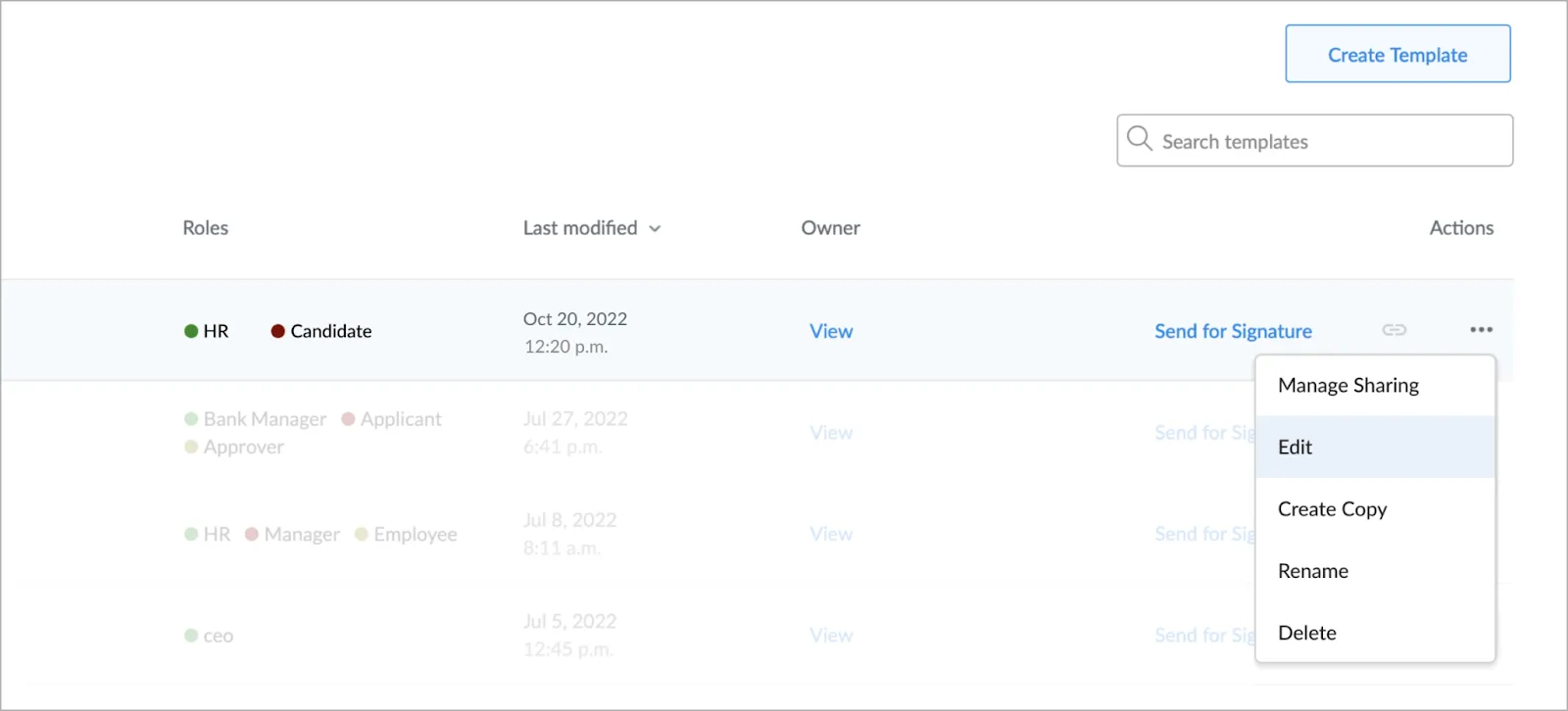
- If you are the Template owner, you can edit the roles and fields.
We built this feature because we listened to our customers and identified their pain of maintaining lengthy contracts that regularly get updated. Now it is easy for you to update an existing Template by swapping the underlying document with a new version while keeping all the roles and fields intact. This saves time, eliminates manual effort, and helps teams get real-time access to the most updated versions of contracts and other critical documents.
Try out the new and improved Templates, and let us know what you think at hello@signeasy.com. As a leading free pdf signer for trial users, Signeasy continues to simplify complex document workflows.