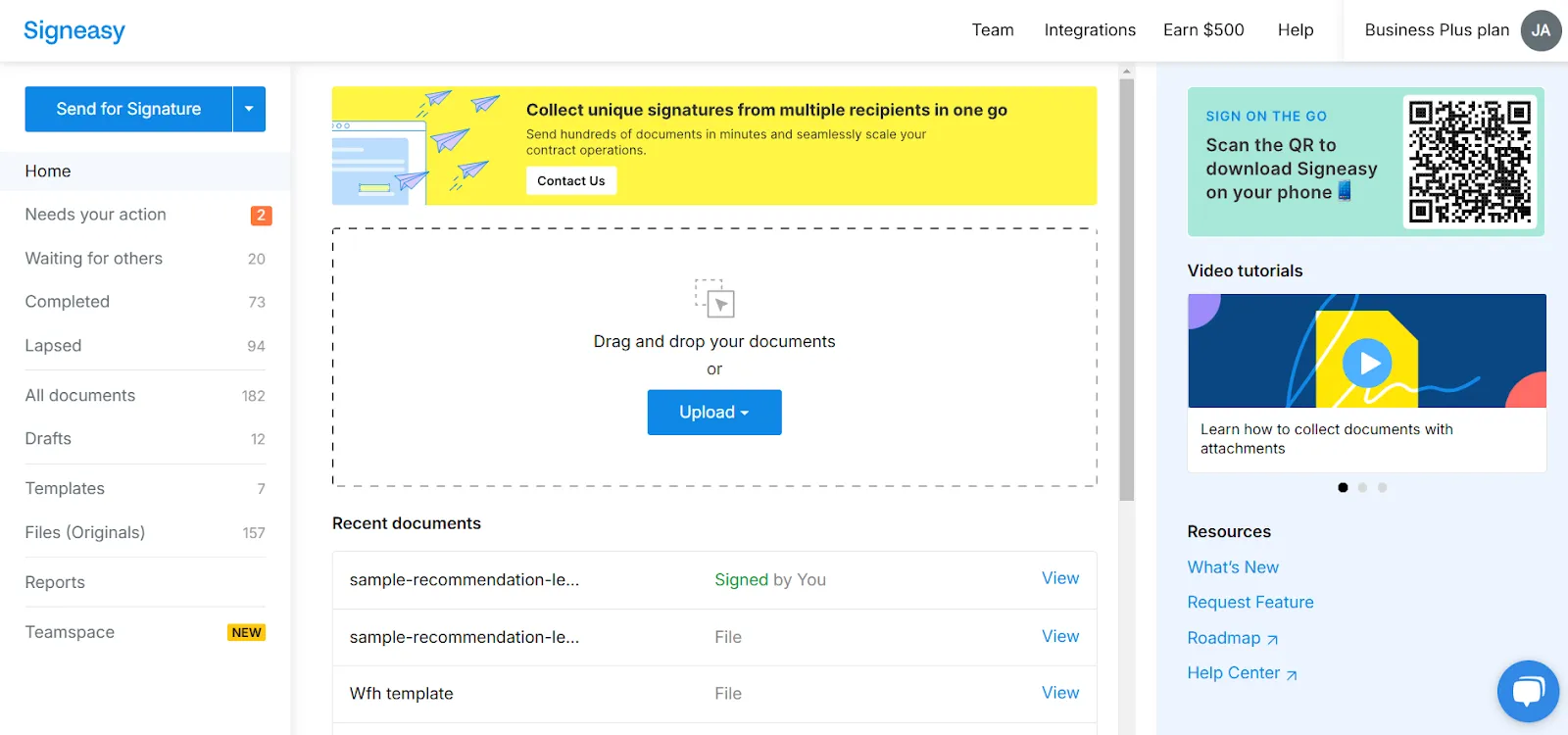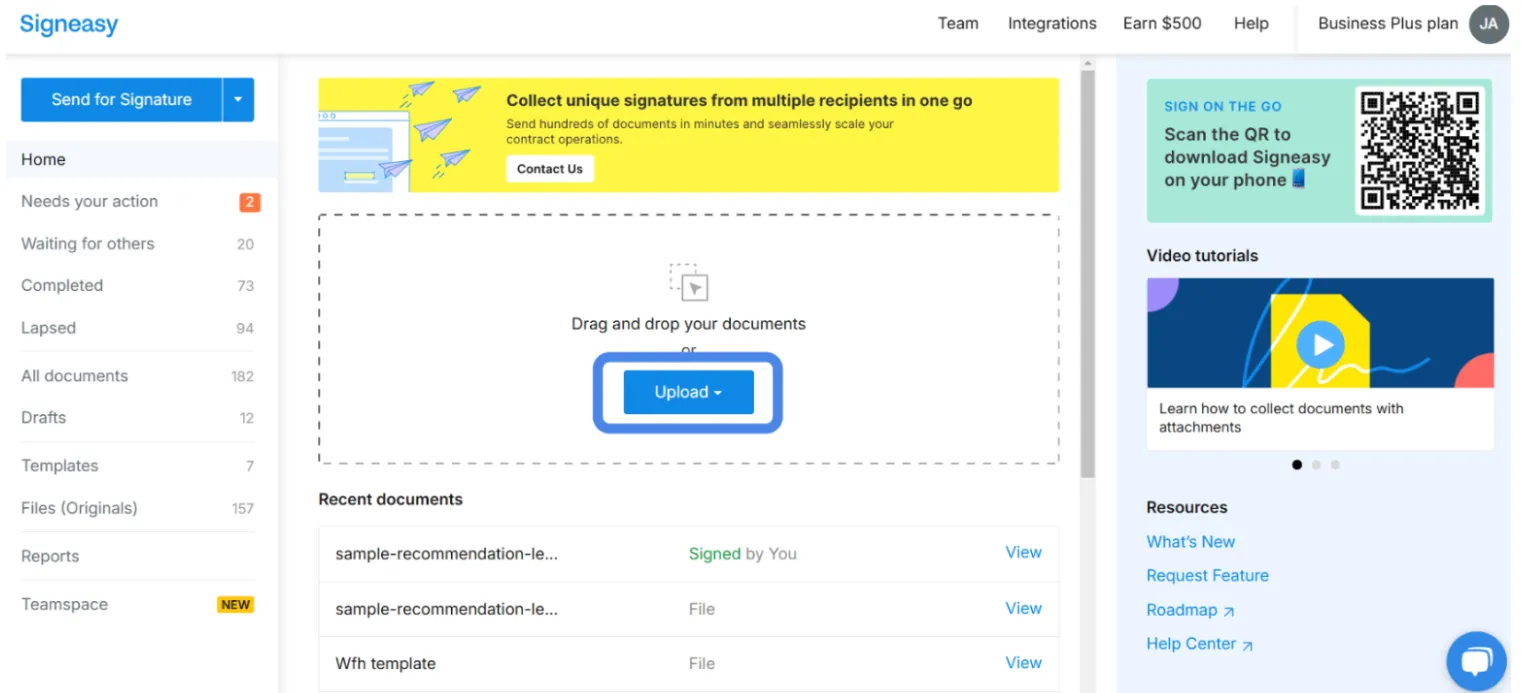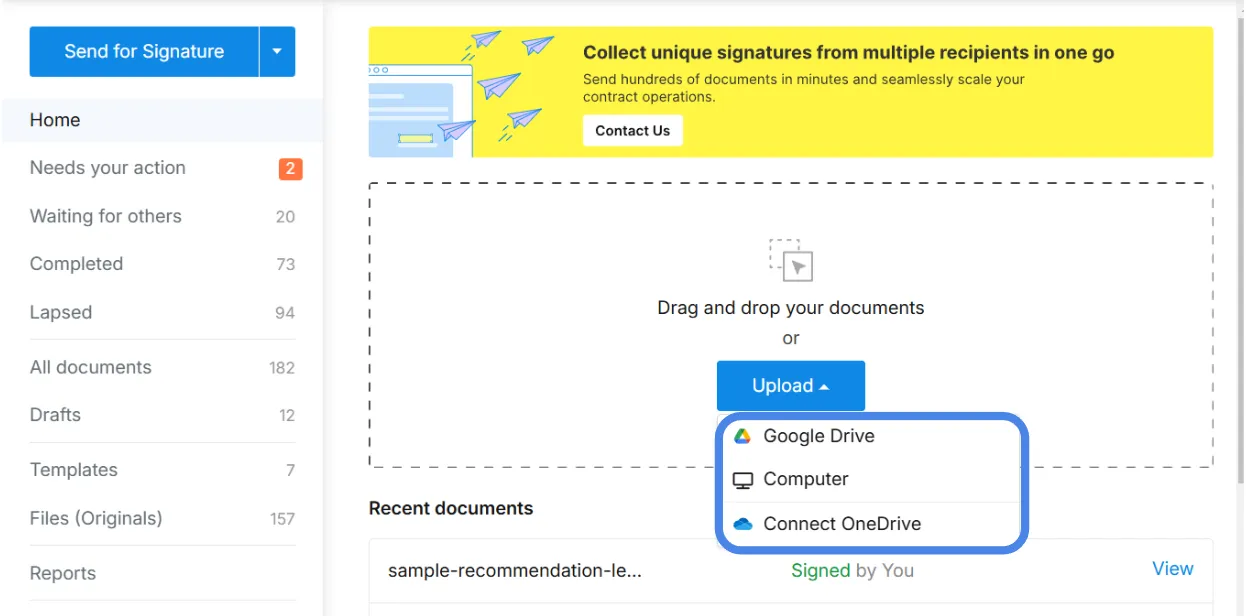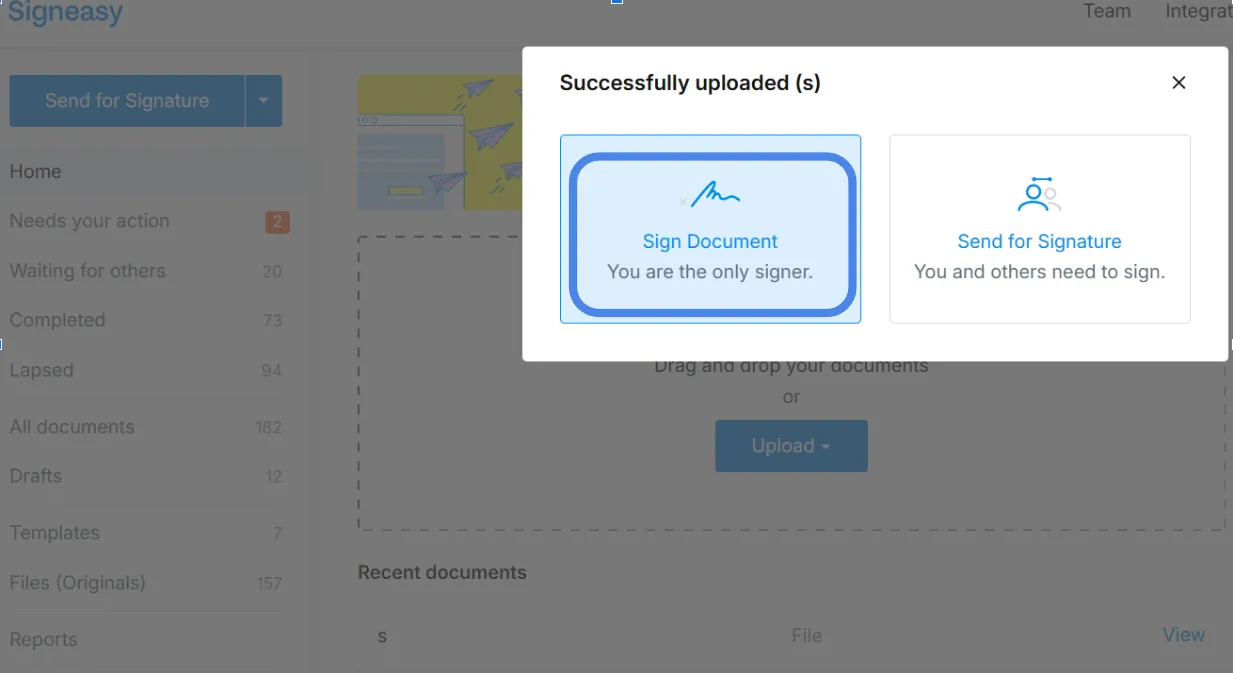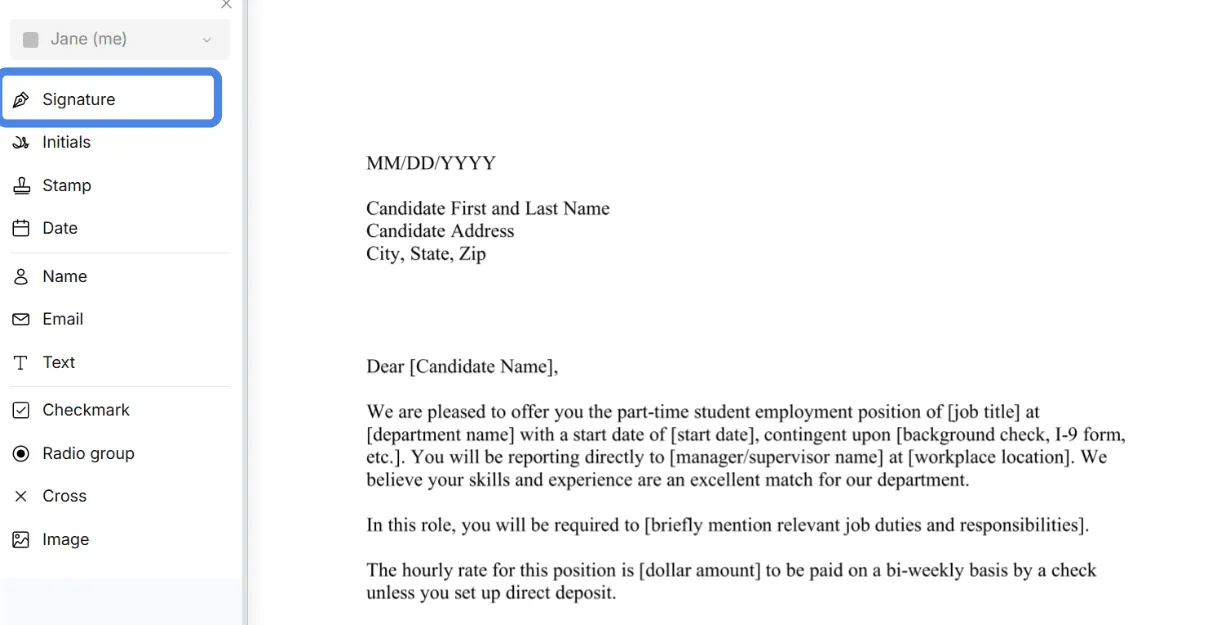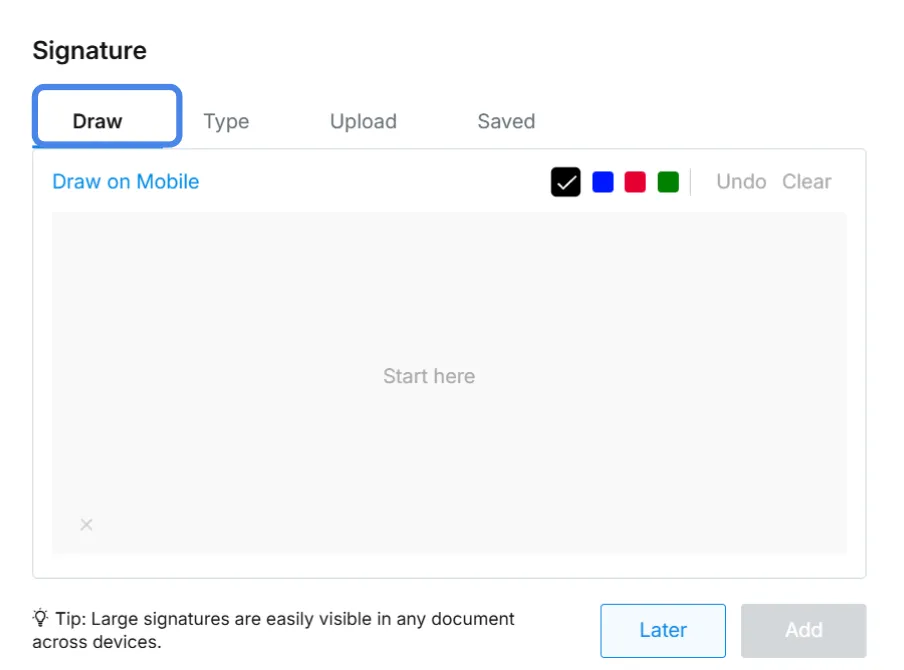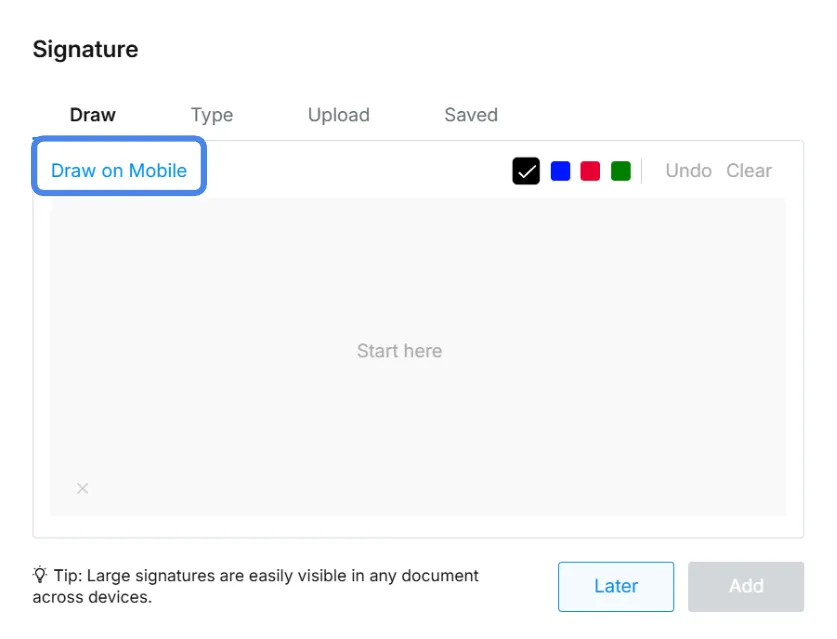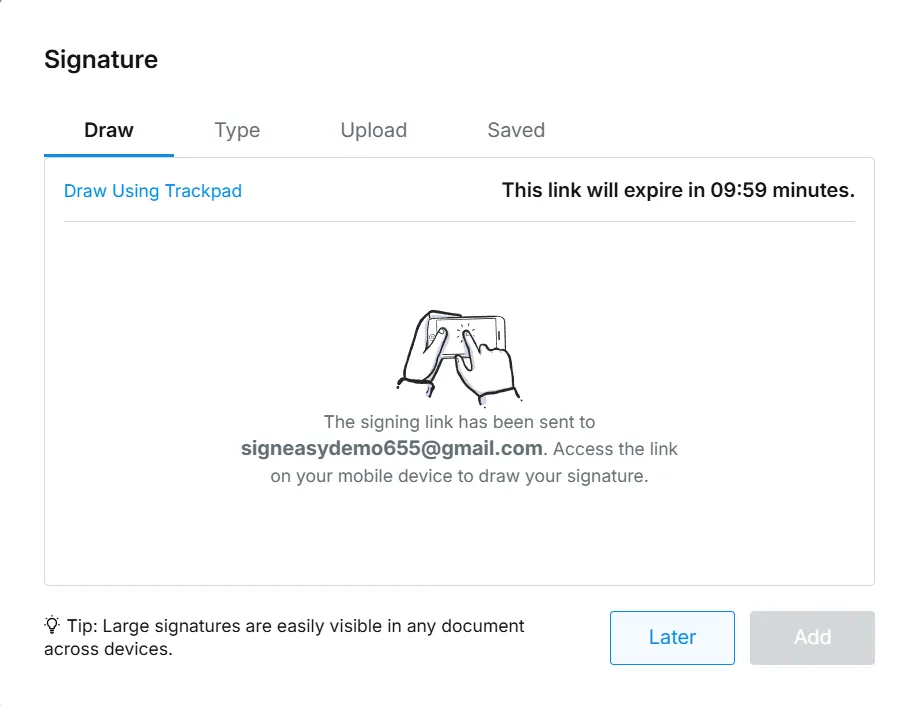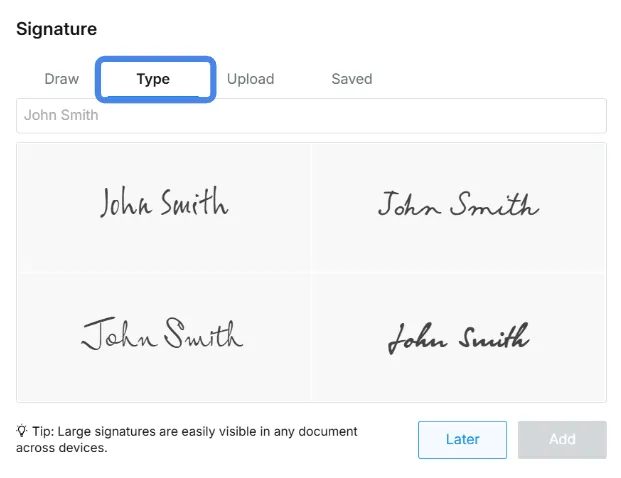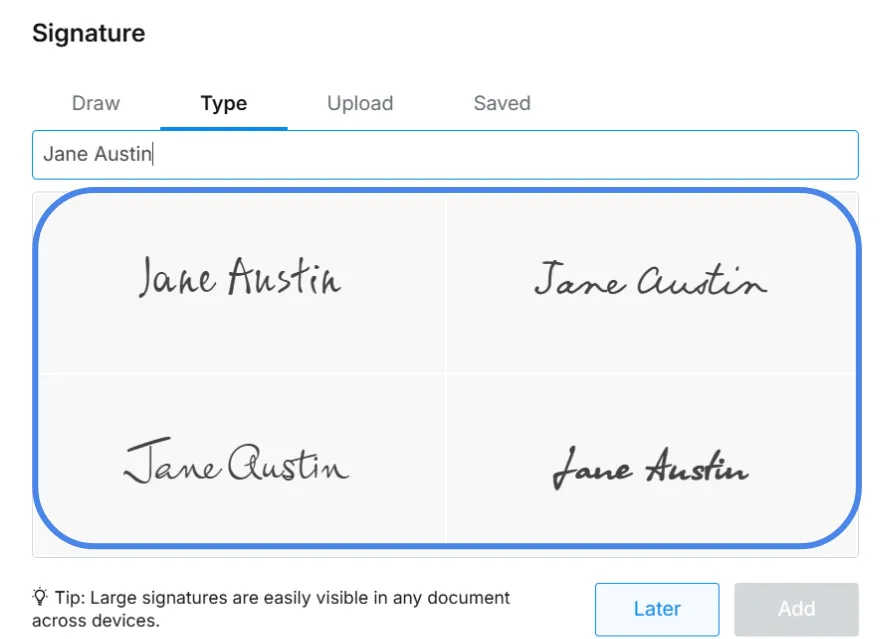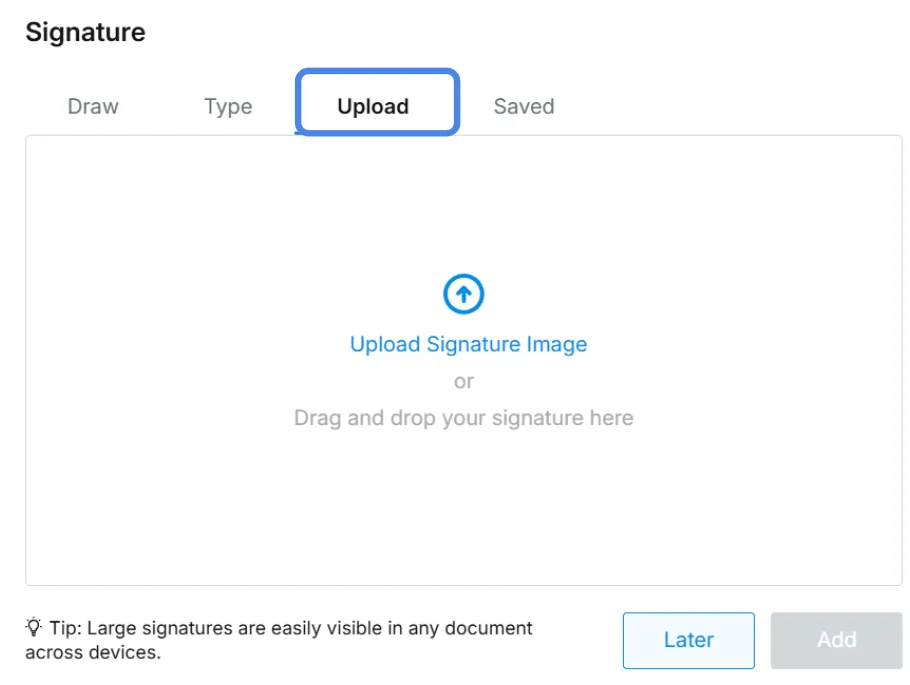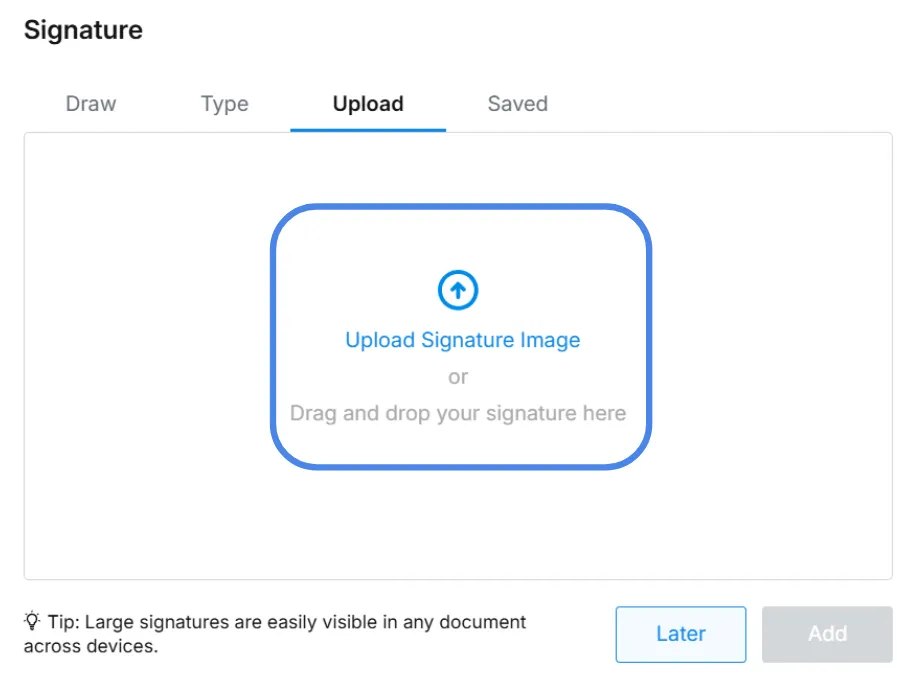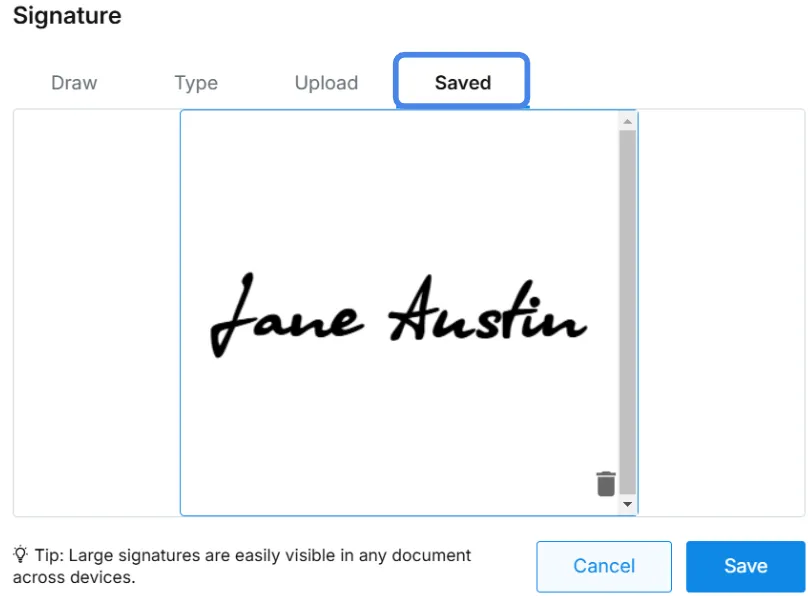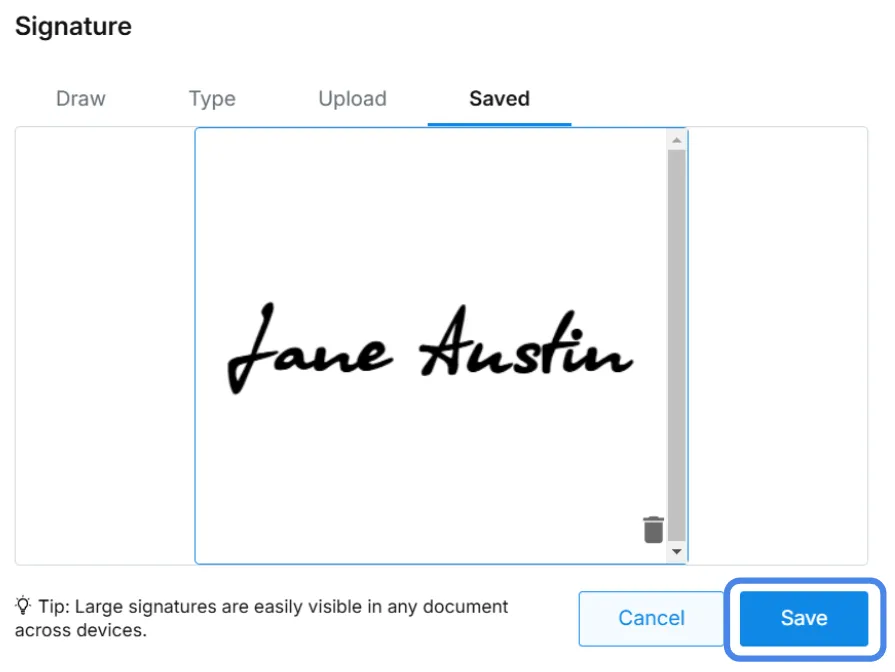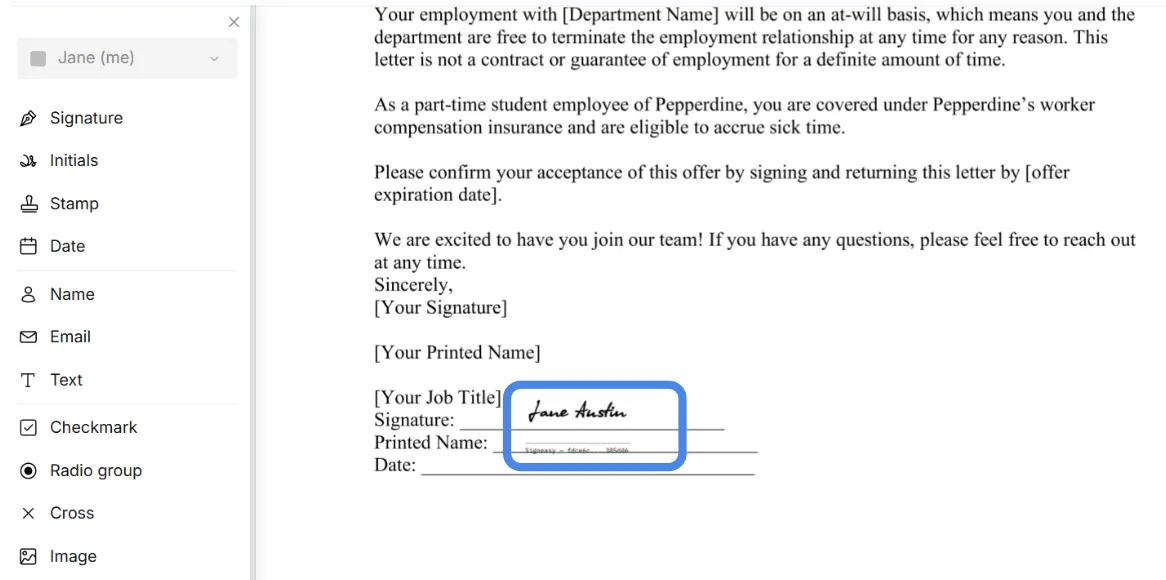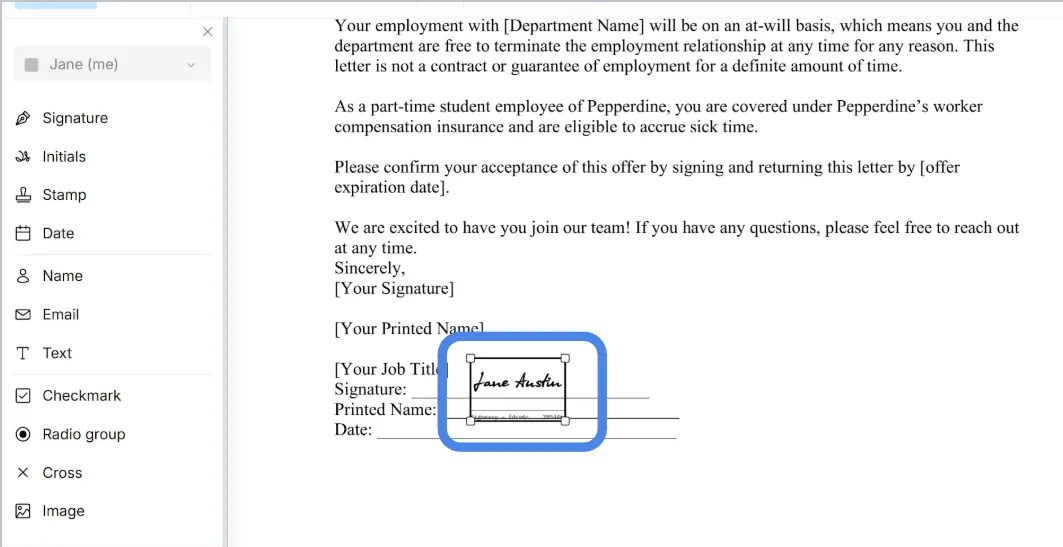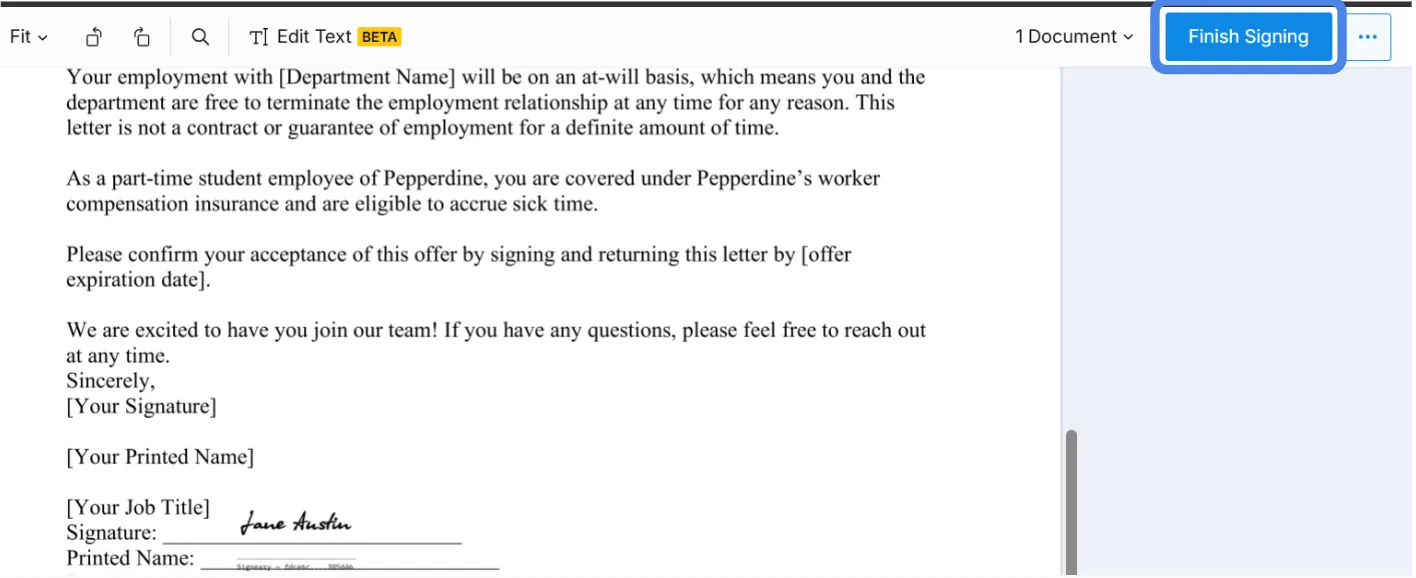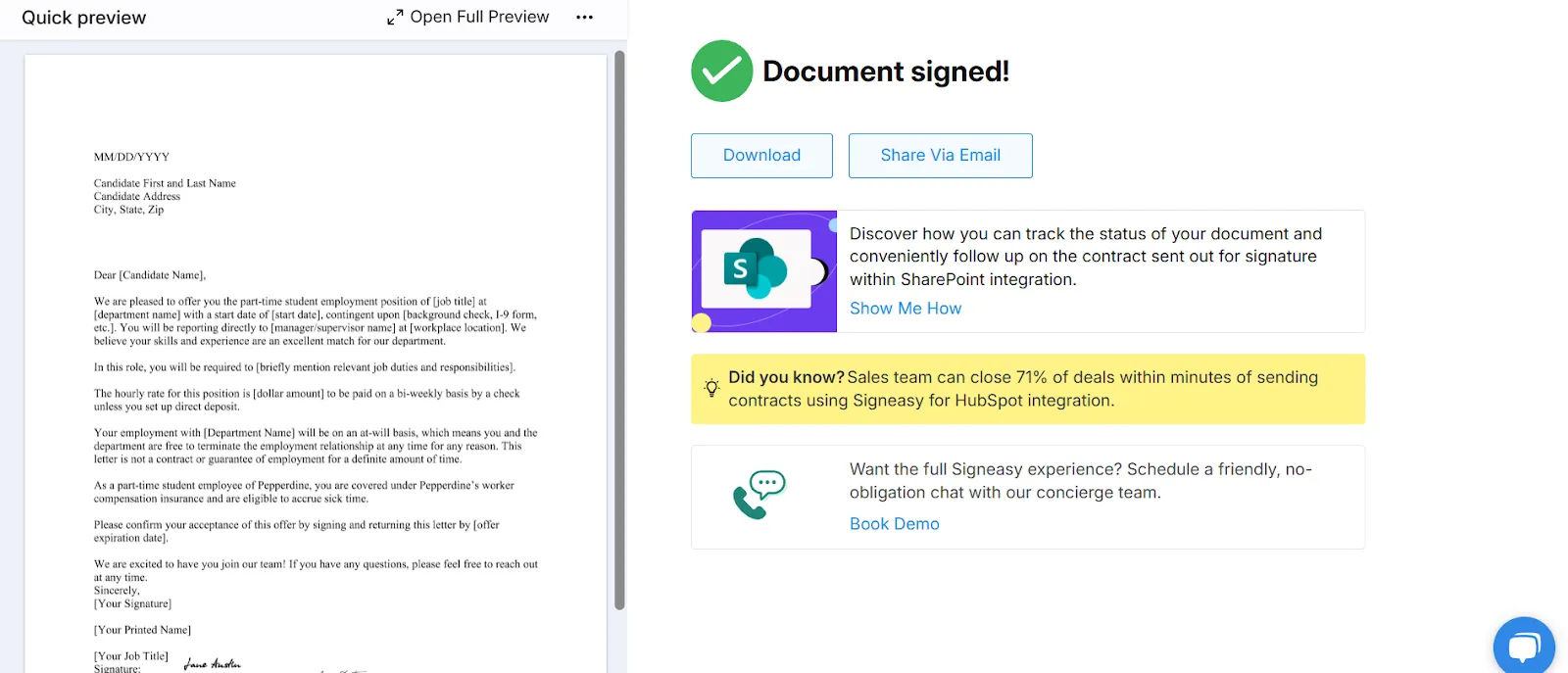Frequently asked questions
How do I upload my digital signature?
To upload your digital signature on an online document, use digital signature tools such as Signeasy. Simply go to the signature options and select the Upload tab. Add a PNG image of your handwritten signature by uploading it from your computer or dragging and dropping it into the screen. Once uploaded, click Use to finalize it. Your digital signature is now ready to use in documents.
How do I upload my signature to PDF?
To upload your signature to a PDF, you can use an eSignature tool like Signeasy. Open the PDF on Signeasy, drag and drop the signature field, select it to add signature, and select the Upload tab. Then upload a PNG image of your handwritten signature from your computer or drag and drop it into the screen. Click on finish signing and you've successfully uploaded your signature to a PDF.
How do I submit an online signature?
To submit an online signature, you need an eSignature tool like Signeasy. Upload your document, add your signature by drawing, typing, or uploading an image, then place it in the right spot. When you are done, click Finish Signing to send the signed document.