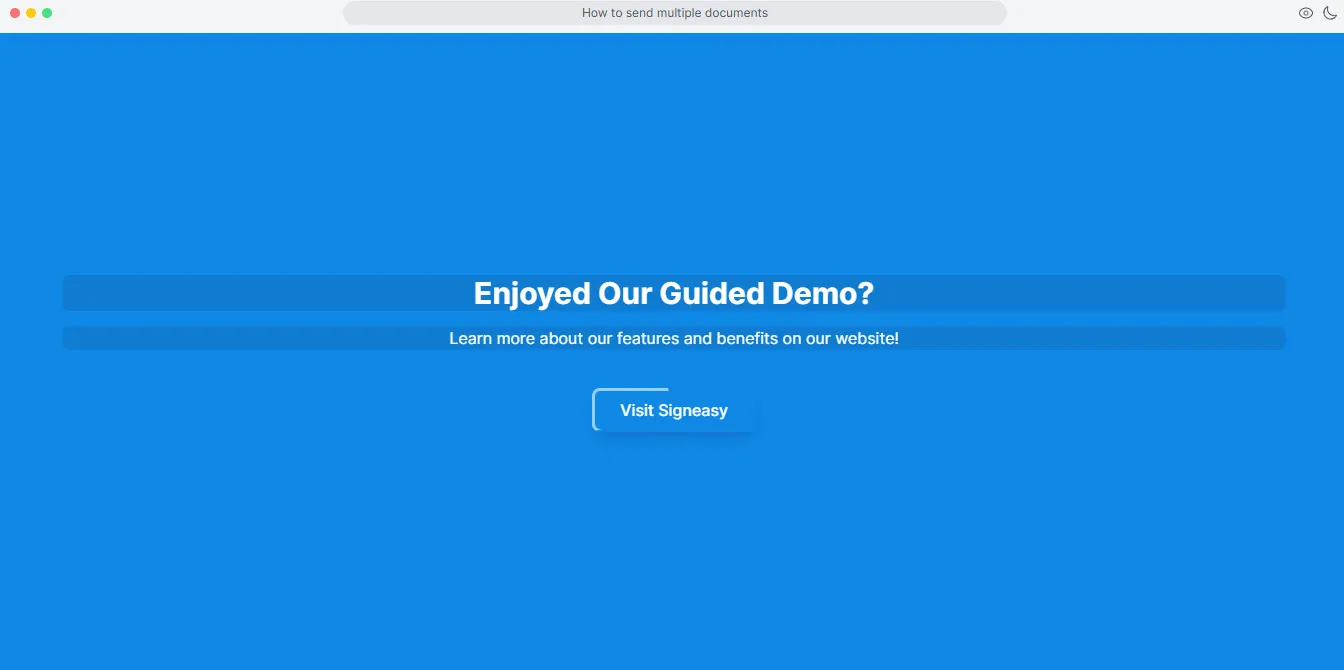How to track a contract
Start Free Trial
1. This guided demo shows how to track contracts using Signeasy.
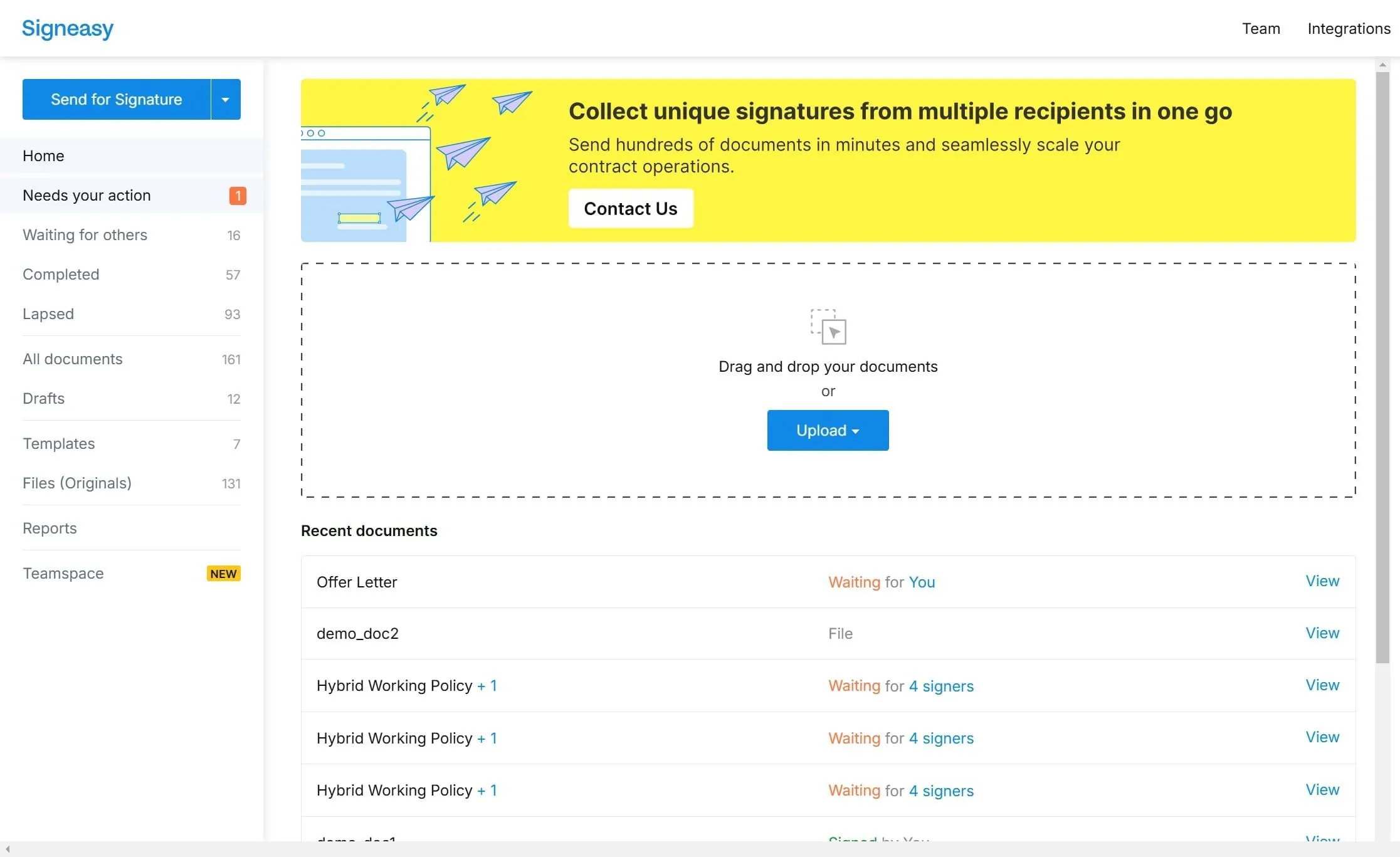
2. You can track contracts in the Needs Your Action section.
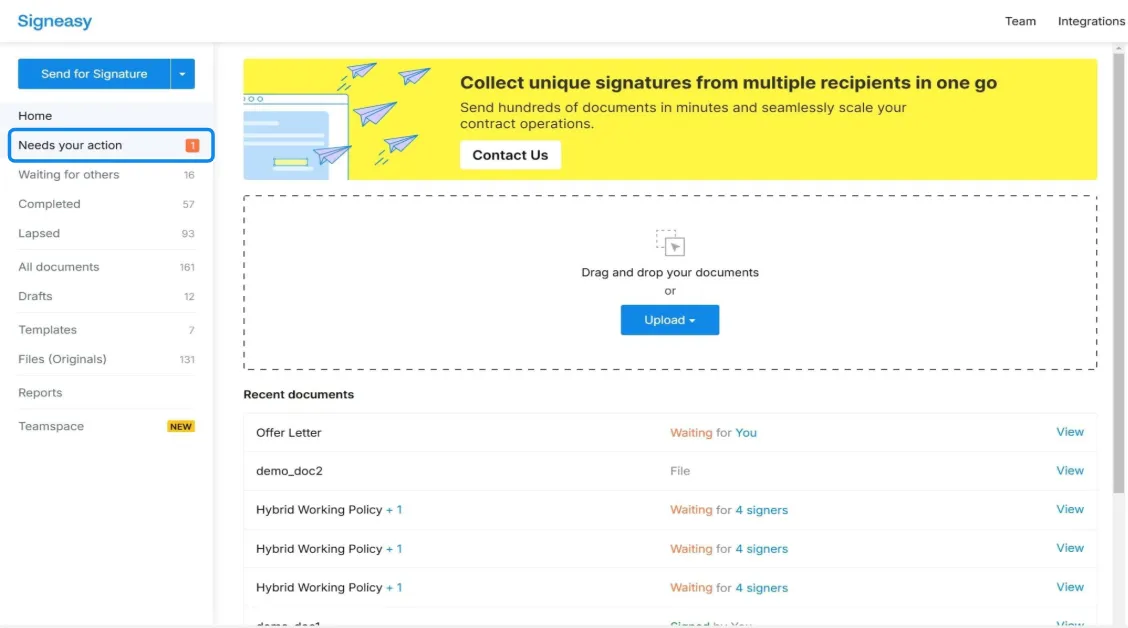
3. The Last Modified field shows the date and time of the latest update.
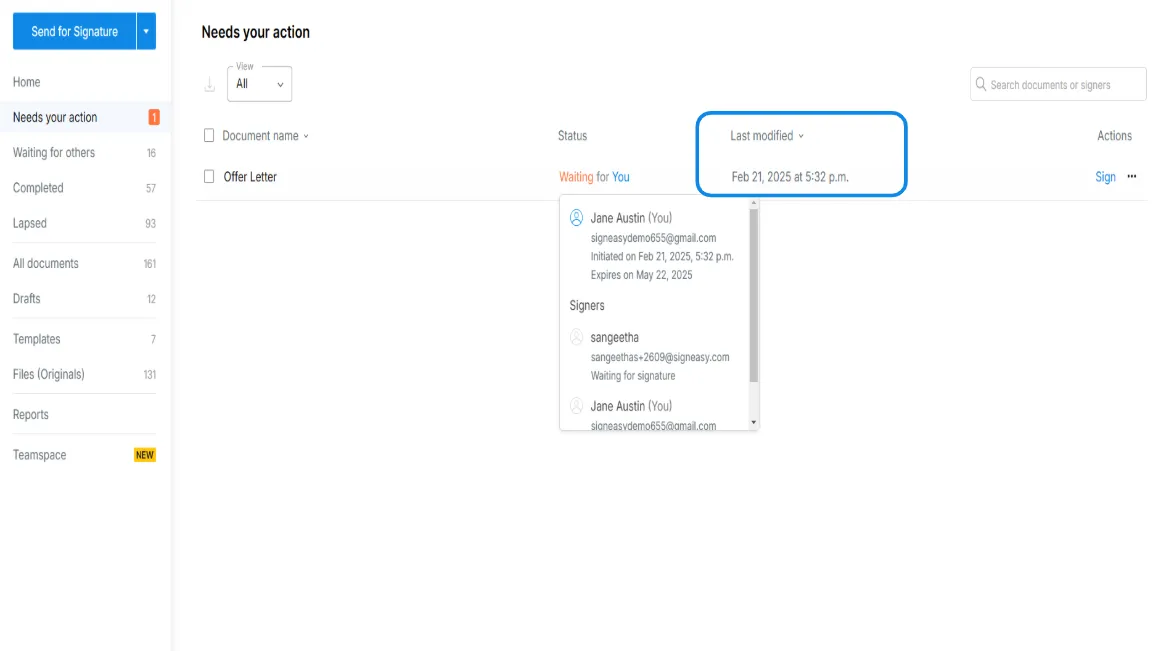
4. The Waiting for Others section helps you track contracts by showing pending signatures and signer details.
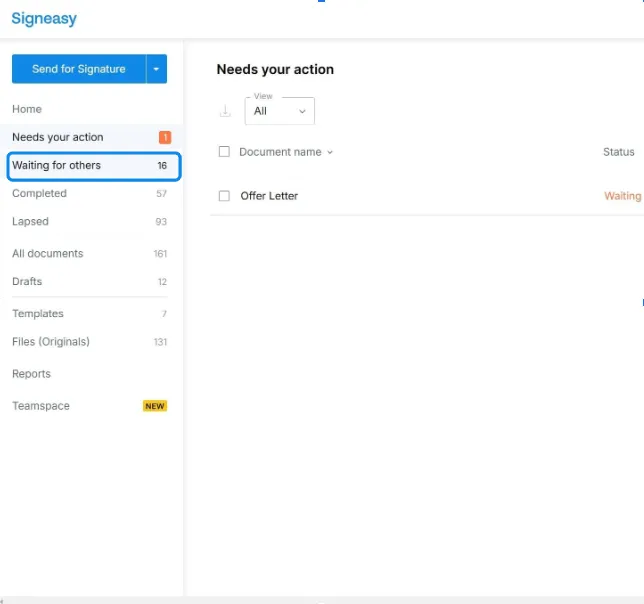
5. Click on the status to track contracts and see who has signed and who hasnt.
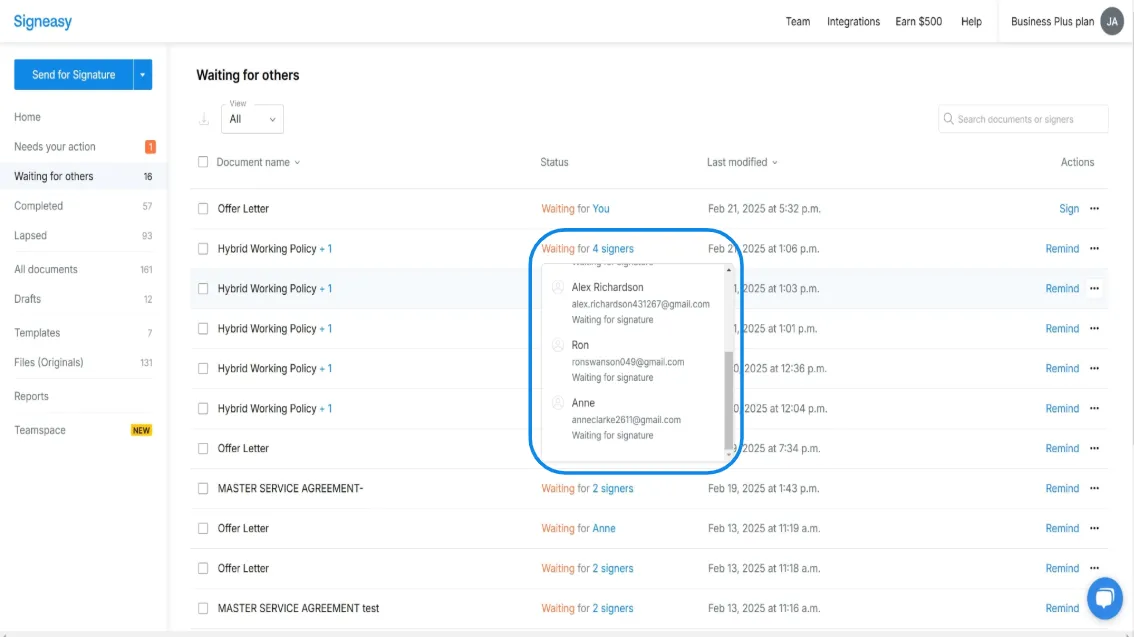
6. Use Remind 24 hours after the first request to follow up on pending signatures.
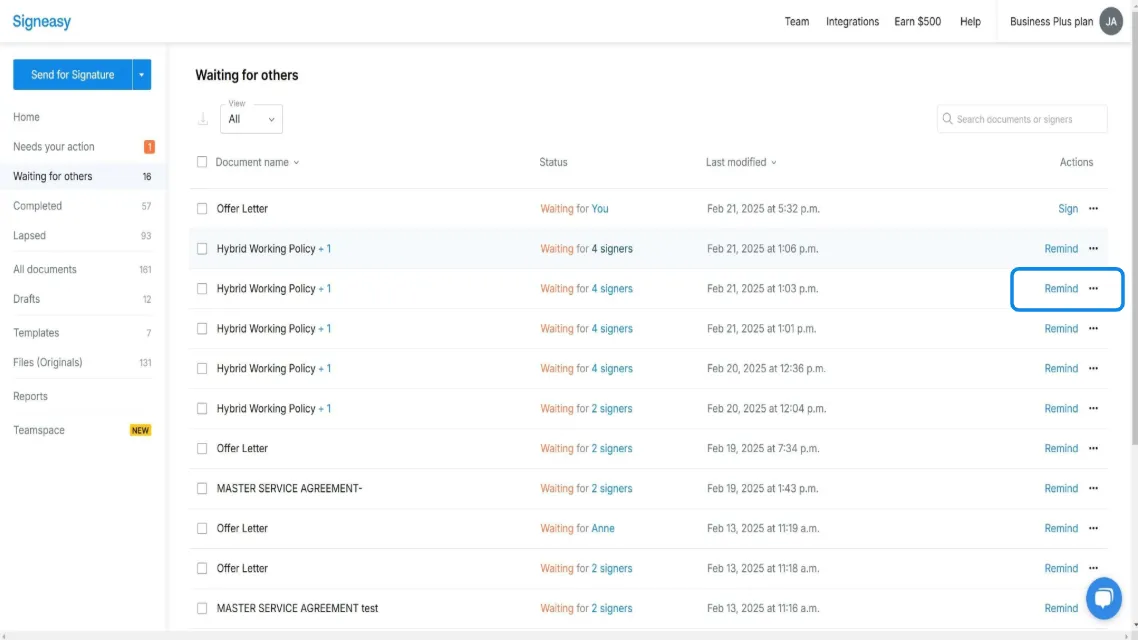
7. The Completed section helps you track contracts that are fully signed.
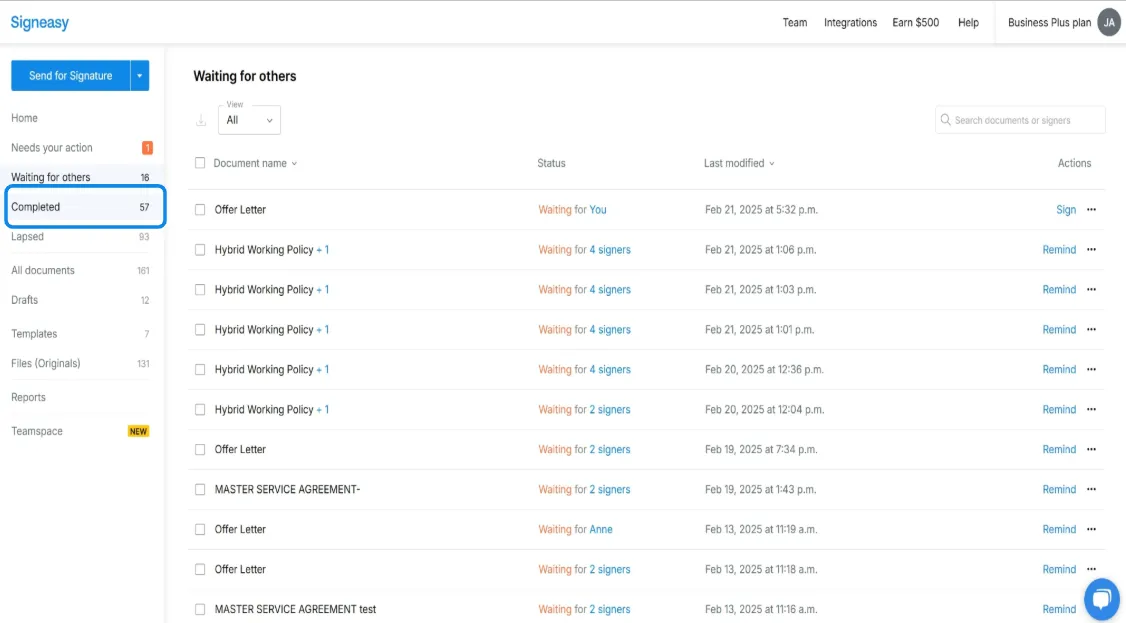
8. The All Documents section provides a complete overview, making it easy to track contracts efficiently.
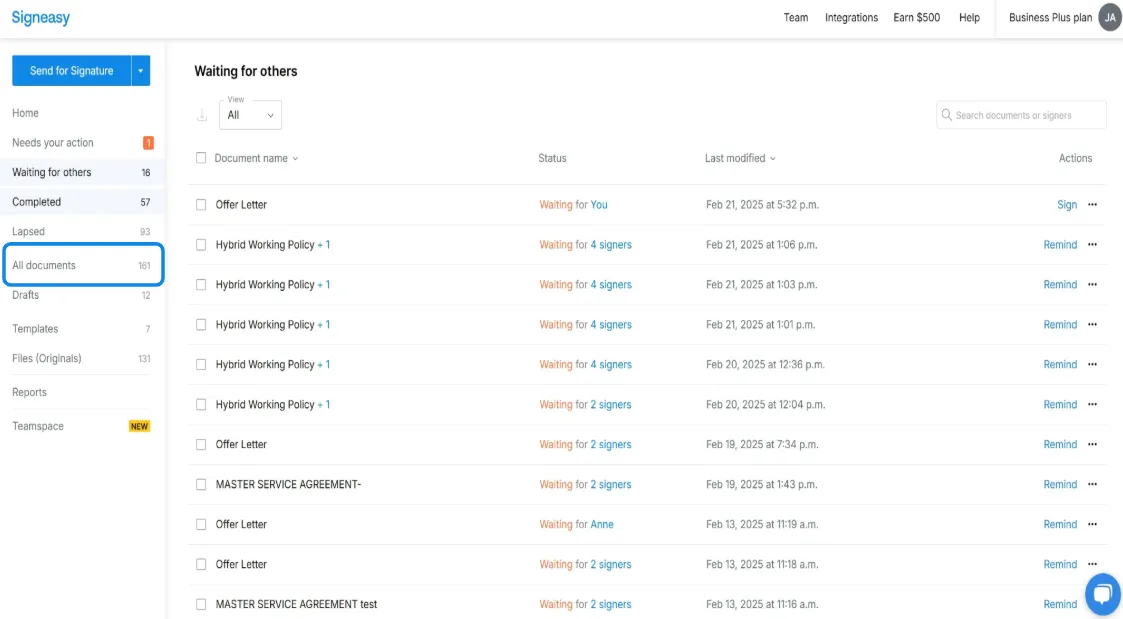
9. You can track contract statuses like Signed, Waiting, Voided, and Expired to stay on top of all your contracts.

10. The reports section provides admins with insights into team-wide document processing and individual usage statistics.
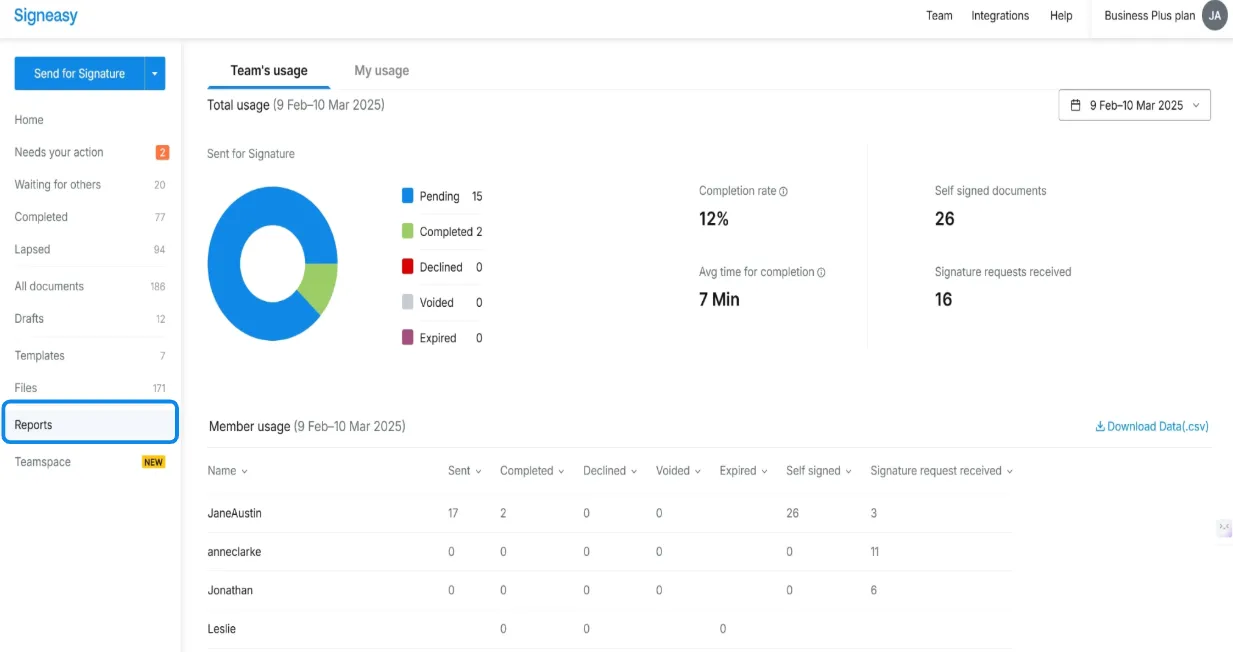
11. Team's Usage provides insights into document completion rates, average time for completion, signature requests, and overall team activity.
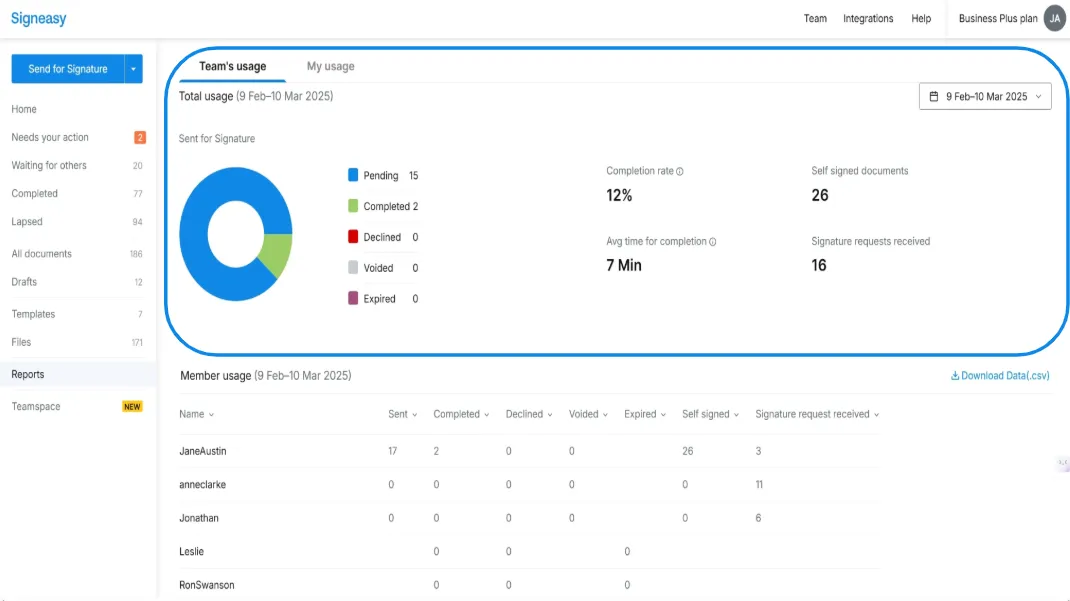
12. You can track individual team member's usage and contract status here.
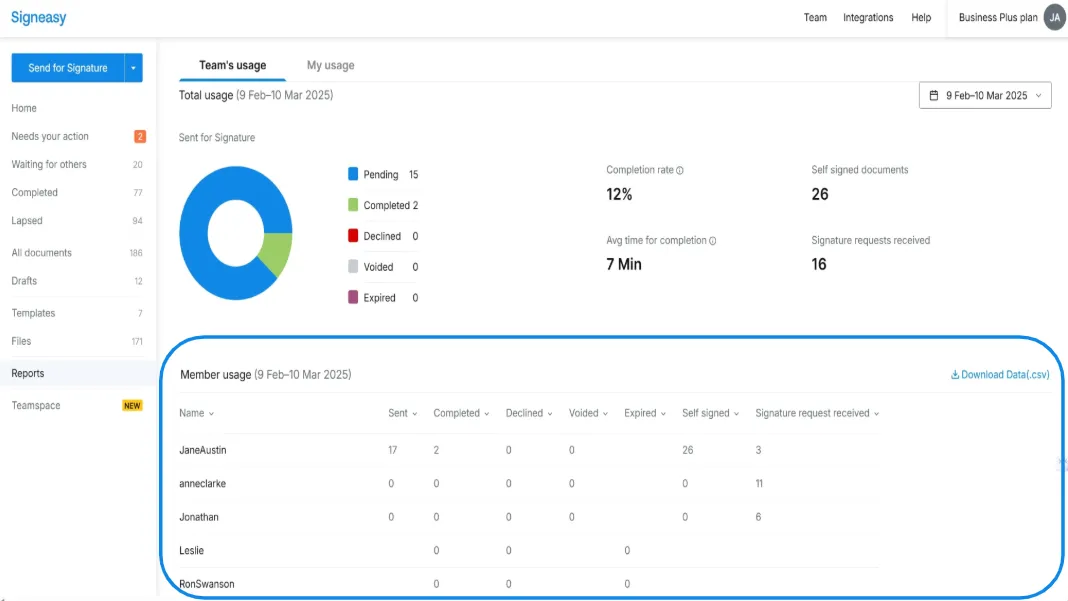
13. You can click on the calendar to customize the date range and filter insights for specific time periods.
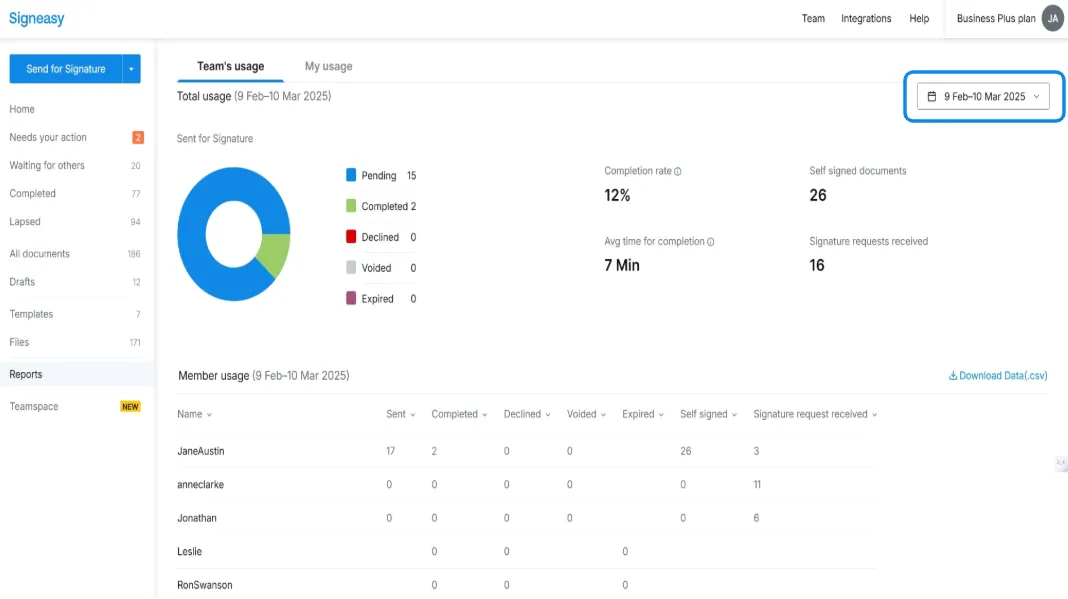
15. Teamspace allows Owners and Admins to view, track, and manage team documents while controlling visibility and permissions.
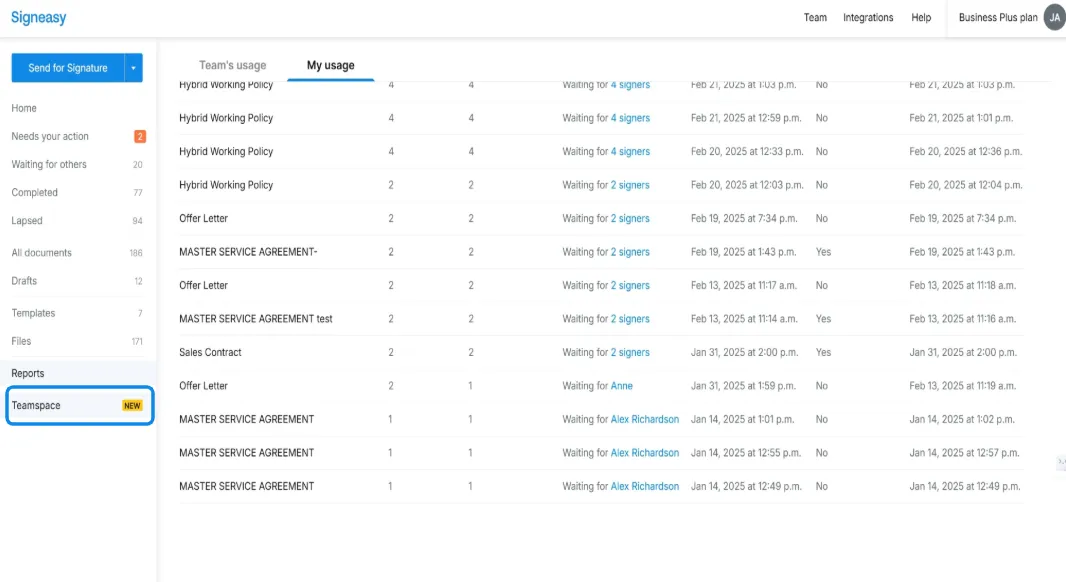
16. It provides an overview of all documents sent by your team, allowing you to track the sender, monitor contract status, and take action as needed.
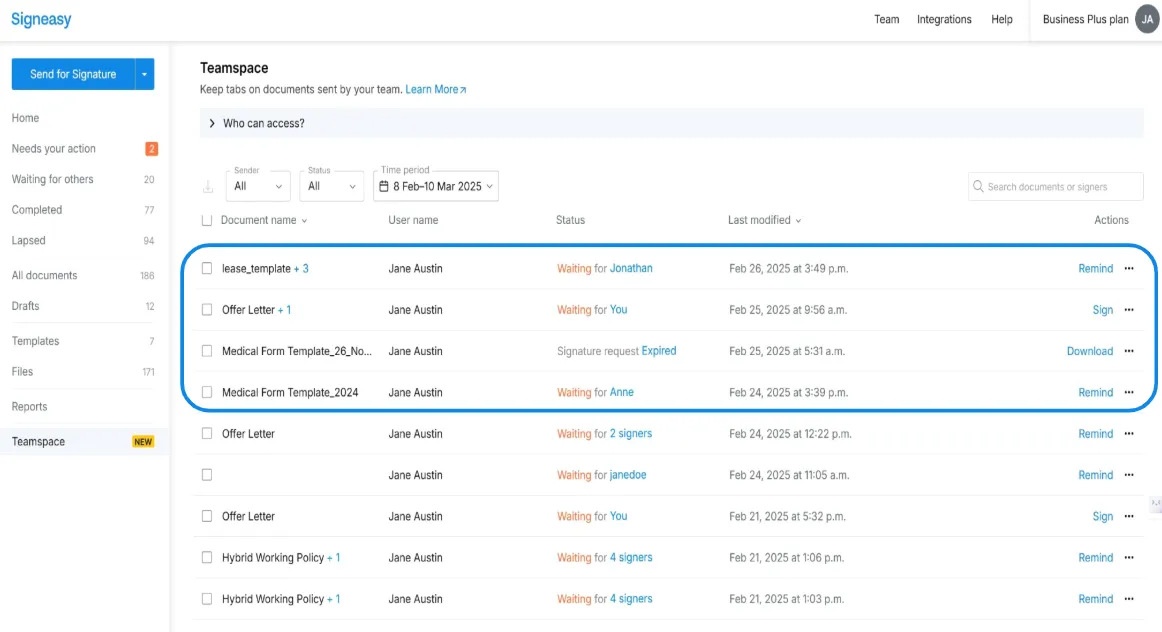
17. You’ve successfully tracked contracts using Signeasy!
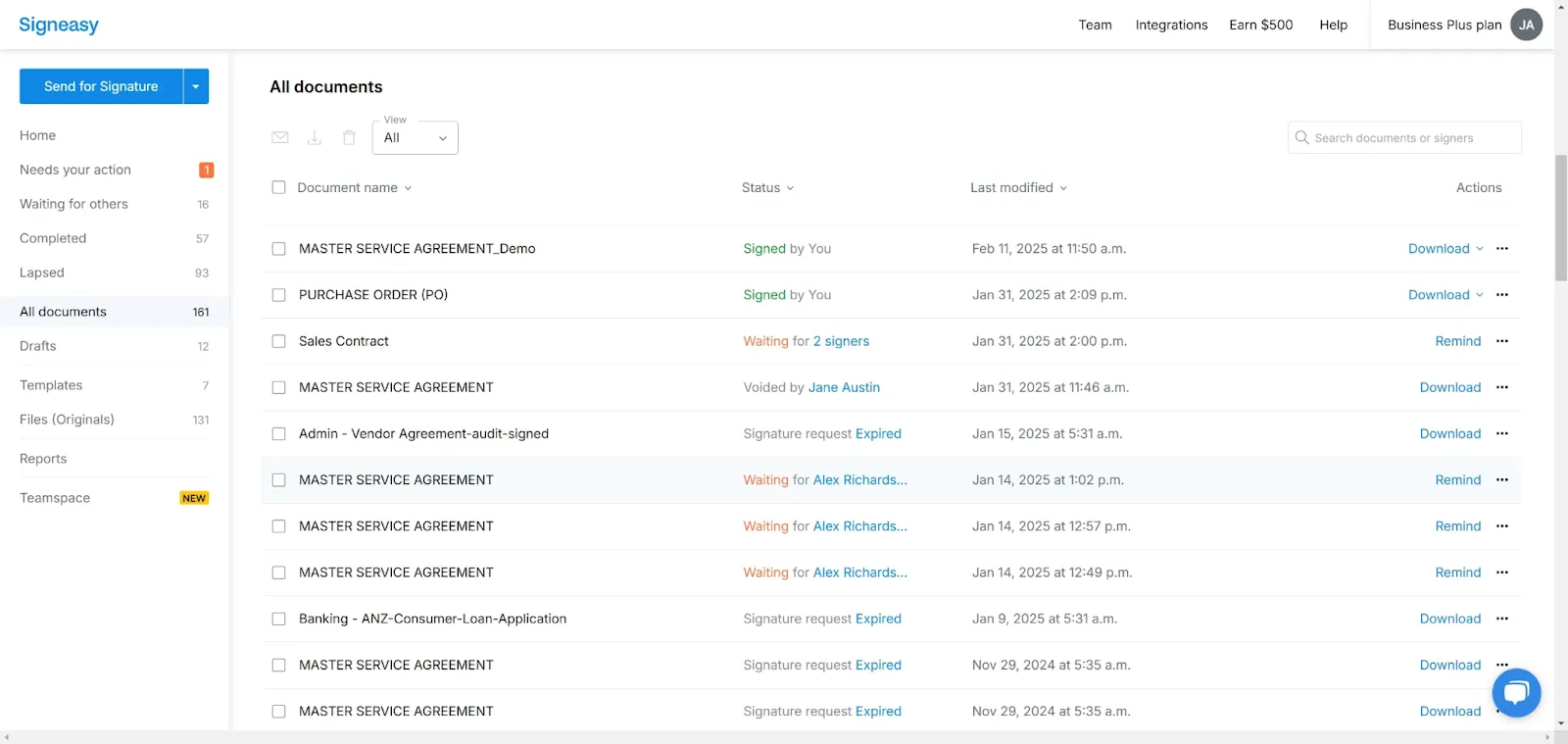
18.Enjoyed our guided demo?