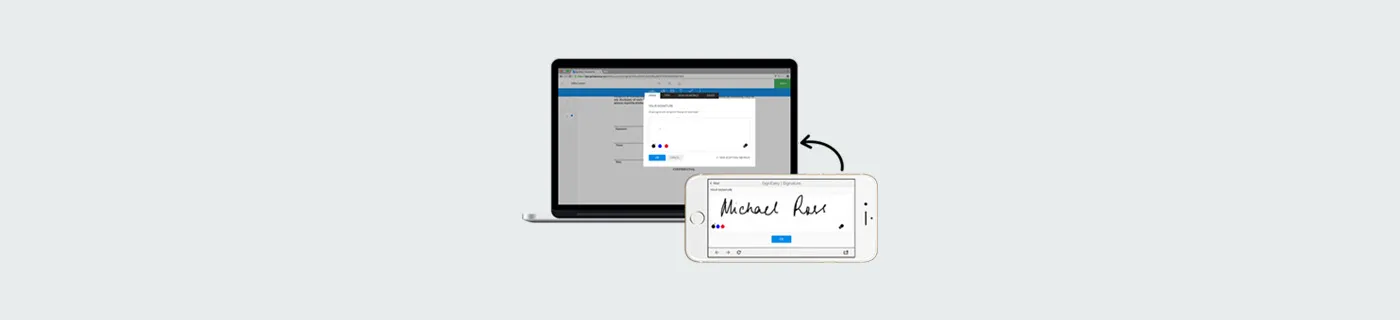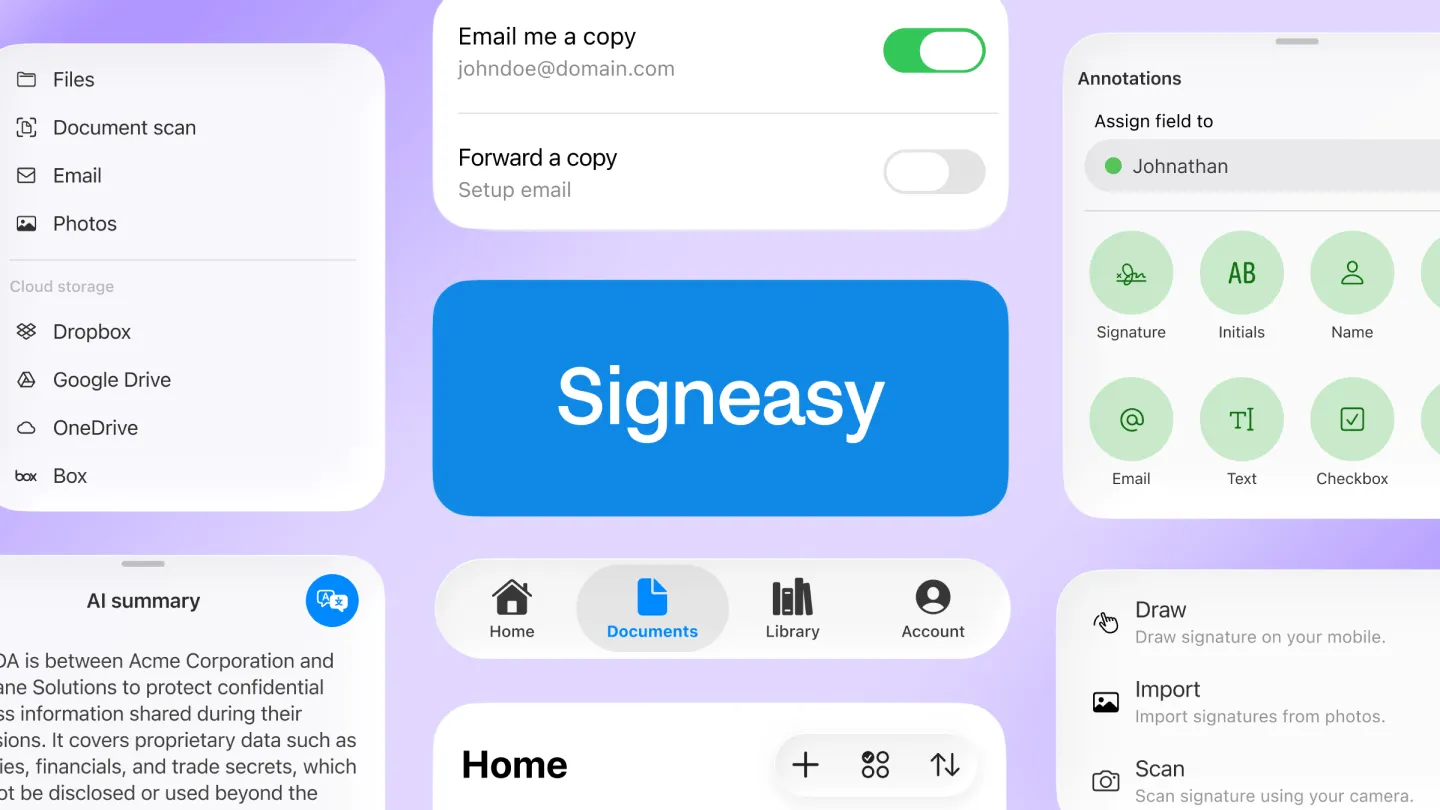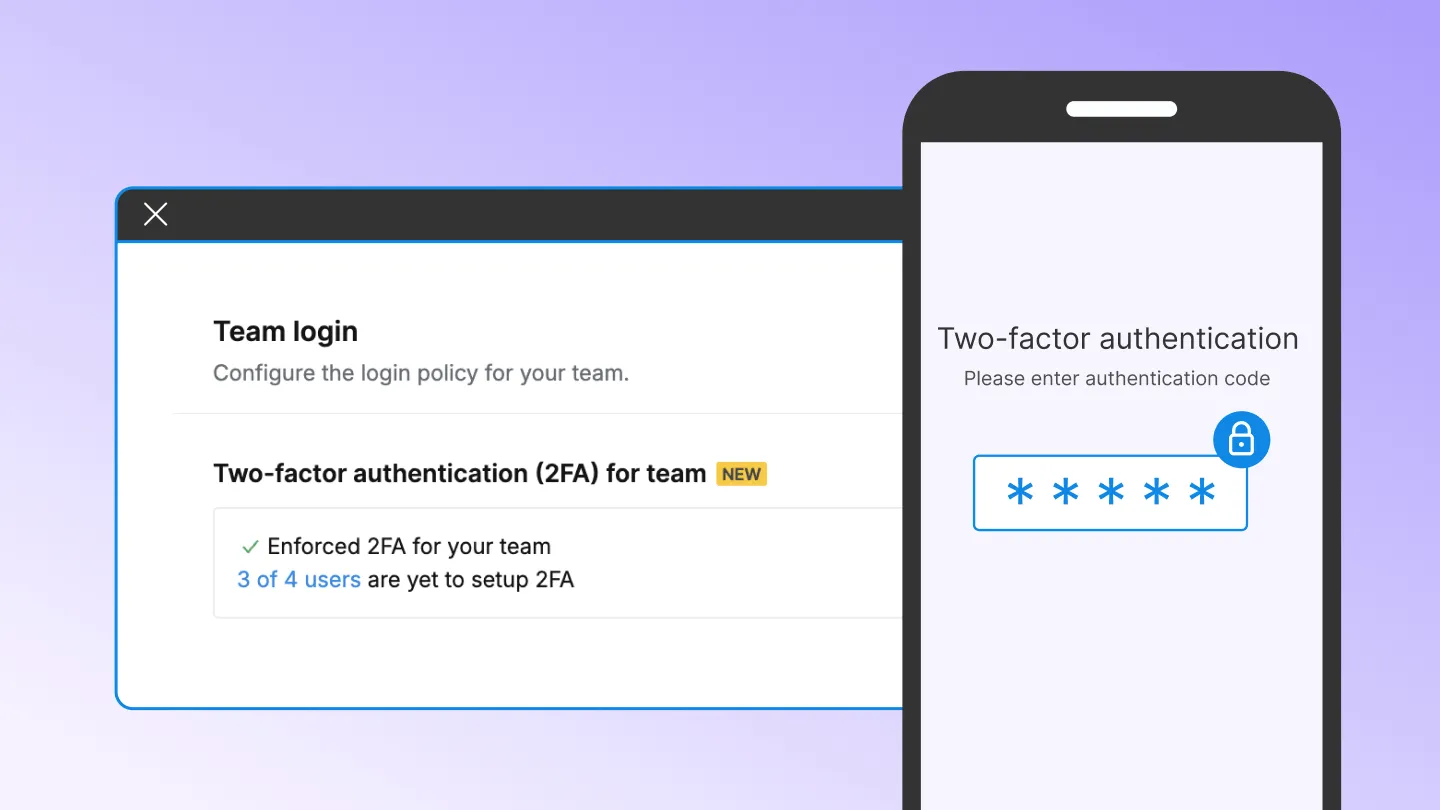We are forever spoilt for choice and love the options that come along. This pretty much extends to everything we deal with on a daily basis. Putting it in the Signeasy context, there are multiple options when it comes to signing a document on Signeasy for Web - you can draw your signature, use one of the existing templates, upload a signature or use a saved signature. These versatile options ensure that whenever you need to sign a document online, you can choose the method that feels most natural and convenient for you. You can even sign using the touch interface of your mobile device with the 'Draw on Mobile' option. Wondering how to add your signature using this option? Here’s how it rolls.
- Get started with importing the document. Next, click on ‘Sign Yourself’ option. Once the document is open, click on ‘Signature’ and choose the option ‘Draw on Mobile’ on the right-hand side corner to input your signature.
- A signature link is sent to the email address associated with your Signeasy account. This link will expire in 10 minutes from the time it is sent.
- On clicking the link in the email via mobile, the signature canvas opens up and you can draw your signature. Click ‘OK’ once you sign.
- The signature will automatically appear on the desktop browser. You can save it as the primary signature if you want. Once you’re done, click ‘OK.’
- You can resize, place the signature and add other fields like text and date. Next, hit ‘Done’ to finalize the document.
- Voila! You’re done signing the document. You will be able to find the completed document in the list view of Signeasy. You can email or download the document.
Don't you love the power of choice? With the ‘Draw on Mobile’ option, you’ve the convenience of using the signature canvas on mobile to draw and save the signature on the app. Whether you need to add a PDF signature online free or sign other document formats, you can seamlessly resume using Signeasy for Web with your freshly drawn mobile signature.