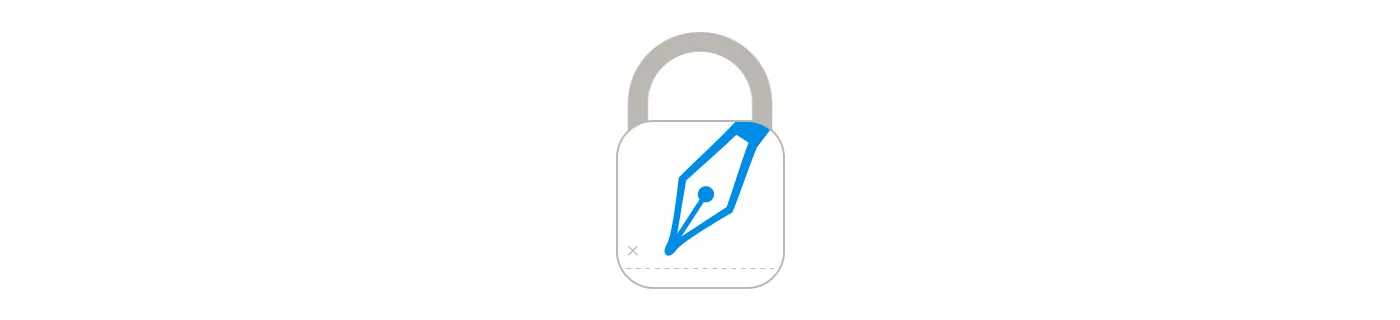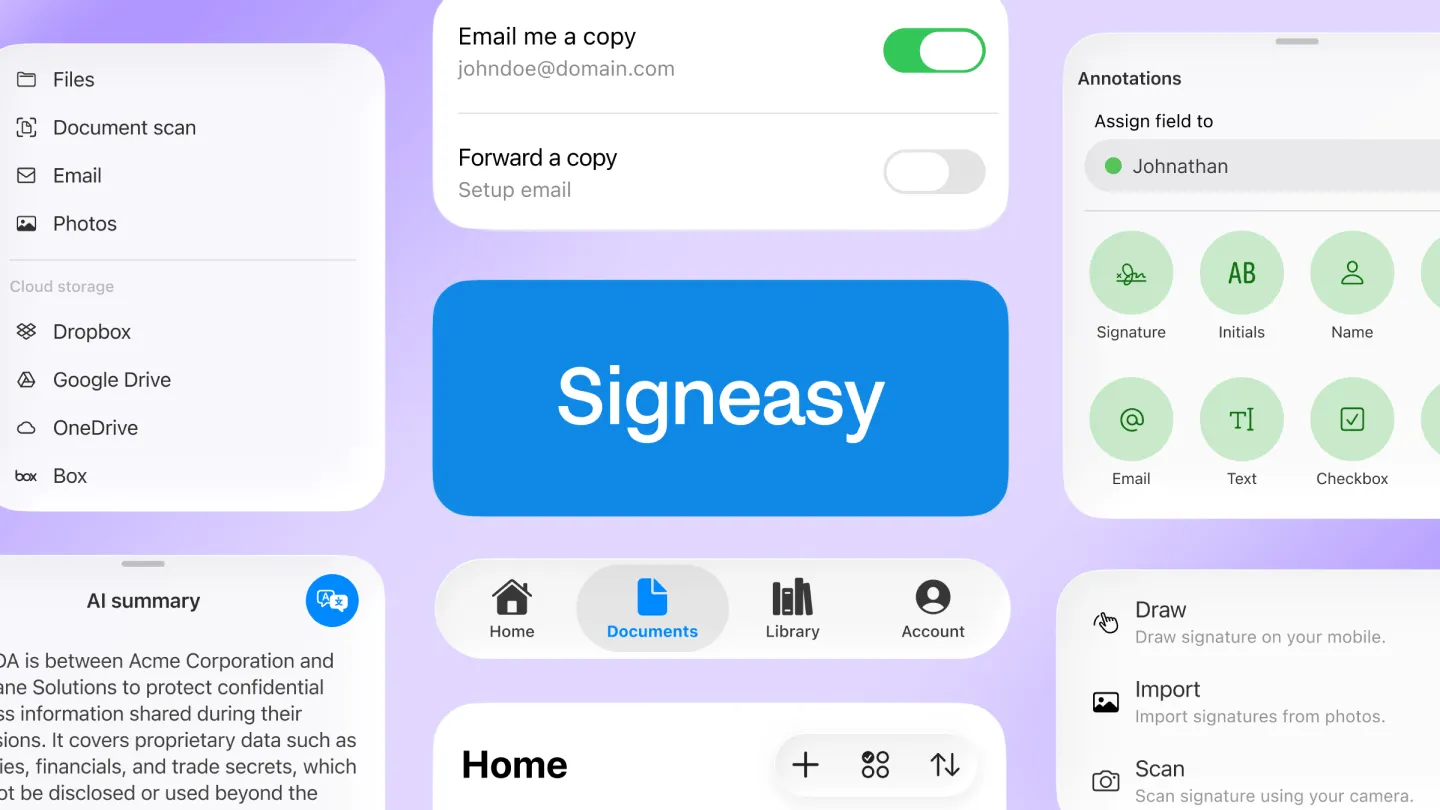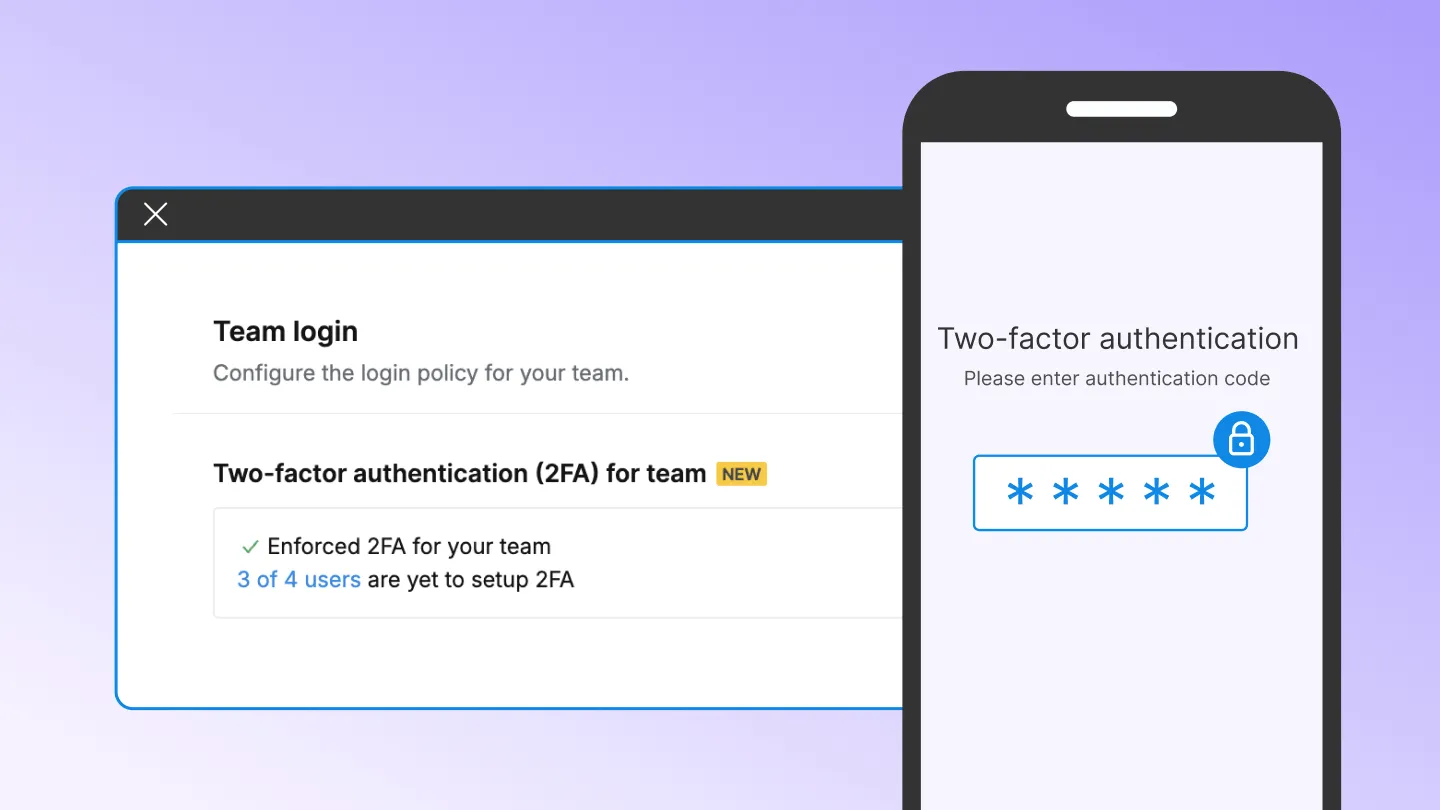The most frequently asked questions from our customers are: How secure is my signature on the phone? Can someone else sign documents using the App on my device?
You no longer need to worry about that.
Setting your own passcode lock in Signeasy App
1. Go to the ‘Settings’ screen to enable the passcode lock feature.
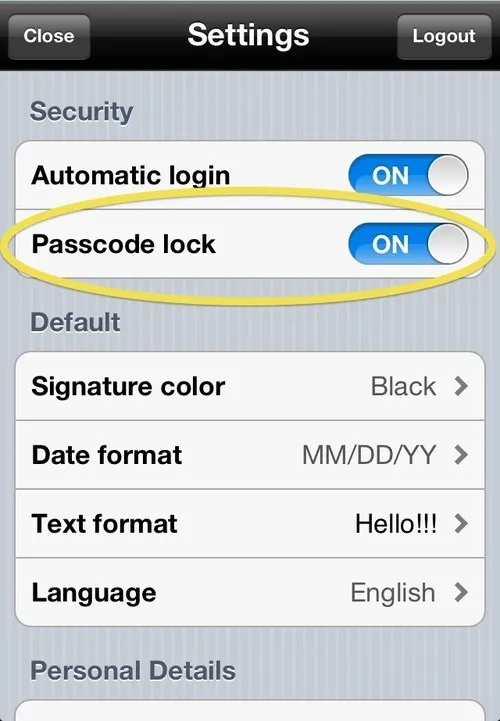
2. Tap on Turn passcode on. Notice you are also given an option to change your passcode in case you already have one.
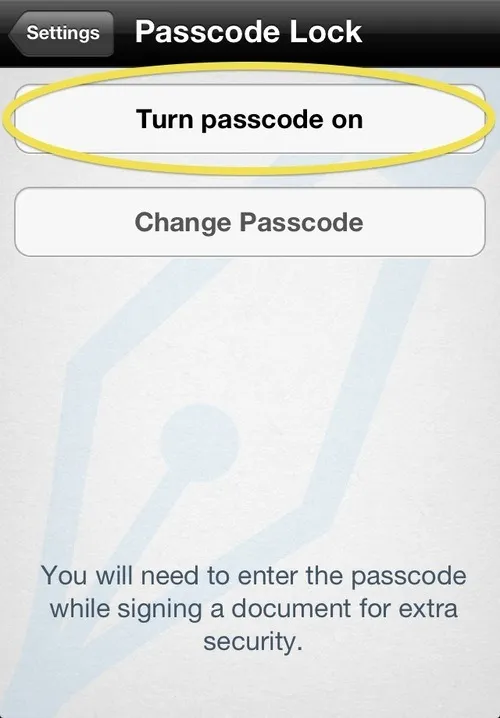
3. If not, this is the time to choose and enter your own and personal 4 digit passcode.
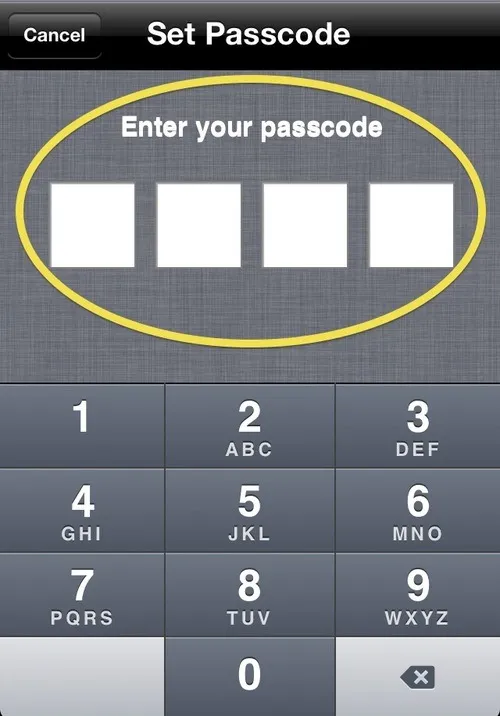
From now onwards, anytime a document needs to be signed, Signeasy will prompt for the passcode before signing any document.
If you ever lose sight of your device or kept it idle for sometime somewhere, you can rest be assured that no peep could use your iPhone to sign your documents.
In case you forget your passcode: Delete and reinstall the app to reset it.
It is that simple.
- Signeasy Team