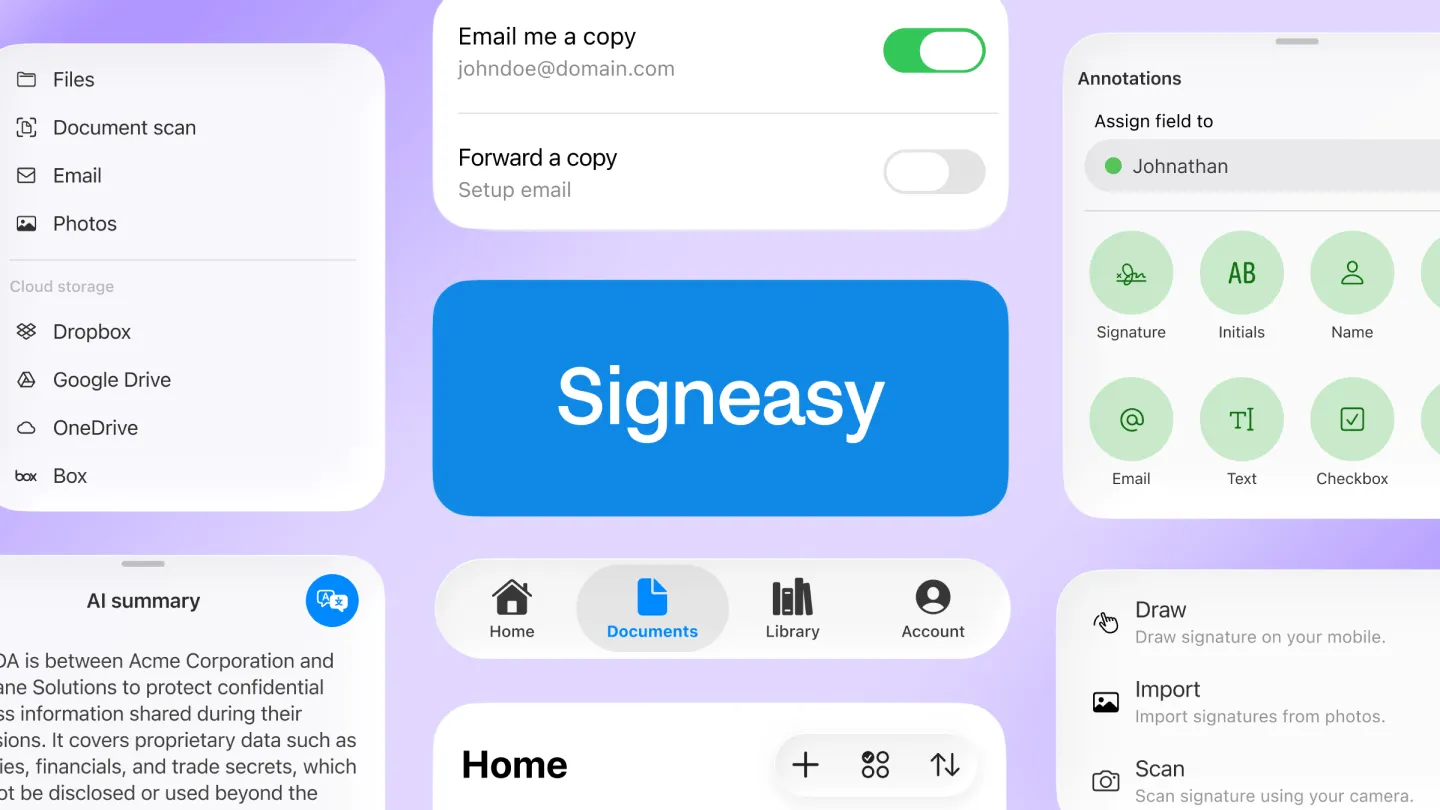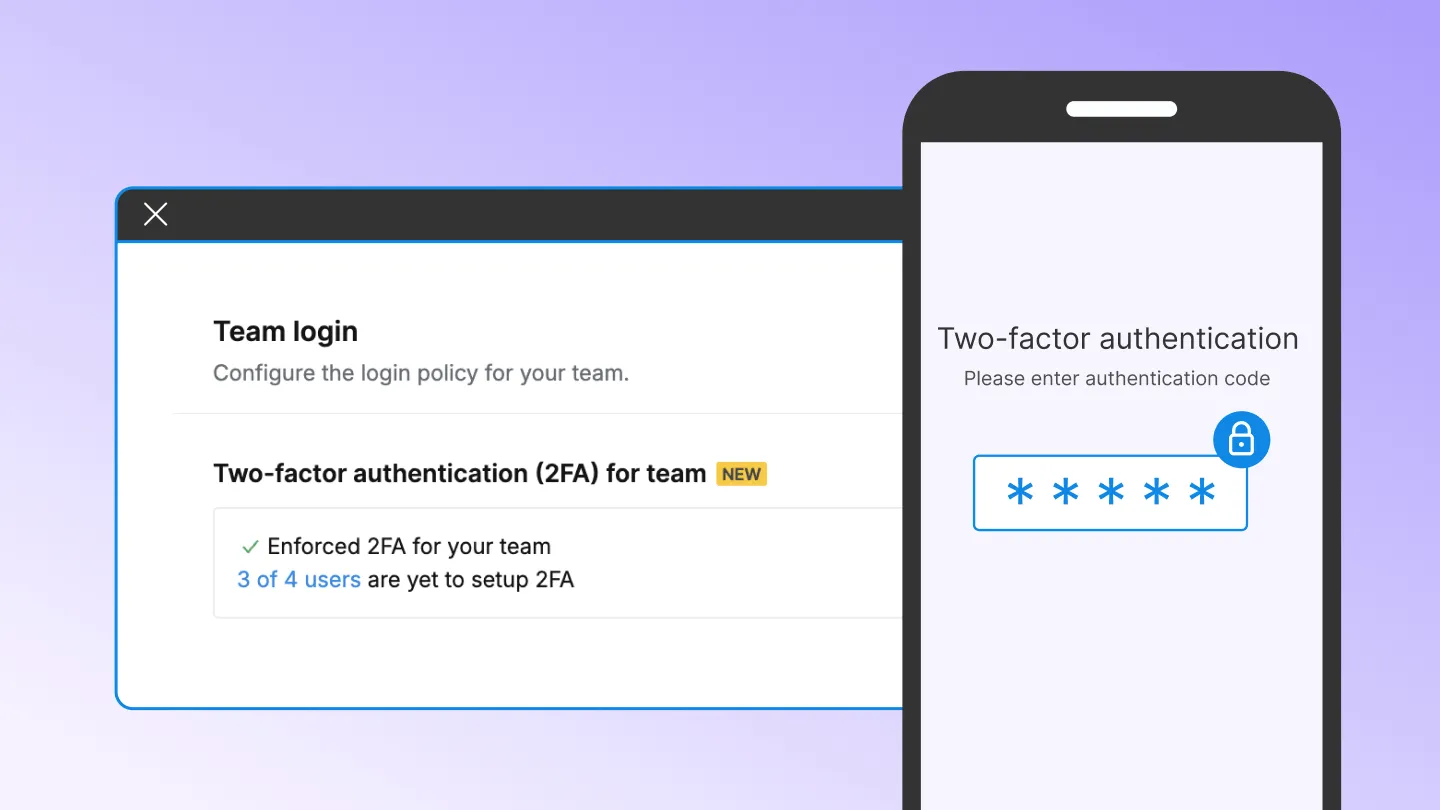As you would know, Signeasy for Web has been around for over a couple of months now and the user feedback has kept us delighted.
This feedback suggests that one of the user-loved aspects is the different signature options we have provided for our customers. This was our way of saying thanks to our users and making their lives easier by giving them a set of Signature ideas. For the uninitiated, here’s a quick recap.
Draw
The default option we provided was the Draw feature. You can use your touchpad, mouse or other tracking devices to draw your signature on the canvas as shown above. Draw your best signature and hit OK to start adding it in the document. You might want to select Save as Primary Signature to save it for later use.
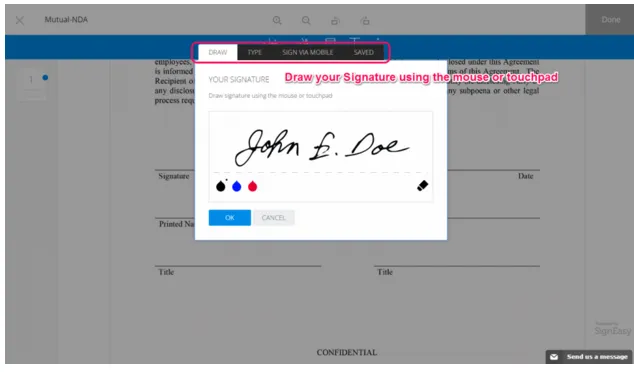
Type
If you are finding that drawing a signature with your mouse or trackpad is compromising the aesthetic appeal of it, fear not. We have 4 stylized fonts where you can type your name and choose from the options provided. This would help you if you’re in rushed for time or finding it difficult to sign on your trackpad or with the mouse. The ability to choose your signing style is one of the key benefits of using an online document signer like Signeasy.
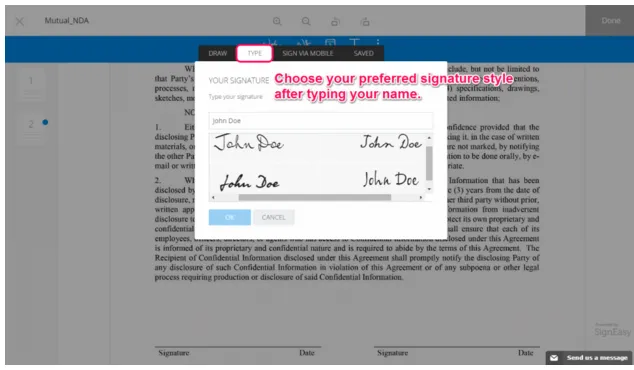
Sign via Mobile
This is my favourite signature option in Signeasy for Web. Why? Because this is as close as you can get to add a signature online that matches the perfection you have achieved. For those perfectionists out there, who want to add the best signatures every single time they sign a document, pay attention.
Select the Sign via Mobile option, and enter your email address, or the one with which you are logged into on your mobile. When you have sent the link, open your inbox on your mobile where you can find the link to draw your signature on the mobile. Click on the link to open a signing canvas on your mobile, and sign with style. Once you’re done, select OK, where the signature captured on your mobile device will appear on Signeasy for Web, which you can add to the document. This method is perfect for those who need to sign pdf online with precision and a personal touch.
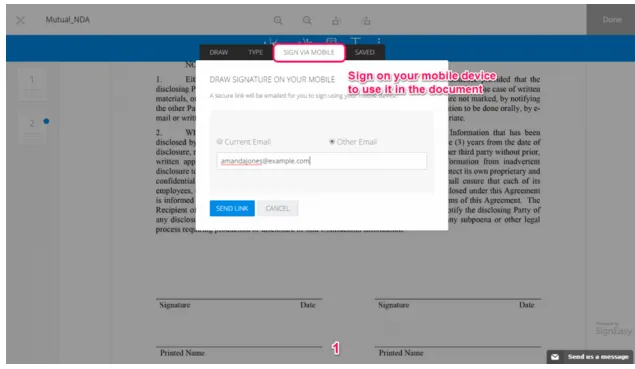
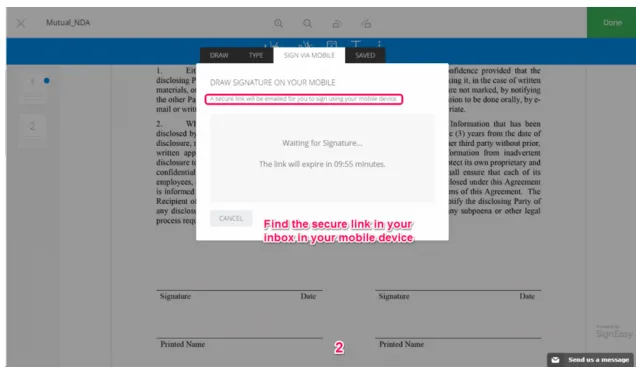
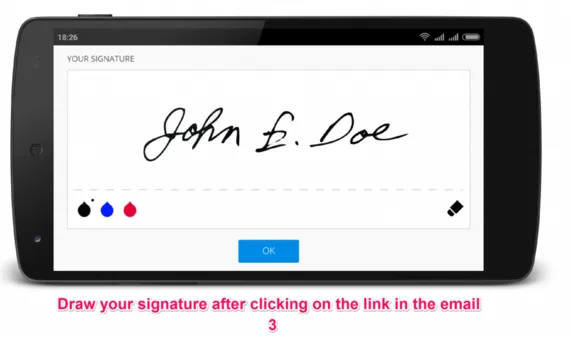
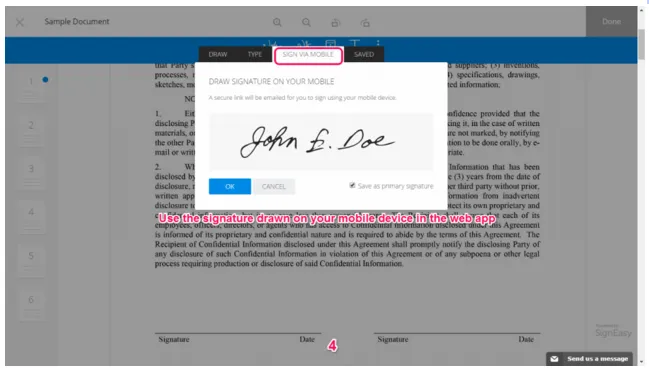
Saved
While the signature options mentioned above were for getting your best signature on the document, we provided the Saved signatures option for completing documents quickly, allowing you to focus on other matters at work. Since we are all for saving time and improving your efficiency as well.
More often than not, documents to be signed have multiple pages and multiple areas where you need to add your signature and we just do not want you to draw the signature over and over again.
If you’ve saved a signature using the above-mentioned methods, you can find them in the Saved section which you can use later on while signing documents.
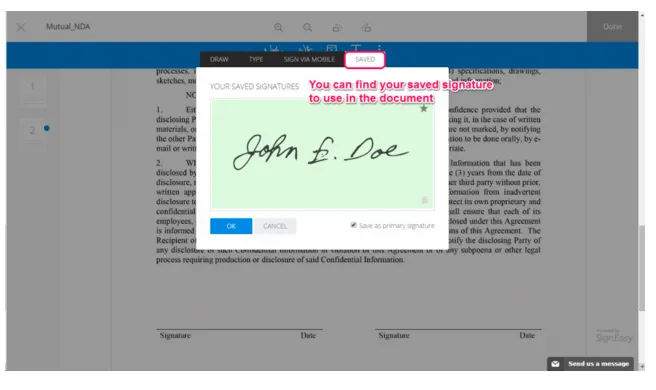
Check out the signature options we have and see which method gives you your best signature. Want to see how your best signature appears online? Try signing a document now.