How to sign a document sent by email?
Install Signeasy Add-On
With Signeasy's online signature generator, you can directly sign a document attached to your email inbox effortlessly.
Key Takeaways
- Signeasy's Gmail and Outlook add-ons let you sign email attachments directly from your inbox without switching between apps.
- The process is simple: install the add-on, open the email with attachments, click Sign, and choose to draw, type, or upload your signature.
- Signers don't need a Signeasy account. They can sign as guests by verifying their email address.
- All signed documents include time-stamped audit trails for legal compliance and can be attached directly to existing email threads.
How to sign documents in Gmail
What if we showed you the quickest way to sign documents and contracts on Gmail without leaving your inbox? No more switching between apps and losing precious time — Download the Signeasy Add-on for Gmail for smooth eSignatures anywhere, anytime. Let us show you how in six easy steps:
Step 1: Install Signeasy’s Gmail Inbox add-on.
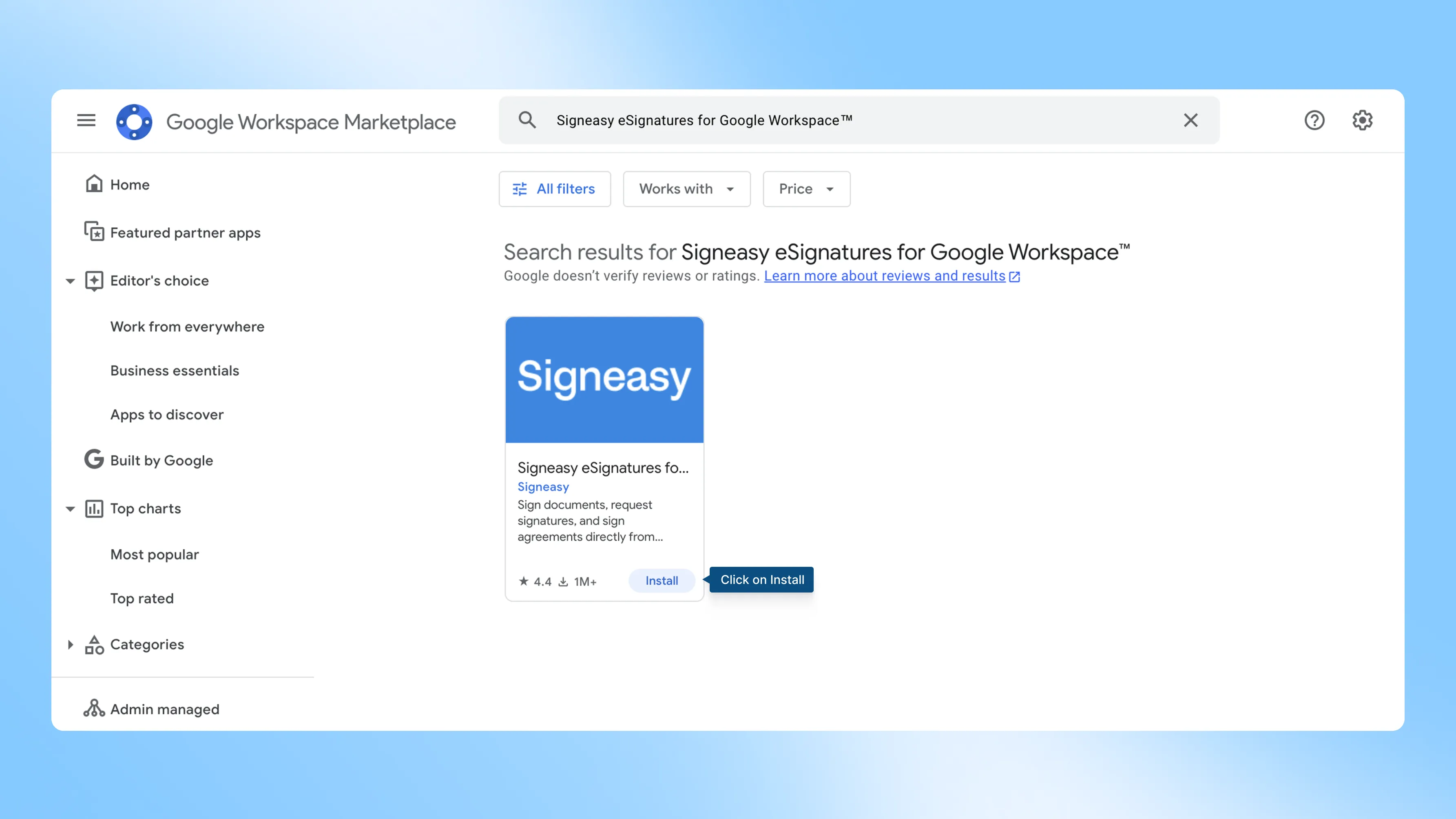
Step 2: Link it to your email account.
Step 3: Open the email with attachments that need to be signed.
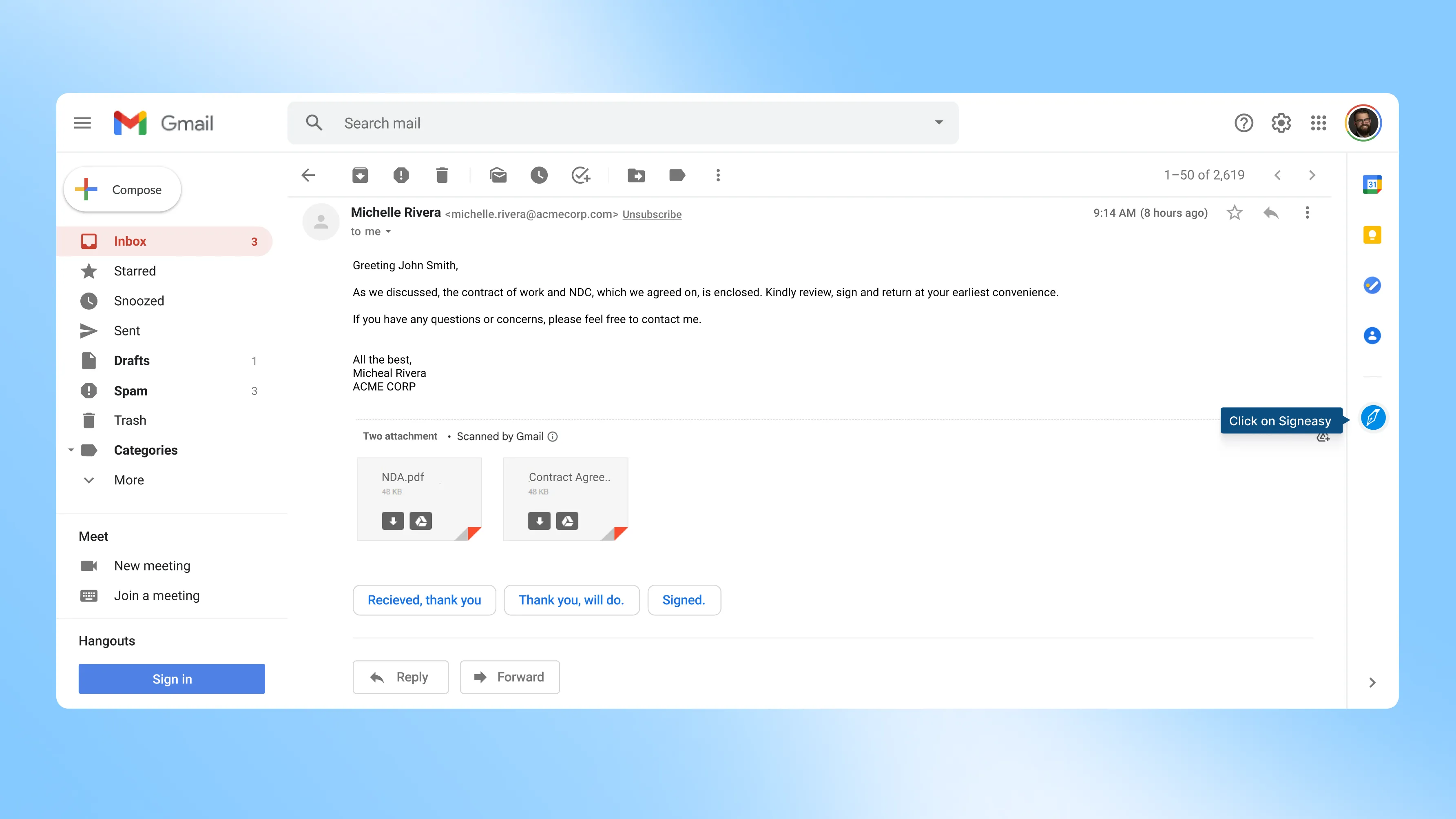
Step 4: Click on the ‘Sign’ button and then click on ‘Sign Yourself.’
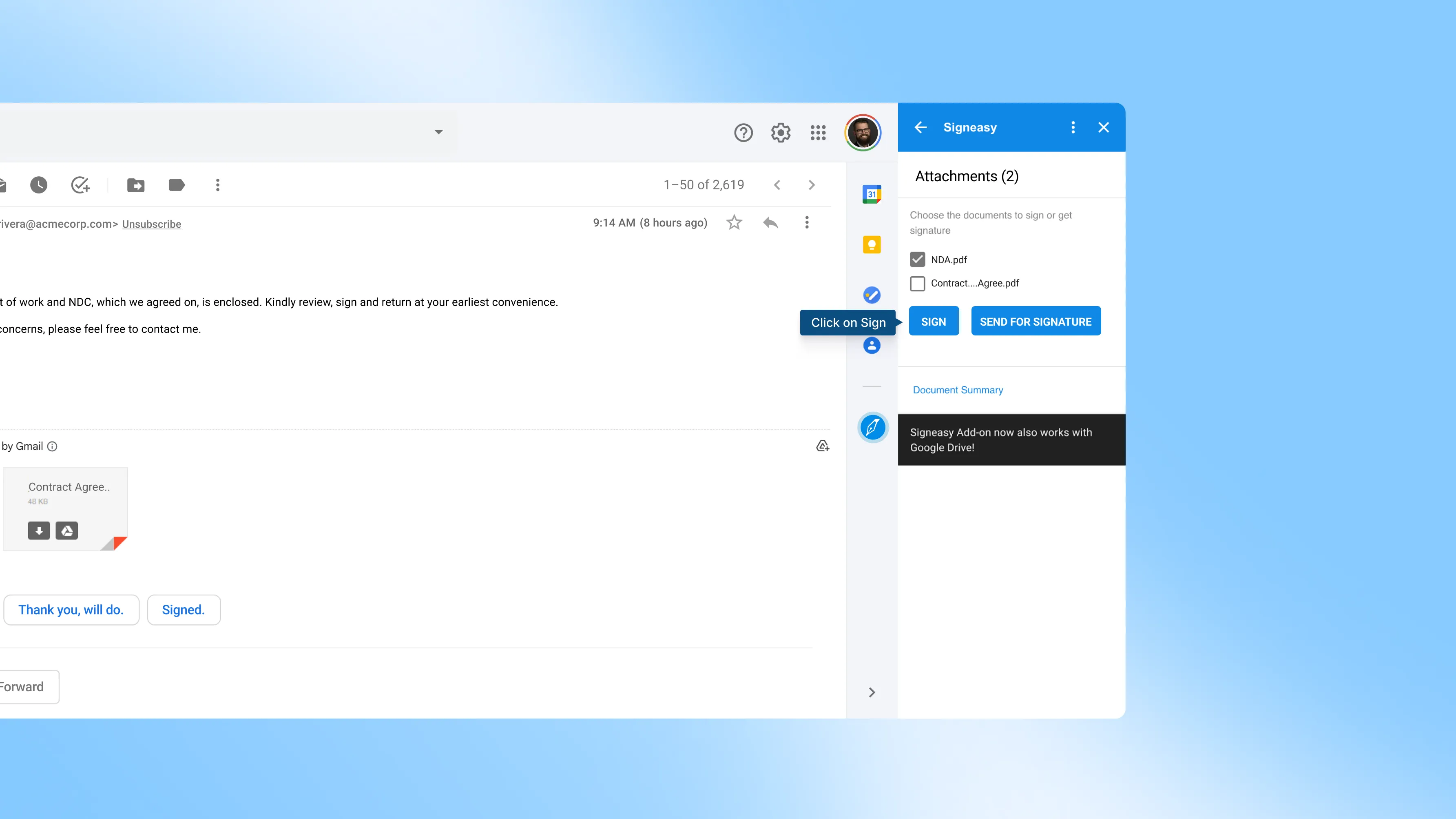
Step 5: Choose to draw, type, or upload a signature image.
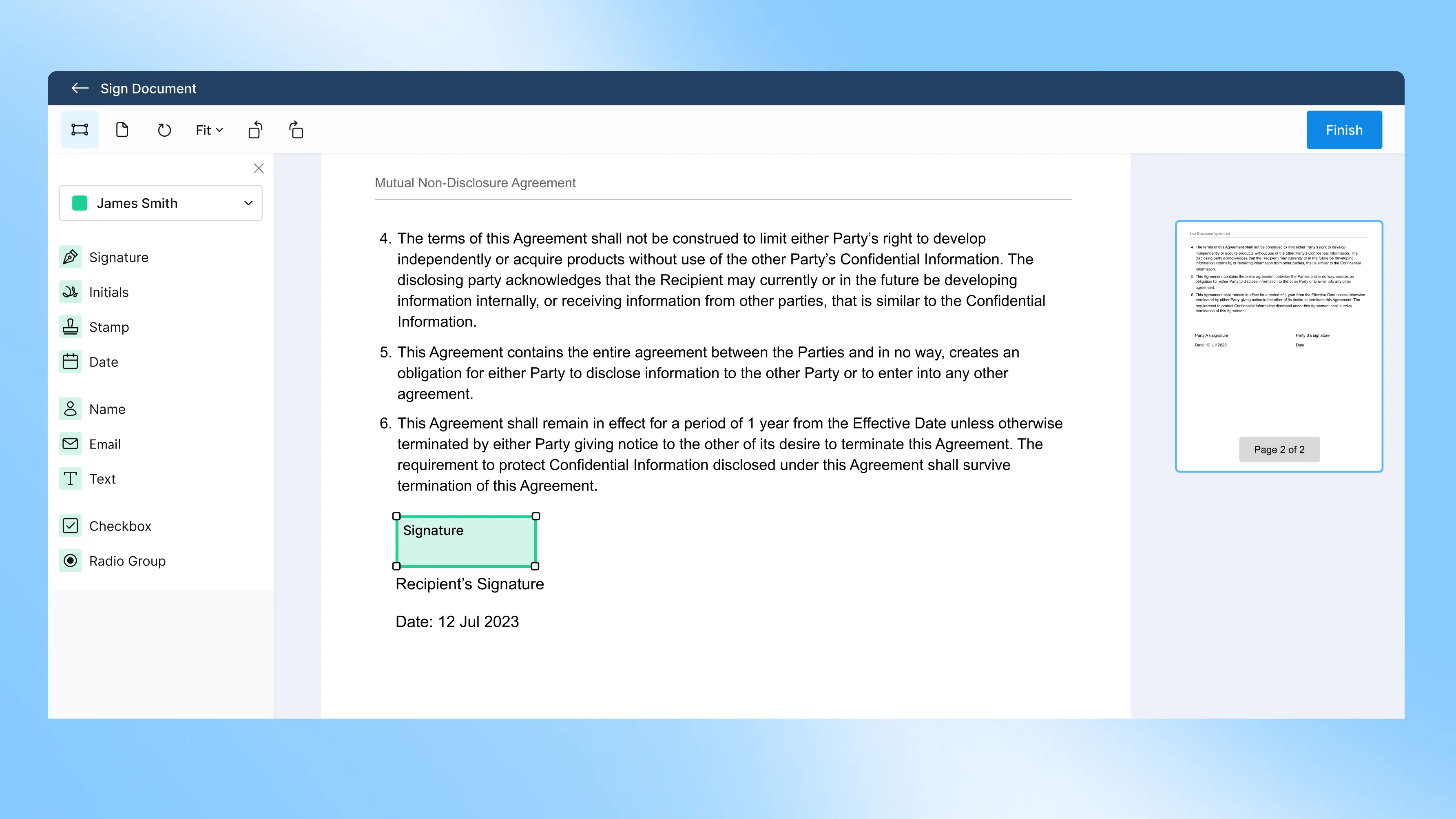
Step 6: And that’s it - your document is signed and ready to be sent
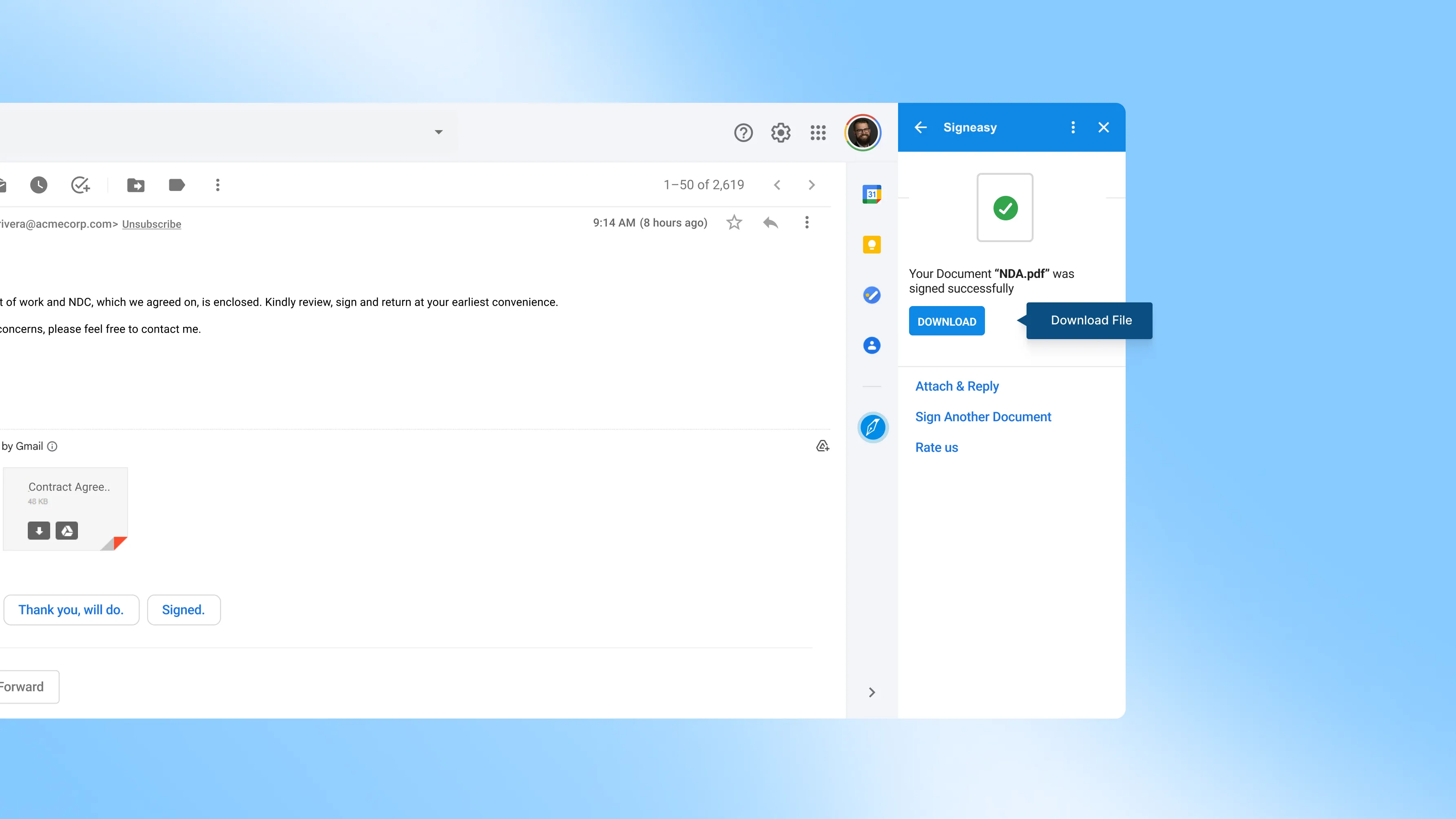
Please read on if you want a more detailed guide on signing a document on Gmail.
Check out Signeasy for Gmail
With Signeasy ‘s Google Workspace integration, we give billions of active Gmail users the power to electronically sign their essential documents, all from the comfort of their preferred email app.
You can use the Gmail add-on to either sign an online document yourself or request a signature from others. You can also download or attach the signed file to the existing thread directly.
Best Practices for signing a document sent by email:
1. Read the email and its attachments:
- Take the time to thoroughly read the email sent to you along with any attachments. Pay attention to the subject line, sender, and any specific instructions or requests mentioned in the email.
- Understand the purpose of the email and why the document needs to be signed. This will help you prioritize the signing process and ensure timely completion.
2. Identify the document that needs to be signed:
- Identify the specific document within the attachments that requires your signature. It could be a PDF, Word document, or another file format commonly used for sending and receiving documents via email.
- Look for any indications or labels that clearly state the need for your signature. This could be mentioned in the email or within the document itself.
3. Verify the document's format and compatibility:
- Check the file format of the document to ensure it is compatible with the software or electronic signature tool you plan to use. Common formats include PDF, DOC, DOCX, and JPEG.
- If the document is in a format that you cannot open or sign, consider reaching out to the sender to request an alternative format or ask for assistance in converting the document to a compatible format.
- Ensure that you have the necessary software or applications installed on your device to open and view the document. If not, install the required software or seek guidance on alternative methods to access the document.
4. Choosing the Right Signing Method:
A. Assess available signing options (e.g., electronic signature, digital signature):
- Research and understand the available signing options. Electronic signature and digital signature are commonly used methods.
- Electronic signature: This refers to any method or technology that allows you to indicate your intent to sign a document electronically. It can include typing your name, using a stylus or finger to draw your signature, or uploading a scanned image of your signature.
- Digital signature: This is a more secure and advanced form of electronic signature that uses cryptographic techniques to verify the authenticity and integrity of the document. It typically requires a digital certificate issued by a trusted authority.
B. Consider legal requirements and regulations:
- Understand the legal requirements and regulations regarding electronic signatures and digital signatures in your jurisdiction. Different countries and regions may have specific laws governing the use of electronic signatures, such as the eIDAS Regulation in the European Union or the Electronic Signatures in Global and National Commerce Act (ESIGN Act) in the United States.
- Ensure that the signing method you choose complies with the relevant legal requirements and is legally recognized in the context of the document and the parties involved.
C. Evaluate the level of security needed:
- Assess the sensitivity and importance of the document to determine the level of security required for signing. Consider factors such as the nature of the document, the parties involved, and any privacy or confidentiality concerns.
- If the document contains highly sensitive information or is legally binding, you may need a higher level of security, such as a digital signature, which provides stronger authentication and tamper-proofing capabilities.
- For less sensitive documents, an electronic signature method that offers reasonable security and authentication may be sufficient.
How to request a signature in Gmail
You can also save a lot of trouble by automatically requesting signatures in a few seconds within Gmail. After logging in, the attachments (if any) in the currently open email will automatically be fetched by the Add-on. Click on ‘Request Signature’, launching Signeasy in a new tab. Fill up the necessary information and send the signature request. Once sent, you will be redirected to Gmail automatically.
.gif)
How to install an electronic signature add-on for Gmail?
It’s extremely easy to download, install, and use the Signeasy add-on for Google Workspace. Simply navigate to our listing on Google Workspace Marketplace and install it. Alternatively, you may open the Google Workspace Marketplace from your Gmail or Drive via the + icon on the toolbar. After installing the add-on, connect it to your Signeasy account. Creating a new account will take only a few moments if you don’t have one.
You can use Signeasy’s eSignature application for Google Docs, Drive, Sheets, and Gmail.
How to send signed documents back via email
Here’s a quick guide on how to send electronic signatures via email - safely, simply, and professionally.
Once you’ve added your eSignature in Signeasy, hit Finish.
Your signed document automatically comes with a verified audit trail - proof of who signed, when, and where.
2. Download the final copy
Click Download to save the signed PDF.
Never modify it after this step - even small edits can invalidate your signature.
3. Attach and send securely
Attach the signed file to your email reply.
If you use Gmail or Outlook, you can sign and send without switching tabs using Signeasy’s integrations.
4. Send a secure link instead of an attachment
When the file is large, shared with multiple people, or needs extra security - skip attachments.
Send a secure Signeasy link instead. You can control access, track opens, and even revoke it later.
How to troubleshoot email signing issues
Even with the right tools, a few common issues can slow down email signing. Here’s how to quickly fix them.
1. File won’t open or import
Can't access your document? The issue is usually format-related or file size.
- Stick to supported formats (PDF, DOCX, JPG, PNG, and 25+ more).
- Rename files without special characters and re-upload.
If your file is large, compress it before signing to speed up the process.
You can always review the full list of supported formats on our help page.
2. Signature not showing
Signed your document but can't see the signature? Here's what went wrong.
- Open the file in Adobe Acrobat or a standard PDF viewer.
- Update your app or browser to the latest version. You can find Audit trail info here.
3. Didn’t get the signing email
Waiting for a signature request that never arrived? The email likely landed somewhere unexpected.
- Check spam/junk folders.
- Verify sender address and internet connection.
Email signing made simple: What to keep in mind
To keep your email signing experience fast and frustration-free, here are a few best practices to follow.
- Install the Gmail add-on for instant access. Sign documents attached to your email inbox effortlessly with Signeasy's Gmail add-on for smooth eSignatures anywhere, anytime.
- Ensure you stick to supported formats. Use PDF, Word, Excel, JPG, PNG, and other common formats for seamless signing.
- Keep files under 15MB. Smaller files process faster, though Signeasy supports documents up to 40MB.
Sign smarter from your inbox with Signeasy
Stop toggling between apps. Start signing in seconds.
With Signeasy's Gmail and Outlook add-ons, you get:
- Instant signing – no downloads or app switching
- Bank-level security with automatic audit trails
- 14-day free trial with full features






