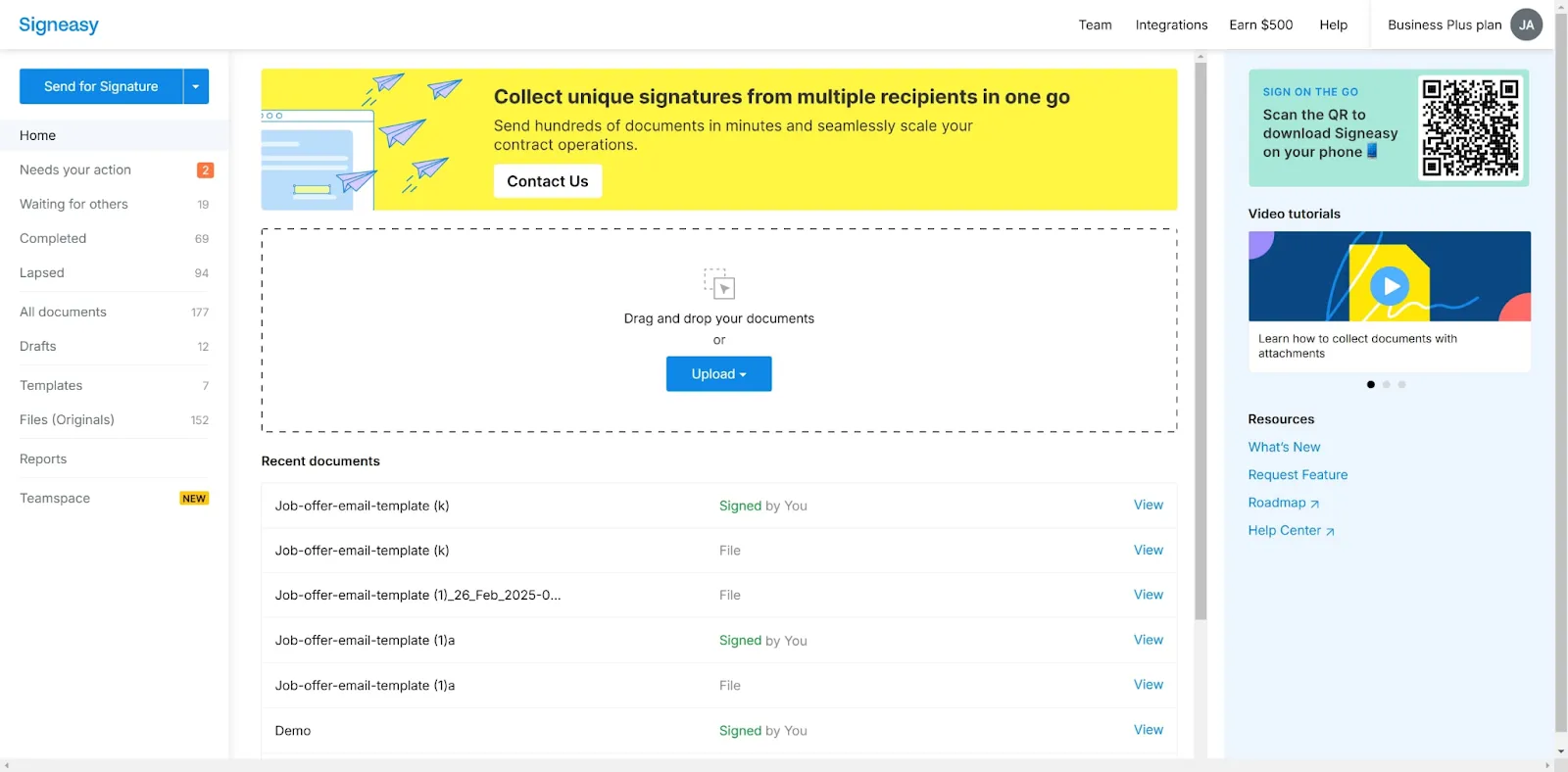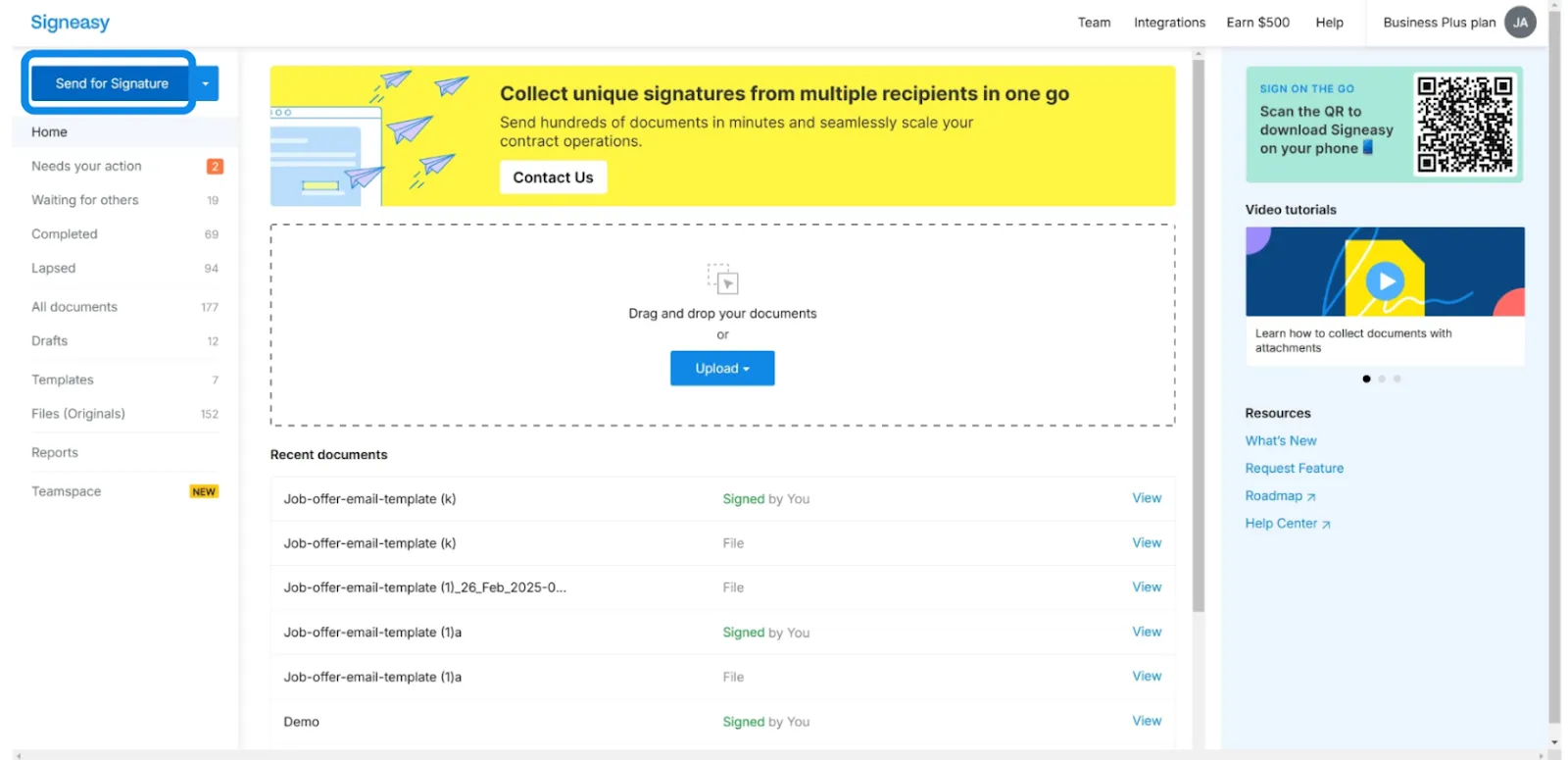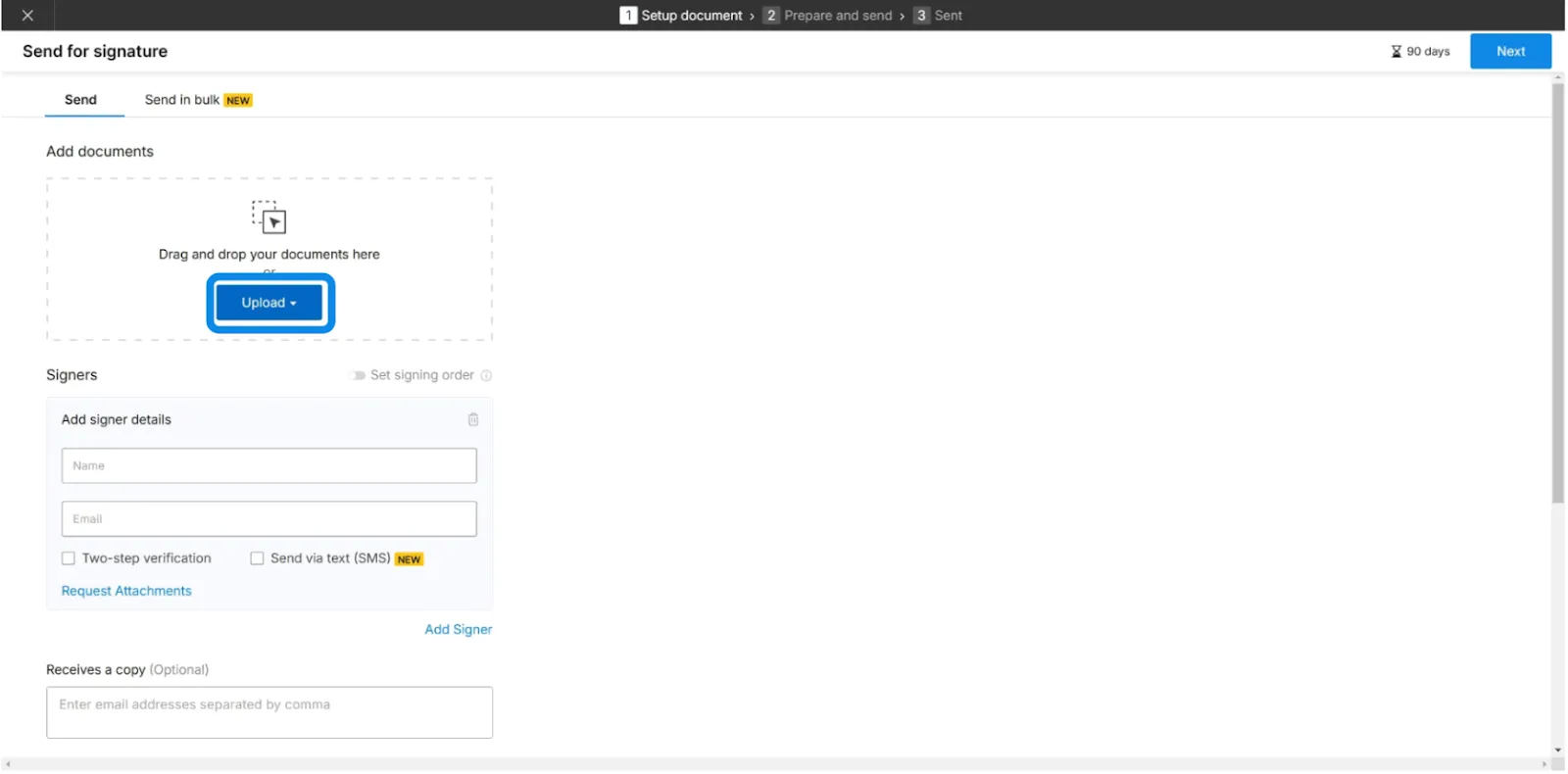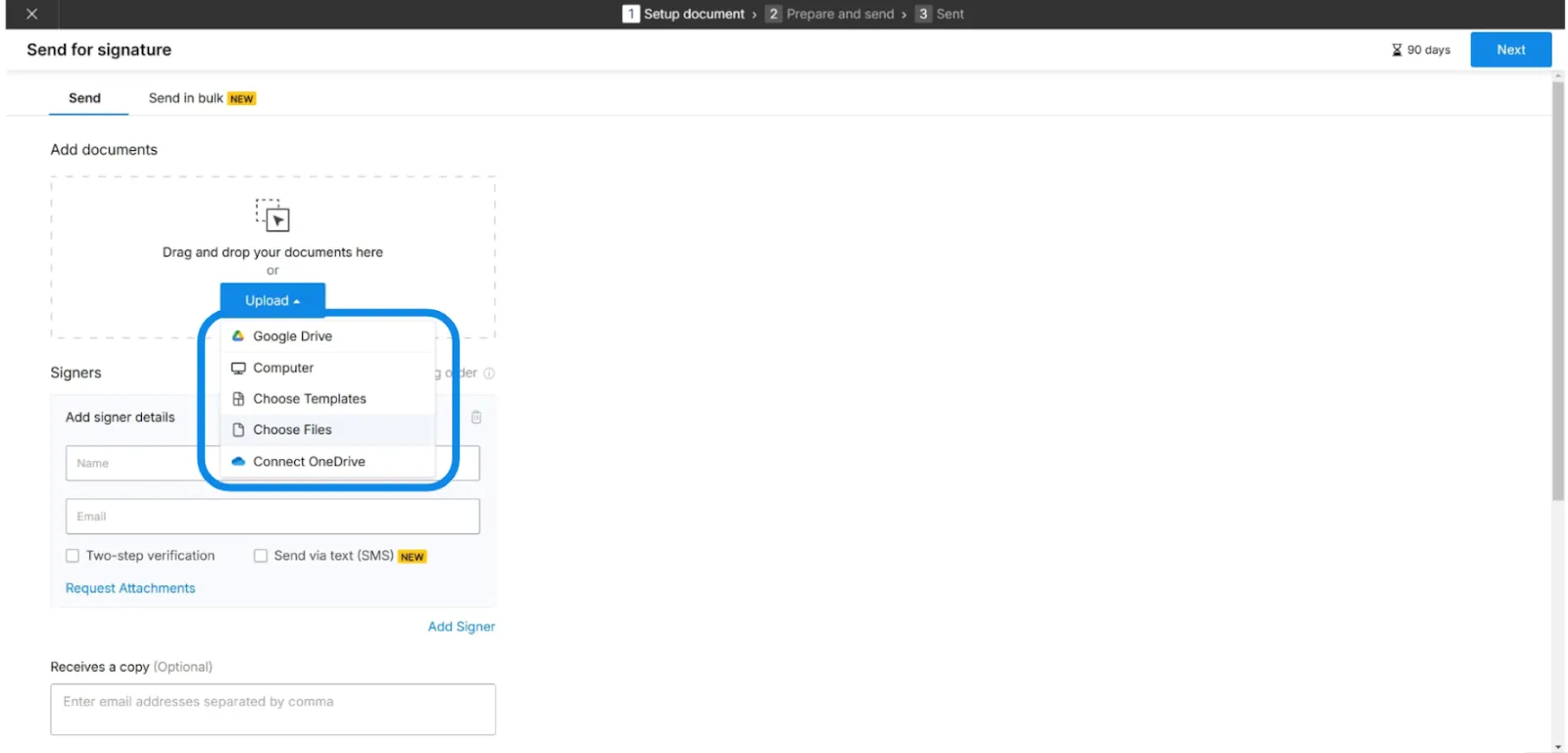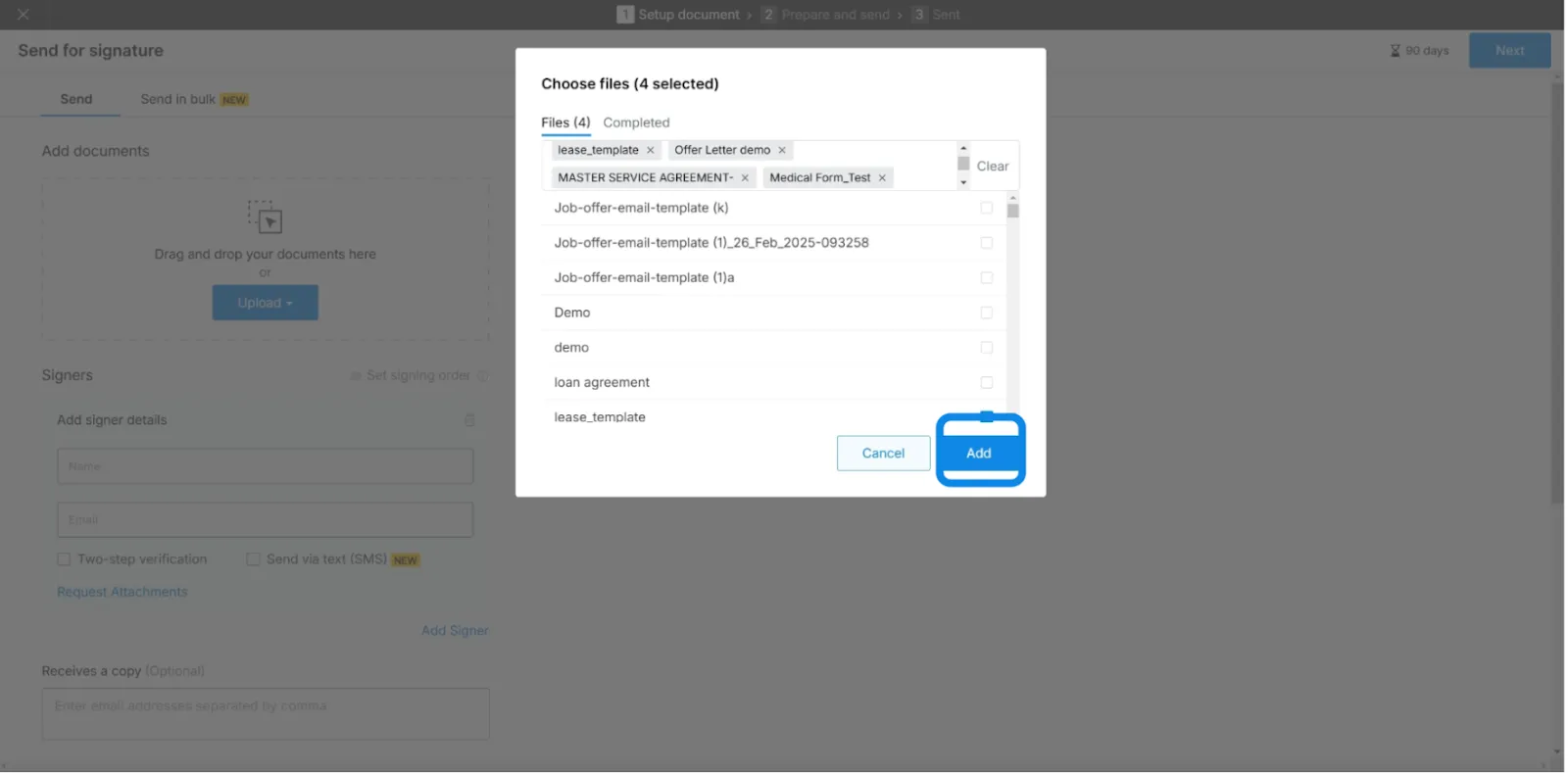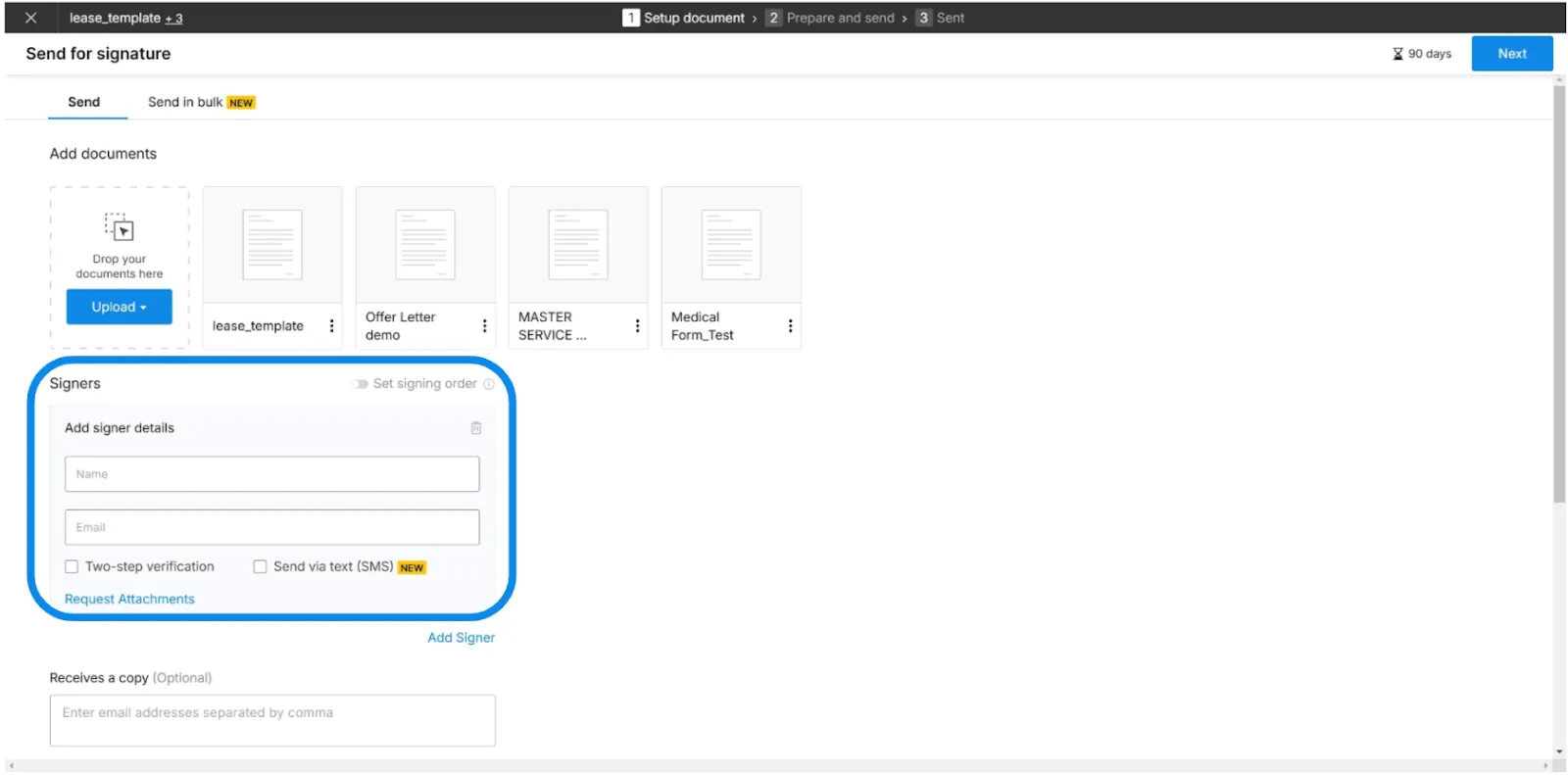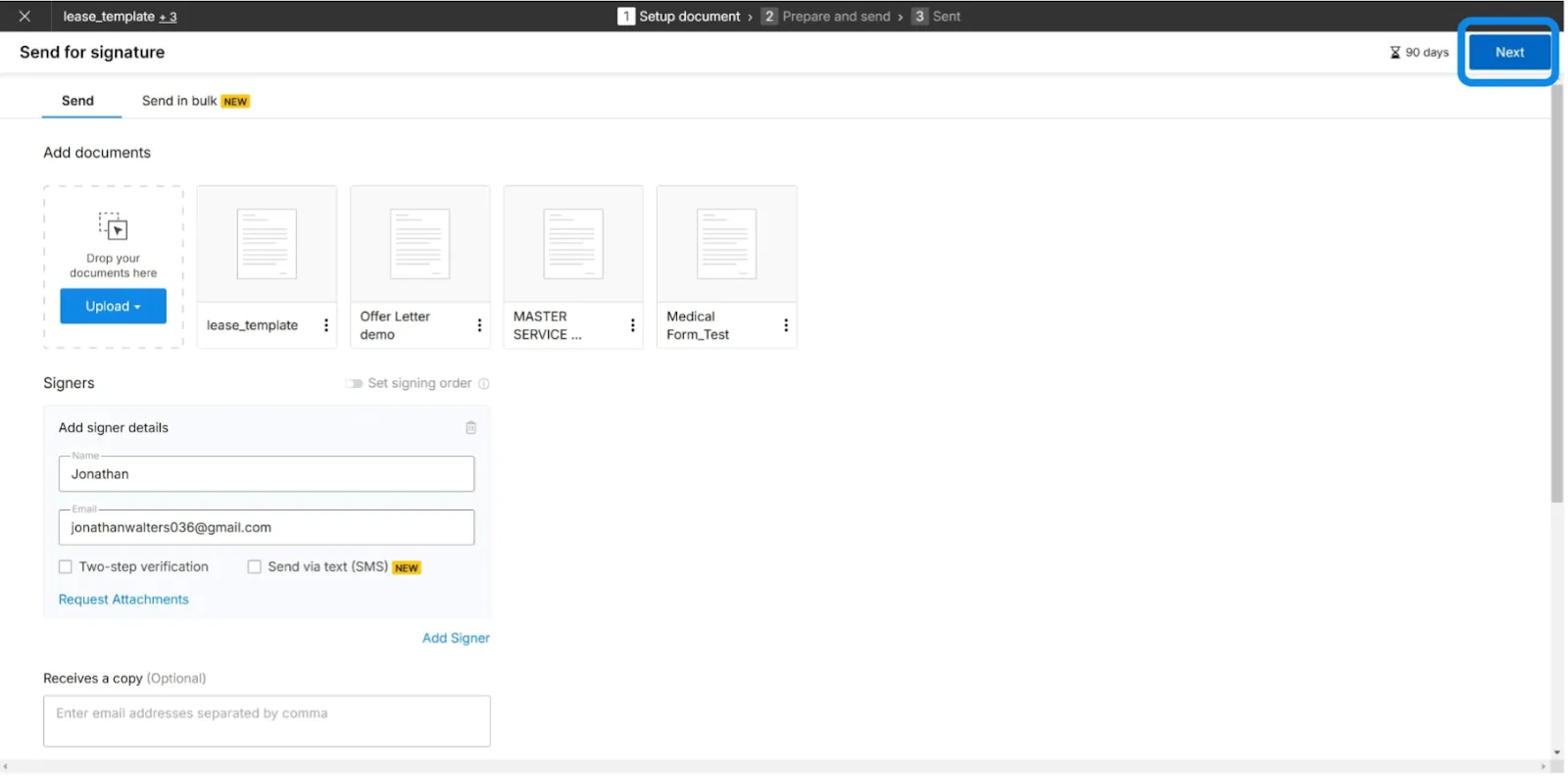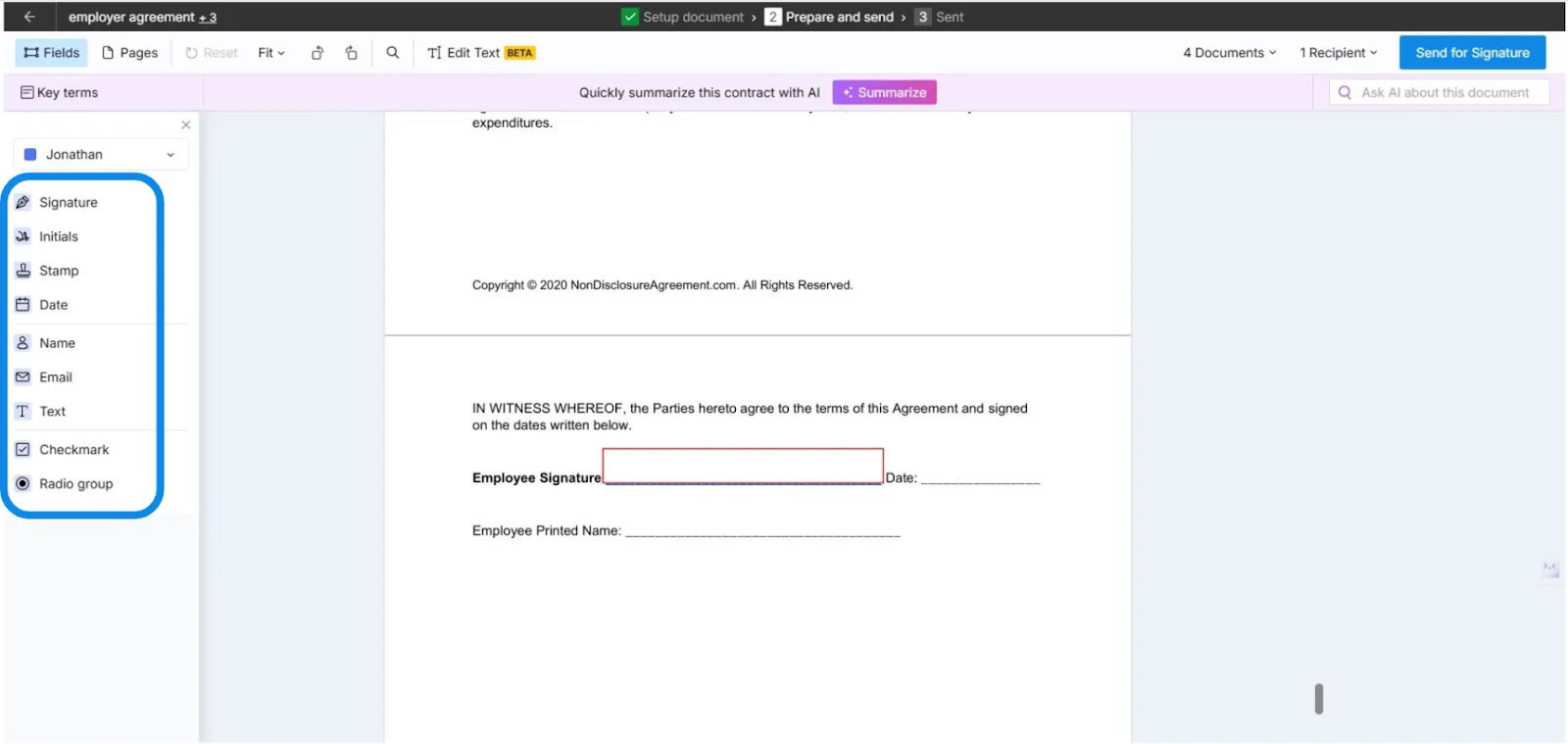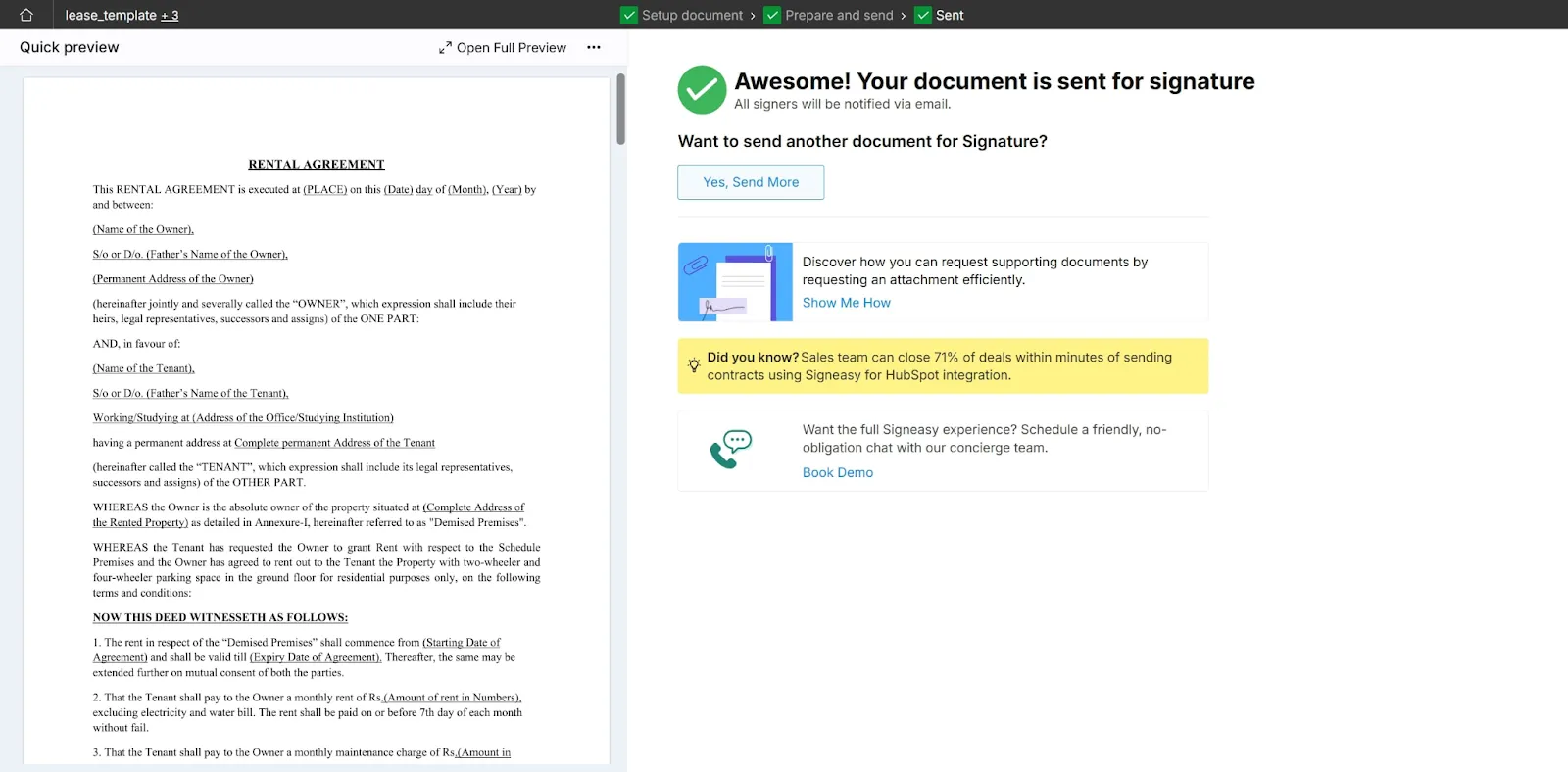Frequently asked questions
How do I send multiple documents as one attachment?
You can upload multiple documents to Signeasy, and they’ll be bundled into a single envelope. The recipient will receive them as one attachment and can review and sign them together in one go.
How do I send a lot of files at once?
Uploading multiple files at once can be done on eSign tools such as Signeasy. Open the app, upload multiple documents at once from your computer, cloud storage, or a saved template. Signeasy then combines them into a single envelope so the recipient receives everything together in one signing flow.
How do I send multiple documents through mail?
Sending multiple documents through mail for signature is easy when using an eSign app. You can upload them to a software like Signeasy. Upload from your computer, cloud storage, or a saved template. Signeasy then combines them into one single envelope and sends it to the recipient via email.