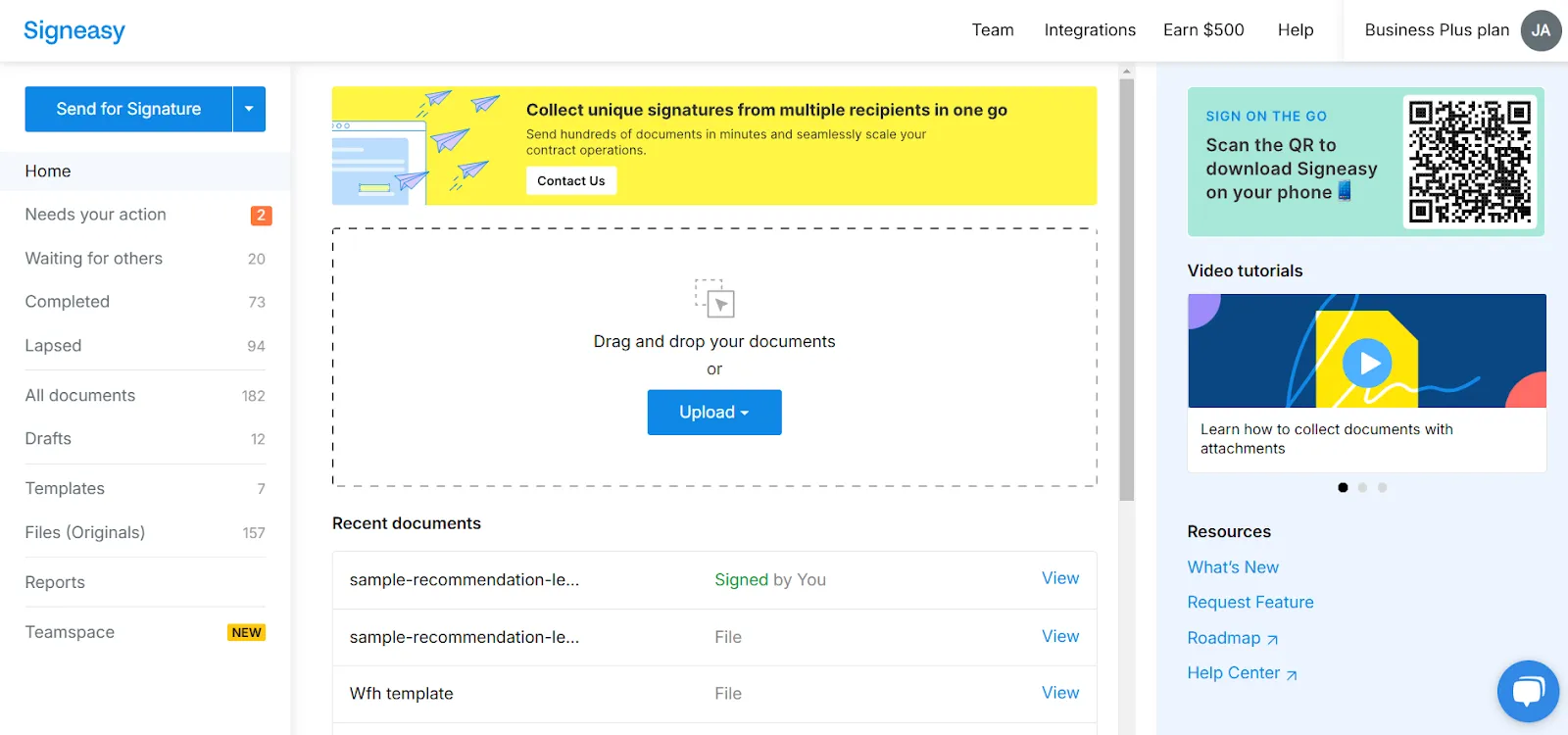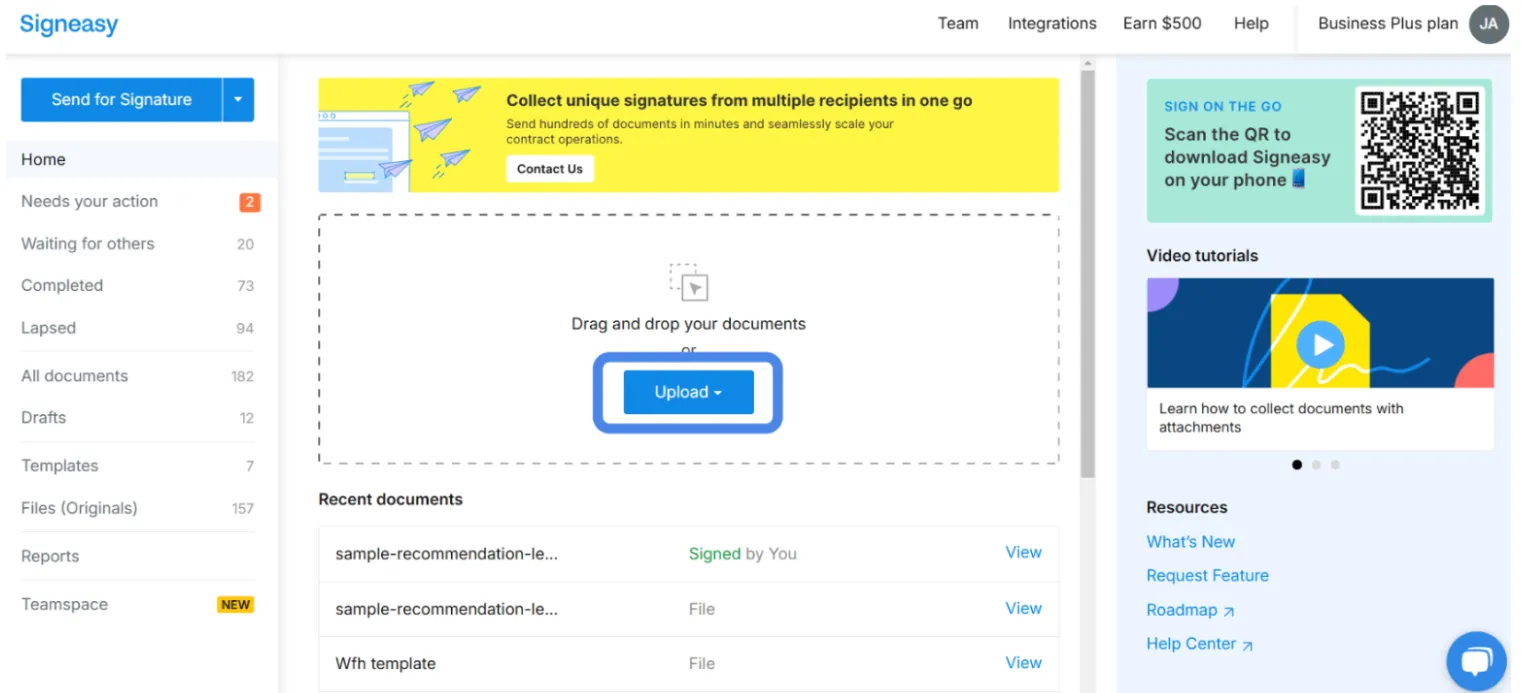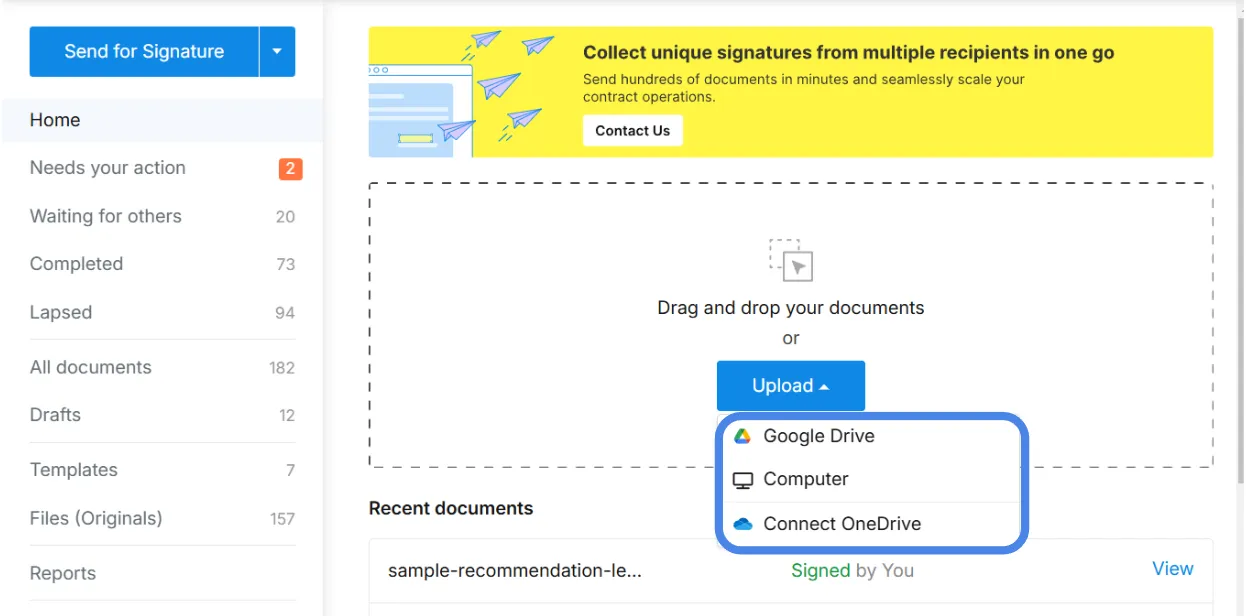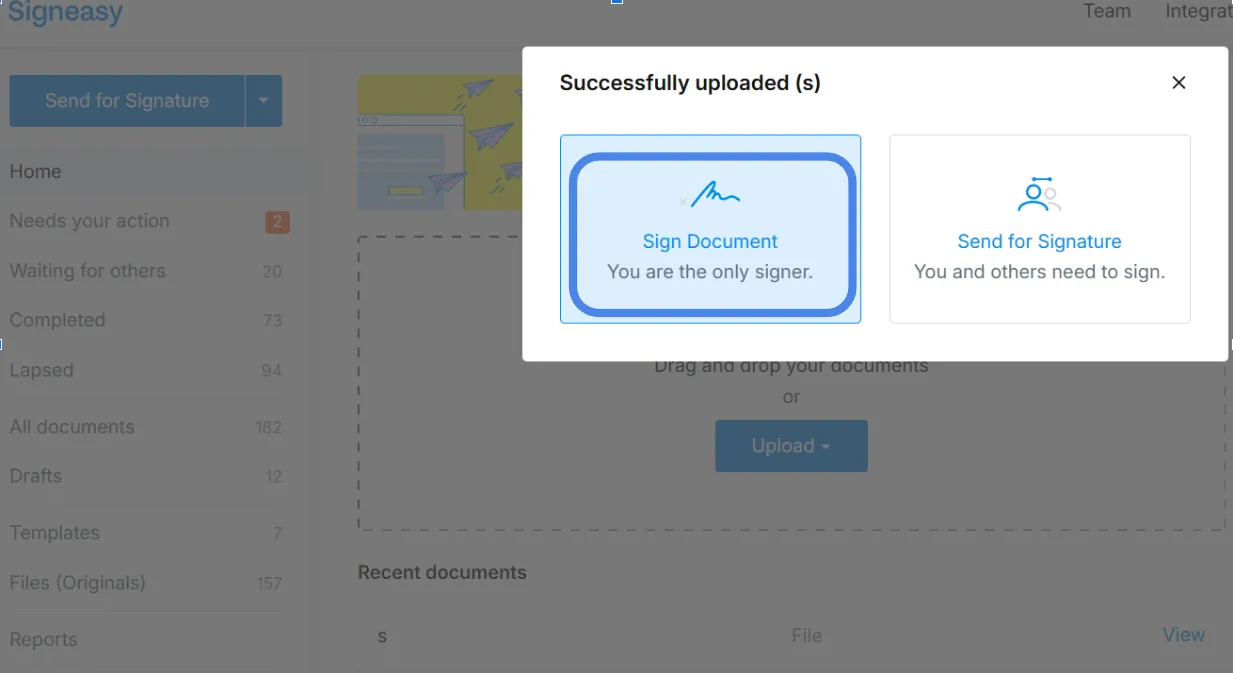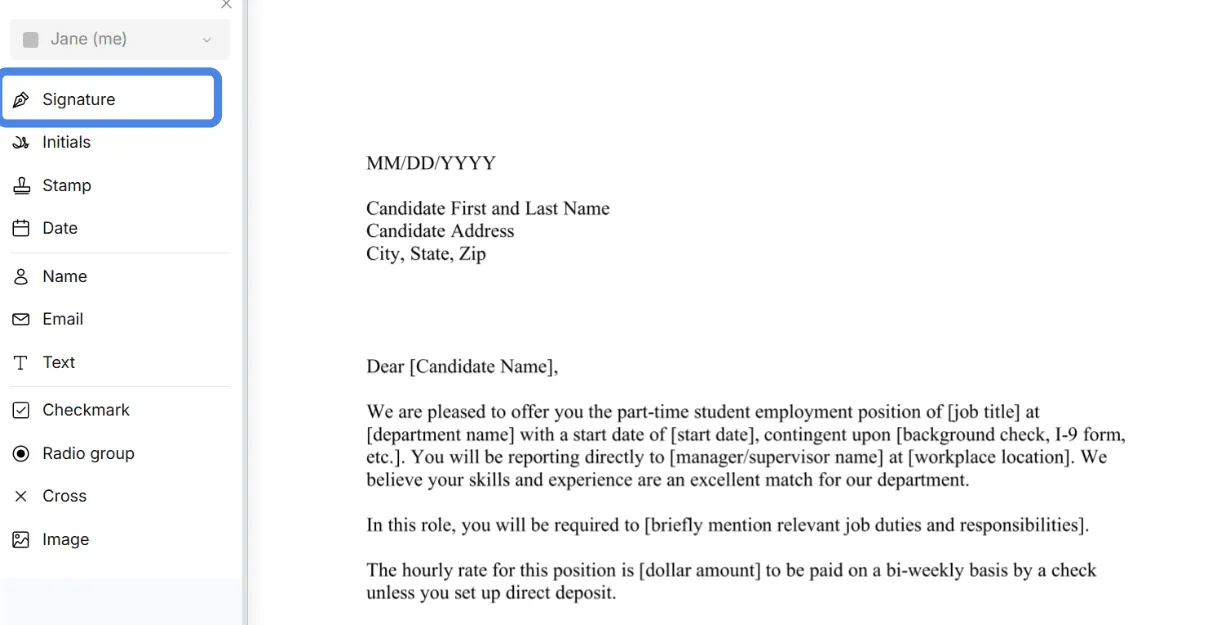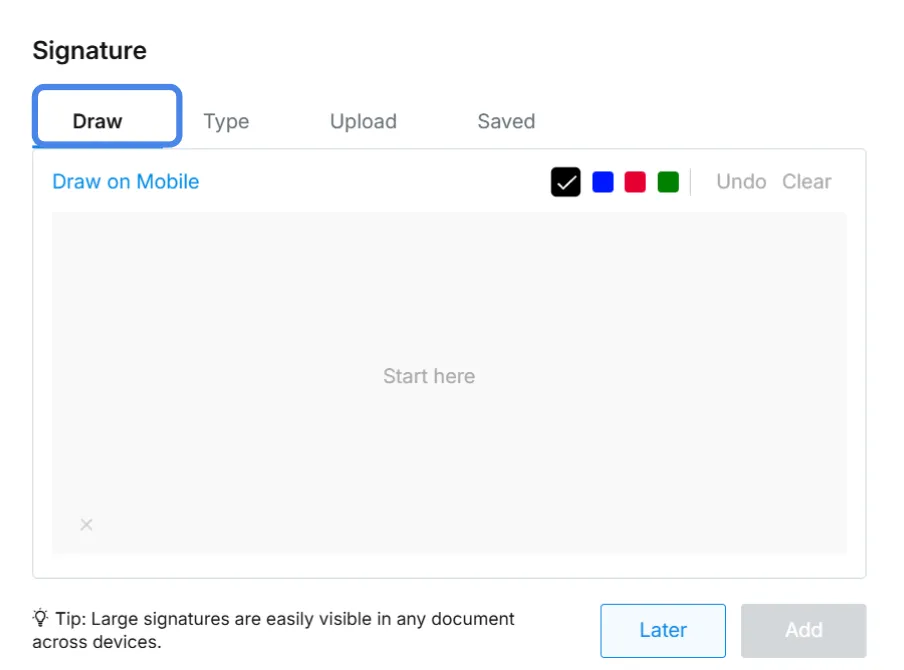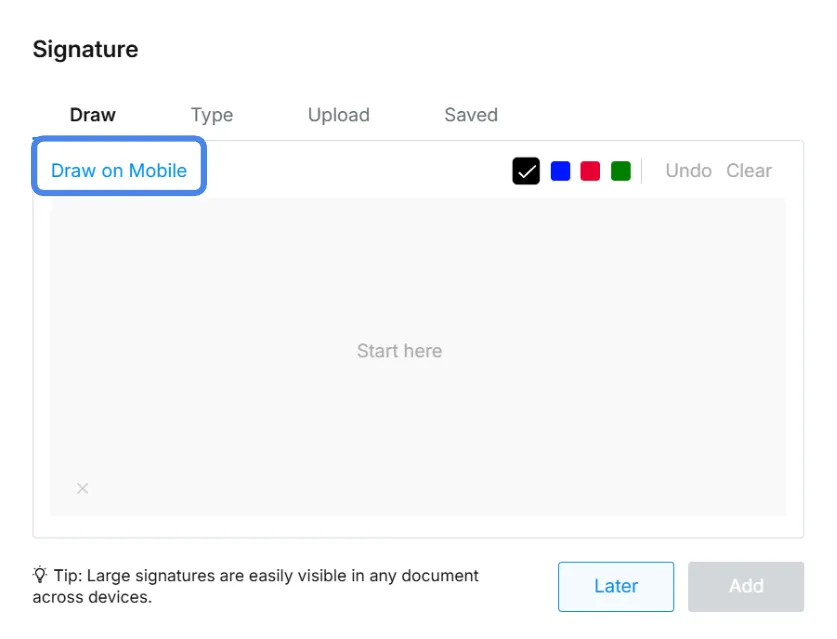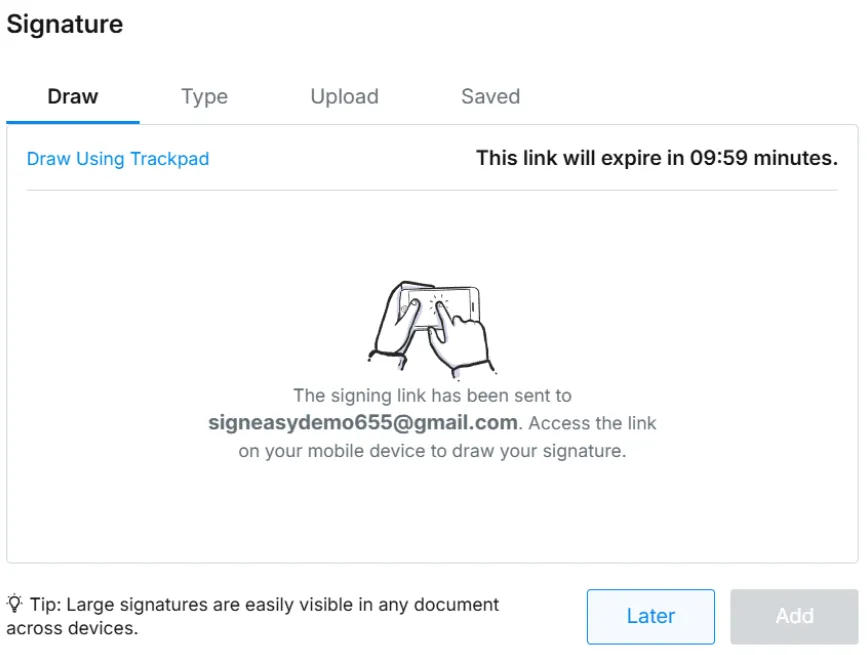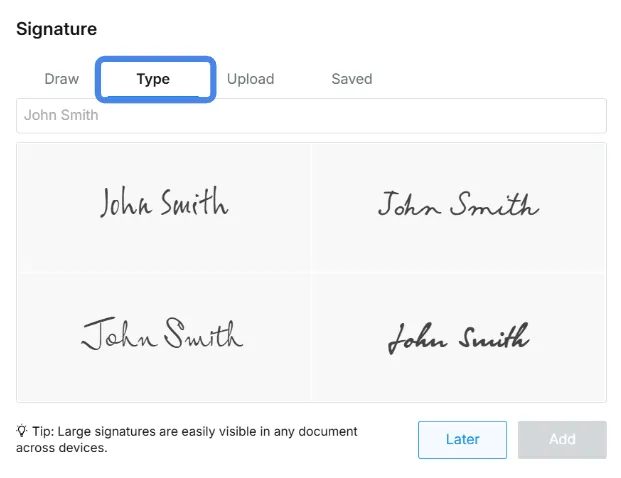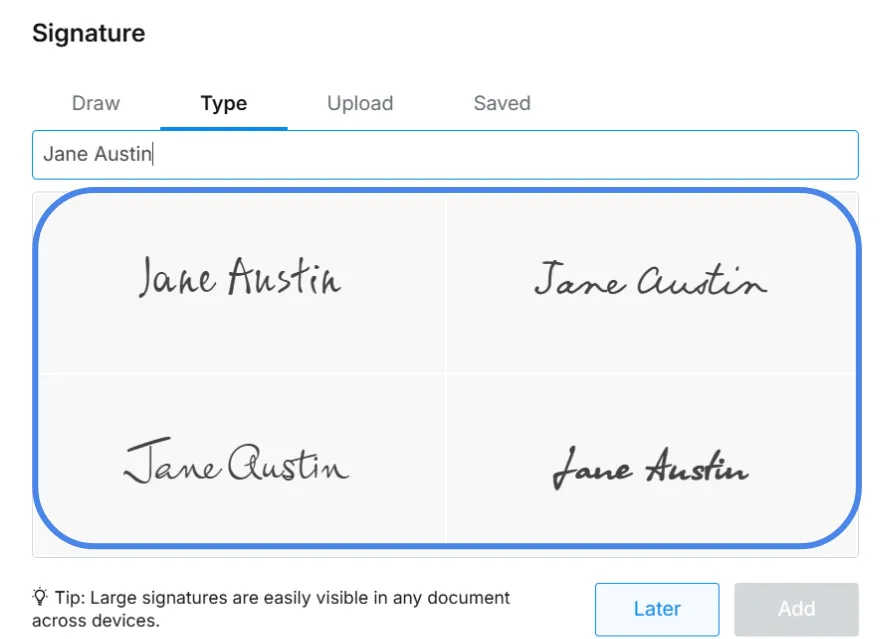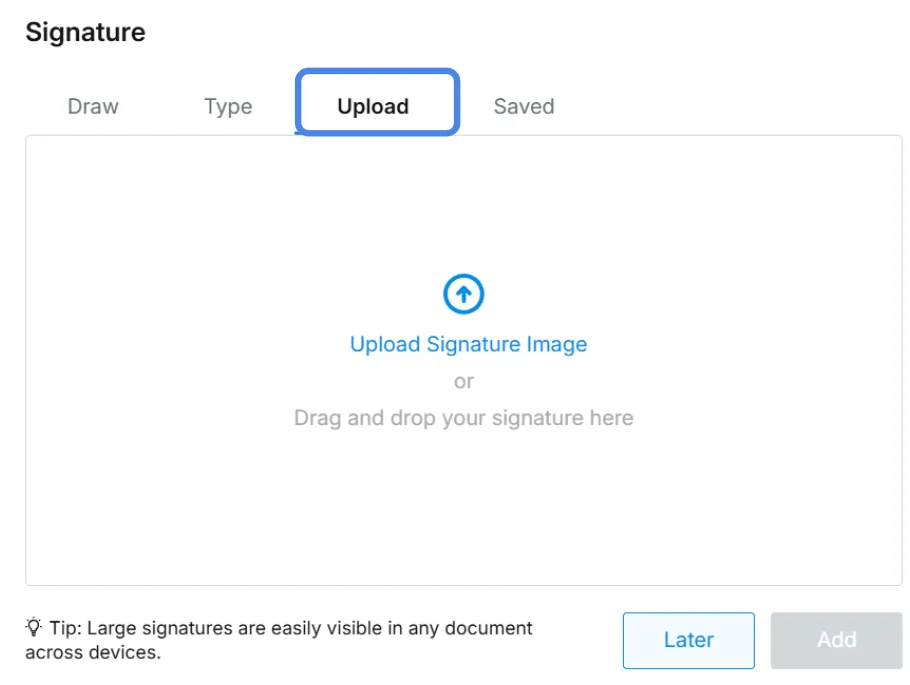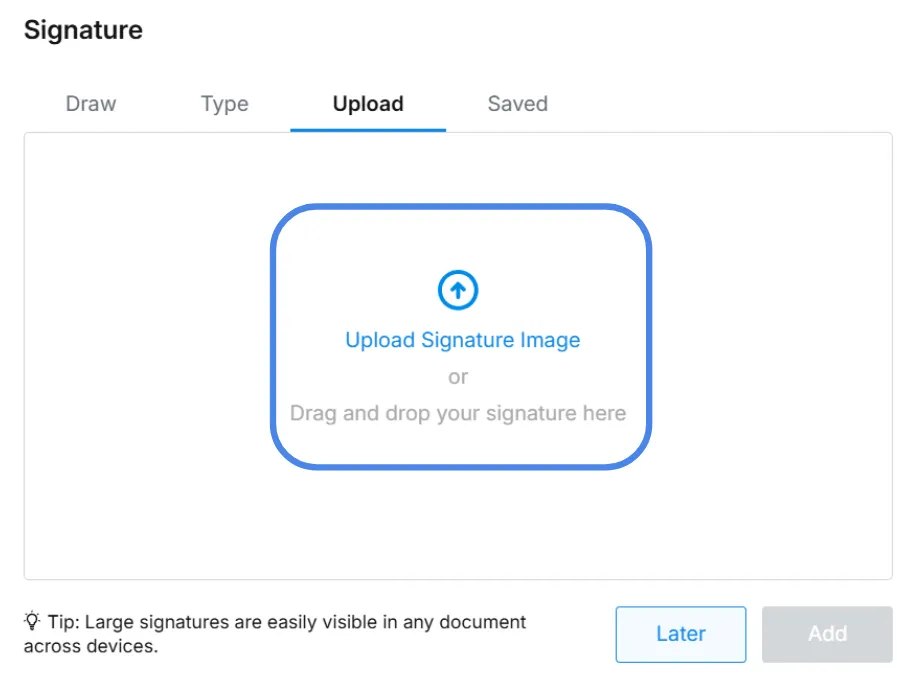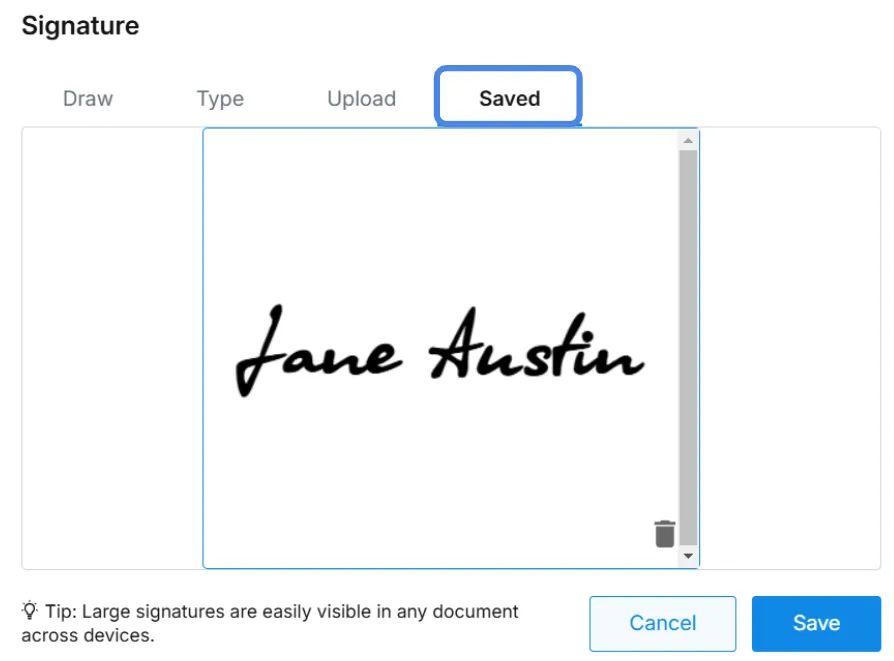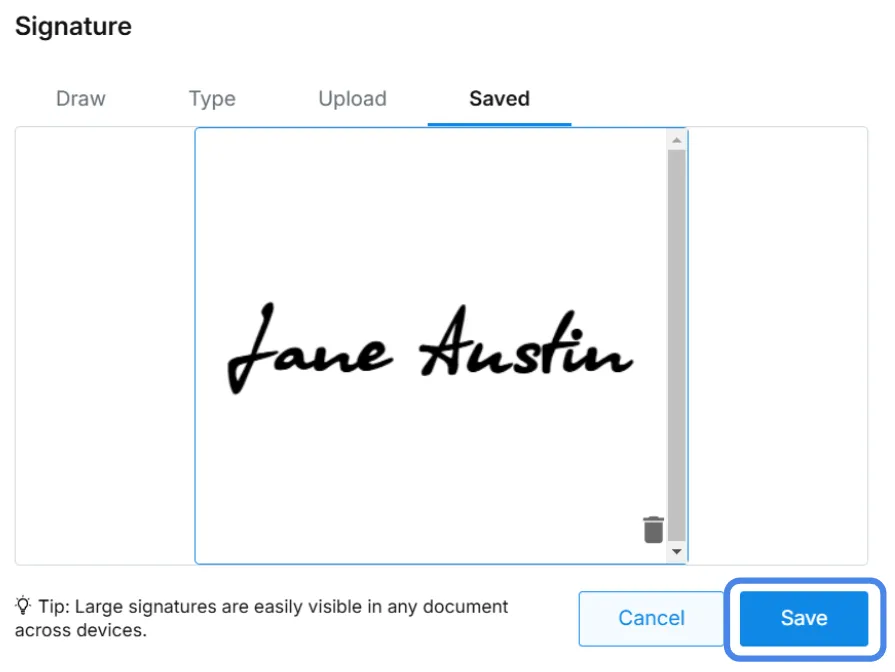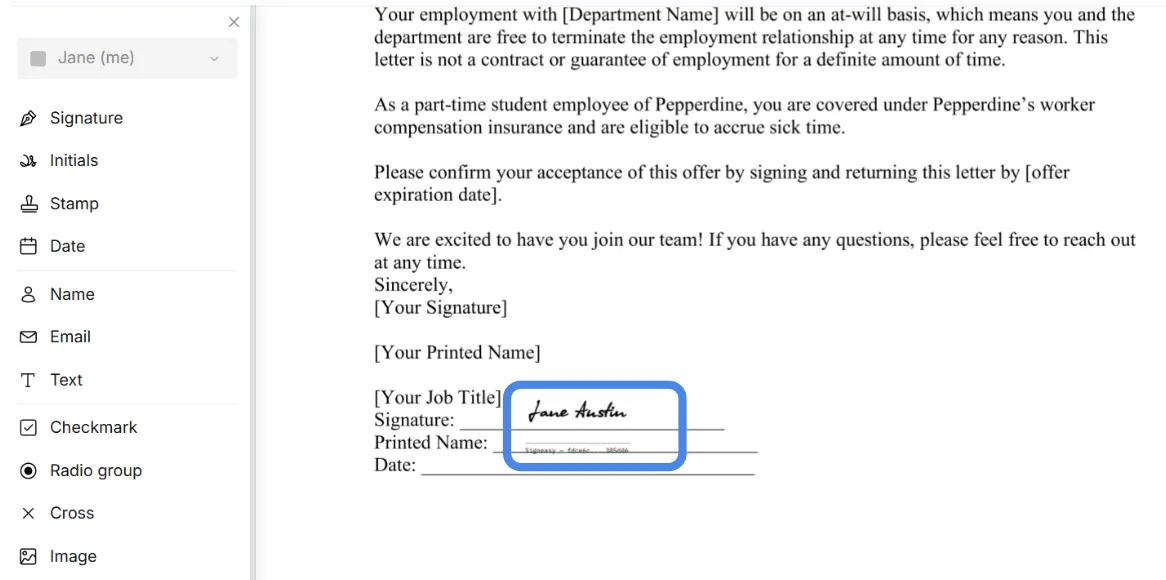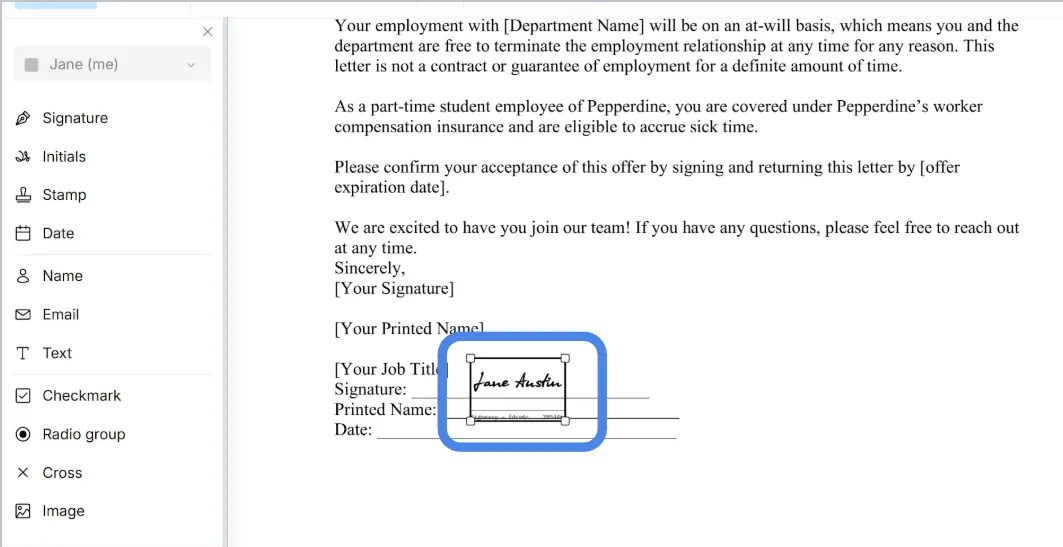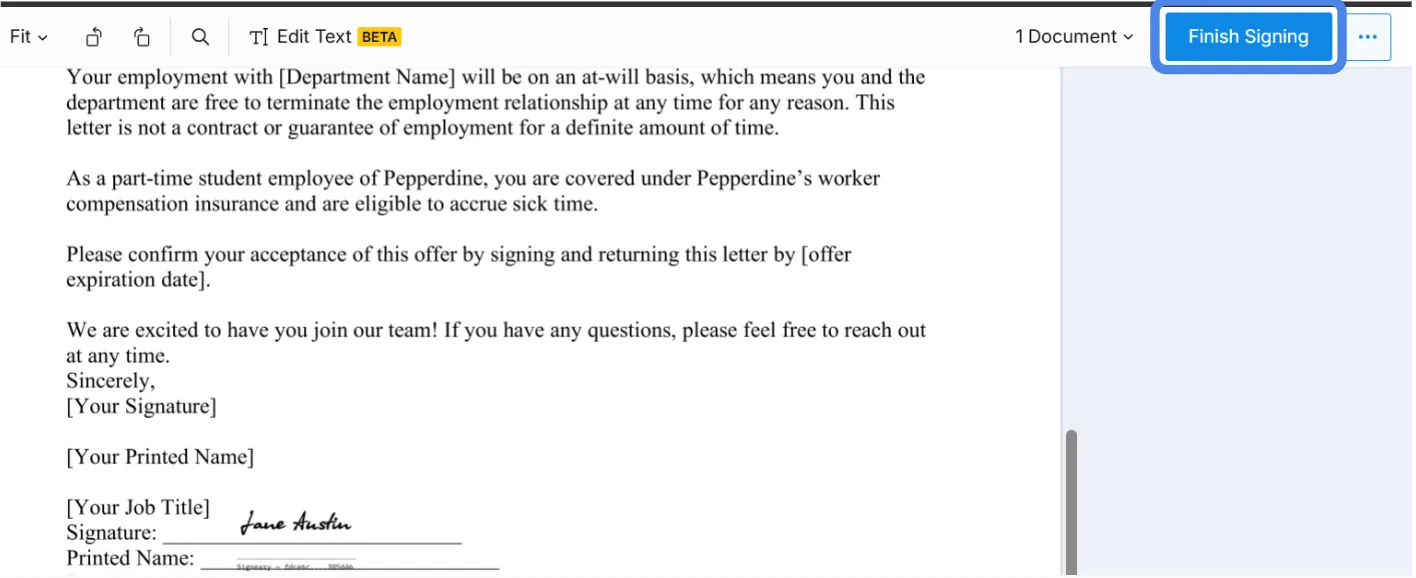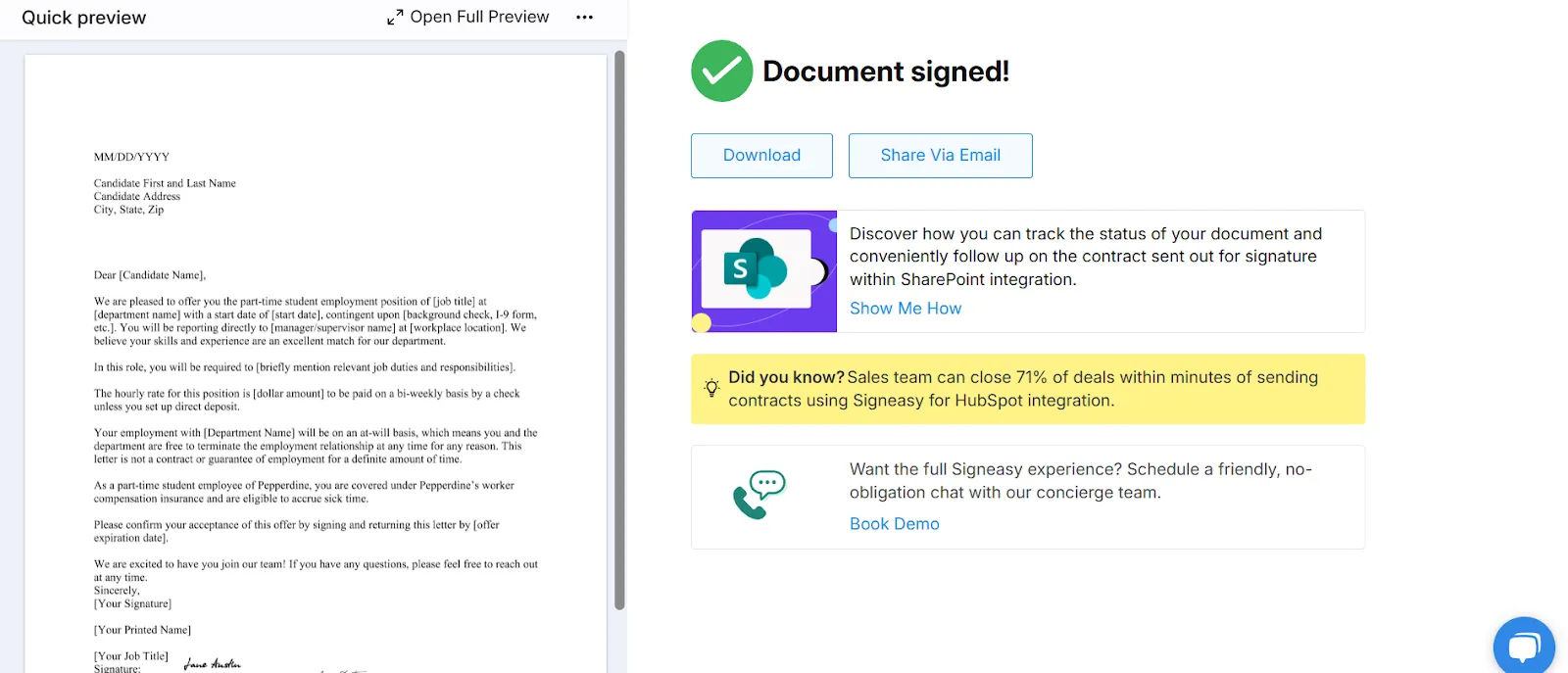Frequently asked questions
How do I remove security from signed PDF?
To remove security from a signed PDF, you’ll need a PDF editor. First, open the document, enter the passcode, and go to the security settings to disable or remove the password. If you are altering security settings on a signed document, do note that it may affect its validity. So, it's best to inform the relevant parties before making changes. Signeasy, a leading eSignature tool, lets you open a secured PDF by entering the passcode, sign it, and send it without removing the security.
How can I unsecure a secured PDF?
To unsecure a secured PDF, you’ll need a PDF editor. The general steps are: Open the file in the editor, enter the correct passcode, and go to the security settings to remove the password protection. Once done, save the unprotected version of the file. The exact steps change from tool to tool. If you are looking to sign a secured PDF, Signeasy allows you to open a secured PDF by entering the passcode, add signatures, and send it without needing to remove the password.
How do I write on a secured PDF?
To write on a secured PDF, you’ll first need to unlock it using a PDF editor. Enter the correct passcode and remove. the restrictions. After this, you can add or edit text as required. If you have access to the passcode, Signeasy allows you to open secured PDFs, make small text edits, add fields like signatures or dates, and send the document without fully unlocking the file.