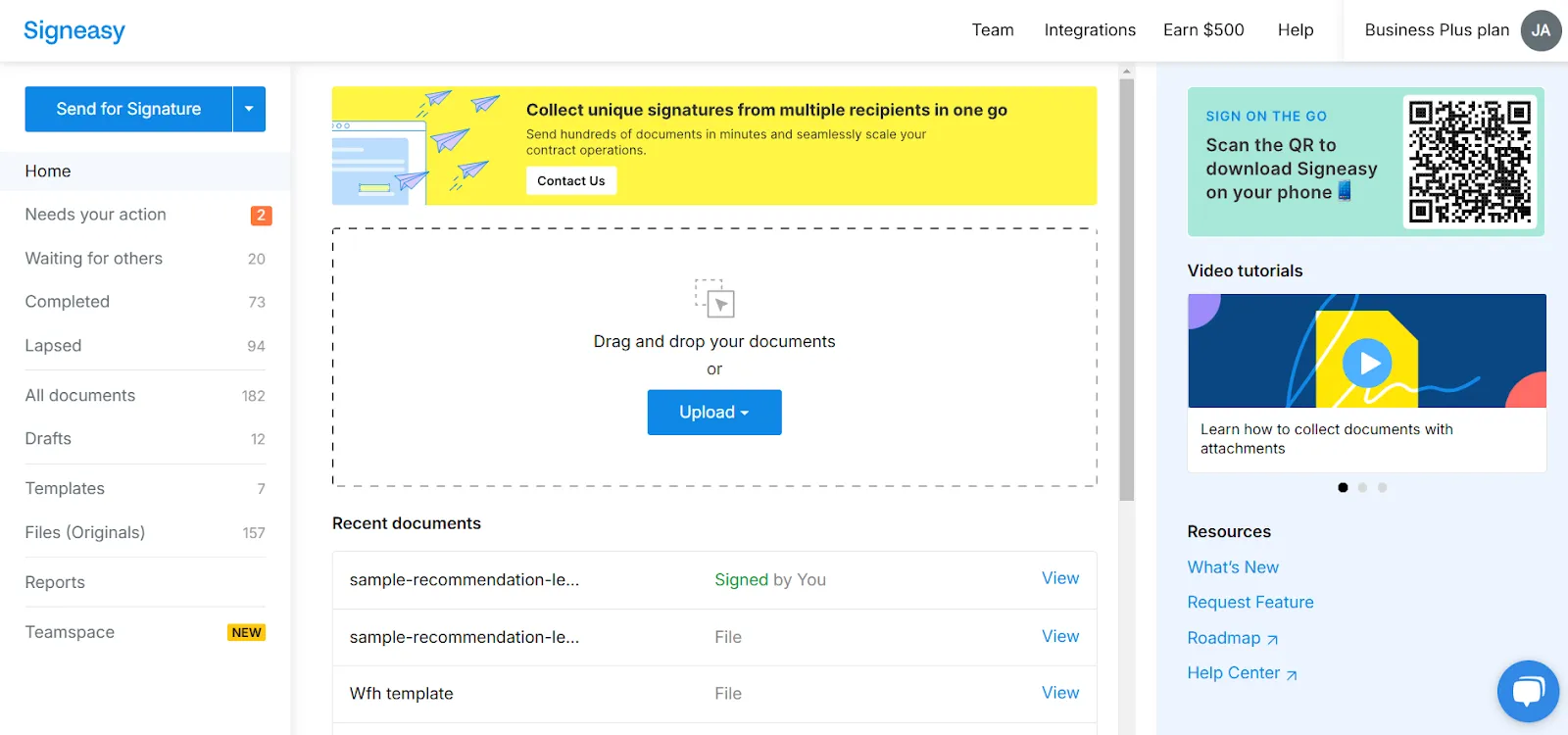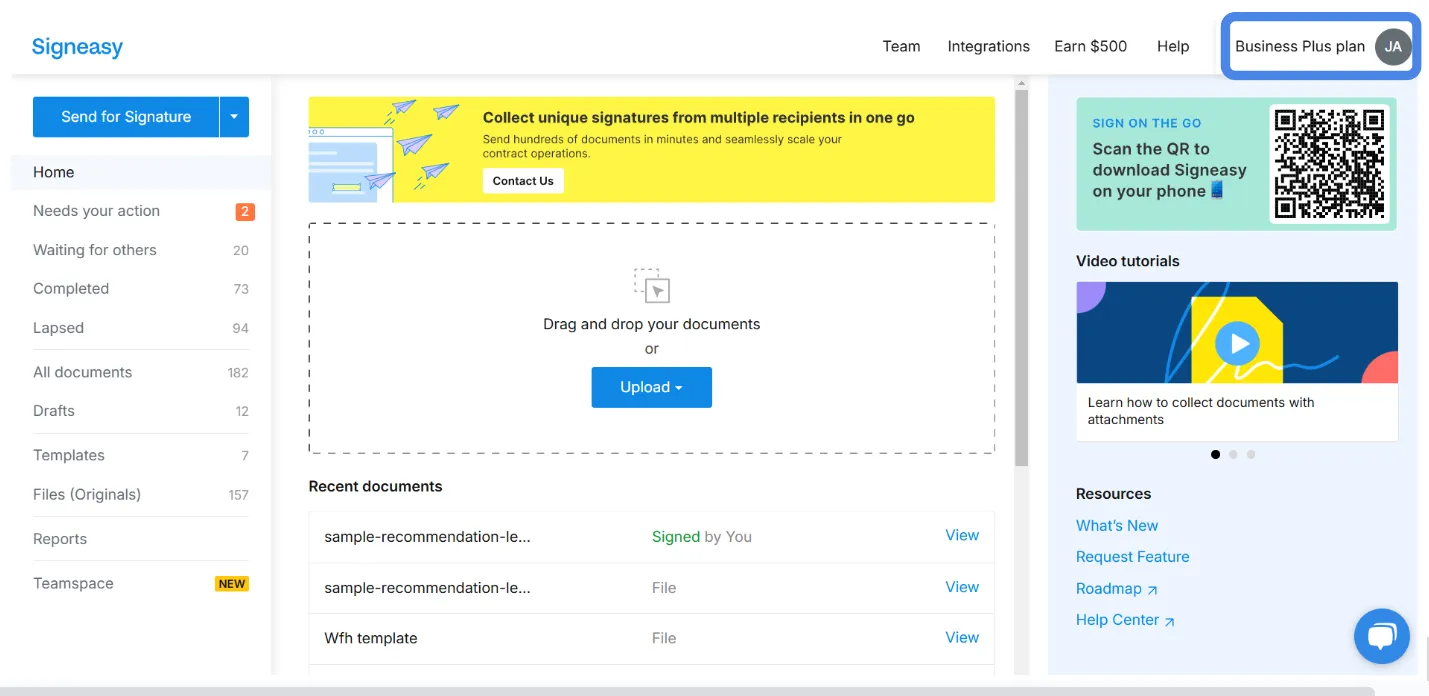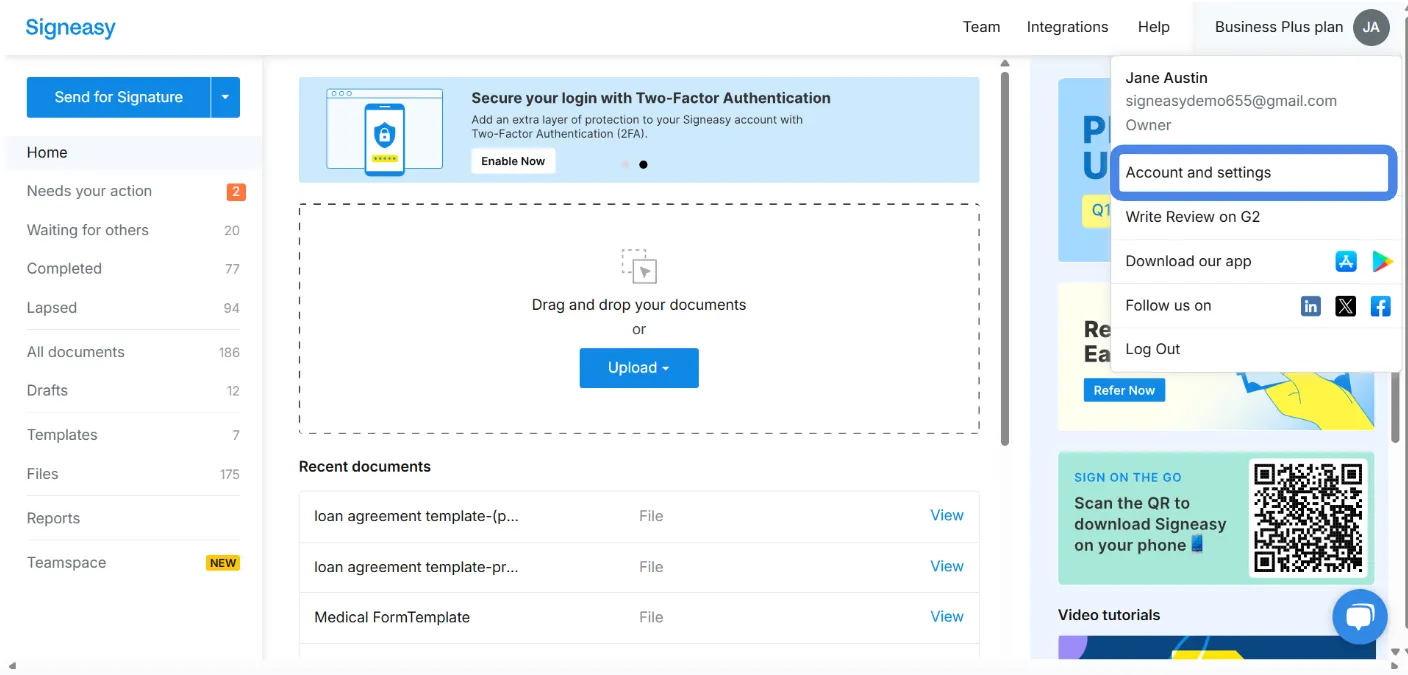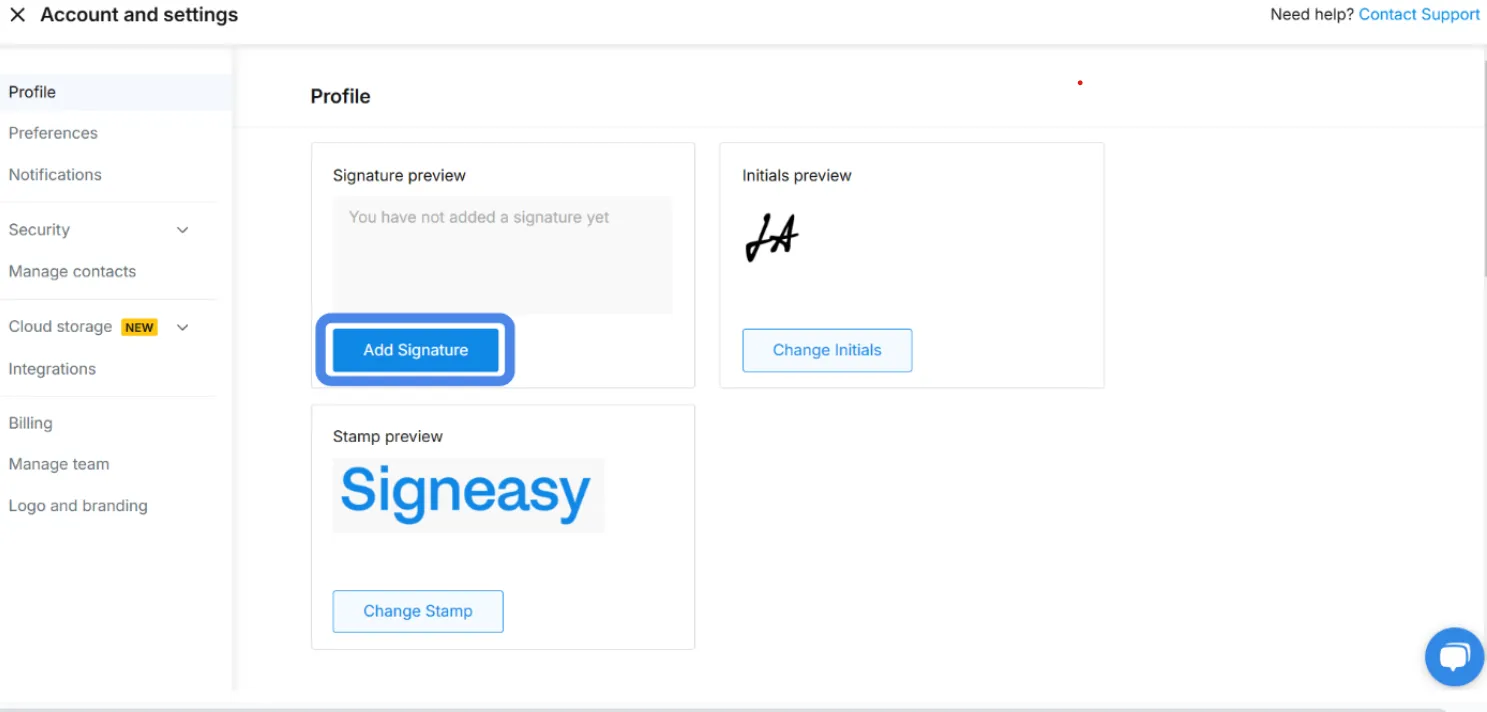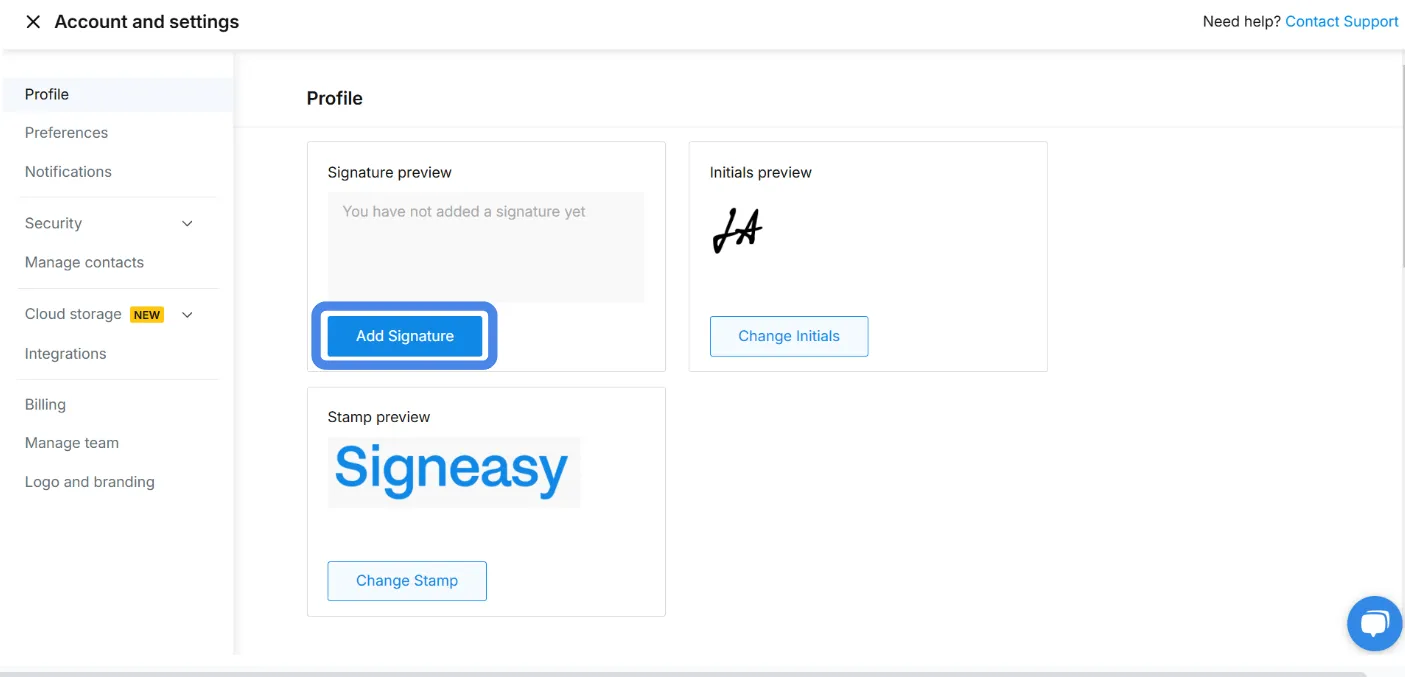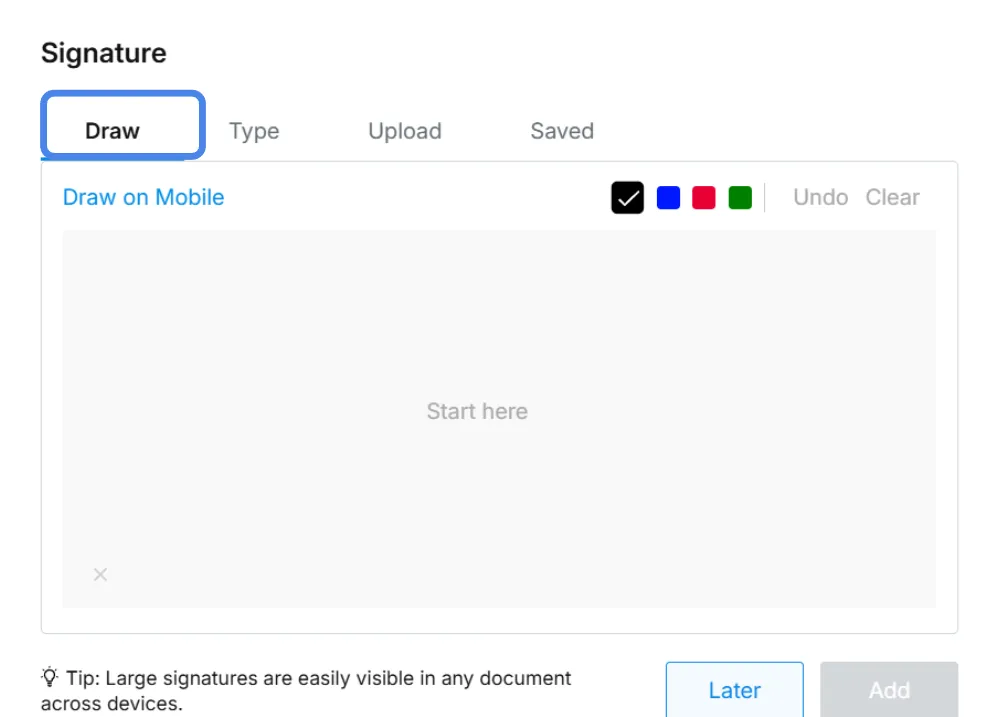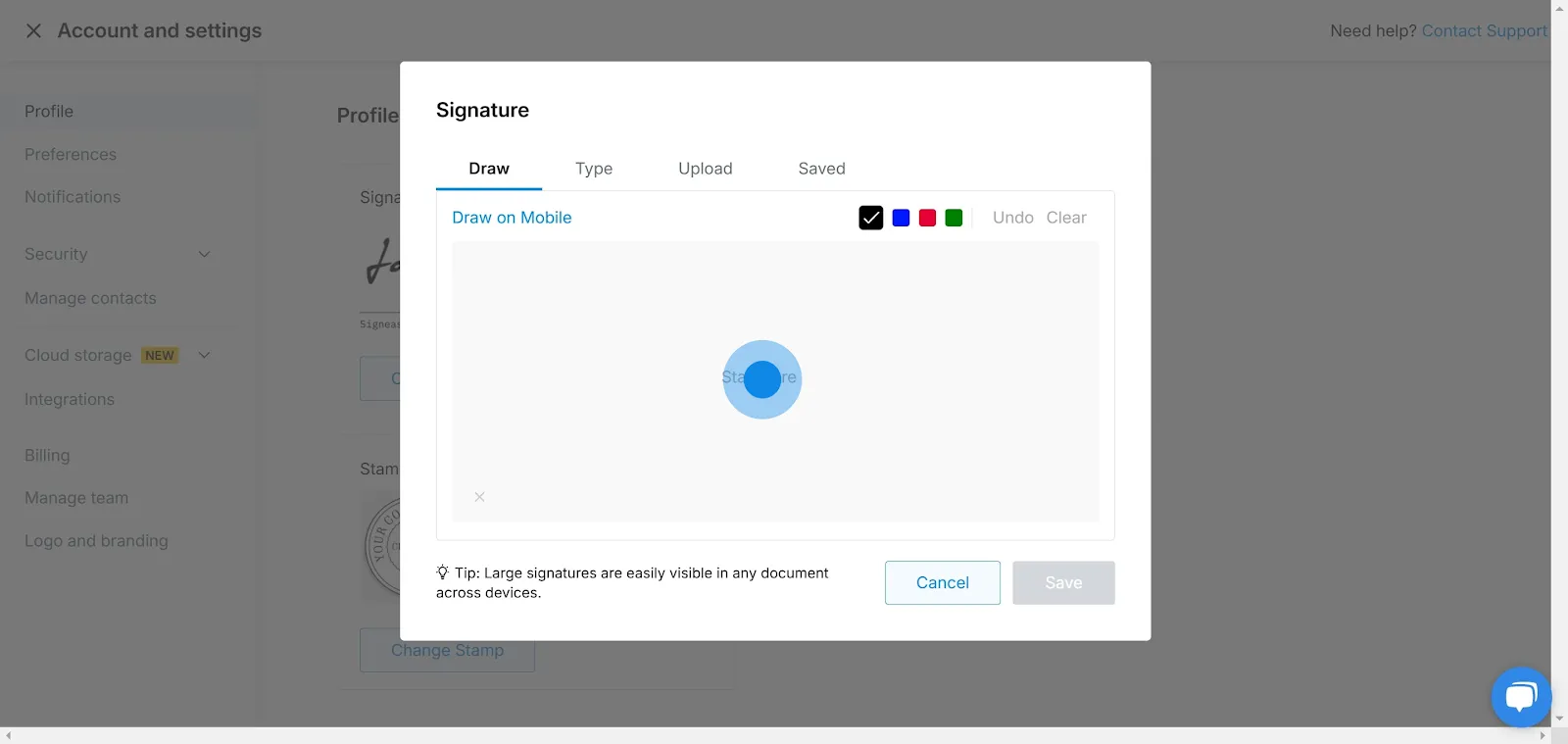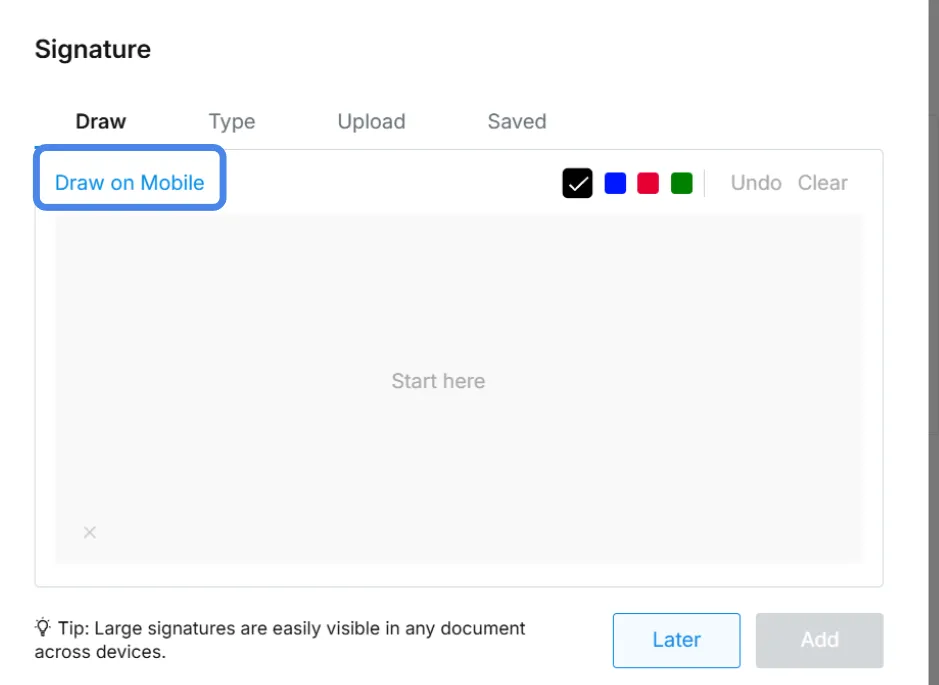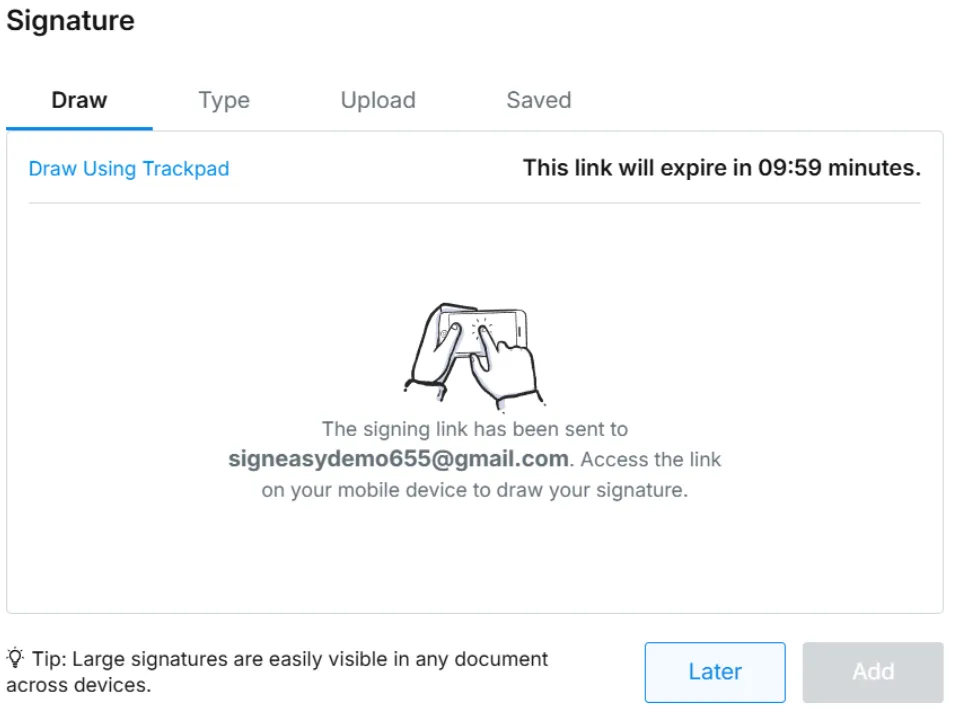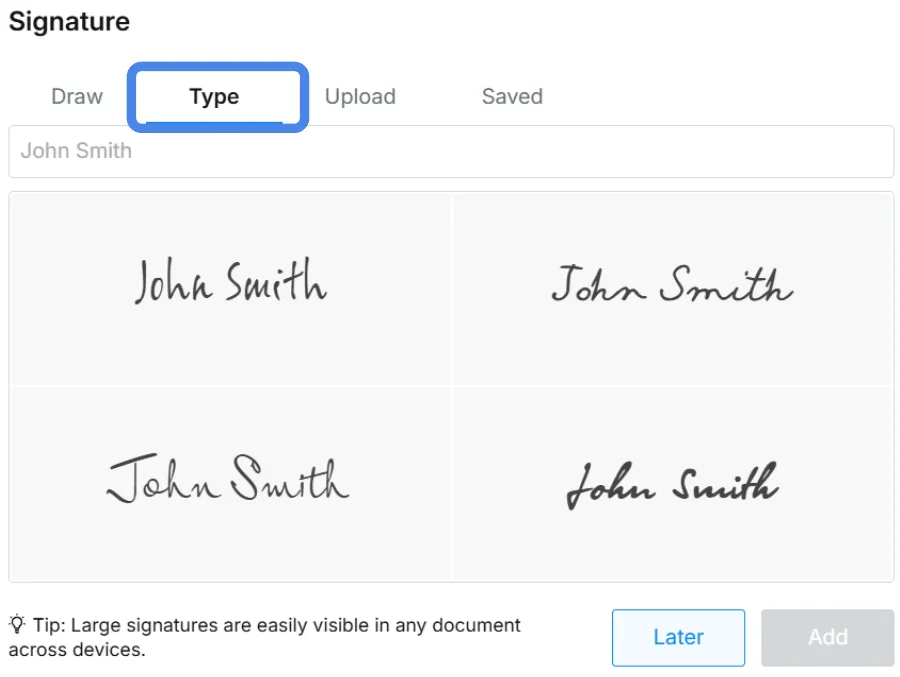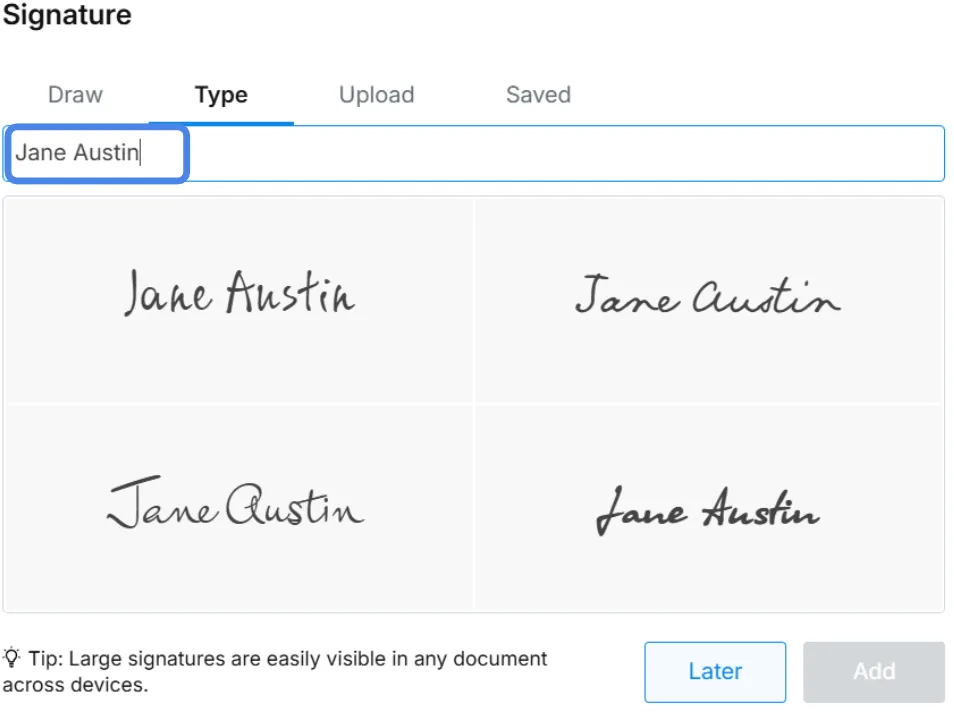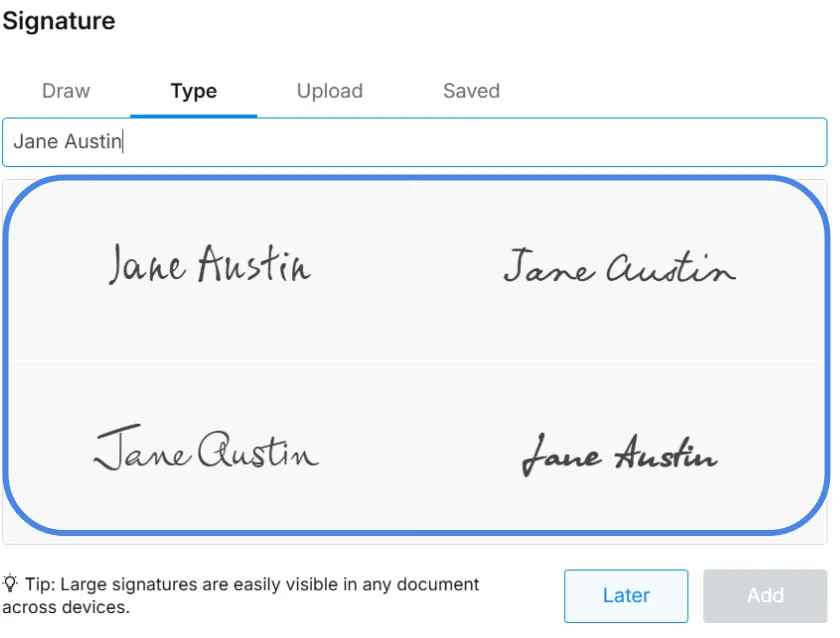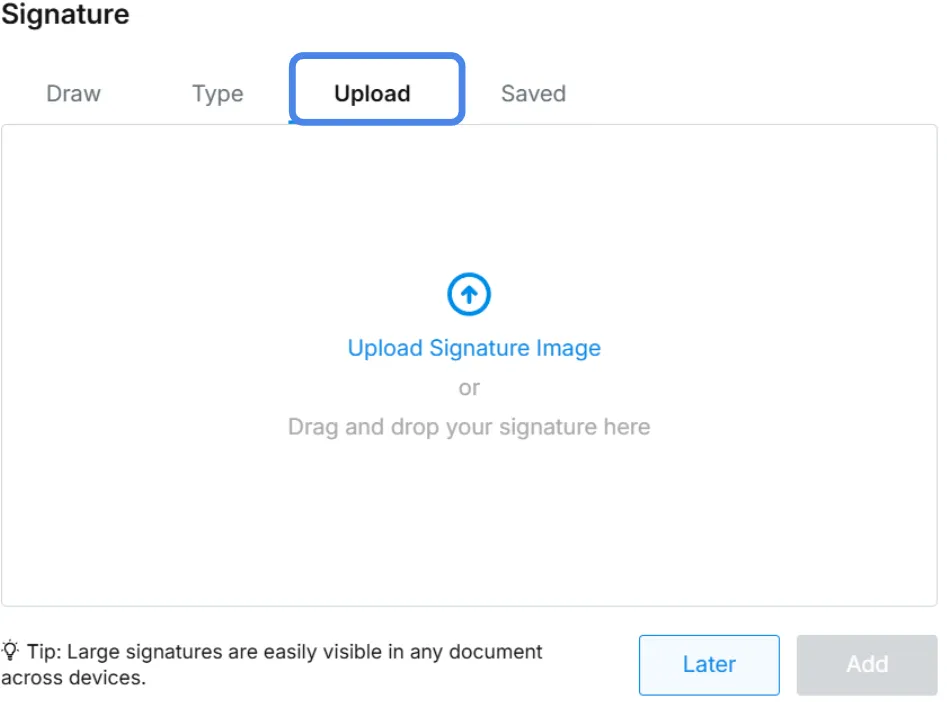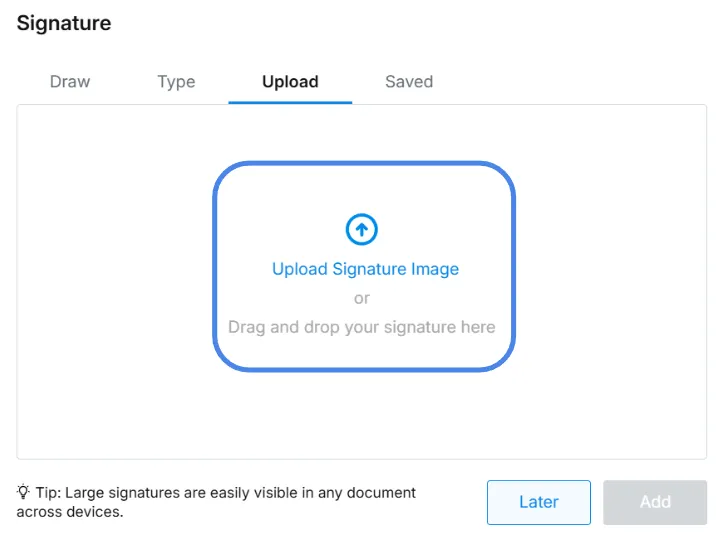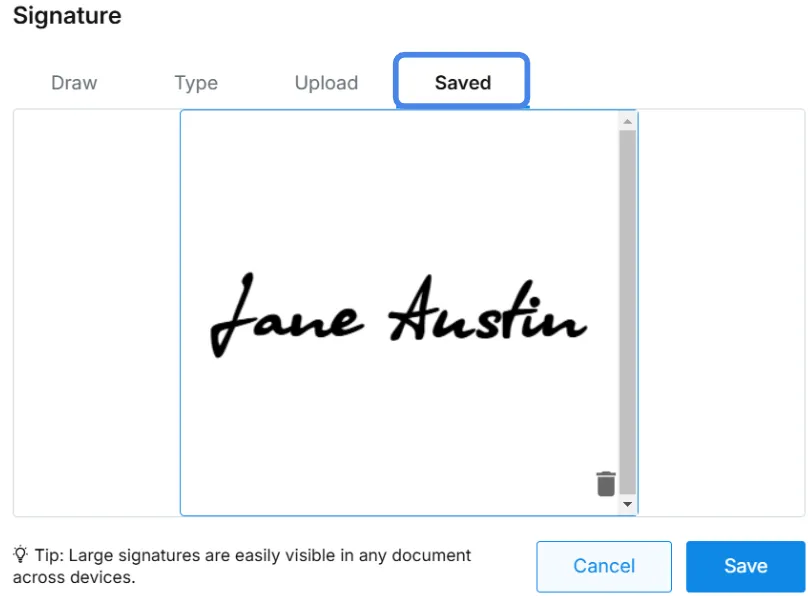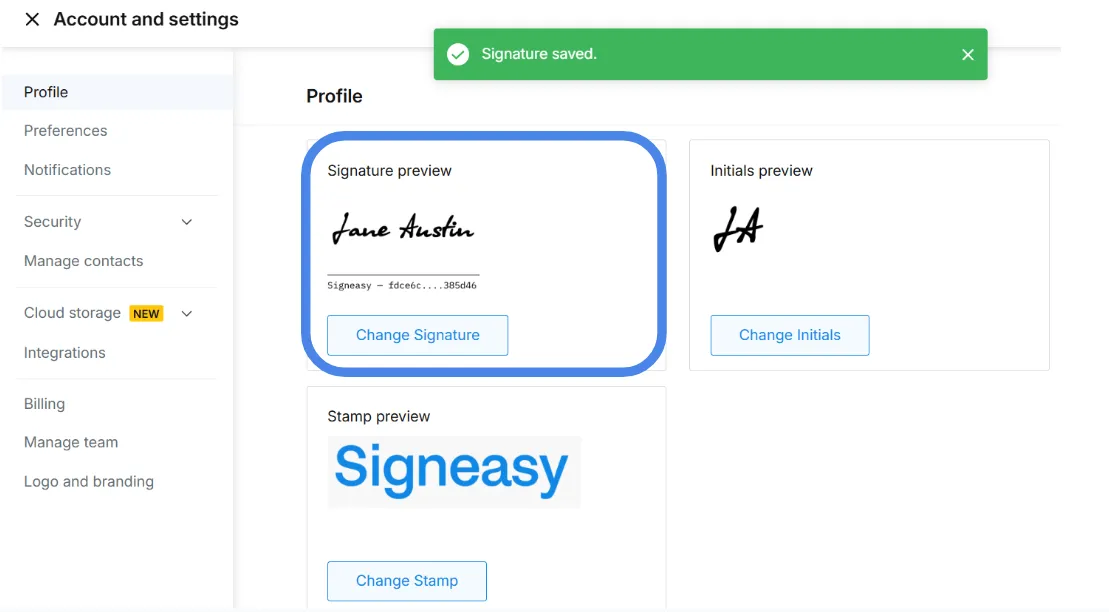Frequently asked questions
How can we add new recipient to recipient list?
In Signeasy, you can add new recipients by entering their details before sending the document to them. Signeasy allows you to include multiple recipients or signers, assign fields to each signer, and define the signing order. You can also verify the recipeient and request attachments from them. If someone only needs to be copied without taking any action, you can add them as a CC recipient.
How do I add more recipients to an email?
When sending a document for signature through Signeasy, you can add more recipients by simply entering their email addresses in the recipient list. You can also bulk send to multiple recipients using CSV files. Then, you can assign signing roles, set a signing order, and include additional people in CC if they only need to be notified without taking action on the document.
How do I merge recipient information to a new document?
When you have two different templates and need to send them to the same recipient list, Signeasy will automatically prompt you to merge recipient information and fields. If you choose to merge, Signeasy carries over the recipient data like names, emails, and assigned fields across both templates, so you don’t have to re-enter anything.