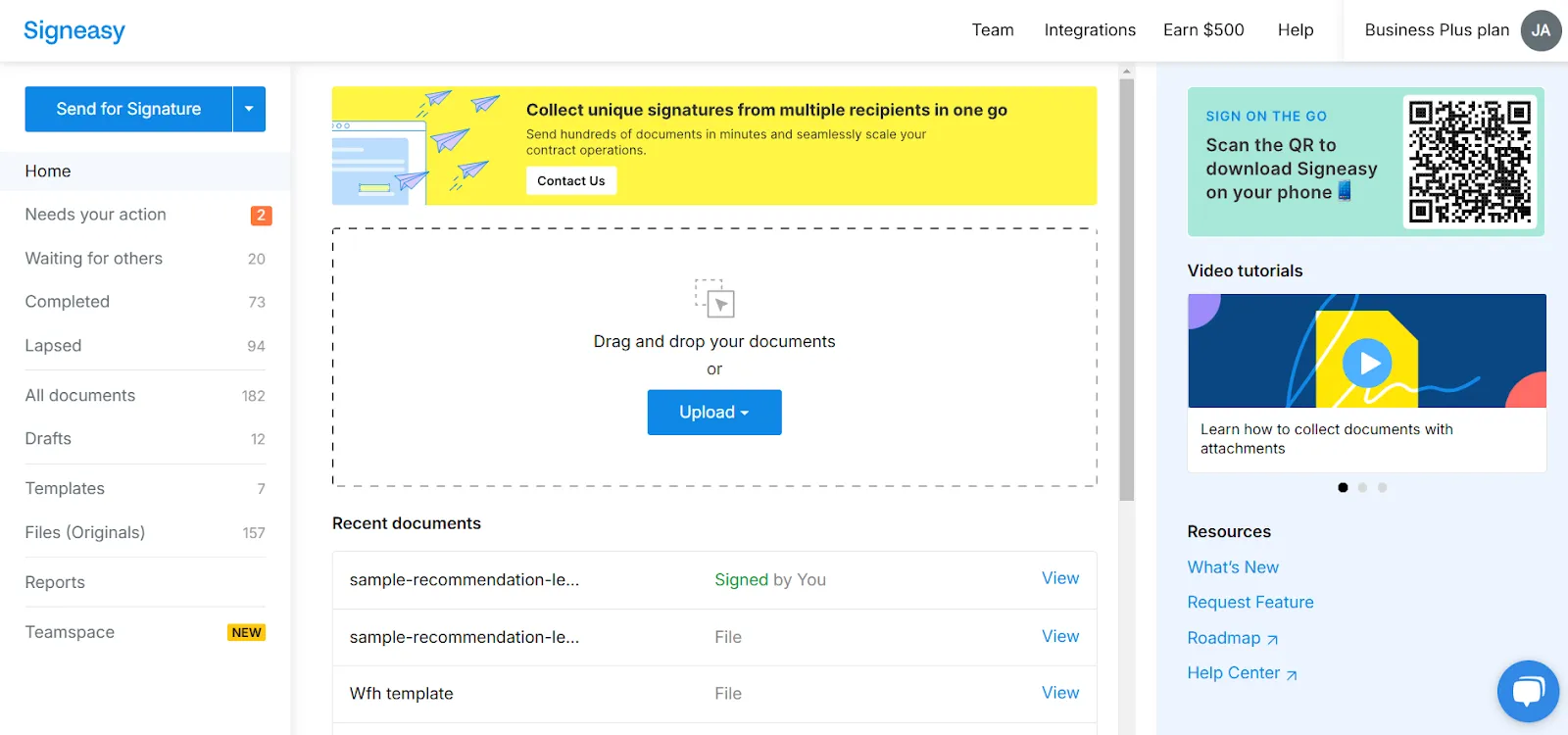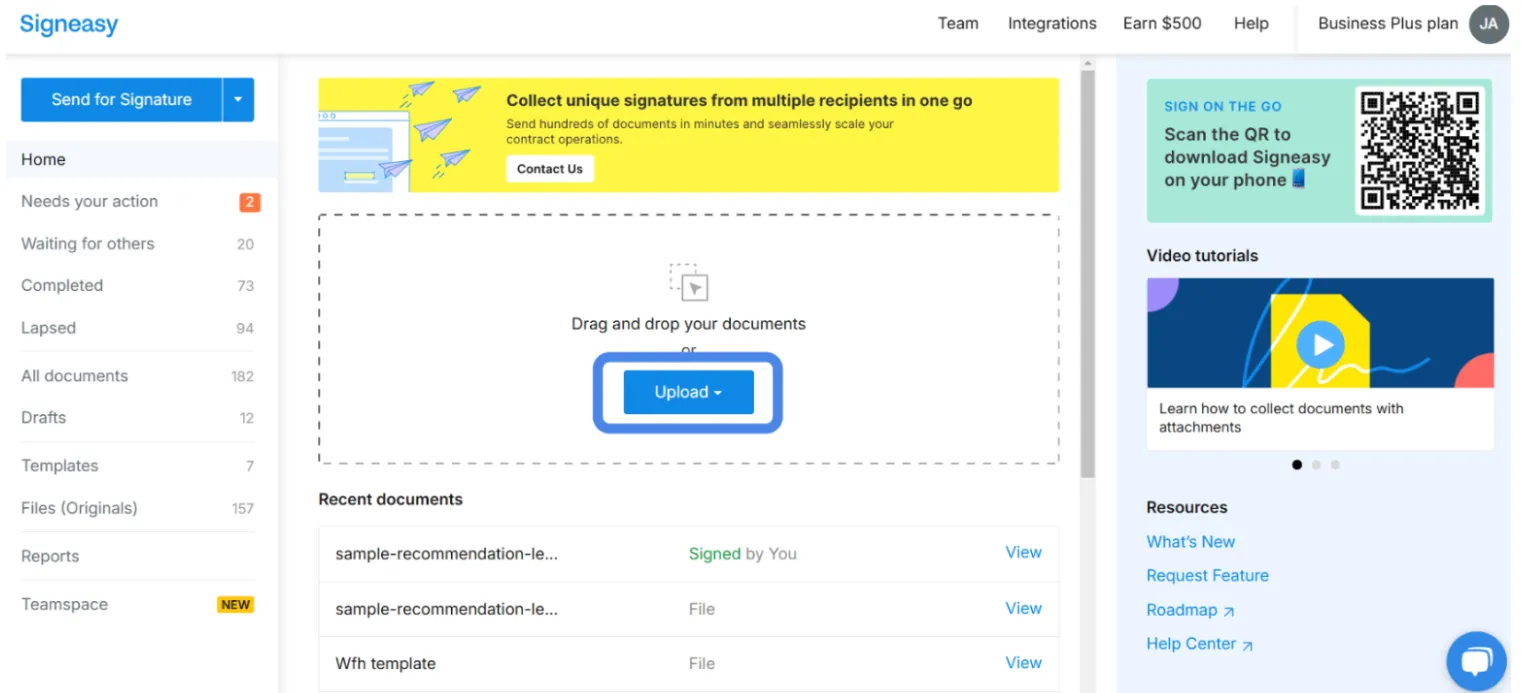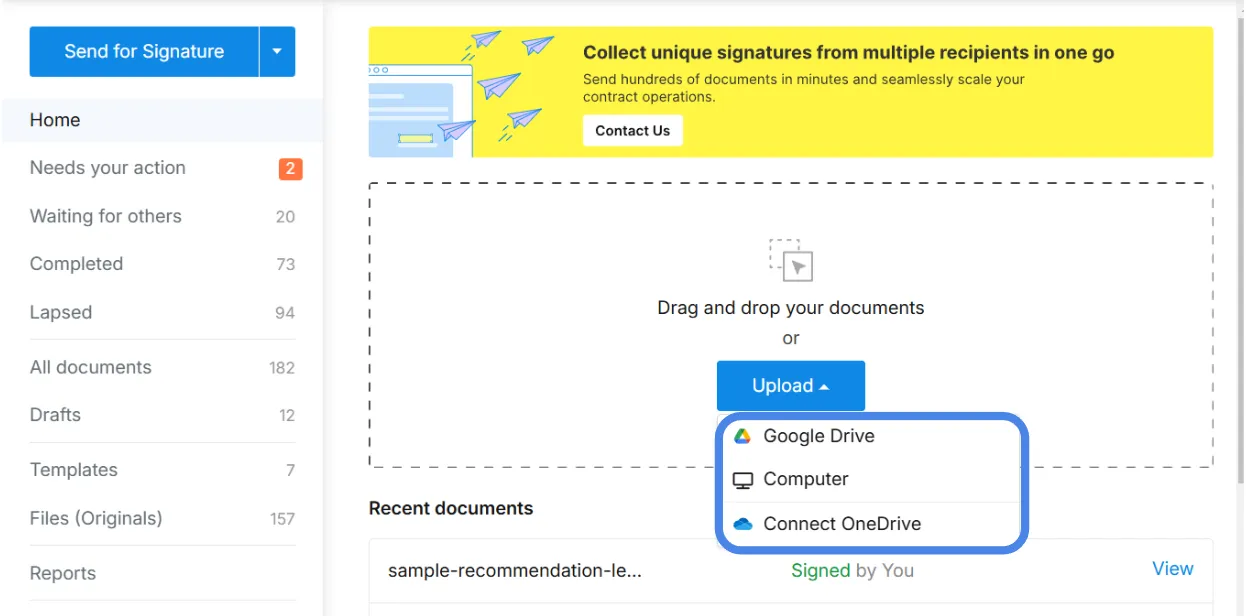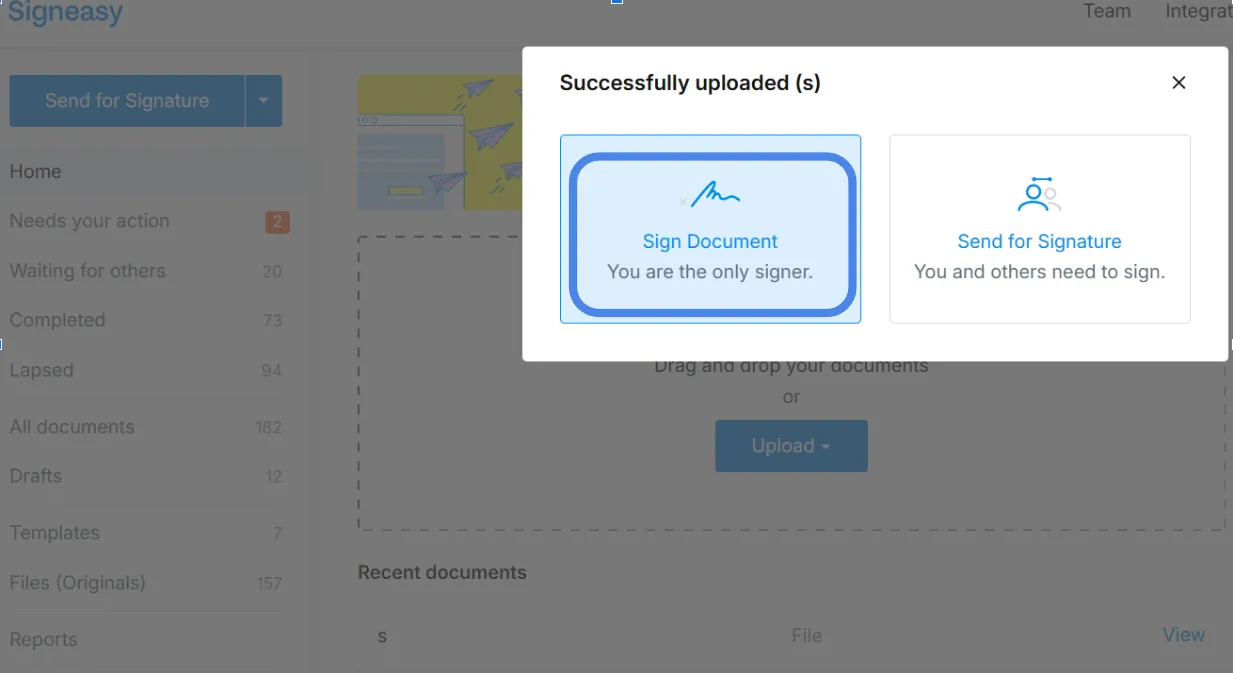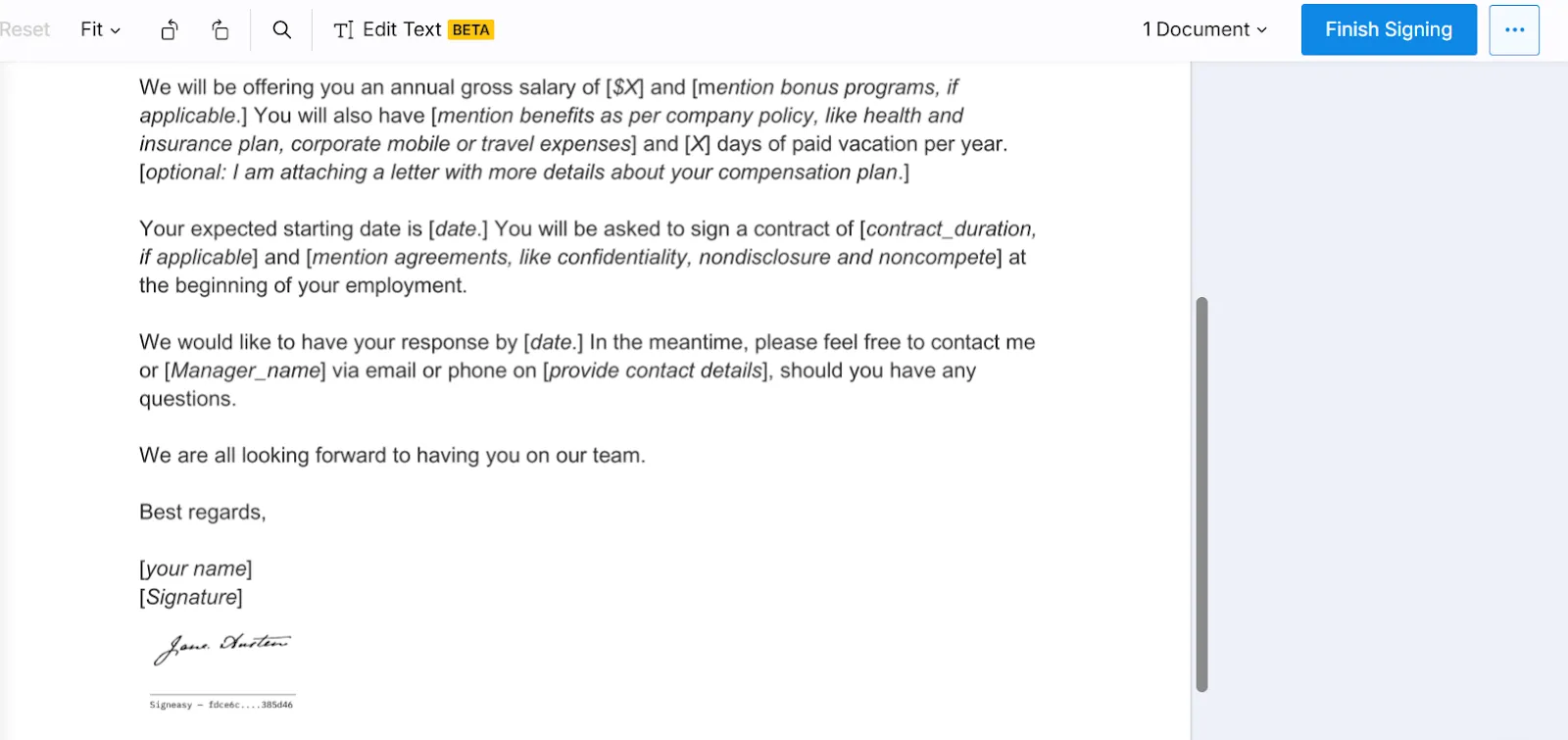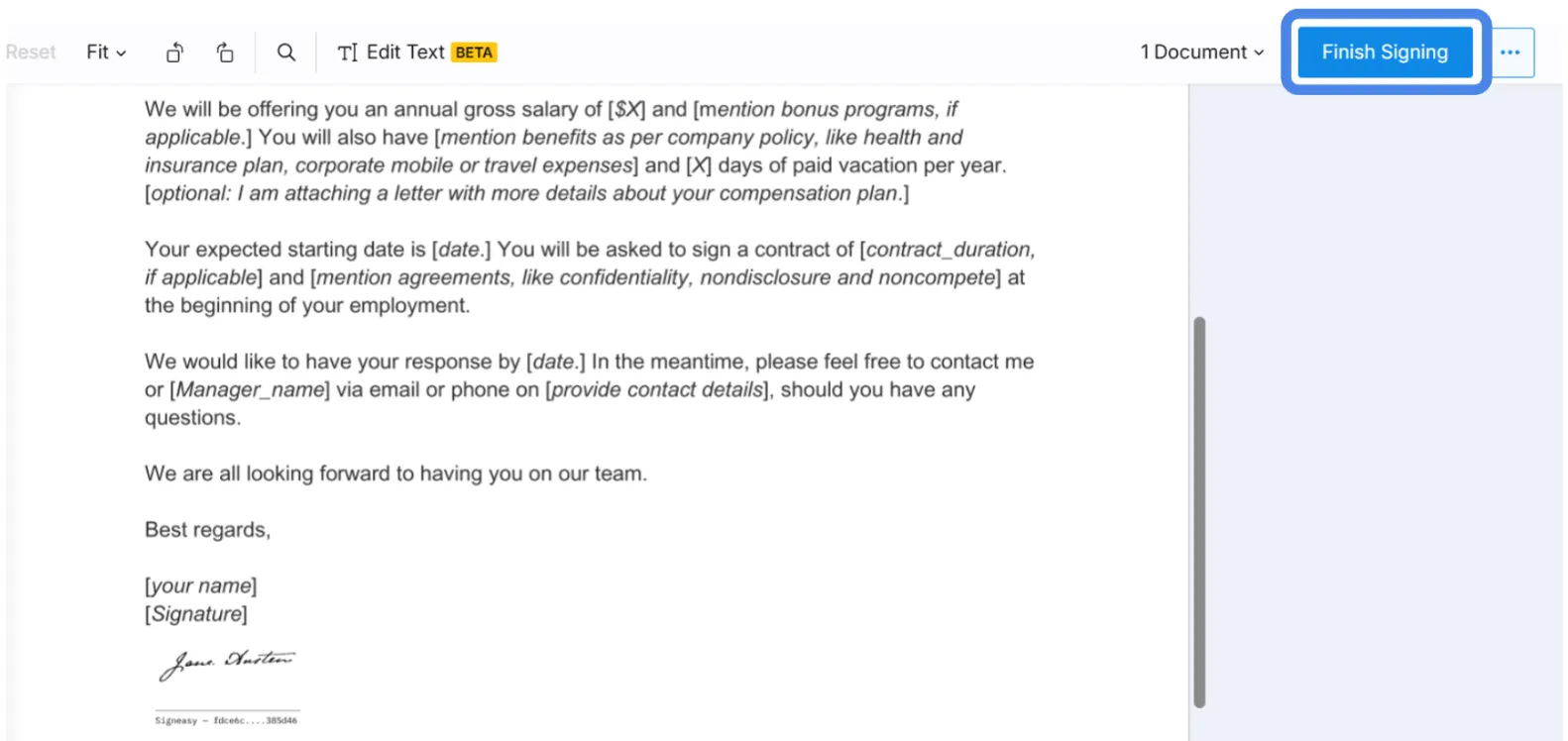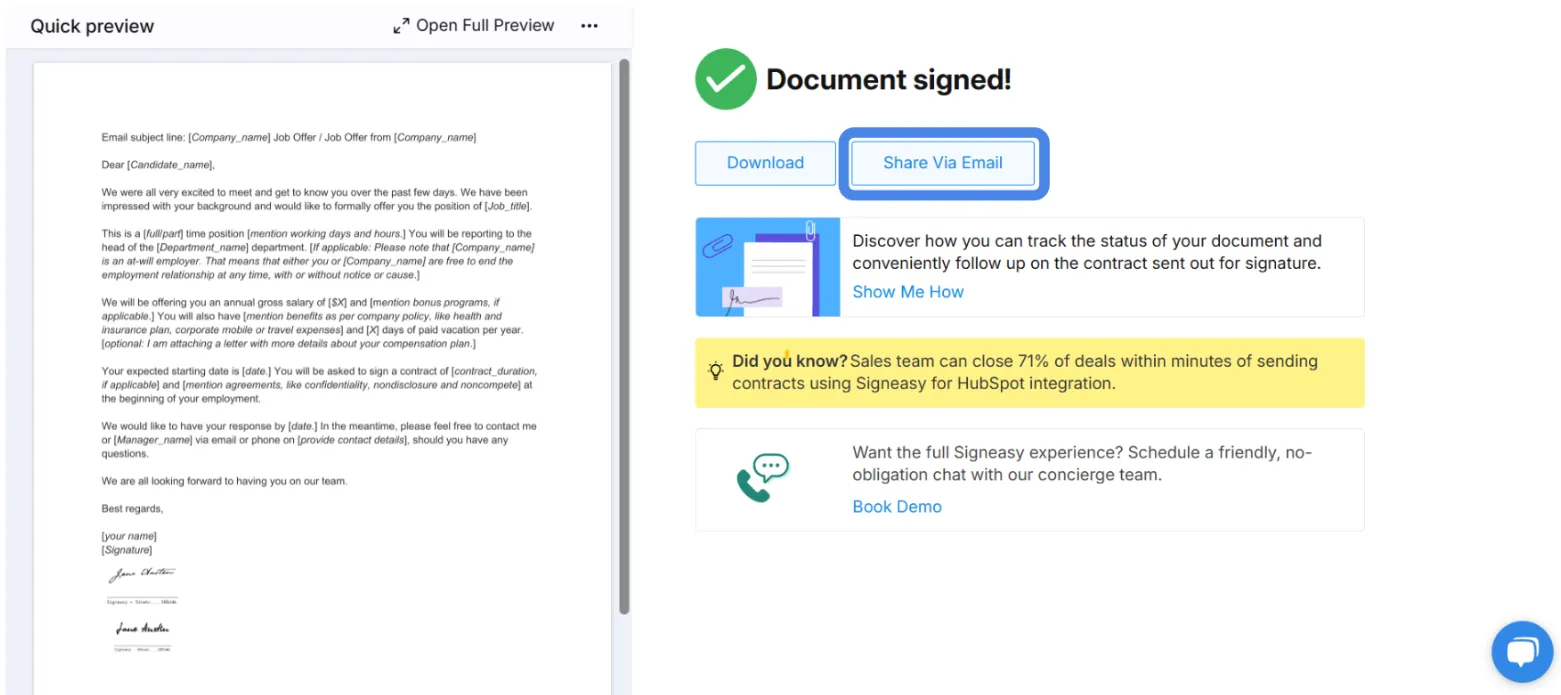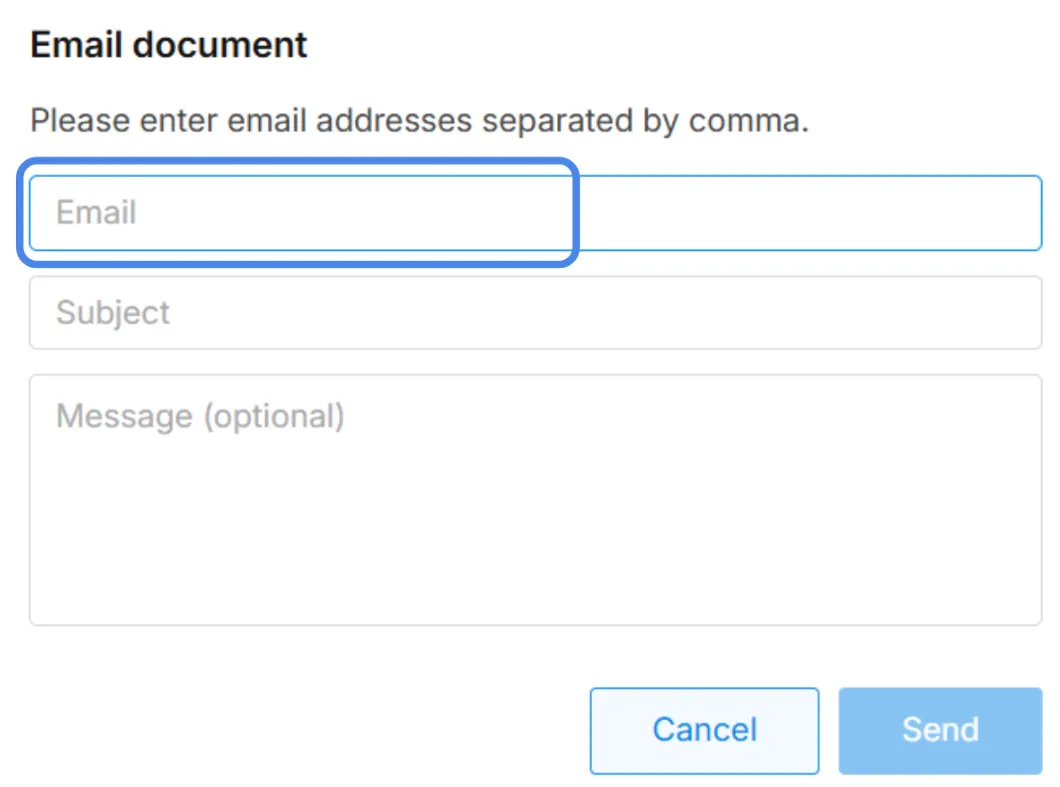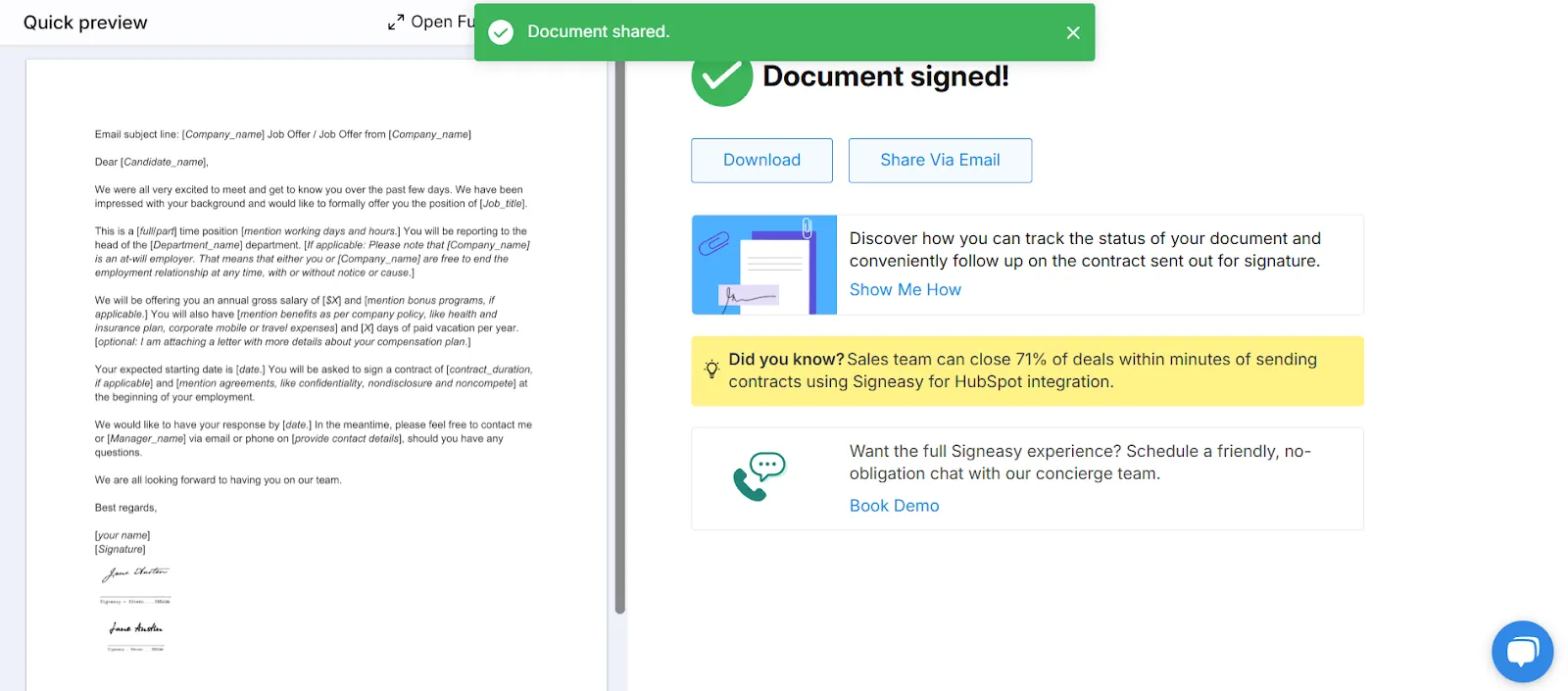Frequently asked questions
How do I insert my signature into a document?
To insert your signature into a document, draw, type, or upload an image of your signature. Place it in the correct spot on the document and click Finish to complete the process. You can then download the document or share the signed document with others.
How do I insert a signature image in PDF?
To insert a signature image in a PDF, you will first need to upload the file to an eSignature platform like Signeasy. Select the signature field, choose the Upload option, and add a PNG or JPG image of your handwritten signature. Place it where needed in the PDF and click Finish to complete the signing process.
How do I transfer a signature to a document?
To transfer a signature to a document, upload the document on eSign tool, select the signature field, and choose to upload an image of your signature or create one by drawing or typing. Once placed on the document, click Finish to save and share the signed file.