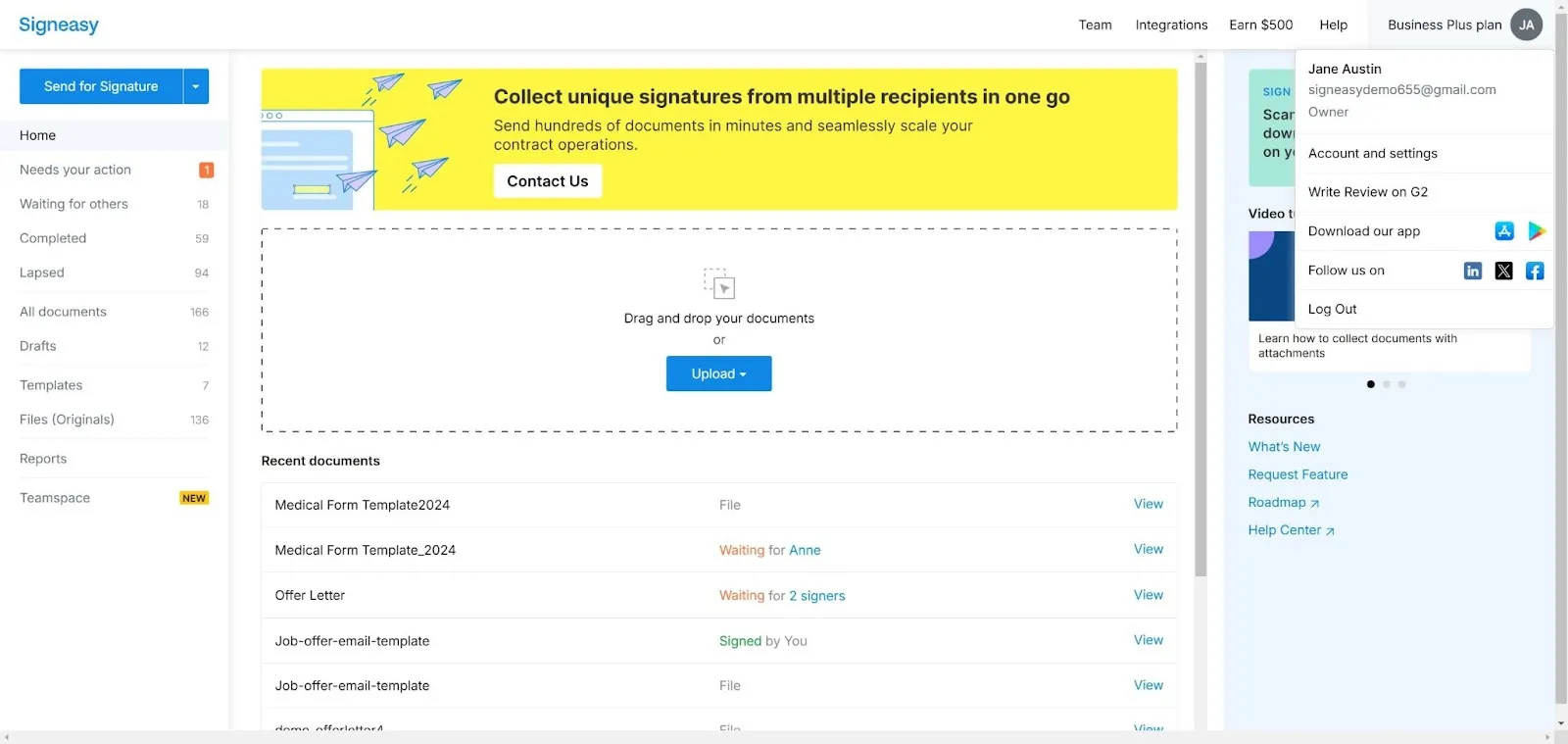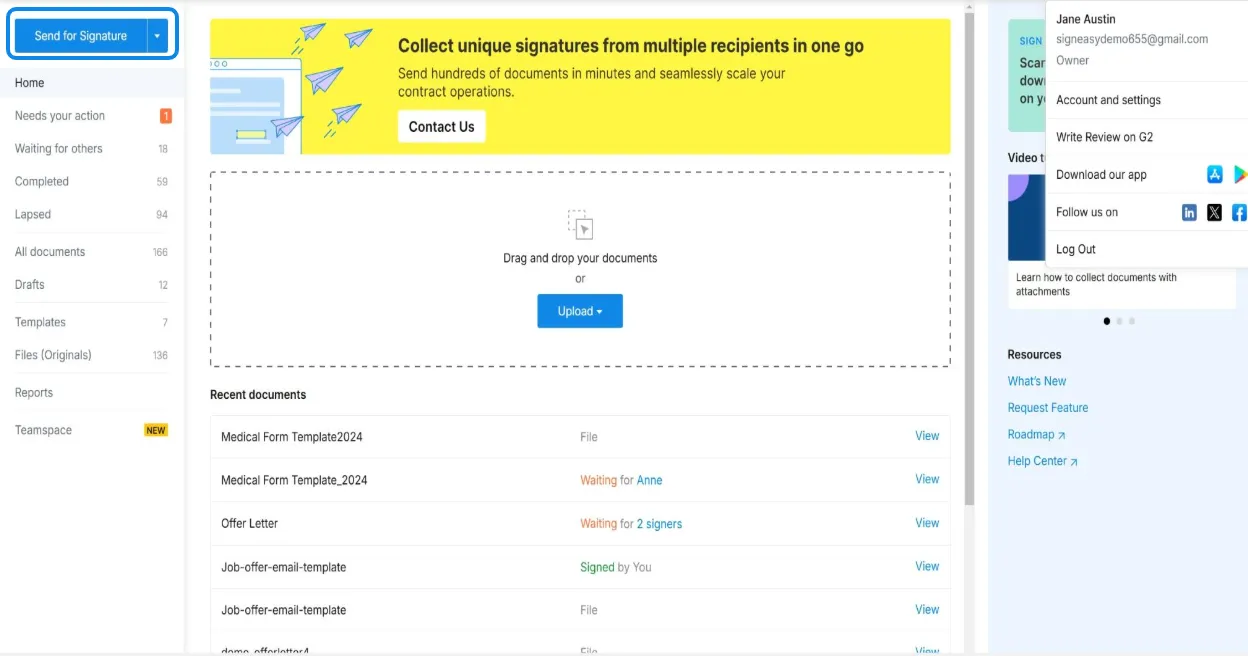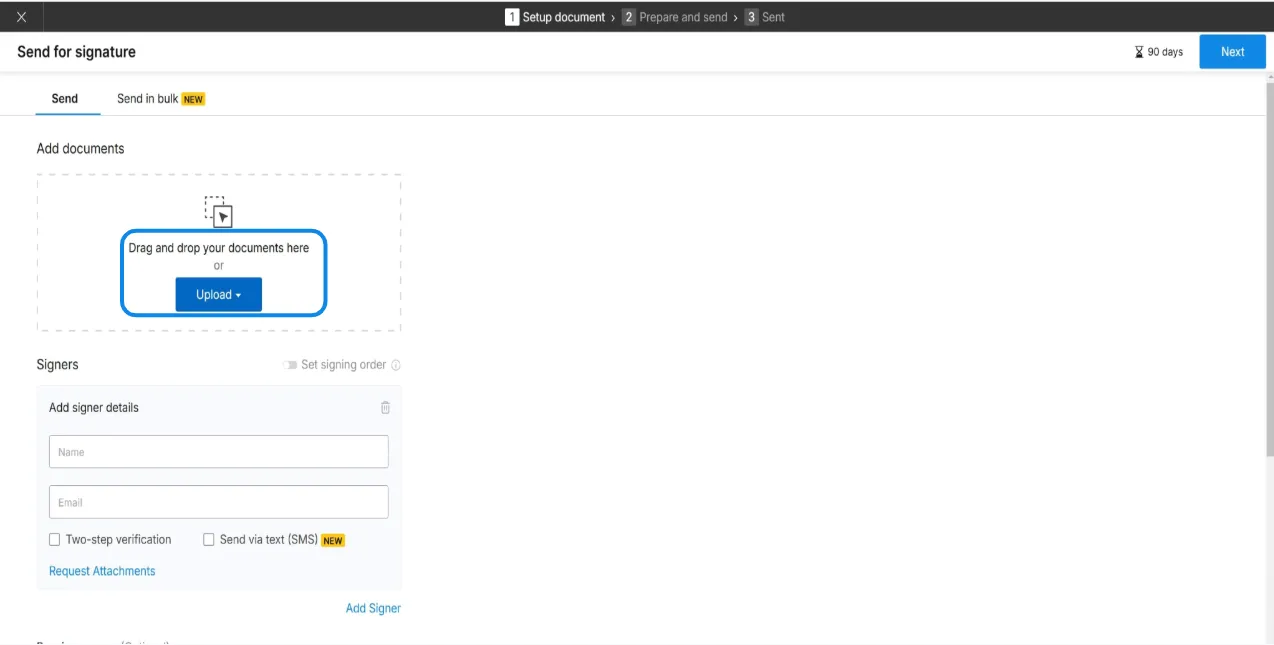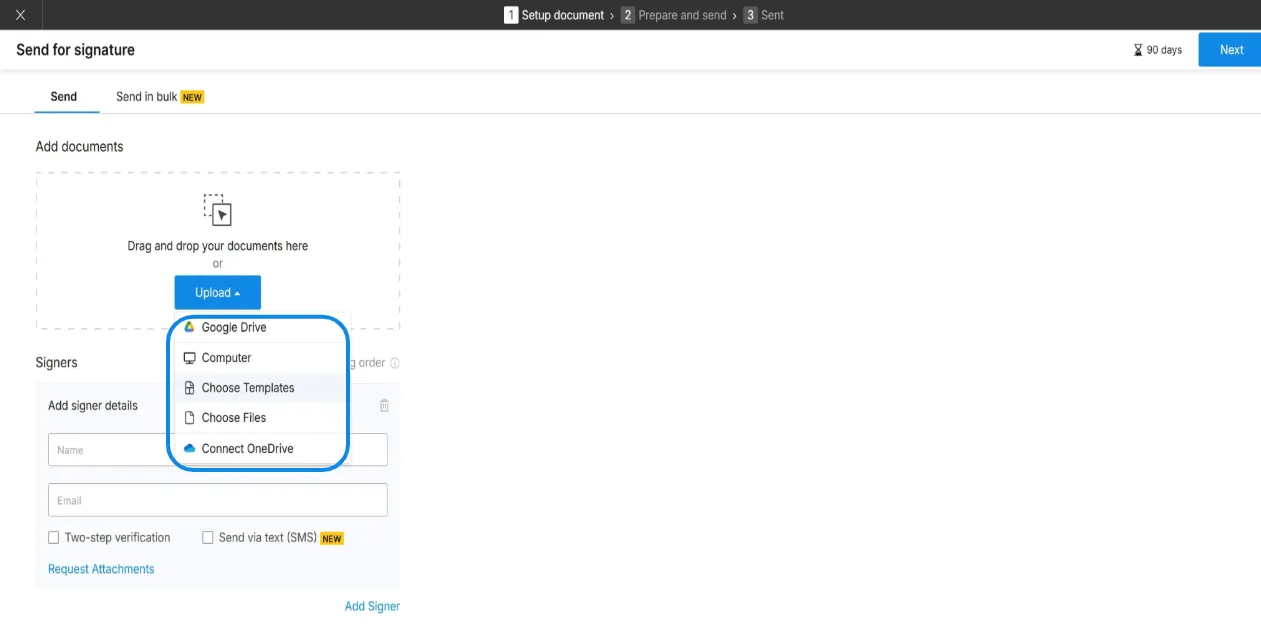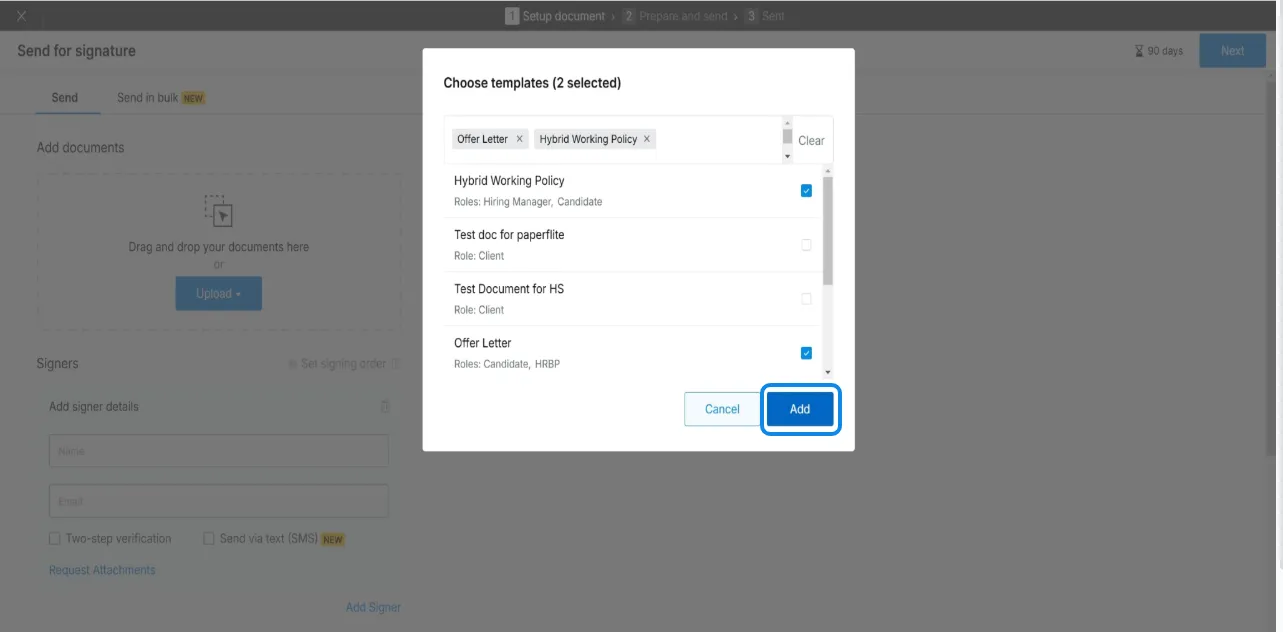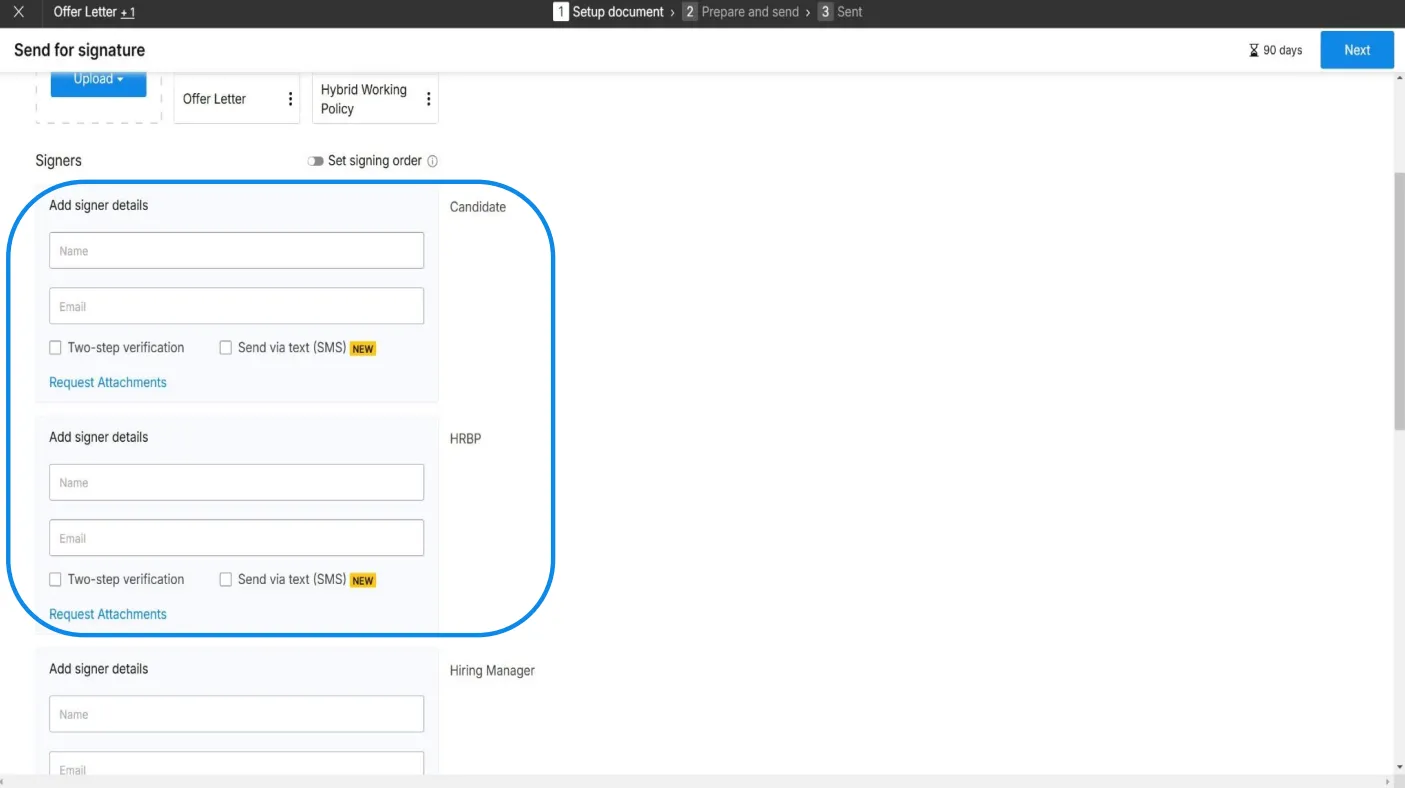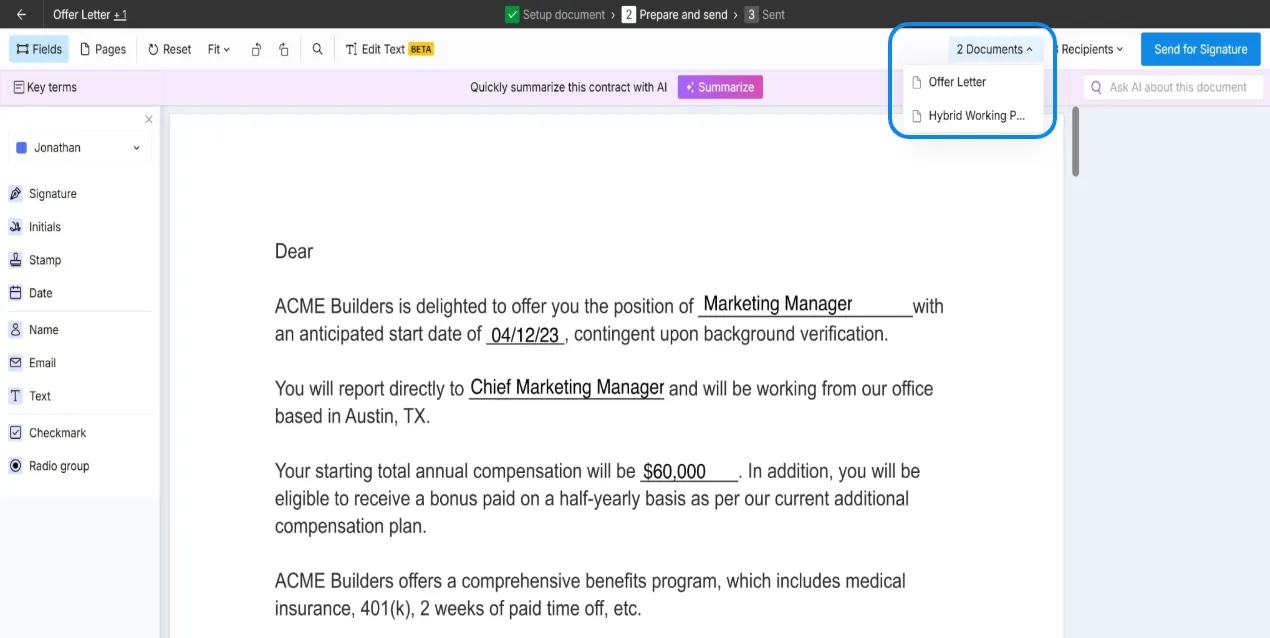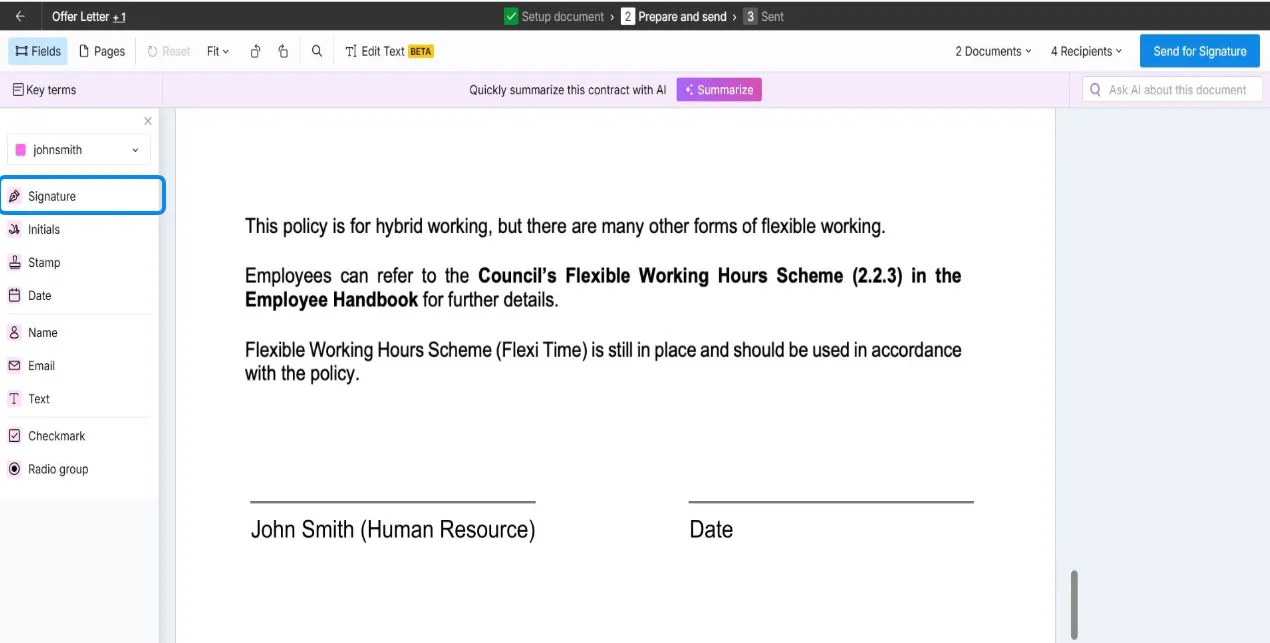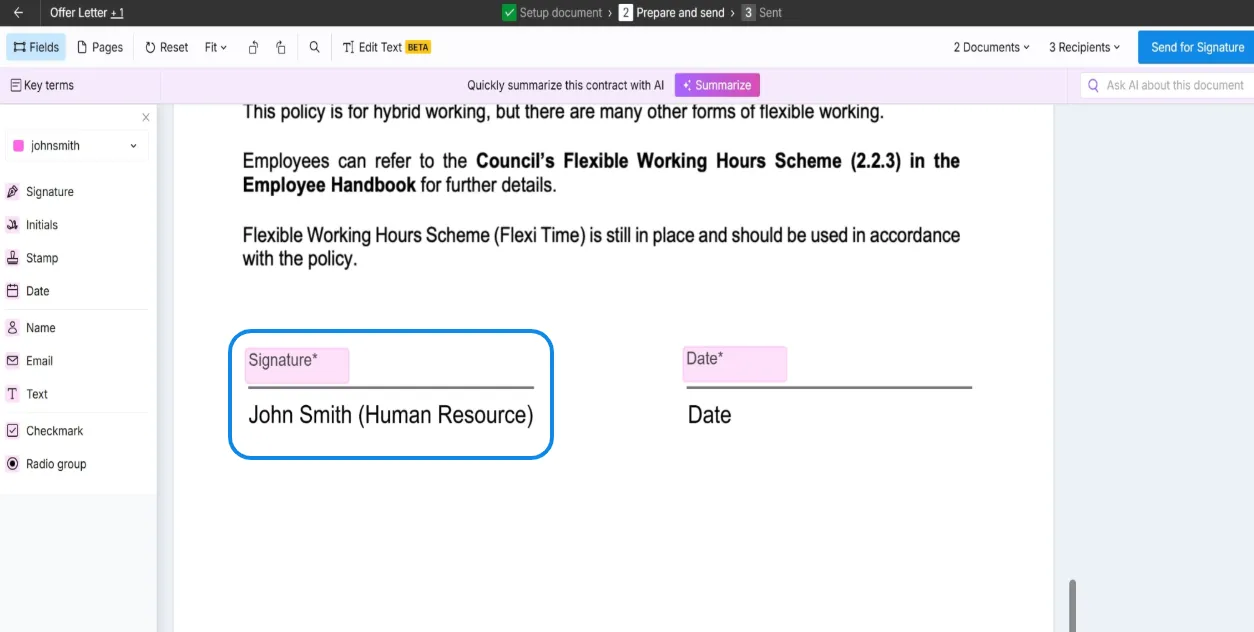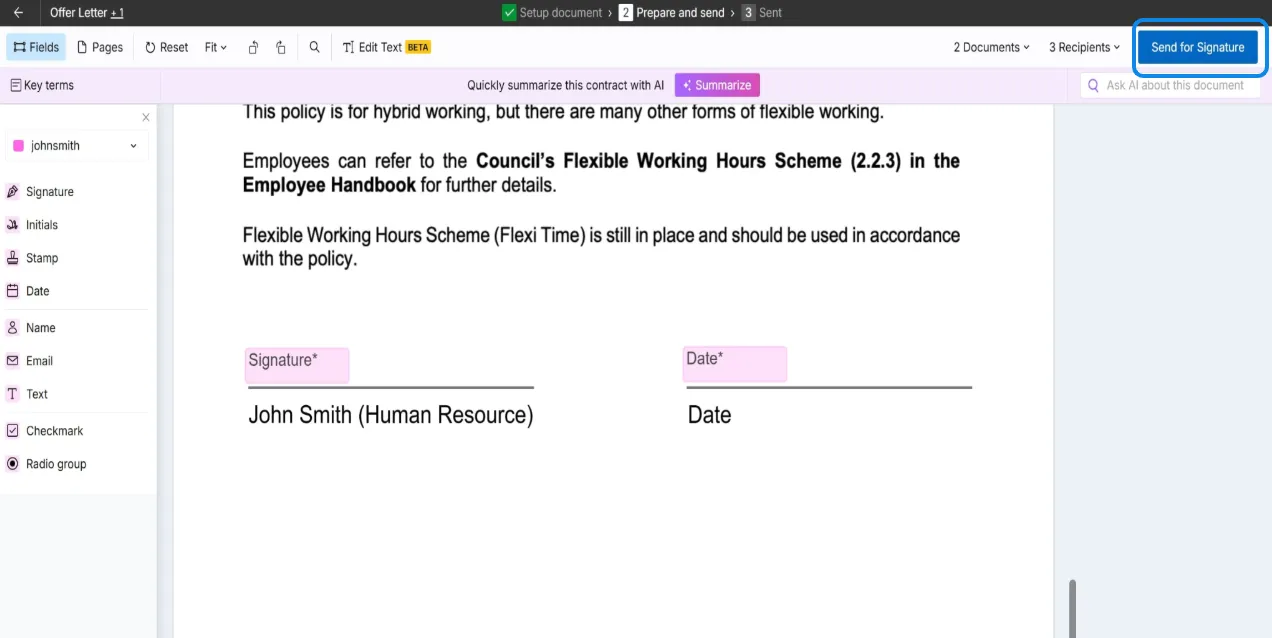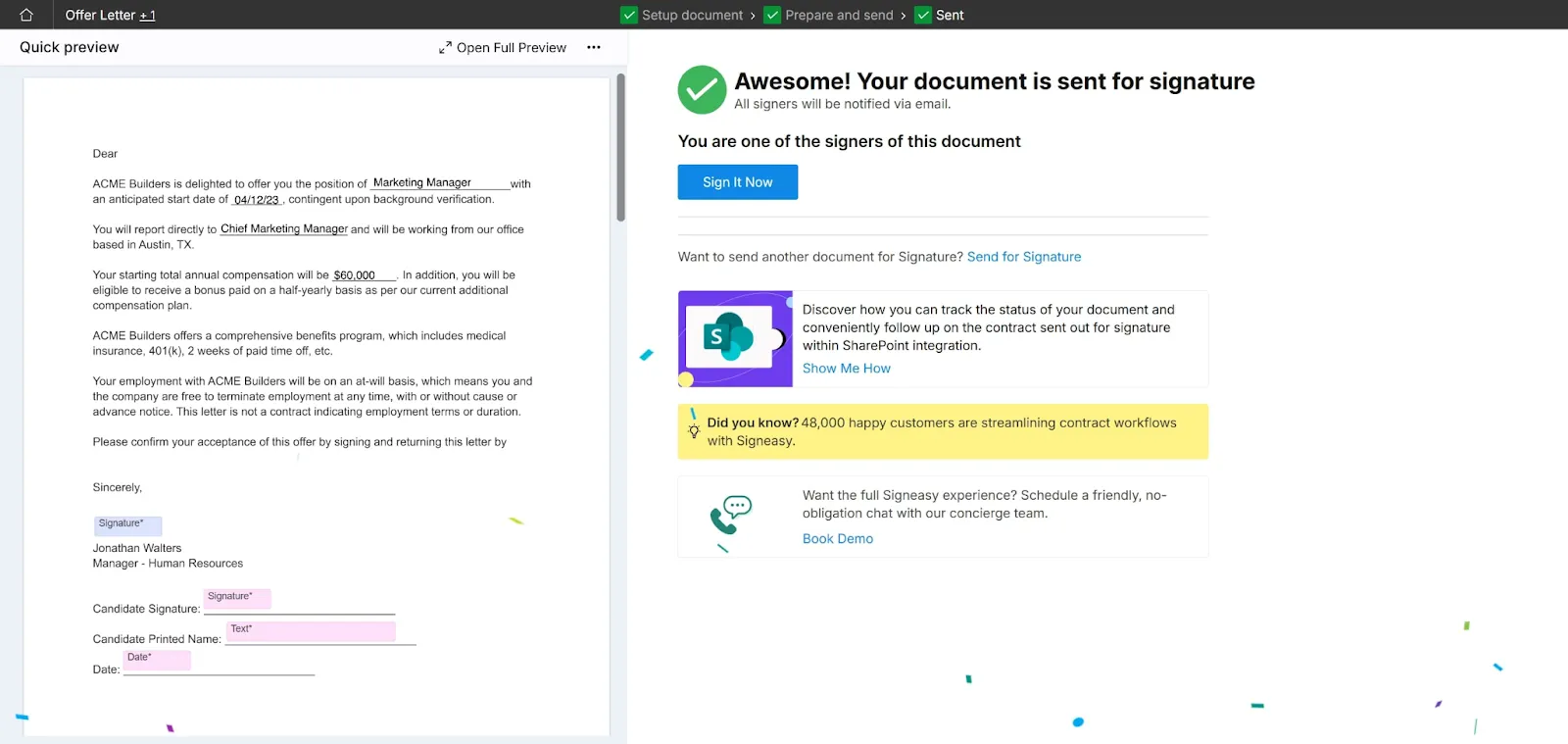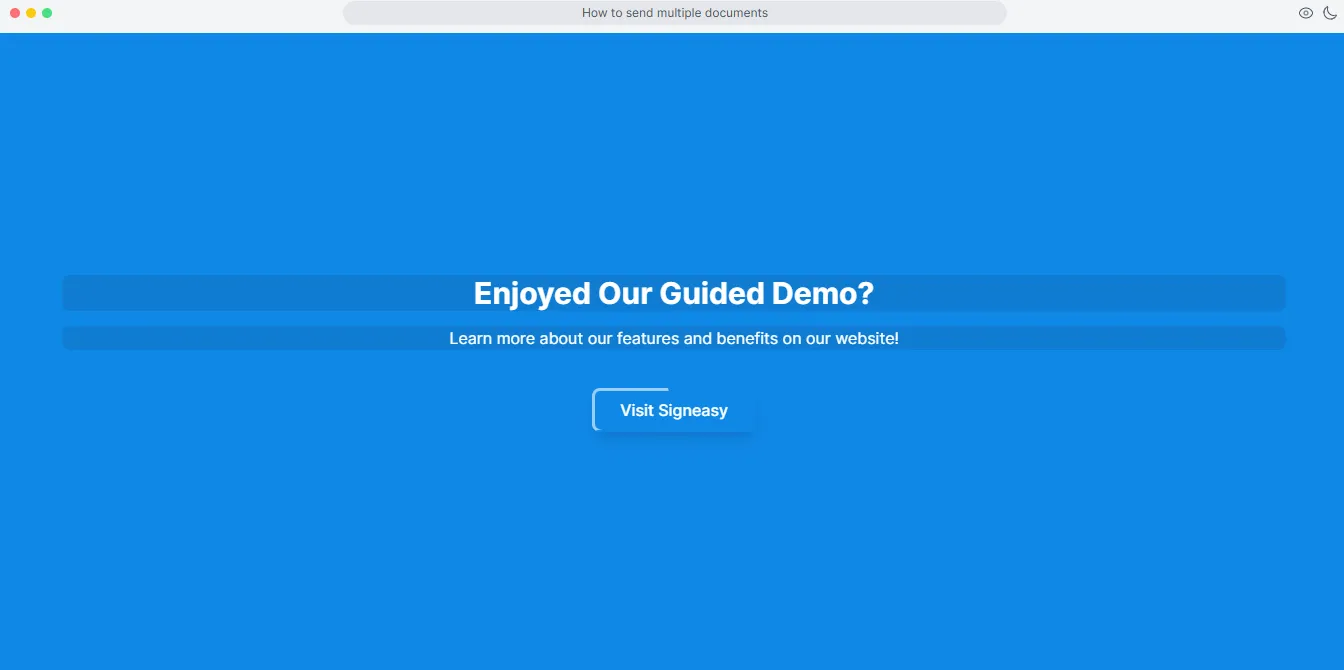Frequently asked questions
How do I create my own eSignature?
To create your own eSignature, draw your signature using a mouse or touchscreen, type it in your preferred style, or upload an image of your handwritten signature.
How to convert image to eSignature?
To convert an image to an eSignature, upload a clear PNG or JPG file of your handwritten signature to an electronic signature platform like Signeasy. Place the signature field on documents and reuse whenever needed. Make sure the image has a transparent background for the best results.
Is Google eSignature free?
Yes, Google’s eSignature tool is free for users on select Google Workspace plans. For more advanced features or broader document workflows, tools like Signeasy offer a more flexible and powerful eSignature experience.